When a Firestick remote starts blinking green, it is an indication that the Fire TV remote is still in configuration mode. You need to get out of the configuration mode by pairing your Firestick remote. Apart from that, the remote may also have a blinking green light due to diverse factors. By learning the root causes of the issue, you will be able to prevent the green light from blinking.
Reasons for Firestick Remote Blinking Green
If your FireStick remote blinks green it may be due to any one of the reasons mentioned below.
| SCENARIO | CAUSES |
|---|---|
| 1 | Due to obstructions, the remote may fail to pair with the Firestick |
| 2 | If the Firestick remote and your device are not paired with one another |
| 3 | Sometimes the green light starts to blink if the remote has physical damage |
| 4 | When you have not turned on the Bluetooth on your Fire TV device |
| 5 | If the Fire TV remote has pairing issues even after multiple attempts |
| 6 | If the batteries are running out of charge, the remote may not work properly |
DIY Fixes Firestick Remote Blinking Red
You can try the below fixes to troubleshoot the flashing green light issue on the Firestick remote.
Check the Cable
If you get the green light indication on your Firestick remote, the first thing you should do is check your cable connections. Make sure that you have properly connected the cable of your Fire TV Stick to the TV. The loose cabling will lead to a high discharge of heat in a short period of time and can make your Fire TV Stick device dysfunctional.
Replace the Batteries
Depending on the usage of your Firestick remote, batteries will get drained soon. If the remote batteries are discharged, you will encounter issues like the Fire TV Stick remote not working, blinking light problems, and so on. In case you see a blinking green light even after pairing the Fire TV remote, it means that the remote has some hardware issues.

- Take out the old batteries from the compartment.
- Clean the remote with a cotton cloth.
- Insert the new pair of AAA batteries and check whether your Firestick remote stops blinking green.
Check the Internet Connection
If your internet connection is unstable, your remote you might see a green light on the remote. If you are streaming any videos online, make sure to have at least 3 Mbps internet speed to run the video. You can perform a speed test on your Firestick to know the internet speed. If your internet speed is very low, connect your Firestick to a different WiFi network and try again. If your WiFi router is faulty, contact your internet service provider to resolve the issue.
Check the Bluetooth
If your Bluetooth has been disabled on your Firestick device it is impossible to pair and connect your Firestick remote to your TV. Generally, Fire TV supports pairing up to 7 Bluetooth devices at a time. You can remove any unused remote and pair your Firestick remote to resolve the green light issue.
1. On the Fire TV home screen, hit the Settings option.
2. From the shown options, select Controllers and Bluetooth Devices.
3. Tap on Other Bluetooth Devices and choose Add Bluetooth Devices.
4. Now follow the on-screen instructions to pair the Fire TV remote and start using it.
Restart Firestick
Restarting the Firestick will help to fix minor issues that occur on your streaming device as well as the remote.
1. Long press the Play or Pause button until you get a pop-up window on your Firestick TV screen.
2. A list of options will appear on your screen choose the reset option.
4. Now, your Firestick device will reset and restart automatically within a few seconds.
5. Then check whether your Firestick remote is blinking green or not.
Use the Remote in its Range
Your Firestick remote may will blink green if you are standing away from the Firestick device and operating its remote. Hence try to operate the remote within a range of 30 feet and check whether your Firestick remote stops blinking the Green light. And also remove any physical hindrance between the remote and the TV for a smooth function.
Update Fire TV Remote
To keep the Firestick remote competitive with new models and to enhance its technology updates are necessary. You should manually check and update the Fire TV remote to the latest OS to resolve the issue.
1. Turn On your Firestick device and Open Settings.
2. Tap the Controllers and Bluetooth Devices.
3. Select the Amazon Fire TV Remotes option.
4. Choose your Remote from the available devices.
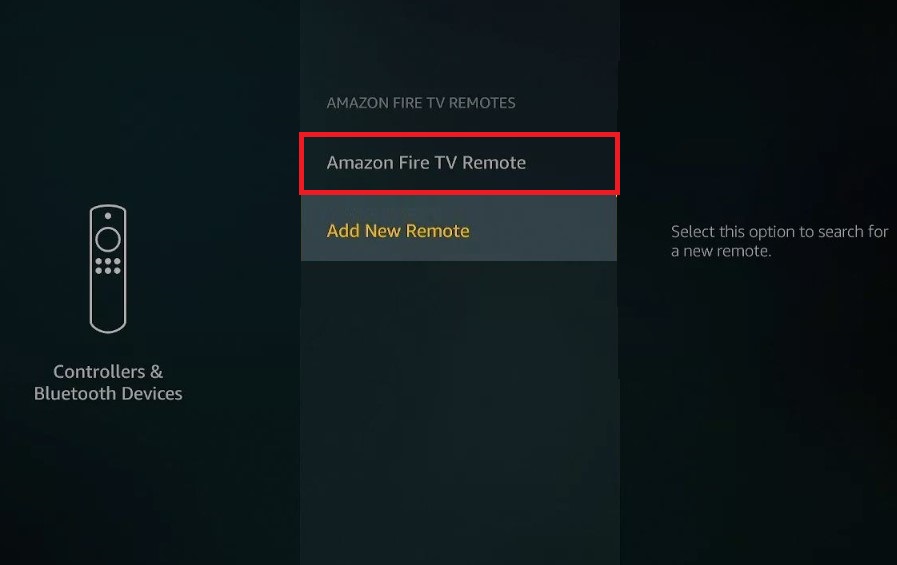
5. If any updates are available, go ahead and update your Firestick remote to the latest firmware.
Note: You can follow the same steps and under the Amazon Fire TV Remotes select the option Add a new remote to Pair any replacement remote to your Fire TV.
Update the Firestick Device
It is mandatory to update the Firestick firmware to get the latest features to avoid latency issues and to remove corrupted files, and internal bugs. To update your Firestick device follow the steps given below.
1. Open the Settings on the Firestick.
2. Select My Fire TV and select the About option.
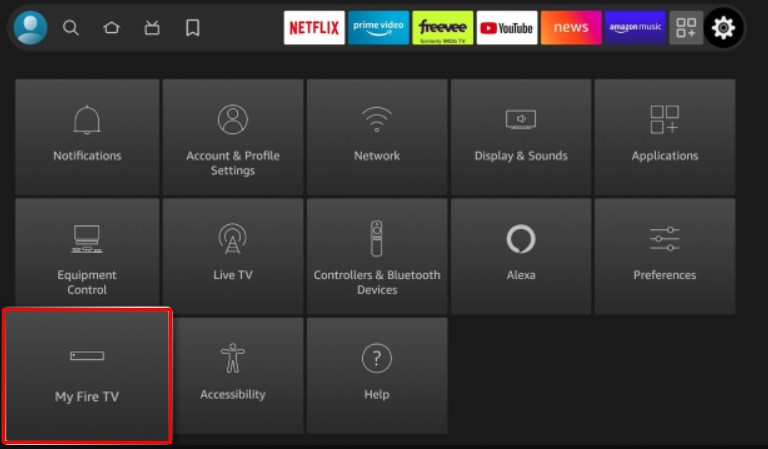
3. Tap the check for updates option.
4. If there are any pending updates, go ahead and update your Firestick to the latest firmware version.
Reset the Firestick Remote
If your Firestick remote is paired already with any other remotes you may encounter green light blinking issues with your Firestick remote. You can reset the Fire TV Stick remote if it is not working with new batteries.
1. Unplug all the Fire TV Stick cords from the power source.
2. Wait for about 60 seconds, then press and hold the Left, Menu, and Back buttons simultaneously for about 10-12 seconds.

3. After that, remove the batteries from the Fire TV remote.
4. After a few minutes, put the batteries back into the remote controller.
5. Plug in all the necessary cables for Fire TV.
6. Hit the Home button on the remote to complete the Firestick remote reset process.
Disconnect Other Bluetooth Devices
If multiple Bluetooth devices are turned on, it may create signal interference resulting in remote pairing issues. As a result, the Firestick remote will blink green to indicate the problem. Hence, you need to turn off the Bluetooth on other devices to fix the green light issues on your Firestick remote.
Repair the Firestick Remote
Once you have performed the Factory reset, you should re-pair your Firestick remote with your TV to operate it. Turn on your Firestick device, then press and hold the Home button for 10 seconds to pair it back with your TV. Once the remote has been paired with the Fire TV Stick, check if the Fire TV remote still blinks green or not.
Use the Phone as a Fire Stick Remote
If your remote blinks continuously with a green light, it may be a sign that your Fire TV remote is defective due to wear and tear of internal hardware. In those situations, you can use the Amazon Fire TV app as a remote control.
1. On your Smartphone, install the Amazon Fire TV app from the relevant app store.
2. Open the app and provide the necessary permissions.
3. From the prompt choose your Fire TV name.
4. Provide the necessary Pin to establish the pairing.
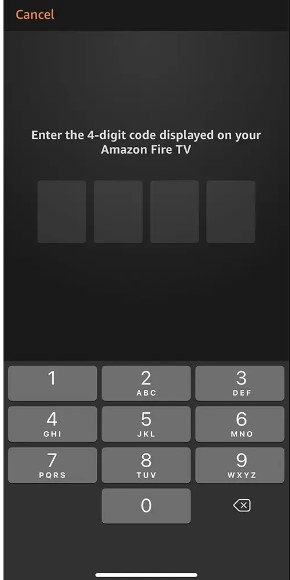
5. Now, you can use your phone as a remote controller for Firestick.
Note: In addition to Amazon Fire TV, there are some best remote apps for Firestick to control your device without a remote.
Deactivate the Troubleshooting Mode
Your remote will have a blinking green light to indicate that the remote is in troubleshooting mode. You can follow the below steps to deactivate the troubleshooting mode and check whether your remote has stopped blinking green.
1. Press the Play/Pause and the Up buttons simultaneously for about three seconds.
2. Then hit the Menu button on the Firestick remote to turn off the troubleshooting mode.
Contact Customer Support
If the green light blinking issue is not yet fixed by these troubleshooting methods, you can finally contact Firestick Customer Support to sort out the issue. The customer care representative will guide you through the steps to resolve the green light issue. If necessary, you can also check the community posts by visiting the Digital and Device Forum to find useful solutions.
Firestick Remote Blinking Error Codes
| Issue | Indication |
|---|---|
| Fire TV remote fast blinking red | The Firestick remote has an insufficient battery |
| Firestick remote slow blinking red | The Fire TV Stick remote has some problems with it |
| Amazon Fire TV Stick remote blinking yellow light | The remote is looking for a device to establish the pairing |
| Firestick remote blinking orange | Problems with pairing a Firestick device with the remote |
| Firestick remote blinking white | When the Fire TV Stick is switched off |
| A blue light on the Firestick remote | There is no problem with the Fire TV remote. Maybe the issue is with your Firestick. |
FAQ
If you use any weak batteries and have any connectivity issues with the Firestick remote, it will blink yellow and then red.
Your Fire TV may respond to the remote due to poor battery, pairing issues, or any infrared sensor problems.
If your remote batteries got drained completely, your Firestick remote will not work and you will not see any light indication on it. To resolve it, remove the batteries and replace them with newer ones. If you can’t fix the issue, reset the Firestick remote to make it work.
If the Firestick remote keeps blinking orange and not pairing, it means that the Firestick fails to detect your remote. You need to restart your device to make your Fire TV remote discoverable for pairing.
