Is the Fire TV Stick remote not working? I have a solution for this. I know what makes the remote dysfunctional since I am hands-on with all streaming devices. In such cases, I will replace the Fire TV remote’s batteries with newer ones and see whether the remote responds to the commands. If not, restart the Fire TV Stick and test if it works. If nothing goes right, don’t lose hope. You can try the advanced troubleshooting methods to resolve the Fire TV remote not working issue.
This article provides the causes and DIY fixes to make the Fire TV Stick remote function without issues.
Why is My Fire TV Stick Remote Not Working
The reasons that will cause the Firestick remote to be unresponsive are listed.
| SCENARIO | REASONS |
|---|---|
| 1 | Because of drained or dead battery cells on the remote |
| 2 | If the remote you are using may be incompatible with the device |
| 3 | If the remote has been physically damaged due to an accidental fall |
| 4 | The remote buttons may get stuck because of excessive dirt |
| 5 | If the remote has an issue while pairing it with the device |
| 6 | Technical or software glitches in the remote or Fire TV Stick |
| 7 | If there is a signal obstruction between the device and the remote |
How to Fix Fire TV Stick Remote Not Working
As we know the reasons for the issue, it is not hard to fix. So try these troubleshooting methods to fix the issue.
Change the Batteries
The Fire TV remote won’t work if the batteries have an insufficient charge or if inserted wrongly. Check whether the remote batteries have an adequate charge to work. To fix it, open the battery slot on your remote and insert the new batteries. Then try using it. If your Firestick Remote is not working with new batteries, the issue can be something else.

While replacing the batteries, don’t shuffle the old batteries with newer ones and use them together. Ensure you use alkaline batteries instead of rechargeable batteries, which can last longer.
Enable HDMI-CEC on the TV
If you enable CEC on your TV, you can turn on/off the TV if a Fire TV Stick is connected. You must enable this feature to control the Firestick-connected TV with the Alexa Voice Remote. I have a Samsung TV, so I have shown how to enable HDMI-CEC in the below steps.
1. Go to Settings and select System using the Samsung TV remote.
2. Click Expert Settings, tap Anynet+ (HDMI-CEC), and turn it ON.
3. Grab the Fire TV remote and press the Power button to turn off the Samsung TV.
If it turns off, press the Power key again to turn on the Samsung TV. Start controlling the Samsung TV with the Fire TV remote.
Release Stuck Buttons
While using the remote for a long time, there is a chance for dirt or dust sediments to settle on the edges of the button. Excessive dust sediment makes the button stuck. That may lead the remote to stop responding to any remote functions. Hence, you need to clean the edges of the button wisely to stop the dust formation on the remote. For cleaning the remote keys, use a cotton swab or microfiber cloth by dipping it with 99% isopropyl alcohol.
Clear the Obstructions
Sometimes, you may face unresponsiveness on the remote due to obstacles between the TV and the remote. The IR signal from the remote might be blocked by the obstacles you have kept between the TV and the remote. Because of this, the Firestick remote may become dysfunctional. So, remove the obstructions and ensure a clear path for transmitting IR signals.
Restart the Remote and Firestick Device
Sometimes, minor issues can be rectified by restarting the Firestick and the remote.
[1]. Disconnect the Fire TV Stick from the power supply and plug it back into the TV after 10 seconds.
[2]. Grab the remote, remove the batteries, and insert them back after a few seconds, allowing it to discharge the flea power.
[3]. Now, try pairing the remote by pressing the Home button and see if it works.
Unpair and Re-pair the Fire TV Remote
Sometimes, the remote won’t work until you pair it with the TV. So, I paired the Firestick remote with the TV.
[1]. Hold down the Back and Home buttons to unpair your remote for ten seconds.
[2]. To pair the Firestick remote, press and hold the Home button for 10-12 seconds. If the pairing was the issue, your remote should work now.
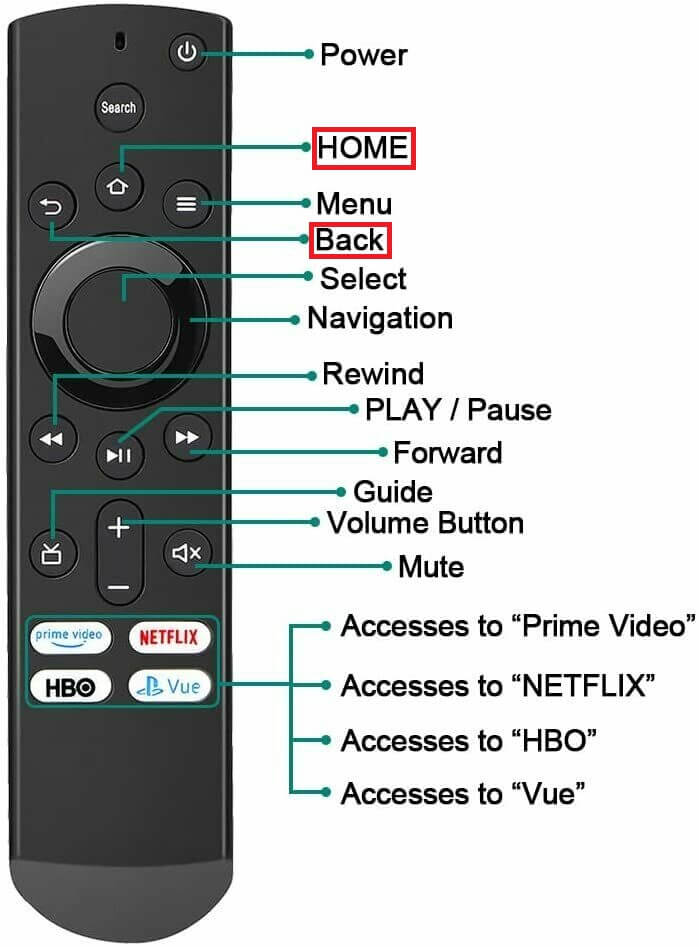
If your Fire TV remote does not work, you can unpair it first and add a new one.
[3]. Open Settings >> Controller & Bluetooth Devices on your Fire TV using the second remote.
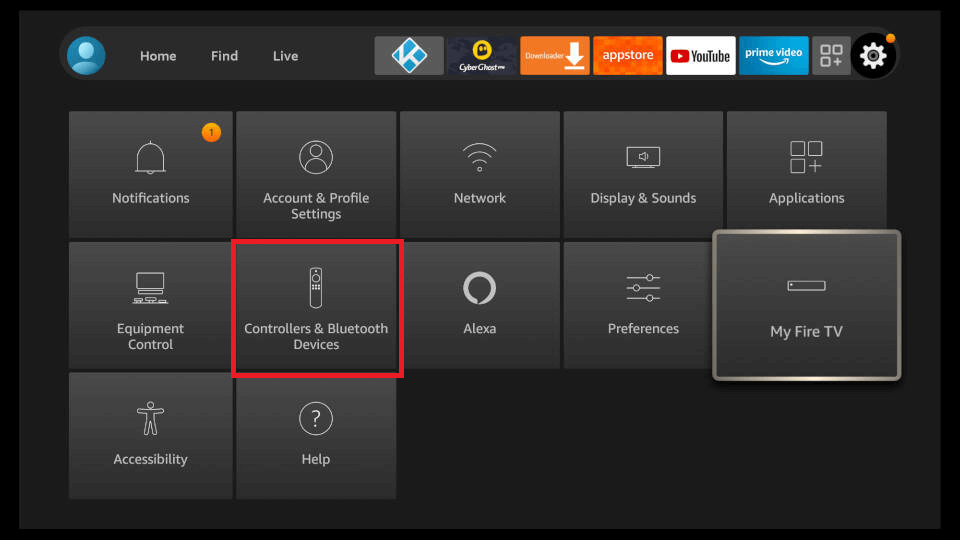
[4]. Select Amazon Fire TV Remotes from the options.
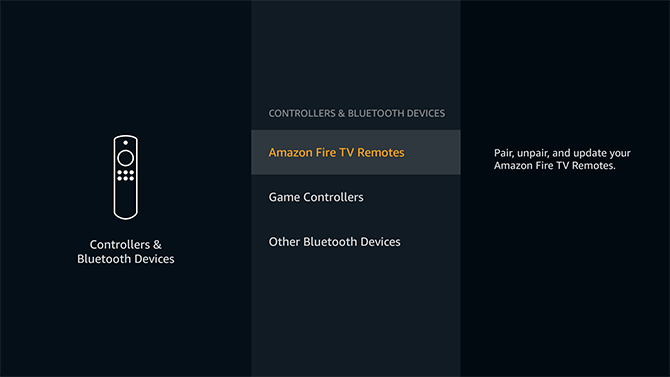
[5]. Navigate to the name of the remote that is not working. Press the Menu button, and then you’ll be asked for a confirmation. Press the Select button to remove the remote from the list.
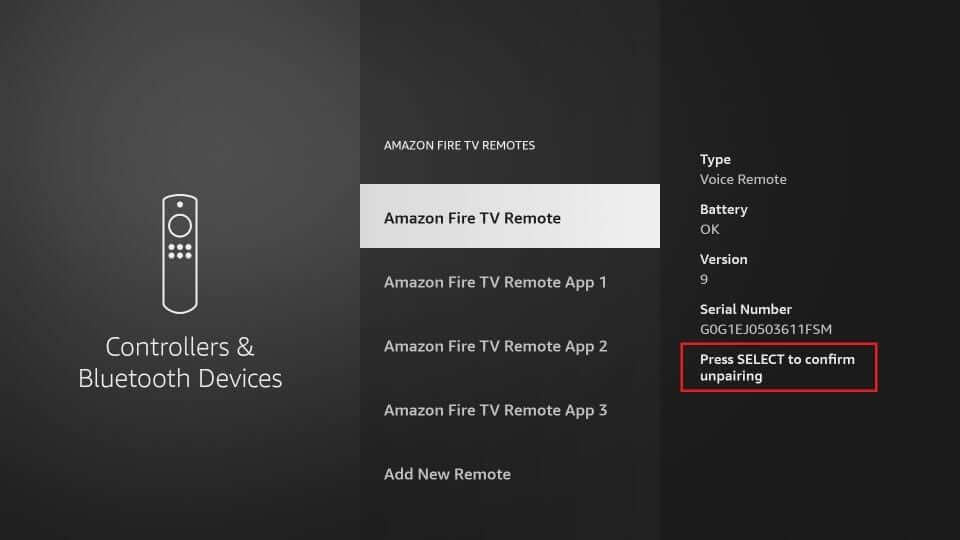
[6]. Go down and select Add New Remote. Navigate to the remote name and press and hold down the Home button.
[7]. By now, your secondary remote should be paired with the Fire TV. So check if the remote is working fine. If the second remote is also not working, the issue may be with the Fire TV Stick.
Unpair Other Remotes
If your remote is not connecting to your device, it means that so many devices are already paired to your Firestick. So you can unpair the Firestick remote from the list. After that, pair a new remote to the device and use it.
[1] Navigate to Settings (Gear icon) on the home screen.
[2] Click on the Controllers and Bluetooth Devices on the Settings option.
[3] Then, Select the Search Firestick TV Remotes option and tap the OK button.
[4] Choose the remote that you want to unpair from the device.
[5] Hit on the hamburger icon and go to the select option.
[6] Finally, choose the remote you want to unpair, and the remote you are using will only be connected to the device.
Fix Firestick Remote No Light
You can do this trick if you can’t see any light on the Firestick remote. Eject the device from the TV and keep it unplugged for 20 seconds. Later, plug the Fire TV Stick back in and check whether the light appears on the remote. If necessary, change the batteries of the Fire TV remote and see if it works.
Fire TV Remote Not Controlling Volume
If your Fire TV Remote does not control the volume like it’s supposed to, use the Change TV option under Equipment Control settings on your Fire Stick to reconnect your remote to the TV and fix the volume issues.
[1]. Use the Power button on your remote to turn on the TV. Make sure that the right input is set to display your Fire Stick.
[2]. Go to Settings >> Equipment Control >> Manage Equipment and select TV.
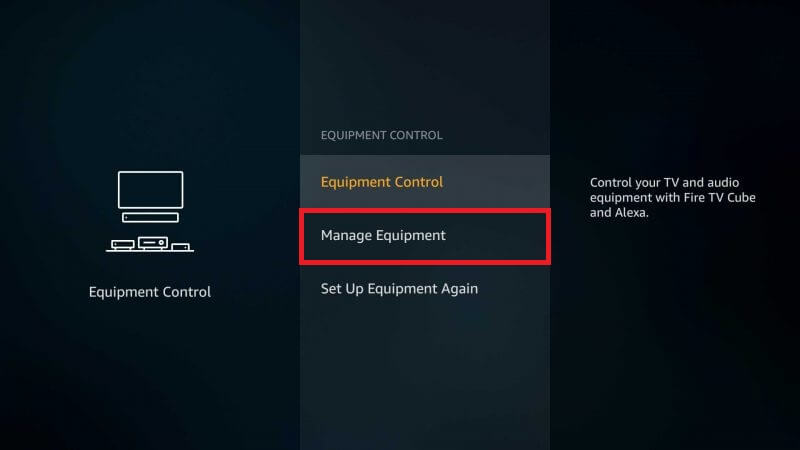
[3]. Select the Change TV option on the screen, click Continue, and select TV from the list.
[4]. Now, turn off your TV by pressing the Power button on your remote and turn it back on after ten seconds.
[5]. Press the power button on the remote again to turn on your Fire TV Stick and check whether the remote is working.
Reset the Fire TV Remote
If the issue persists after following all these techniques, you must reset the Fire TV Remote.
[1]. To begin with, disconnect your Fire Stick device and wait for at least 60 seconds.
[2]. Then, press and hold the Left, Menu, and the Back button on your remote together for at least 12 seconds.

In the case of the 1st-generation Fire TV Remote, press the Menu and Left button and do the same process.
[3]. Remove the batteries from your remote and wait 5 seconds to re-insert it into the slot.
[4]. Then, plug your Fire Stick back into the TV.
[5]. To finish the process, press and hold the Home button for ten seconds while standing within the range of 10 feet from the device.
If you have an Alexa Voice remote with volume and power buttons, you will see a blue light flash at the top of the Fire TV Remote. If it does not flash, try pressing and holding the Home button for another 10 seconds.
Fix the Fire TV Remote Compatibility Issue
If the Fire TV remote is incompatible, you can use the Amazon Fire TV app as a remote from your smartphone.
[1]. First, install the Amazon Fire TV app on your smartphone from the official store.
[2]. Turn on your TV and Sign-In with your Amazon Fire TV account.
[3]. After logging into your account, select your Fire TV device name displayed on the screen.
[4]. A code will be displayed on your TV screen. Enter this code into your phone.
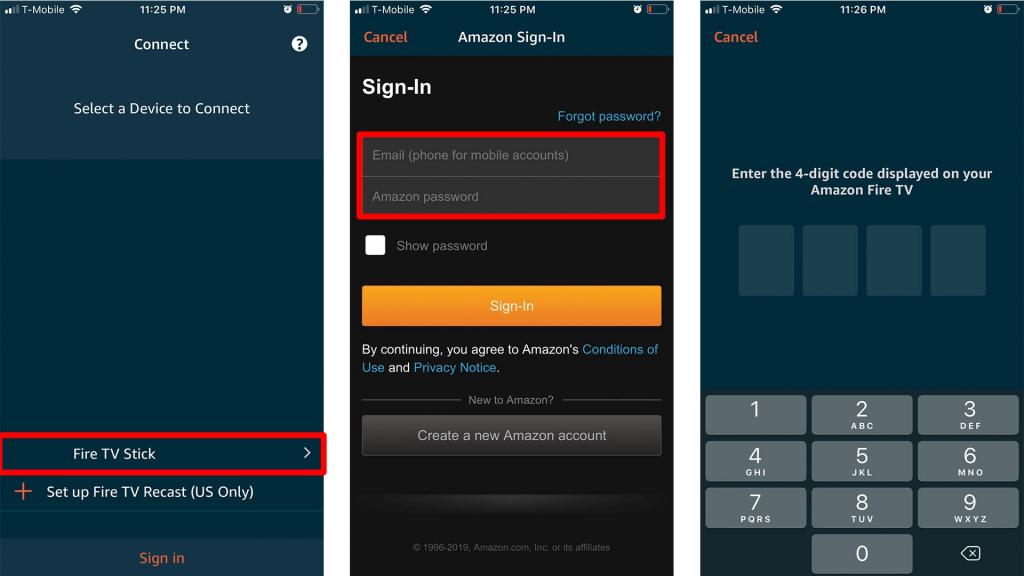
[5]. Now, you can control your Fire TV Stick using your smartphone.
Your remote should have started working by this point. If it does not, then there is a chance for the remote to have some internal or external damage. If the issue continues even after fixing it several times, it is advisable to change the remote. Remember to buy one that is compatible with the Amazon Fire TV Stick.
Buy a Universal Remote
If you are not interested in the troubleshooting methods or your remote has faced heavy physical damage, you can buy a universal remote instead of purchasing the original remote for a high price. While it is used for multi-purpose, you can use it to control other devices once you program it with your device’s remote codes.
Contact Amazon Support
If all the above methods fail to resolve the problem, you can contact Amazon Customer Support for additional help. The customer support team will guide you to sort out both technical and software problems on the Firestick remote. Luckily, if the remote is under the warranty period, you can claim a new remote by replacing the old one. For more convenience, you can call 1-866-216-1072 and speak to the customer support agent.
FAQs
It can be due to any of the following reasons such as connectivity or technical issues. If you cannot pair your Fire TV remote, try restarting the device. Press the Select and Play buttons for 5 seconds to restart. Also, go to Settings >> System >> Restart.
Try disconnecting the Fire TV stick from the power supply and turning it on after waiting 60 seconds.
First, try pairing your Fire TV Remote to the Firestick. If it is already paired, unpair it and then pair it again. Also, try to reset your Fire TV Remote. The same procedure applies to all TVs, such as Insignia, Westinghouse, etc.
In case your Fire TV remote is not working after updating the software. You can try these workarounds to fix the issue.
[1]. Unpair and re-pair the remote.
[2]. Restart the Firestick and the remote as well.
[3]. Reset the remote.
[4]. Ensure no obstacle between the remote and the Firestick.
[5]. Replace the old batteries with newer ones.
