If the Skyworth TV remote doesn’t work well, there is no need to throw it away. You can resolve the remote problems with DIY fixes. First, check whether the remote’s batteries have sufficient charge and clear the obstructions in front of the TV sensor. Thoroughly inspect the unit and ensure there is no damage. If the Skyworth TV remote is still not working, it means that there is a technical issue with the TV or remote’s hardware.
This article explains why the Skyworth TV remote does not function and how to resolve it with simple solutions.
Common Issues Faced By Users on Skyworth TV Remote
| PROBLEMS | QUICK SOLUTIONS |
|---|---|
| The remote batteries don’t have adequate charge | Remove the old batteries and insert newer ones |
| The buttons are jammed in the remote due to dirt | Dismantle the remote and clean it thoroughly |
| One or more buttons in the remote don’t work | Power cycle the Skyworth TV remote |
| The remote works only when the buttons are pressed several times | Keep the remote closer to the TV and operate it |
| Skyworth TV remote is not pairing with the TV | Update the Skyworth TV and try again |
| The remote is not working with new batteries | Restart the Skyworth TV |
| TV not responding to any functions of remote | Check whether the remote is paired with the TV |
How to Fix Skyworth TV Remote Not Working
Here are the workarounds you should try when the Skyworth Android TV remote is not working to any commands.
Power Cycle the Skyworth TV
Power cycling effectively solves errors when the TV fails to respond to the remote functions. Unplug the TV cord from the power outlet while it is turned on. Now, you have to wait for about 30 seconds. Then plug the cord back into the TV and turn it on by pressing the Power button. Operate the Skyworth TV remote to see whether it works without issues.

Reset Skyworth TV Remote
Pop out the batteries from the Skyworth TV remote compartment. After that, press and hold the Power button for about 15-20 seconds. Then, hard-press all the remote buttons one by one. Ensure you have pressed every button at least 3-4 times. It will drain the power residuals left on the remote.
It helps to release the stuck buttons on the remote control. Further, whack the remote on your palm a couple of times. Lastly, insert the batteries back into the remote and check whether the Skyworth TV remote is functioning.
Replace the Remote Batteries
If the remote responds slower than usual, it is time to replace the batteries. Eject the old batteries from the remote’s compartment. Insert a pair of new batteries into the remote. Use branded remote batteries like Duracell or Energizer that can last longer than others. While inserting the batteries, clean the battery compartment with a clean cotton cloth and ensure no dust.

Test the IR Emitter
If you use an IR-based Skyworth TV remote, you need to check whether the IR emitter is functional. Open the Camera app on your smartphone. Aim the remote’s IR signal head at the rear camera of your phone. Press the remote buttons randomly and check if you can see a flashing light on the screen. If the flashlight appears, there is no issue with the remote. If not, the IR emitter is faulty, and you must purchase a new remote replacement.
Clear the Obstructions
At times, due to obstructions, the infrared-based Skyworth TV remote won’t emit signals to the TV. This happens if you place objects between the Skyworth TV and the remote. Therefore, you should change the location of the soundbars, speakers, and headphones if they are placed in front of the TV sensor. Further, wipe the TV sensor using a microfiber cotton cloth with the help of 99% isopropyl alcohol to clean it. Then, check if the remote works without any issues.
Update the Skyworth TV
If the Skyworth TV runs with outdated firmware, it might unpair the remote from the TV. To fix this, you should update the Skyworth TV to the latest version using the below steps.
- Skyworth Google TV: Go to Settings → System → About → System software update → Software update.
- Skyworth Android TV: Go to Settings → Device Preferences → About → System Update → Network Update → OK.
Re-Pair Skyworth TV Remote
If the voice commands in the Skyworth TV remote don’t work, it means that the remote is not paired. You should pair the Skyworth TV remote and try the voice commands to see if they work.
Pair Skyworth Android TV Remote
1. Press the Voice button on the Skyworth TV remote.
2. Hold the Left and Home buttons until the green light blinks.
3. Next, press the OK button to pair the Bluetooth remote.
Now press the Google Assistant button on the Skyworth TV remote and say a voice command to check.
Pair Skyworth Google TV Remote
1. Press the Home button on the Skyworth Google TV remote.
2. Click the Profile icon at the top right and click on Settings.
3. Scroll down, click on Remotes & Accessories, and turn ON Bluetooth.
4. On the same screen, scroll down and click Remote Control.
5. Then click on Connect via Bluetooth and select Connect a new remote.
6. Press and hold the Vol – button on the remote.
7. While holding the Vol – button, press and hold the Mic button for 3 seconds.
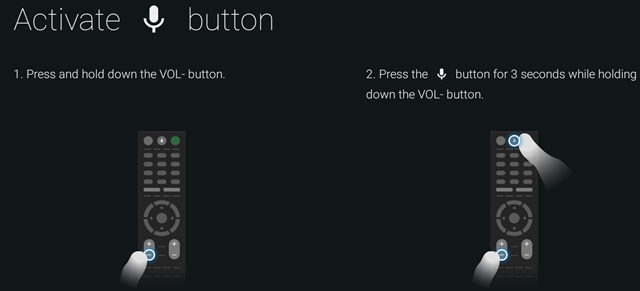
8. Once paired, the indicator light on the remote will blink, and a confirmation message will appear on the TV screen.
Contact Skyworth Support
If none of the troubleshooting methods fix the remote issue, you can contact Skyworth Customer Support. You can talk to a customer service representative by calling 888-606-3212 or email [email protected]. They will respond with the appropriate solution to make the remote work.
Service Your Remote
If you are not able to revive your remote control with your DIY wits or using guidance from the Skyworth support team, then it’s time to reach out to an expert. So, take your remote control to the nearby electronics repair shop and vent out your remote’s issues. After getting it repaired, your Skyworth TV remote will work fine.
Check For Issues on the TV
If your Skyworthh TV remote is not working even after repair, you have to turn your attention from the remote to the TV. The issue might actually be on the TV due to any hardware damage or software errors. So, check if there is any injury on the TV’s rear or back. If there’s nothing like that, you better take it to the nearby authorized service center for observation. The service people will diagnose the issue and sort it out for you. If you have a valid warranty, you can get it done without paying.
Alternate Ways to Control Skyworth TV
Until you fix the Skyworth TV remote not working issue, try the below-mentioned ways to control your Skyworth TV.
Try the Skyworth TV Remote App
You can use the Skyworth TV remote app called Google TV to operate the TV. Ensure to connect the Skyworth TV to WiFi, which should be the same as your Android smartphone. Then, complete the pairing using the on-screen instructions and start using the Google TV app as a remote alternative.
You can also use third-party IR remote apps to access Skyworth TV in the remote’s absence. The only requirement for using such apps is that your TV should have an IR sensor. Here are the remote apps you can use to operate the Skyworth TV without a remote control.
Use a Universal Remote
If you don’t feel comfortable using the remote app, purchase a new universal remote for the Skyworth Smart TV. The universal remotes are cheaper than original remotes, which you can buy easily from Amazon. So, you can keep a single universal remote for all your devices. However, you need to program a universal remote with the help of Skyworth TV remote codes.
Frequently Asked Questions
If the Skyworth TV remote is too far from the TV (more than 30 feet), you can’t pair the remote.
Yes. You can use the TV physical buttons to soft reset the Skyworth TV without a remote. In order to hard reset, you can use the remote app or external devices like mouse.
Yes. Press the Power button on the Skyworth TV panel to turn on the Skyworth TV without a remote.
