If the TCL TV remote is not working, the users will either look for the remote app or buy a TCL universal remote. Like other electronic devices, the remote will get affected due to wear and tear. Other than that, there are many reasons, like physical damage, weak batteries, etc. No matter why your TCL TV remote is not working, you need to analyze the reason and fix the issue to control your TV without any limits.
Reasons for TCL TV Remote Not Working
| SCENARIO | REASONS |
| 1 | The remote will stop working anytime once the batteries run out of charge |
| 2 | If the remote falls on the ground, it will become defective due to hardware damage |
| 3 | The buttons will get stuck inside while pressing if there is a smudge or dirt |
| 4 | Due to obstructions, the TCL TV remote cannot send infrared signals to the sensor |
Solutions for TCL TV Voice Remote Not Working
If you can’t use your TCL Voice remote, here are the DIY fixes to resolve the issue.
Restart TCL TV
If you have minor or major issues with the TCL TV, it is recommended to restart your TV by the below steps.
1. Remove the batteries from the battery compartment of the TCL TV remote.
2. Using the remote control of Google TV, go to Settings.
Tip: You must use the Google TV remote app as a virtual remote.
3. Then click on More Settings and choose Device Preferences.
4. After that, click About and then select Restart.
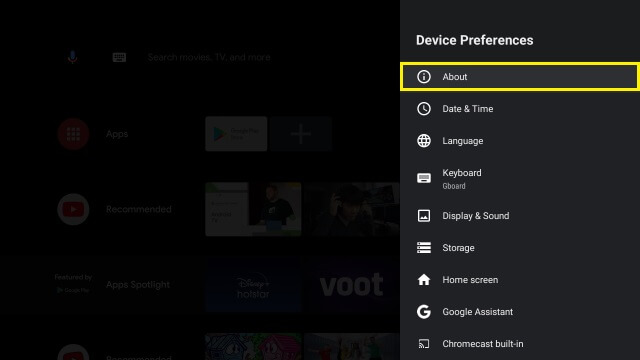
5. Again, tap Restart to confirm the selection.
6. The TCL TV will restart within a few seconds.
7. When you see the TCL logo on the TV screen, insert the batteries into the remote.
Finally, test the remote and find it is working without any problems.
Re-Pairing the TCL Remote
Sometimes, the remote will not work if the remote is unpaired. So, you should re-pair the remote again to make it work. Here’s how to repair the TCL voice remote with your TV.
1. Press and hold the HOME and OK buttons on the remote simultaneously.
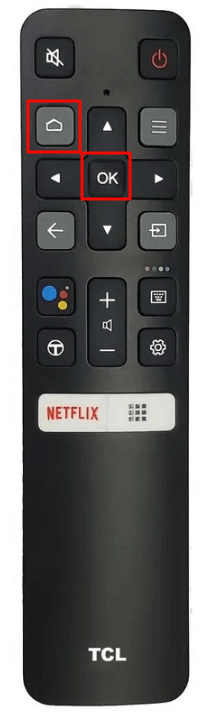
2. Your TCL TV will begin to sync with the TCL Voice Remote.
3. Keep the remote closer to the TV, less than 3 feet.
4. A confirmation message will appear on the TV screen if you have paired the remote.
Important Note: If your TCL Roku remote has been lost or defective, you should buy a replacement remote.
Solutions for TCL TV IR Remote Not Working
The following are the ways to troubleshoot the standard IR remote of the TCL TV when it is not working.
Remove the Obstructions
The IR remote works only when you operate in a line of sight to the TV sensor. If you keep any objects between the TV sensor and the remote, the TCL TV cannot receive signals from the IR remote.
- Make sure to relocate the soundbar or speakers if you place them in front of the TV sensor.
- In addition, take a clean cotton cloth and wipe the TV sensor to ensure no smudge.
- Finally, test the remote whether it is working without any issues.
- You should operate the TCL IR remote from a distance of fewer than 30 feet.
Replace Remote Batteries
The TCL remote cannot work if it has weak or drained batteries. So you have to replace it with the following steps.
- Remove the batteries from the battery compartment.
- Then insert new batteries into the remote based on their positive and negative polarity.
- After that, close the battery cover and test the remote by pressing all the remote control keys.
- For long-lasting battery life, you should use branded batteries like Duracell, Energizer, or Panasonic.
Power Cycle TCL TV
Soft reset or power cycle also helps to fix if the TCL TV remote not working. While performing a soft reset, the installed applications and temporary settings will not be deleted, so no need to worry.
- Unplug the TCL TV cord from the source and wait for 60 seconds.
- At this time, press and hold the TV power button for 30 seconds.
- After a minute, plug the TCL TV cord back into the power outlet and turn on the TCL TV.
- Check if the remote is working without any problems.
Drain Power Residuals
You can fix the remote issues by discharging the unwanted residual power on the remote. Here’s how to do it.
- Pop out the batteries from the battery compartment.
- Click and hold the Power button for 30 seconds.
- Then, keep pressing the remote buttons one after another continuously.
- This trick also helps to release stuck buttons, if any.
- Next, insert the batteries back in and test the remote.
Reset TCL TV
You can reset the TCL TV to factory settings if the previous methods don’t work. Also, keep in mind that the factory reset will also remove the installed applications, device preferences, and internal memory.
- The reset button is located on the backside of the TV near the HDMI ports.
- Press the Reset button and hold it using a pin.
- Keep hold of the Reset button for at least 12 seconds.
- Once the reset is complete, the status light will go dim.
- You can release the Reset button when the TV is turned off.
- After that, turn on the TCL TV and test the remote.

Note: If you have a universal remote and looking for a 4 digit TCL universal remote code, click on the link to see the list.
Bonus Fixes
The following are the alternative ways to control your TCL TV without using a remote.
Use the Google TV App
If the TCL TV remote is found defective, you shall use the Google TV remote app to control the TCL TV. For this to work, you must connect the TCL TV to the same WIFI network as your smartphone.
1. Install the Google TV app on your Android or iOS smartphone.
2. Open the Google TV app after the installation.
3. Sign in to your Google account if prompted.
4. Click the TV Remote option at the bottom of the home screen.
5. Select your TCL Android TV from the available devices.
6. Enter the code displayed on the TCL TV screen.
7. After the pairing, you can start using the remote control.
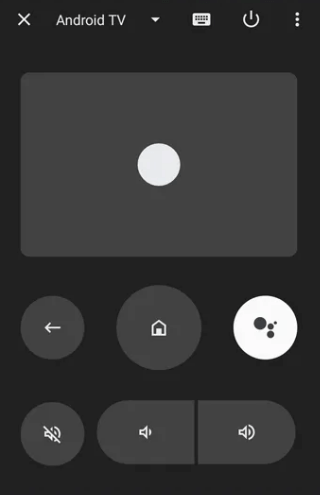
Note: Besides Google TV, you can use a third-party TCL Smart TV remote app to control TCL TV from an Android smartphone.
Contact TCL Support
If you just want to replace or buy a new TCL remote, you can contact the TCL support team at 1-877-300-8837. Ensure to make a call during their working hours listed below.
- Monday – Friday (9 AM to 12 AM)
- Other Days (9 AM to 6 PM)
Frequently Asked Questions
If the IR remote is not working, perform an Infrared emitter test to check IR signals, replace the old batteries, and remove the obstructions. For enhanced (voice) remotes, you need to replace the batteries, re-pair the remote, and restart the Roku TV to fix the issues.
MagiConnect T-Cast TCL Remote is an application to control TCL Android TV and TCL Roku TV from any smartphone. This app lets you cast music, videos, or photos on the TV, Chromecast, Roku, Amazon Fire Stick, Xbox, etc. This app is available on Google Play and App Store.
