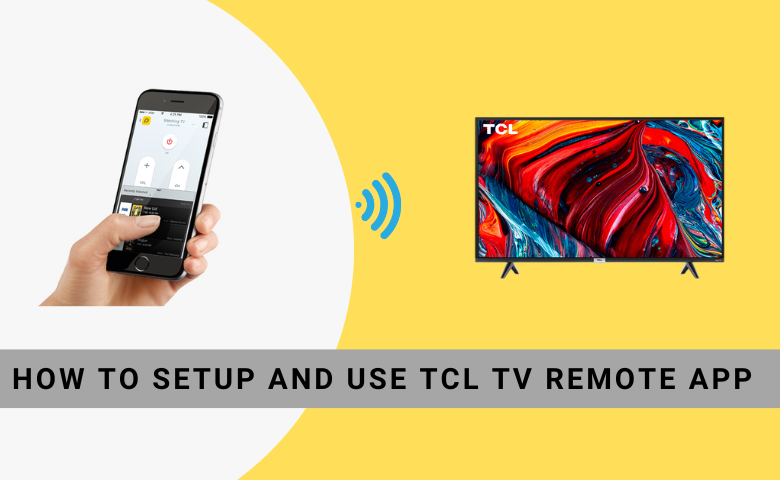Key Notes
- Google TV App: Go to Play Store/AppStore → Search for Google TV app → Hit Install/Get→ Open the app → Tap Remote → Select Scanning for Devices → Choose TCL Google TV → Enter the PIN → Start controlling.
- The Roku App: Head to Play Store/App Store → Search for Roku TV → Click Install/Get → Open the app → Tap Devices → Select TCL Roku TV → Type the PIN → Click Remote → Start controlling.
- Amazon Fire TV App: Launch Play Store/App Store → Search Fire TV app → Tap Install/Get → Open the app and click Allow → Select TCL Fire TV → Enter the PIN → Start controlling.
- Using TCL TV Remote: Launch Play Store → Search for TCL TV Remote → Install the app → Open TCL TV Remote → Select Remote Model → Press the button → Start controlling.
If you have an Android or iPhone, you can use the remote app as a replacement if the TCL Smart TV remote is not working. The remote app is free to use and has similar functions as the physical remote. TCL Smart TVs are available in Android, Roku, and Fire OS operating systems, so you can install the appropriate remote app to control the TV. If you have a TCL non-Smart TV, you can use a third-party IR blaster remote app to control the TV using an Android smartphone.
In this article, you will learn about installing and using all the TCL TV remote apps in simple steps.
How to Control TCL Google TV Using Google TV App
If you own a TCL Google/Android TV, you can easily control the TV by using the Google TV App. Additionally, you can use this app to search for titles on your TV using a built-in keyboard and Google Assistant for voice commands.
[1]. Install the Google TV app on your smartphone from the Play Store or App Store.
[2]. Connect your TCL TV to WiFi, which should be the same as your smartphone.
[3]. Launch the Google TV application on your smartphone and sign in to your Google account.
[4]. Once you sign in, tap the Remote icon.
[5]. Select Scanning for Devices and choose TCL Google TV or TCL Android TV.
[6]. Enter the PIN on your TV screen into the mobile app.
[7]. Once paired, you can control the TV using the remote interface.
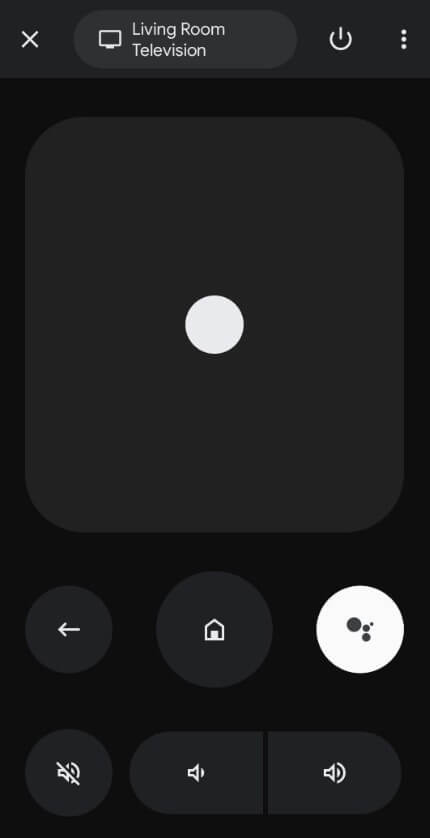
Note: You can also reset TCL Smart TV without a remote with the help of the Google TV app,
How to Control TCL Roku TV Using The Roku App
If you own a TCL Roku TV, you can use the Roku TV remote app as a virtual remote on an Android or iPhone. The Roku App is free to use and doesn’t require any subscription to use the remote control.
[1]. Install The Roku App (Official) on your smartphone from the Play Store or App Store.
[2]. Ensure to connect the smartphone and TCL Roku TV to the same WiFi network.
[3]. Launch The Roku App and click the Devices tab at the bottom right corner of the screen.
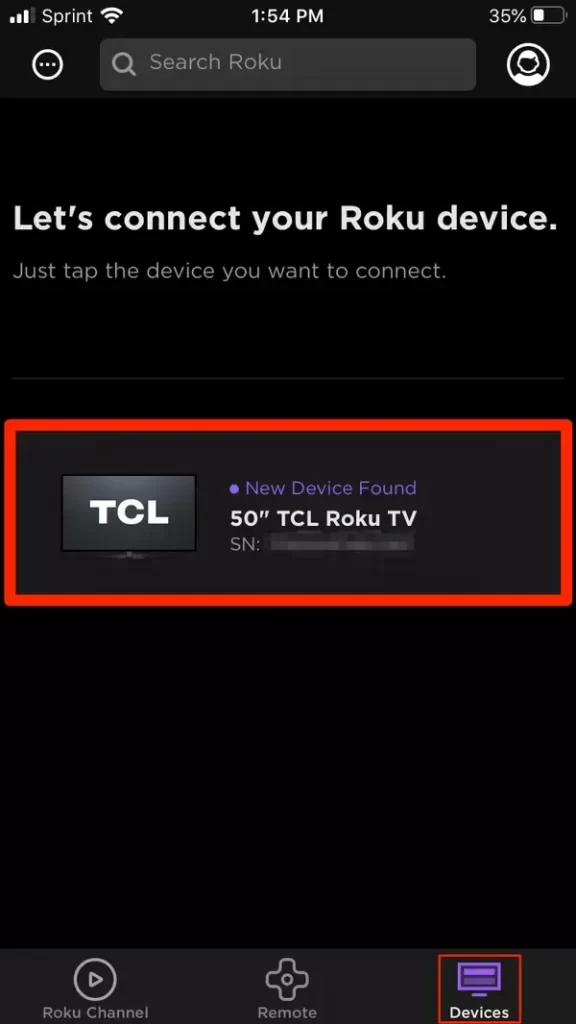
[4]. Choose TCL Roku TV from the list of devices.
[5]. If prompted, enter the PIN that appears on the TV screen.
[6]. Once connected, click the Remote icon on the app below the TV name.
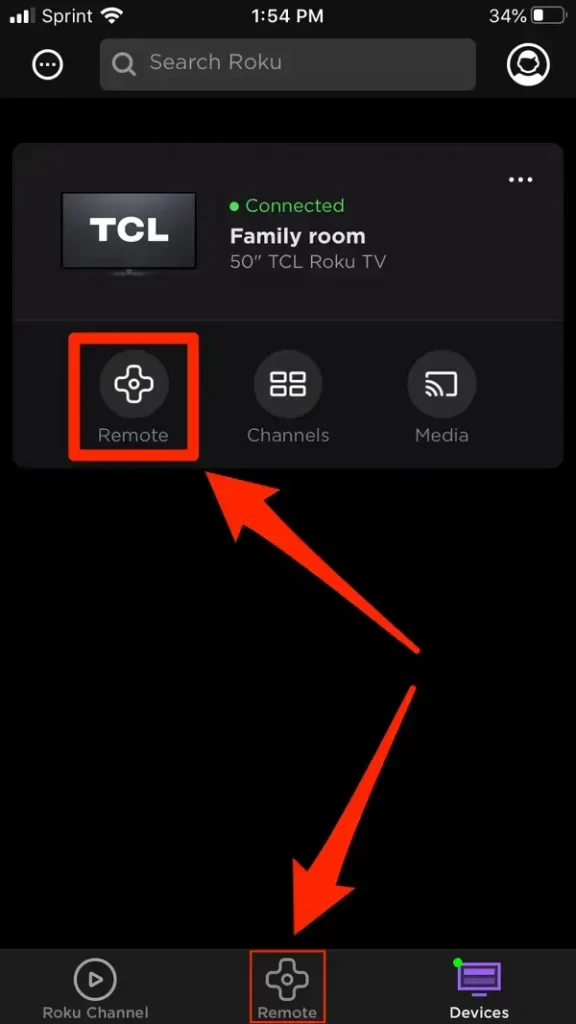
Note: If the Roku TV remote app is not working with TCL TV, you can fix the issue by connecting the TV and phone to a strong WiFi network. Also, check whether you have updated the TCL Roku TV to the latest firmware.
How to Control TCL Fire TV Using Amazon Fire TV App
You can control TCL Fire TV without a remote with the help of the Amazon Fire TV remote app. This app is integrated with Alexa, so you can use a voice search to control the TV. Before you proceed with the steps, connect the TCL Fire TV and phone to the same WiFi network.
1. Install the Amazon Fire TV app on your Android and iPhone from the reputed stores.
2. Open the Amazon Fire TV application and click Allow to accept the permissions.
3. It will automatically detect your TCL Fire TV if it is on the same WiFi network.
4. Select your TCL Fire TV and enter the PIN that appears on the TV screen.
5. Once paired, you can use the remote interface to control the TCL Fire TV.
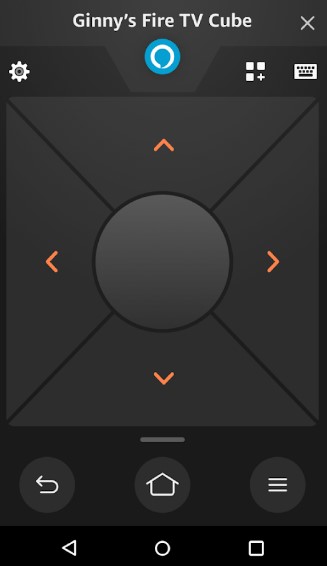
Note: If the Fire TV remote app is not working, connect the TV and phone to the same (2.4 GHz) WiFi network.
How to Control TCL Smart TV Using Third-Party Remote App
You can use the Infrared-based remote app to control the TCL TV if the internet connection is unstable. TCL TV Remote (by Mobile-Care) is a third-party application that uses a smartphone’s IR blaster to control the TV. Follow these steps to learn how to use the app.
[1]. Install TCL TV Remote from the Google Play Store, which is available only for Android devices.
[2]. Open TCL TV Remote and choose the Remote model from the options.
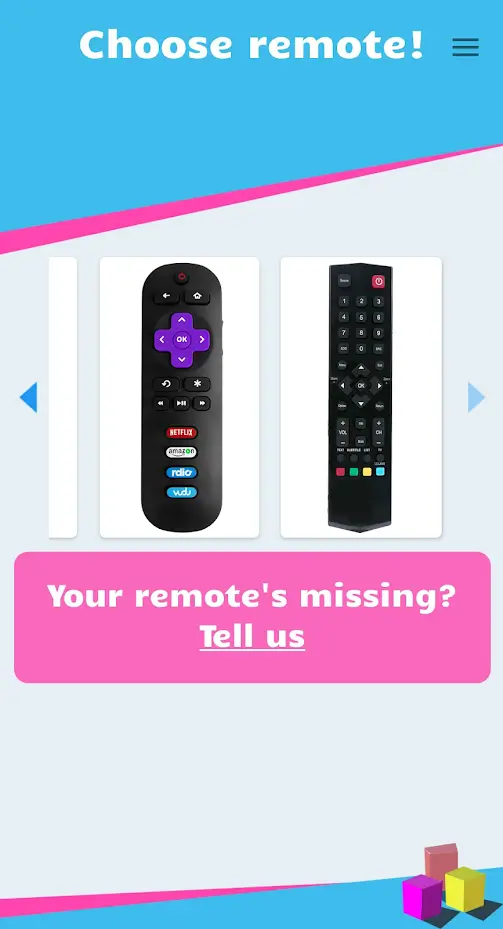
[3]. Once you select the remote, press the button on the remote interface to control the TCL TV.

Note: Using the TCL TV Remote application, you can even change the input on the TCL TV without a remote.
Alternative Third-Party Remote Apps for TCL TV
Besides the above-mentioned apps, you can use universal remote apps to control TCL TV from an Android smartphone.
SURE Universal Remote App
SURE Universal remote app is available only for Android users and can be downloaded from the Play Store. This application can control the TCL TV using a WiFi network and with an IR blaster. Other than TV, you can control smart home devices using the SURE universal remote app. You can even share media files from your phone to the TV using a local network.
Peel Universal Smart TV Remote Control
Peel Universal Smart TV Remote is a universal remote app that lets you control the TV, set-top box, home theatre, AV receiver, soundbar, etc. This app works by emitting infrared signals. Therefore, your Android device should have an IR blaster to control the TCL TV using the Peel Universal Smart TV Remote application.
FAQ
Yes. TCL TV Remote (By Mobile-Care) is the best application for TCL Roku TV that you can use without a WiFi network.
Yes. Use a remote app or press the physical Power button to turn on the TCL TV without a remote.