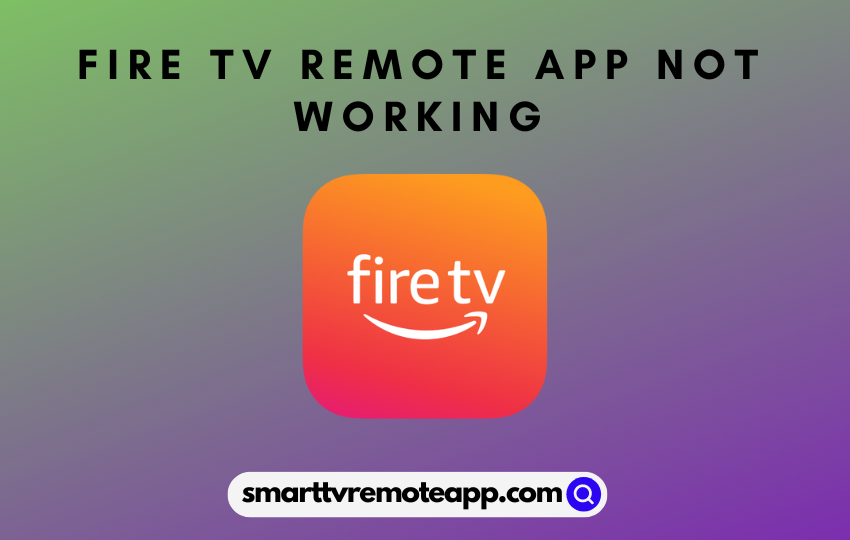Amazon Fire TV remote app is one of the best replacement remotes to control all the FireOS smart TV models and sticks. While the Fire TV remote app functions the best in most cases, there may be times it may not work properly or goes non-functional. It could possibly be due the connectivity issues or temporary bugs. One should possibly take action when the Fire TV remote app not working on your device or not responding to your actions. Fortunately, you shall fix the issue easily by yourself with the various troubleshooting techniques mentioned below.
Why is Fire TV Remote App Not Working
Just like Fire TV remote not working issue, there are some major causes for Fire TV Remote app not working, and they are as mentioned below.
| SCENARIO | CAUSES |
|---|---|
| 1. | Fire TV and mobile uses a different WIFI, or it isn’t unstable |
| 2. | Using the remote app far from your TV |
| 3. | Temporary bugs on the Fire TV remote app |
| 4. | Using an incompatible mobile to control the Fire TV |
How to Fix Fire TV Remote App Not Working
If the Fire TV remote app is not responding to your actions, you can follow the methods mentioned below to fix it.
Check the WiFi Connection on TV & Smartphone
The Fire TV Remote app does not work with the IR blaster signal, and it works only with a WiFi connection. To control your Fire TV via the remote app, you should connect your Fire TV and mobile to the same WiFi connection. If your device has not connected to the same WiFi network, then the remote will not work for the actions you are doing. Follow the steps below to connect your mobile and TV to the same WiFi network.
How to Connect Firestick to the WiFi
(1) Turn on your Firestick-connected TV and navigate to the home screen.
(2) Click the Settings option available on the home screen.
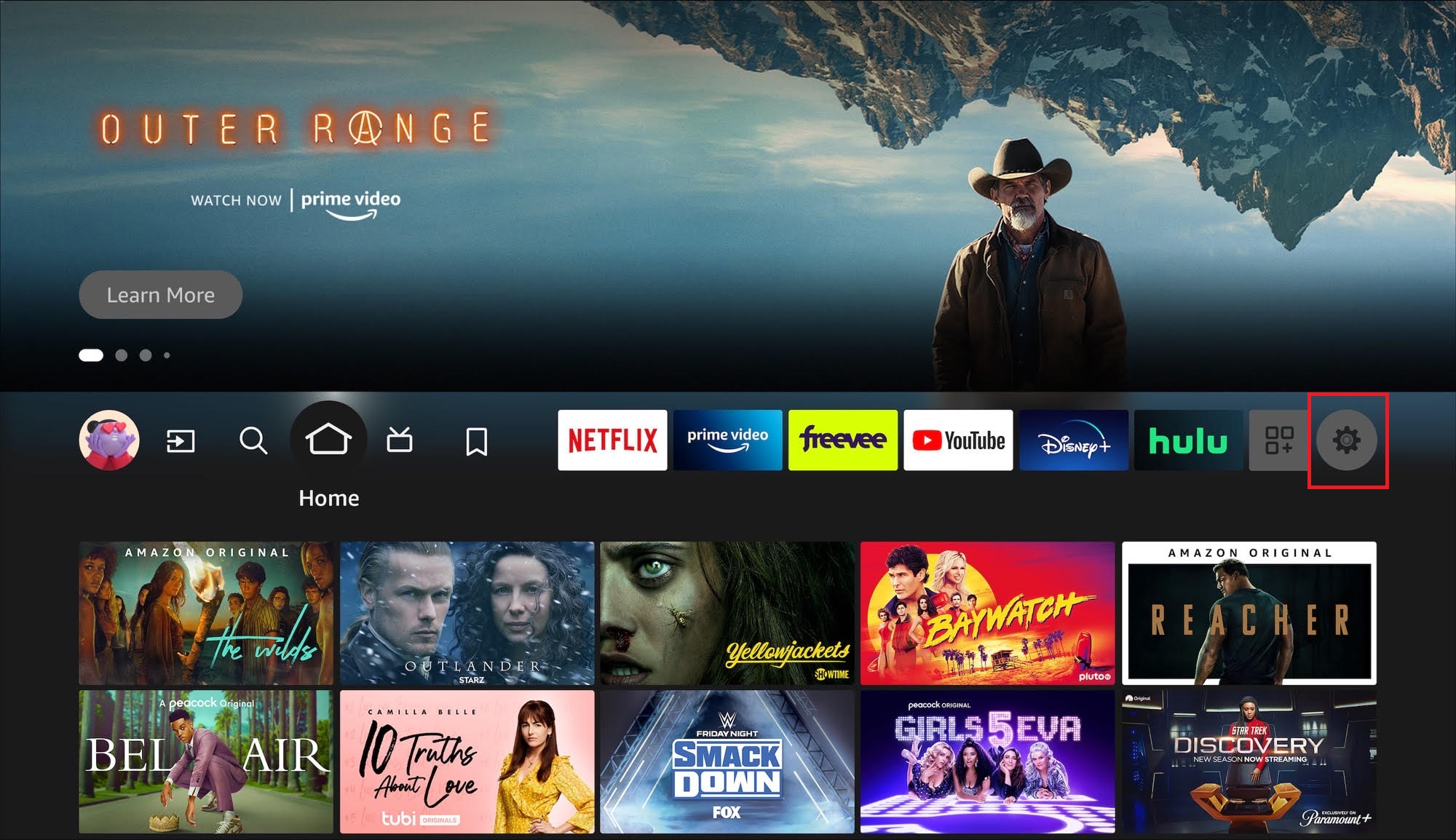
(3) Highlight and select the Network tile.
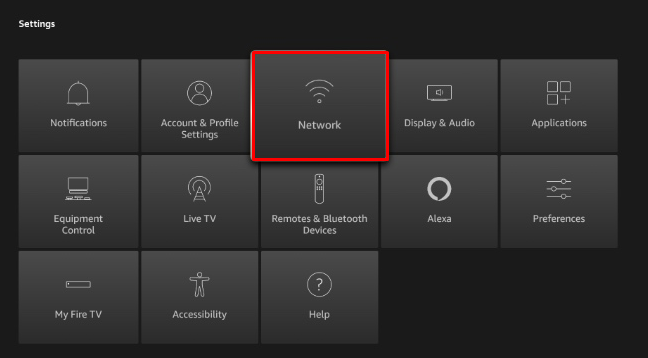
(4) Choose your desired WiFi network and press the OK button.
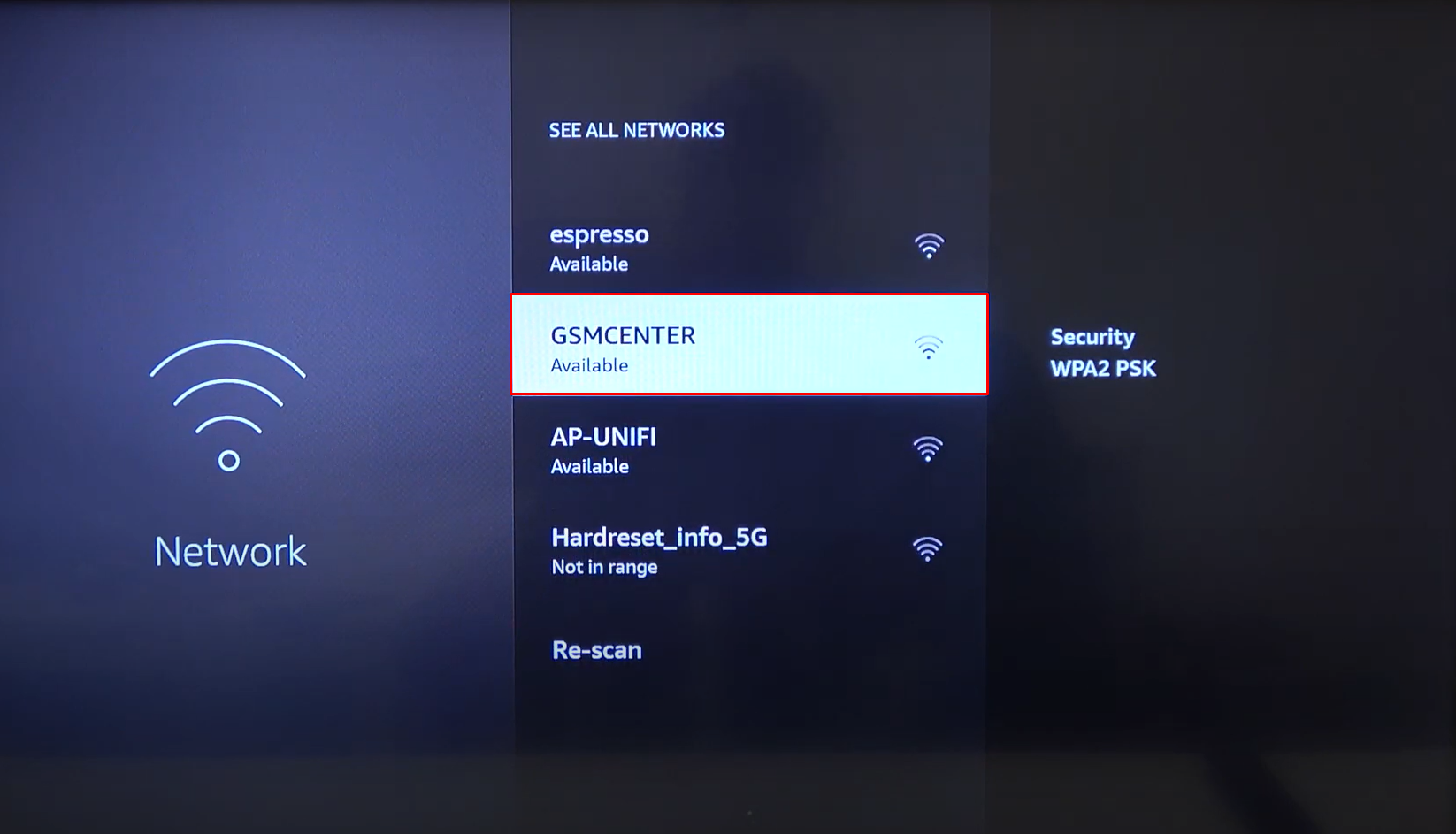
(5) Enter the password of the WiFi and choose the Connect option.
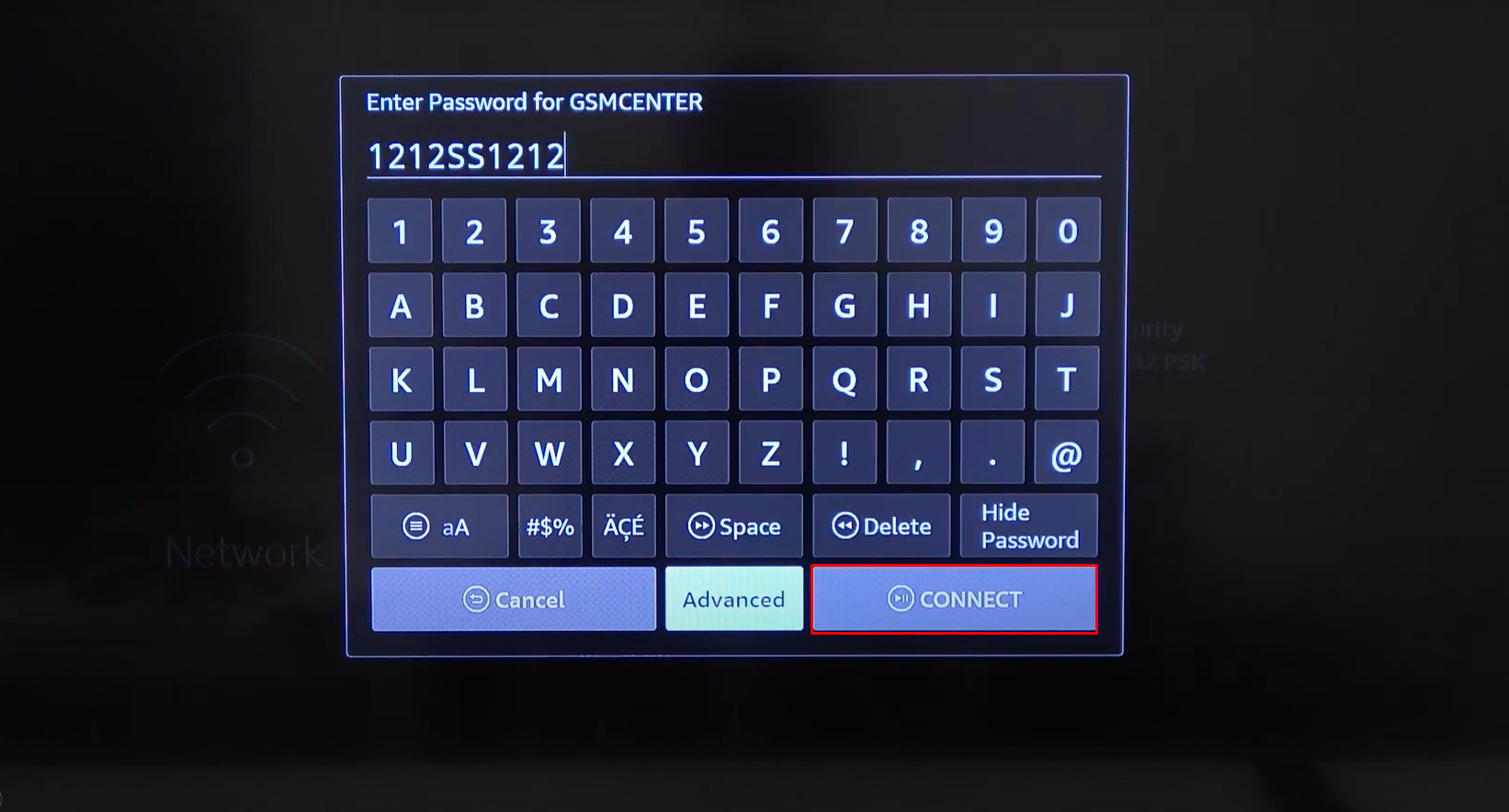
(6) Now, you have successfully connected your Firestick to the WiFi.
Tip: Meanwhile, you shall even get to know the possible ways in which you can connect your Fire TV to WIFI without the remote controller.
How to Connect your Mobile to the Same WiFi [Android or iOS]
(1) Unlock your mobile and launch the Settings application.
(2) Open the WiFi settings from the list of settings options.
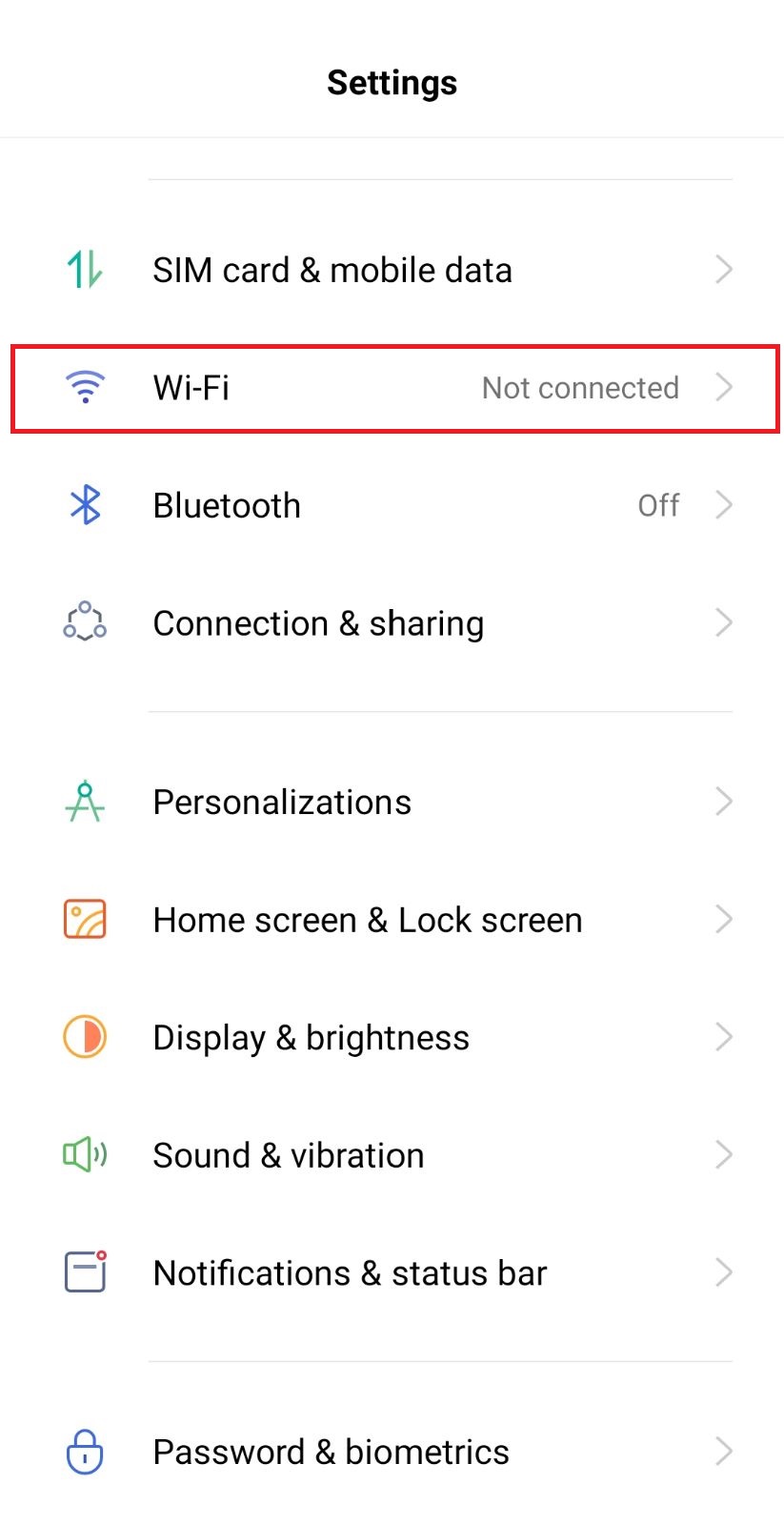
(3) Select the WiFi network that you have connected with your Firestick.
(4) Enter the password of the WiFi network.
(5) Finally, click the OK or Connect button to connect your mobile to the same WiFi as you have connected with your Firestick.
(6) Now, launch the Fire TV remote app and start controlling your TV.
Clear the Fire TV Remote from the Recent Apps
If your mobile has been corrupted with some errors or bugs, the common problem you may face includes the apps closing automatically without your permission. However, you can fix up this problem by clearing the apps from the recent apps and section and relaunching it again.
(1) Tap the recent apps button on your home screen or swipe up from the center bottom of your mobile.
(2) Select the Clear All button or swipe up the screen of the desired app in the recent apps section to clear the app.
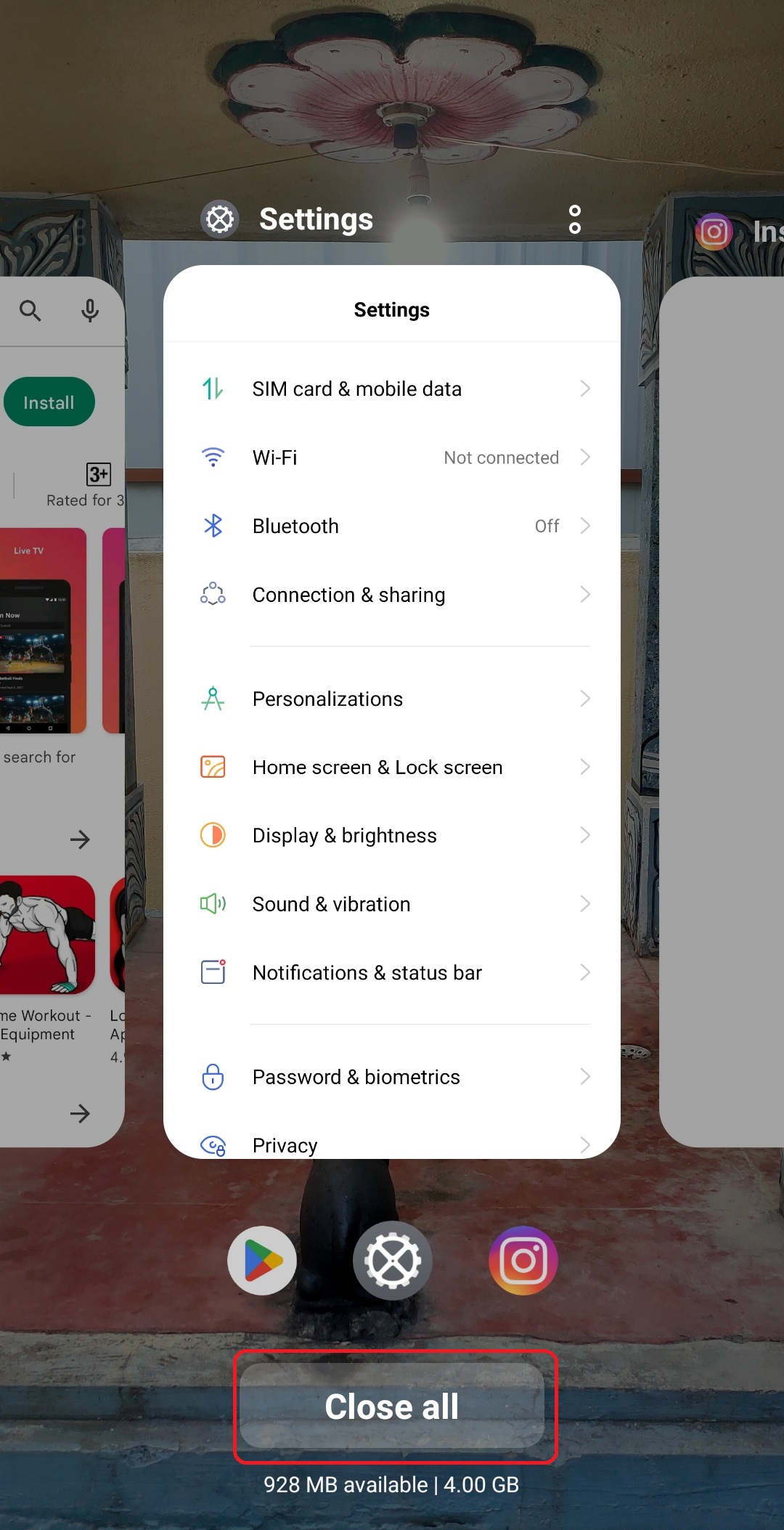
(3) Now, the bugs or errors may have been removed from the app.
(4) Relaunch the app and start using it with your Fire TV or Firestick-connected TV.
Update the Fire TV Remote App
If the application has been affected by any temporary bugs or glitches, it can be fixed only by updating the app. With this, you can fix the bugs and glitches from the last update. You can also enjoy the new latest features offered by the app.
(1) From the apps section, click on the Google Play Store or Apple App Store icon to launch it.
(2) Click the Search icon to search for the Fire TV remote app.
(3) Select the official Fire TV Remote App from the Google Play Store or App Store on your phone.
(4) Hit the Update button to update the app on your device.
(5) Now, launch the app and start using it.
(6) The problem might have been resolved now.
Clear the Cache Data of the App
Those Android users can clear the cache data from every single app that they have installed on their mobile. By clearing the cache data on the Fire TV remote app, you can eliminate the bugs and corrupted cache of the app on your mobile.
(1) Launch the Settings app on your mobile.
(2) Locate and select the Apps or App Management option from the list of options.
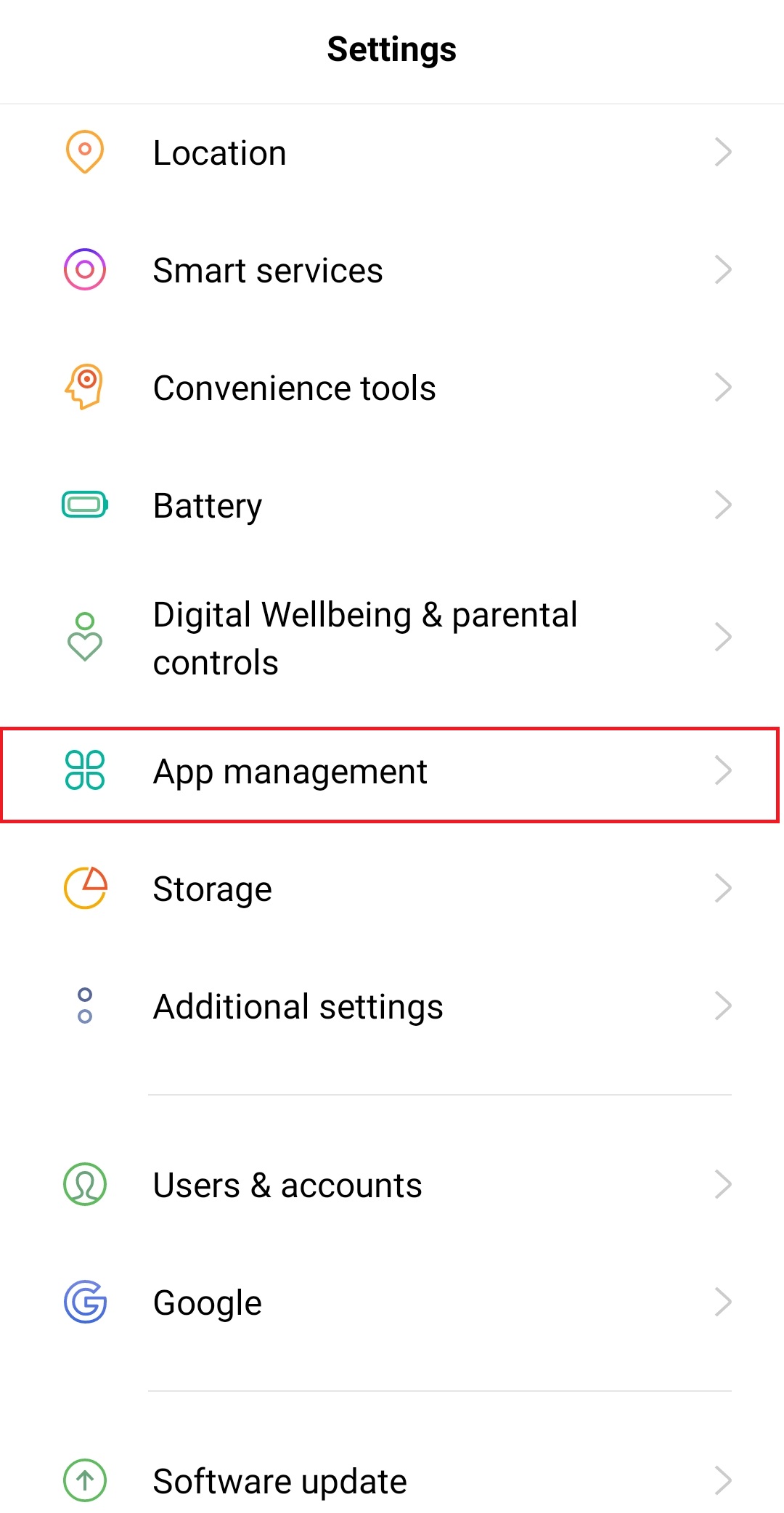
(3) Choose the Fire TV remote app from the list of apps.
(4) Select the Cache or Storage option.
(5) Hit the Clear cache button to remove the cache data from the app.
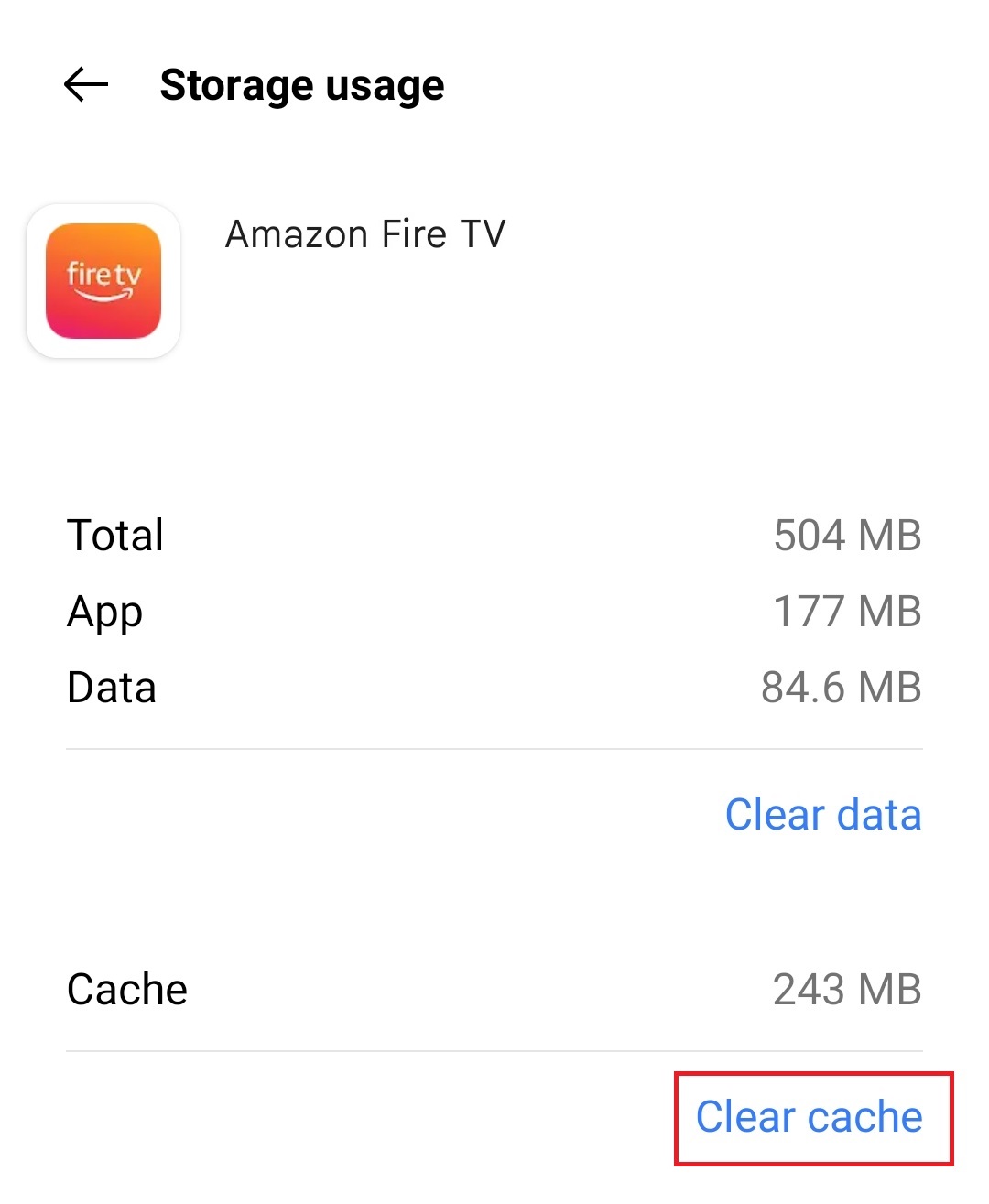
Update Firestick Firmware
The error may occur on any device, not only the app. Sometimes the app may not work if your Firestick is running on too old a version or corrupted with temporary bugs or glitches. You can fix Fire TV remote app not working issue by updating the firmware of the Firestick. Follow the steps listed below to update your Firestick.
(1) Turn on your Firestick and select the Settings option.
(2) Select and choose the My Fire TV tile.
(3) Click the About on the next page.
(4) Scroll down and click the Check for Updates.
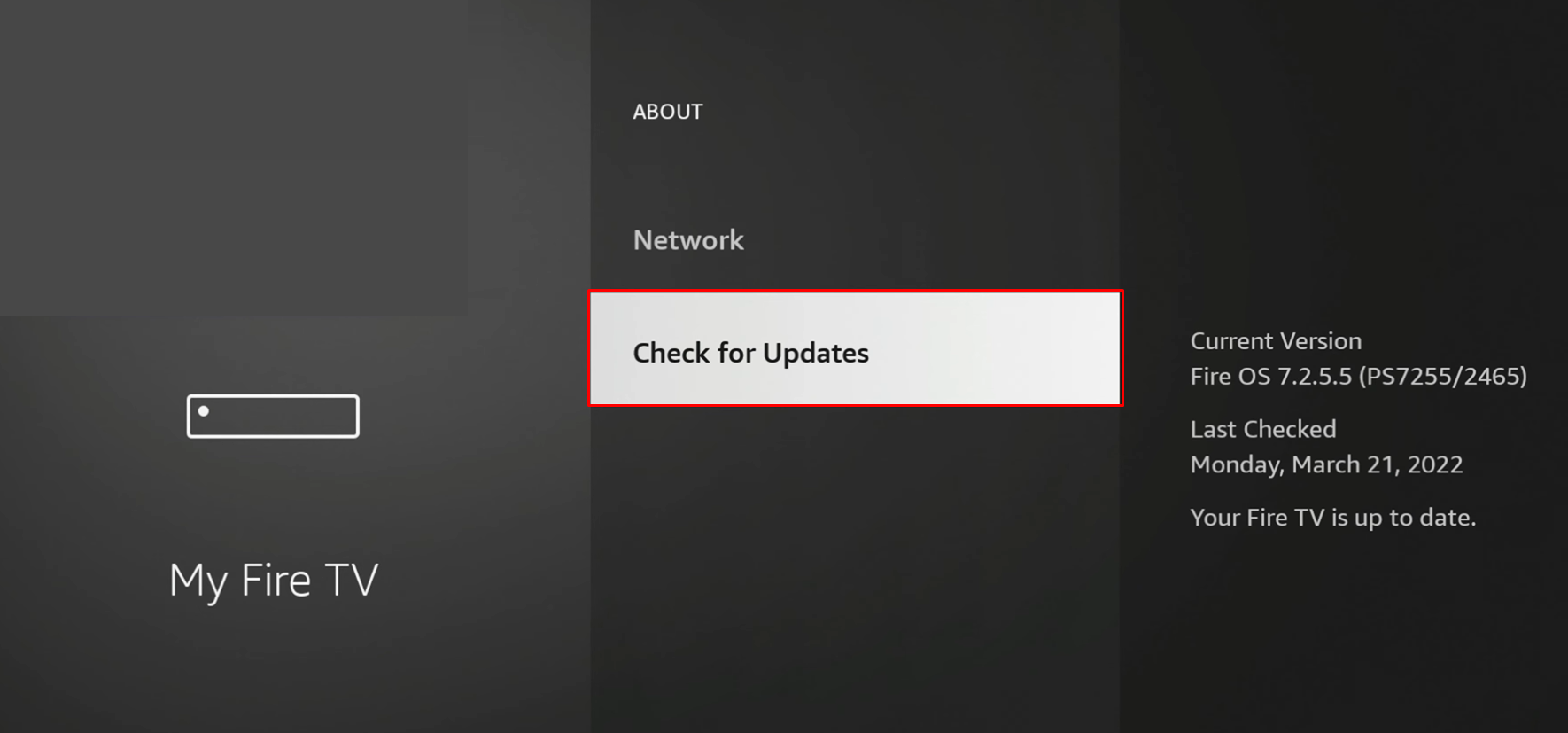
(5) If there is any new update available, Firestick will update automatically.
(6) Once done, launch the Fire TV remote app and start controlling your TV.
Uninstall and Reinstall the App
If updating the app does not help you to fix the problem, you can uninstall and reinstall the Fire TV remote app on your mobile. It is one of the most efficient ways to fix the Fire TV remote app not working issue.
(1) Unlock your mobile and get back to the home screen.
(2) Tap and hold the Fire TV remote app on your mobile.
On Android:
(3) Click the Uninstall button displayed near the app.
(4) Again, click the Uninstall button to remove the app from your mobile.
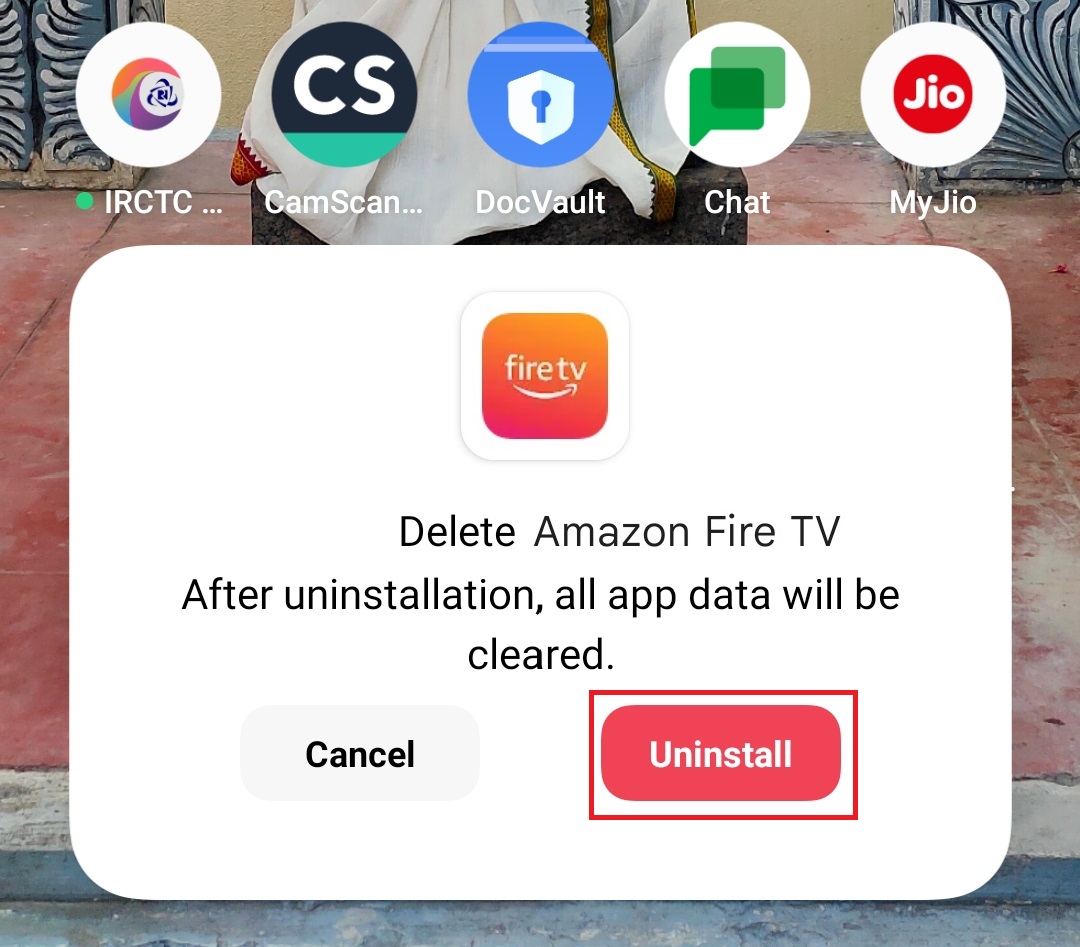
On iOS
(5) Select the Remove app option.
(6) Click Delete App from the popup menu to uninstall the app on your mobile.
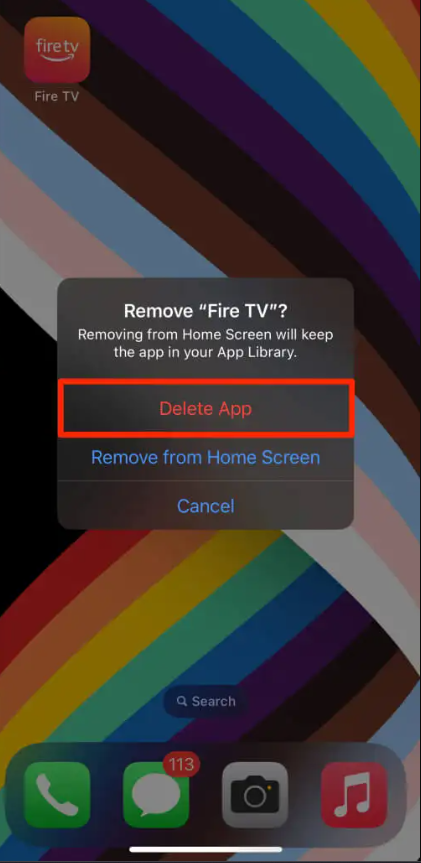
Reinstalling the Fire TV Remote App
(1) Launch the desired App Store on your mobile.
(2) Click the Search icon or search bar and search for the Fire TV remote app.
(3) Select the official app and click the Install or Get button to install the app on your mobile.
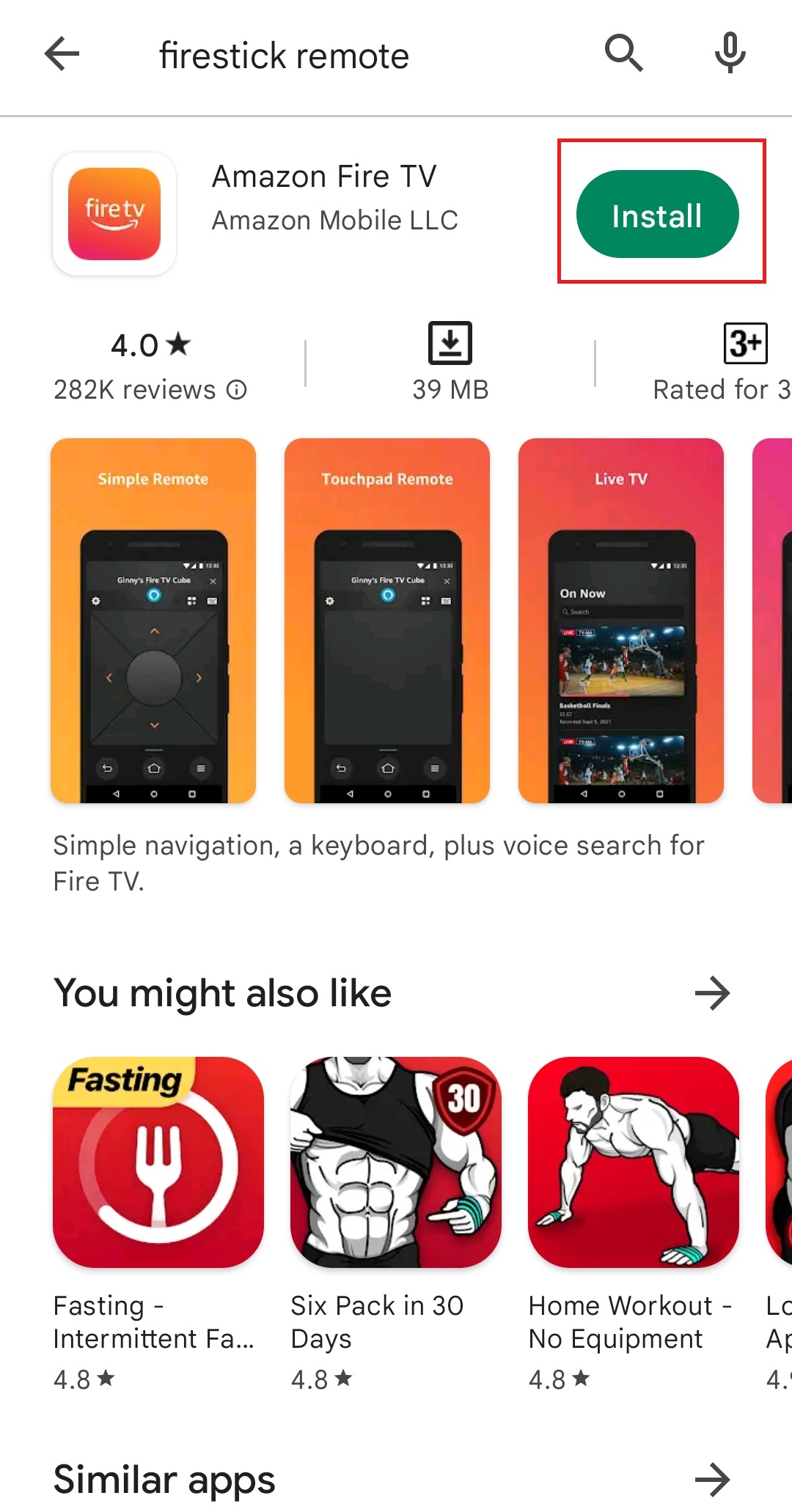
(4) Now, launch the app and set it up with your Fire TV Stick.
(5) Finally, you can start using the app to control your Firestick device using the mobile app.
Restart the Fire TV
You can restart the Fire TV to fix any type of temporary issues that occur on your TV.
(1) Go to the Settings of your Firestick.
(2) Choose the My Fire TV option.
(3) Scroll down and click the Restart option to restart your Firestick.
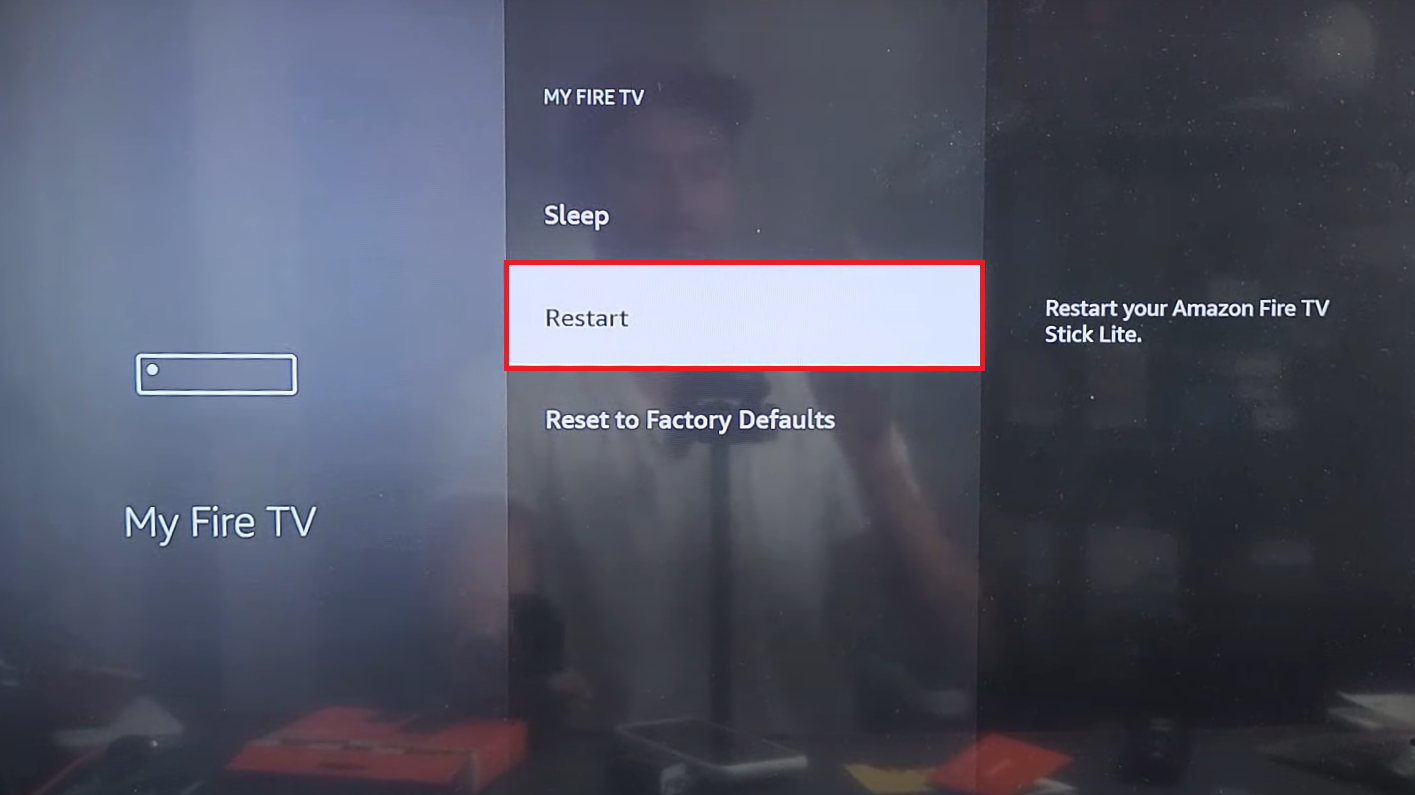
Contact Customer Support
If Fire TV remote app not working issue doesn’t get fixed with any of the above-mentioned methods, you can contact the customer support website of Amazon to get a certified solution to fix the problem of the Fire TV remote not working.
Bonus: Buy a New Firestick Remote Controller
If the problem is only with the Fire TV remote application, you can buy a brand-new Firestick remote. It is the best way to control the Fire TV for those who think that physical remotes are always better than remote apps. Furthermore, it is recommended to buy a brand-new Firestick remote directly from the Amazon website or from other certified E-commerce websites.
Frequently Asked Questions
Check your mobile compatibility before downloading the app. When the app is not compatible with your mobile, you cannot control the Fire TV from your mobile.