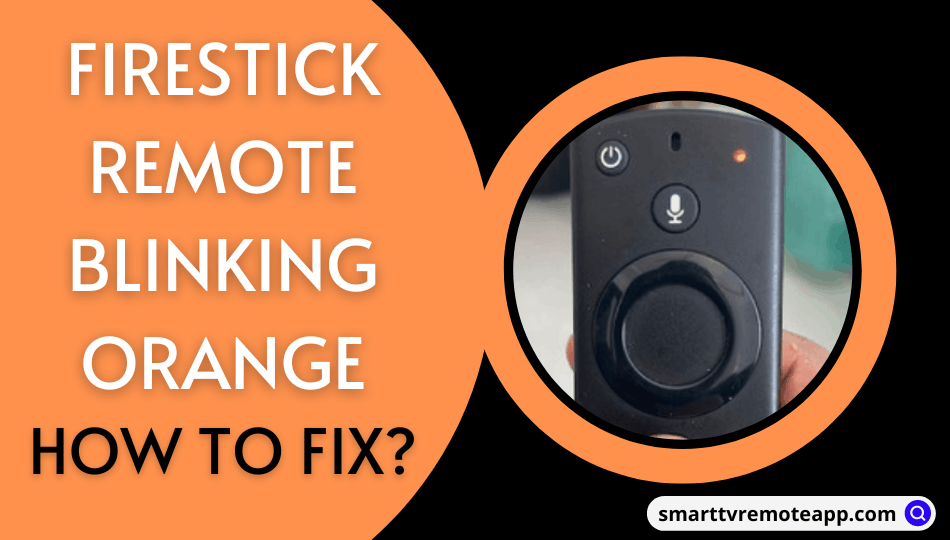Alexa Voice Remote Pro is the most advanced remote control for Amazon Fire TV devices. It features a remote finder feature, custom remote buttons, and motion-activated backlit keys. You have to pair your Firestick remote with your Fire TV device first to start using the remote. Firestick remote blinking orange is a common issue, which means there is some connectivity issue. It appears mostly when the Firestick remote unpairs from the TV. We have covered you with the working fixes if you want to stop the orange light from blinking.
Why is my Firestick Remote Blinking Orange
You will see a blinking orange light on your Fire Stick remote for the following reasons.
| SCENARIO | REASONS |
|---|---|
| 1 | If the remote gets stuck in the discovery mode and trying to connect |
| 2 | When the Firestick remote is not paired with your Fire TV device |
| 3 | Sometimes, the battery may run out of charge resulting remote pairing issue |
DIY Fixes for Firestick Remote Blinking Orange
The following are the techniques to fix the Firestick remote, which is blinking orange but not pairing.
Reset Firestick Remote
Resetting is the best solution for any problems with the Firestick remote. Here’s how to reset the Firestick remote,
- Simultaneously, press the Back, Menu, and Left Navigation Circle buttons and hold it for 10 seconds.
- Wait for a minute to factory reset the Firestick remote.
- Eject the batteries from the remote and keep them aside.
- Unplug the Firestick from the TV and the adapter.
- After 60 seconds, replug your Firestick into the TV and the power adapter.
- Once the Fire TV home page is displayed, insert the batteries into the remote.
- Now, press the Home button and hold it for 40 seconds.
- You have successfully paired the Firestick remote, and the orange light is turned off.
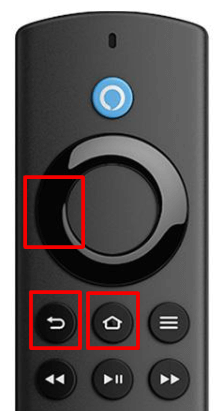
Check for Interference
Due to interferences with electronic devices and other appliances, the Firestick remote sometimes stops working.
- Ensure to keep the electronic devices a little away from your Firestick.
- Avoid keeping Bluetooth soundbars and speakers as they may obstruct the remote signal.
- Also, turn off Bluetooth on your smartphone or other devices while pairing your remote.
Ensure Firestick Remote Range
Firestick remote works using a Bluetooth connection instead of infrared technology.
- You can use the Firestick remote from a distance of fewer than 10 feet.
- As it uses Bluetooth, there is no need to operate the remote in a direct line of sight.
- Ensure to pair the Firestick remote with your device before you use it.
Note: If the remote is lost, you can find Firestick remote using the remote finder feature.
Check Remote Batteries
If the Firestick remote has weak or dead batteries, the remote will blink orange light. As a result, it will unpair the Firestick remote from your device. Here’s how to fix it,
- Remove the batteries of the Firestick remote and check whether it has adequate charge.
- If the batteries are weak, replace them with new AAA batteries.
- Insert the batteries properly based on their positive and negative polarities.
- Then pair the Fire TV remote and check if the orange light is turning on.

Unpair the Firestick Remote
If the Firestick remote is paired with another Fire TV device, you cannot pair it again with a new device.
- If that’s the case, you must unpair the Firestick remote first.
- To pair the remote, press the Home button and hold it for 10 seconds.
- Ensure that other Fire TV devices are not closer to one another except the one you pair.
Number of Paired Bluetooth Devices
In some cases, Bluetooth comes in-built for a few Fire OS TVs and some smart TVs.
- Fire TVs allow pairing up to seven Bluetooth devices at once.
- Therefore, it is impossible to pair your Firestick remote as the 8th device.
- Make sure to disconnect the unwanted Bluetooth devices if any are connected.
Check the Connection
Sometimes, the problem may occur due to improper connections with your device. To fix it,
- Check whether the power adapter and Firestick are properly connected.
- Also, verify if your TV receives power from the outlet.
- If necessary, connect the Firestick to another HDMI port and check if it works.
Note: If the Fire TV Stick remote is not working, you must check whether your Fire TV is updated to the latest version.
Update Fire TV
If your Fire TV software is not updated at frequent intervals, there are chances for an error. You must update your Fire TV to fix Firestick remote issues.
- Launch Settings on your Fire TV.
- Further, choose My Fire TV.
- Next, click on About.
- Following that, click on Check for System Update.
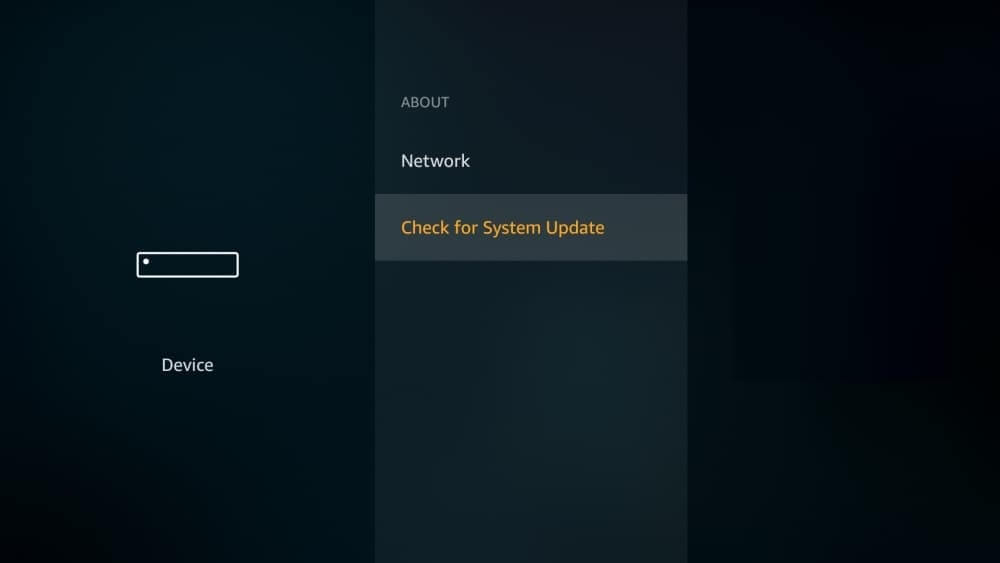
Update Firestick Remote
After updating the Fire TV firmware, it is recommended to update the Firestick remote. This is essential for pairing your Firestick remote without any problems.
- Open Settings on your Fire TV.
- Next, choose Controllers and Bluetooth Devices.
- Following that, select Amazon Fire TV Remotes.
- Choose your remote from the list.
- Tap Install if it shows any update for the remote.
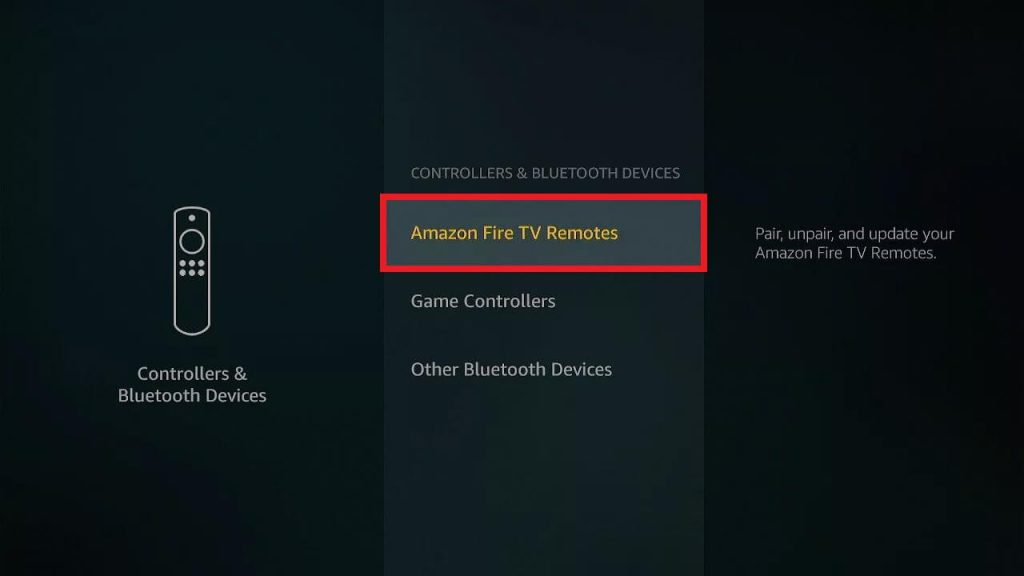
Tip: To pair a Firestick remote, press the Home button and hold it for 10 seconds. The orange light will begin to flash. Now point the Firestick remote closer to your Fire TV to pair it.
Use Amazon Fire App
If the Firestick is defective or the blinking light doesn’t stop, you can use the Amazon Fire TV app.
- Install the Amazon Fire TV app on your Android/iOS smartphone or tablet.
- After installing the app, connect your smartphone and Fire TV device to the same WIFI network.
- Open Amazon Fire TV on your Android or iOS smartphone.
- Select your Fire TV device name.
- You are ready to use the remote control.
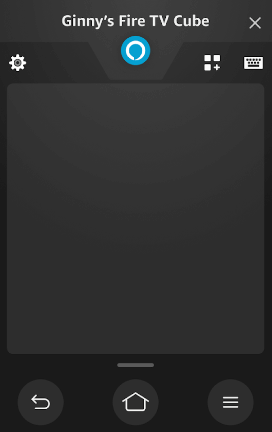
Note: Besides Amazon Fire TV, you can also use third-party remote apps for Firestick.
Purchase a New Remote
Besides the remote app, you can also buy a Firestick replacement remote. It is available on Amazon at a lower price. Most replacement remotes are pre-programmed for Firestick, so no additional programming is necessary. Moreover, you can also buy an original Firestick remote if you don’t mind investing in a remote.
Frequently Asked Questions
The yellow light on the Firestick remote indicates that it has a connection issue. If there is a red light on the remote, it means that the batteries are weak.
The green light on the Firestick remote indicates that it is ready for troubleshooting. To turn off the troubleshooting mode on Firestick remote, press the Play/Pause and Up buttons for 3 seconds. Following that, press the Menu button.