If you are an Amazon Firestick user, you will have a dedicated remote with you. But at times, the Firestick remote may not be working due to weak batteries, liquid spillage, physical damage, etc. In such cases, you can use the remote app to control your streaming device from an Android or iPhone. Since there are thousands of remote apps in the app store, it would be hard to choose. If you are searching for the best remote apps for Firestick, our recommendations will help you choose the right one.
An Overview of the Best Remote App for Firestick
Here are some of the best and most reliable remote apps listed below.
| Remote Apps | Rating | Download Link |
|---|---|---|
| Amazon Fire TV Official remote control app for all Fire TV devices | ★★★★★ | Play Store App Store |
| CetusPlay Ideal app for those who expect more features | ★★★★★ | Play Store |
| Harmony Easy-to-use remote app if you have a Logitech remote | ★★★★★ | Play Store App Store |
| Kore Manage Firestick easily with user-friendly features | ★★★★★ | Play Store |
| DroidMote Client It offers a keyboard, multi-touch trackpad, touch screen, etc | ★★★★☆ | Play Store |
| AnyMote Handy remote app with convenient gesture control | ★★★★☆ | Play Store |
| Limitless Remote Control Firestick using different modes | ★★★★☆ | – |
| Remote for Fire TV by Dktech Basic remote app for Firestick | ★★★☆☆ | Play Store |
| Remote for Fire TV & Firestick by BoostVision Virtual remote app with a simple interface | ★★★☆☆ | Play Store |
| Remote for Amazon Fire TV by FrillApps Covers all the basic functions needed for Firestick | ★★★☆☆ | Play Store |
Best Remote Apps for Firestick
The following are the best remote apps that you can use to control your Fire TV Stick effortlessly.
Amazon Fire TV

Amazon Fire TV is the official mobile application developed by Amazon. It features a simple user interface to control the playback of your Fire TV. This app is compatible with smartphones and tablets running on iOS, and Android, including Kindle. The Amazon Fire TV remote app lets you perform a similar function to the physical remote.
To get started, connect your Firestick to a WiFi network which should be the same as your smartphone. Then open the Amazon Fire TV app, and log in with your Amazon account to start using it. To enter a text, use a virtual keyboard or voice search.
Compatibility:
- Android (requires Android 7.0 and above)
- iPhone (requires iOS 13.0 and above)
| What We Like | What We Don’t Like | Review |
|---|---|---|
| Official remote app for free | No customizations offered | Best and compatible remote app for Firestick |
| In addition to Android, compatible with iOS and Kindle | ||
| Includes voice search |
CetusPlay

The CetusPlay remote serves as a universal remote control for Fire TV, Fire TV Stick, Kodi, Android TV, and more. It is free to download from the Google Play Store. CetusPlay features multiple navigation modes such as Direction-Pad, Keyboard mode, Mouse mode, and Touchpad. It also supports casting media files from your smartphone to TV. To use the CetusPlay remote, connect your device and TV to the same WiFi network. Also, make sure to install this app on your TV and smartphone as well.
Compatibility:
- Android (requires Android 5.0 and above)
| What We Like | What We Don’t Like | Review |
|---|---|---|
| Compatible with various devices | Interruption of ads | Could have improved the interface |
| Offers screen capture feature | Should limit the ads in the app | |
| Has mouse mode |
Harmony

Harmony is one of the best remote apps for Firestick. The Harmony app is completely different from other remote apps as it uses a Bluetooth connection to pair with a TV instead of a WiFi network. In addition, you can set a password to privately access your device and do any kind of remote functions. Moreover, it requires a one-time pairing, and you shall use it for a lifetime. The Harmony app is available on the Play Store and App Store.
Compatibility:
- Android (requires Android 9.0 and above)
- iPhone (requires iOS 12.0 and above)
| What We Like | What We Don’t Like | Review |
|---|---|---|
| Offers privacy feature | Doesn’t support WiFi connectivity | Missing advanced playback controls |
| Lets you control Smart home devices | ||
| Supports Bluetooth |
Kore
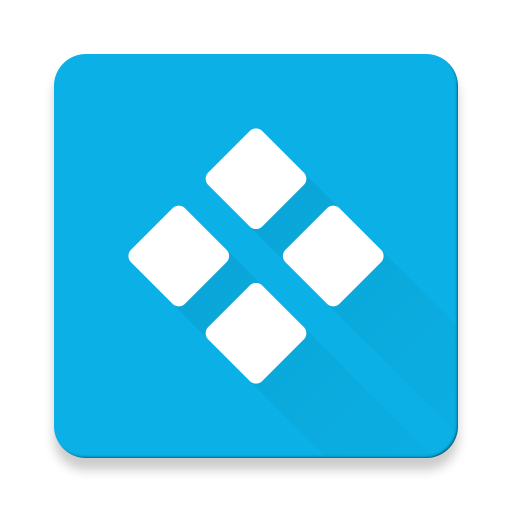
Kore is one of the best remote apps for controlling Kodi on a Firestick. We will be able to customize the features and change the remote’s colors. Moreover, this app would be of great compatibility with the Kodi media application. It offers multiple languages and library browsing features to the users. But, this does have Alexa voice compatibility, so we will be able to control the Firestick using the Playback buttons.
Compatibility:
- Android (requires Android 5.0 and above)
| What We Like | What We Don’t Like | Review |
|---|---|---|
| Lets you manage the playlist | Unavailable on the App Store | Frequent updates needed for improved features |
| User-friendly control center |
Note: If you feel a physical remote is convenient, you can check our guide on the best Kodi remotes to buy the best one.
DroidMote Client
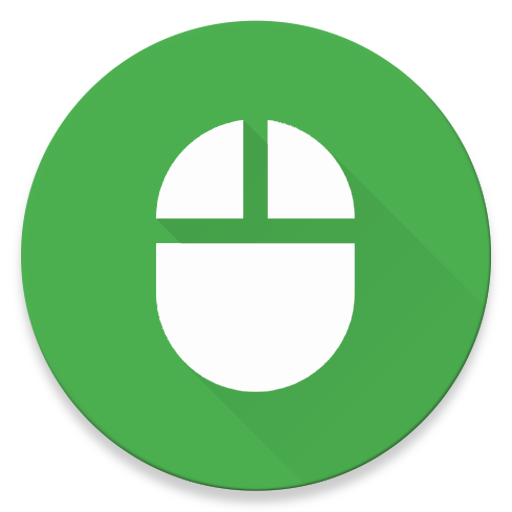
DroidMote Client is a remote application ideal for Firestick, Linux, Windows, Android, etc. It features a D-pad and a virtual mouse to control your TV functions on the go. Few users find it useful for even playing games on their TV. DroidMote Client is ready to use as a Fire TV remote once your phone and TV are connected to the same WiFi network.
Compatibility:
- Android (requires Android 4.1 and above)
| What We Like | What We Don’t Like | Review |
|---|---|---|
| Multitouch features | Outdated user interface | Need to improve the UI for quick access |
| Connect devices either through WiFi or Bluetooth | Bluetooth works on a small range distance |
AnyMote
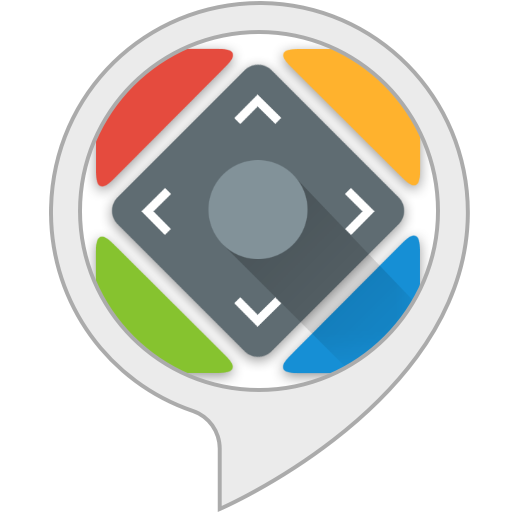
AnyMote is also called Universal TV Remote Control. It offers plenty of customization features such as swipe gestures, double-tap, and two-finger gestures. You can even carry out voice commands using Amazon Alexa. The Anymote app is available for free on the Google Play Store. First, connect your smartphone to the same WiFi network as your Fire TV.
Compatibility:
- Android (requires Android 5.0 and above)
| What We Like | What We Don’t Like | Review |
|---|---|---|
| More customizations | Interruption of Ads | Need premium to unlock certain features |
| Support voice commands | ||
| Compatible with various devices |
Limitless Remote
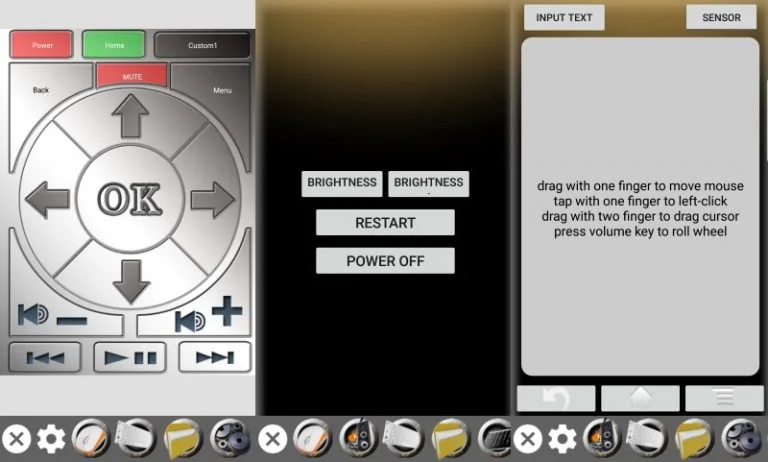
Limitless Remote is one of the well-known remote apps for Firestick. This app features multiple modes for navigation, such as the 4-way D-pad mode, Joystick mode, Keyboard mode, and mouse mode. It can load the Firestick apps onto your smartphone to launch them on TV with one click. Limitless Remote is only supported for Android smartphones. You can download it for free using the application.
Compatibility:
- Android (requires Android 9.0 and above)
| What We Like | What We Don’t Like | Review |
|---|---|---|
| Multiple control modes | Unavailable on the Play Store | Could have added customization features |
| Free to download |
Remote for Fire TV (Firestick) by Dktech
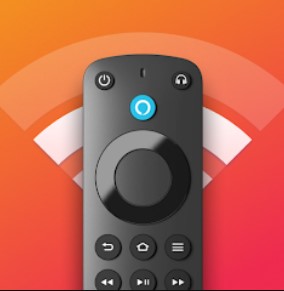
By connecting your smartphone and Firestick device to the same WiFi, you can use the Remote for Fire TV app without complications. The remote app comes with a user-friendly interface that offers quick access to the desired control. In addition to the remote button, you can even use the Touchpad feature to access your Firestick device much faster.
Compatibility:
- Android (requires Android 8.1 and above)
| What We Like | What We Don’t Like | Review |
|---|---|---|
| Convenient touchpad | The app comes up with ads | Should have included certain additional features |
| Offers a smart keyboard |
Remote for Fire TV & Firestick by BoostVision

It is one of the easy-to-use remote apps well suited for Firestick devices. The remote app supports working on Fire TV Box, Fire TV Stick, Fire TV Cube, and Fire TV. The interface appears similar to the real Firestick remote. The app includes prominent features and gives users more comfort in using the app without limitations. Though the app is free to use, you should purchase the subscription to enjoy the premium benefits.
Compatibility:
- Android (requires Android 7.0 and above)
| What We Like | What We Don’t Like | Review |
|---|---|---|
| Gives you real-time experience as physical remote | Excessive ads | It requires a subscription to eliminate ads |
| Has a keyboard feature | ||
| Quick access to favorite channels and apps | ||
| Cast photos and videos to your Firestick |
Remote for Amazon Fire TV by FrillApps

The Remote for Amazon Fire TV is the last app you must consider, as it contains simple controls, similar to the basic remote. With the app, you can perform ordinary functions, such as increase/decrease volume, change channels, and playback controls. The app lets you use multiple remote interfaces and can set them a unique name for easy identification.
Compatibility:
- Android (requires Android 4.4 and above)
| What We Like | What We Don’t Like | Review |
|---|---|---|
| Add the remote to your favorites for easy access | No additional features | A simple remote app for Firestick with basic functions |
| Enable vibration while using buttons | ||
| Supports external IR |
FAQ
If your Firestick remote isn’t working, you have to reset the Fire TV remote by pressing and holding the Back and Home buttons together for about 10 seconds. Now, you have unpaired your Firestick remote. Then pair the Amazon Firestick remote to the TV again by pressing the Home button for 10 seconds. Finally, check whether the remote is working or not.
Yes. You can install and use the above-mentioned remote apps to control Fire TV from your smartphone.
