Key Notes
- Pair Firestick remote: Tap and hold the Home button → Blue light blinks → Done.
- Pair Additional Firestick Remote: Click on the Home button → Settings → Controllers and Bluetooth Devices → Amazon Fire TV Remotes → Add New Remote → Home → Select → Done.
- Unpair Firestick Remote: Switch On Fire TV → Home → Controllers & Bluetooth Devices → Amazon Fire TV Remote → Choose the remote → Select it → Press Three-line button → Done.
- Control TV with Remote: Go to Settings → Equipment Control → Manage Equipment → TV → Change TV → Continue → Select TV brand → Yes → Done.
- Reset Firestick Remote: Unplug your device → Press and hold Left, Menu, and Back → Remove batteries → Plug your Firestick → Done.
If your Fire TV Stick remote is unresponsive, no need to worry. You can either attempt troubleshooting techniques or else buy a replacement remote for Firestick on Amazon. Some Firestick remotes don’t actually require remote pairing. But if you have bought an Alexa Voice Remote, you need to pair it manually to your Firestick with the following instructions.
How to Pair a Firestick Remote During Setup
If you are setting up your Firestick for the first time, you will be asked to pair the Firestick remote right away. This is a straightforward process and it can be done in less than a minute. While you have undergone a setup, it may ask you to press the Play/Pause button on the remote to finish remote pairing.
How to Pair a Firestick Replacement Remote
1. Unplug your Firestick from the power source.
2. Insert the batteries into the remote’s battery compartment.
3. After a minute, plug it back in and turn on your Firestick.
4. In some cases, the remote will get paired by itself when the device restarts.
5. If it doesn’t pair, press the Home button on the remote and keep hold for 10-20 seconds.
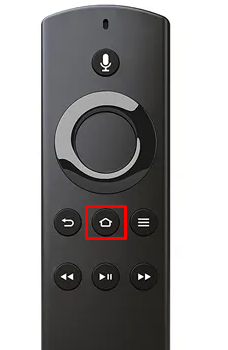
6. You will see the blue light blinking on your remote.

7. Once paired, you can see a confirmation message that the remote has been paired successfully.
How to Pair an Additional Firestick Remote
You can try these steps if you want to pair an additional remote with your Firestick as a secondary choice.
1. Tap the Home button on your Firestick remote.
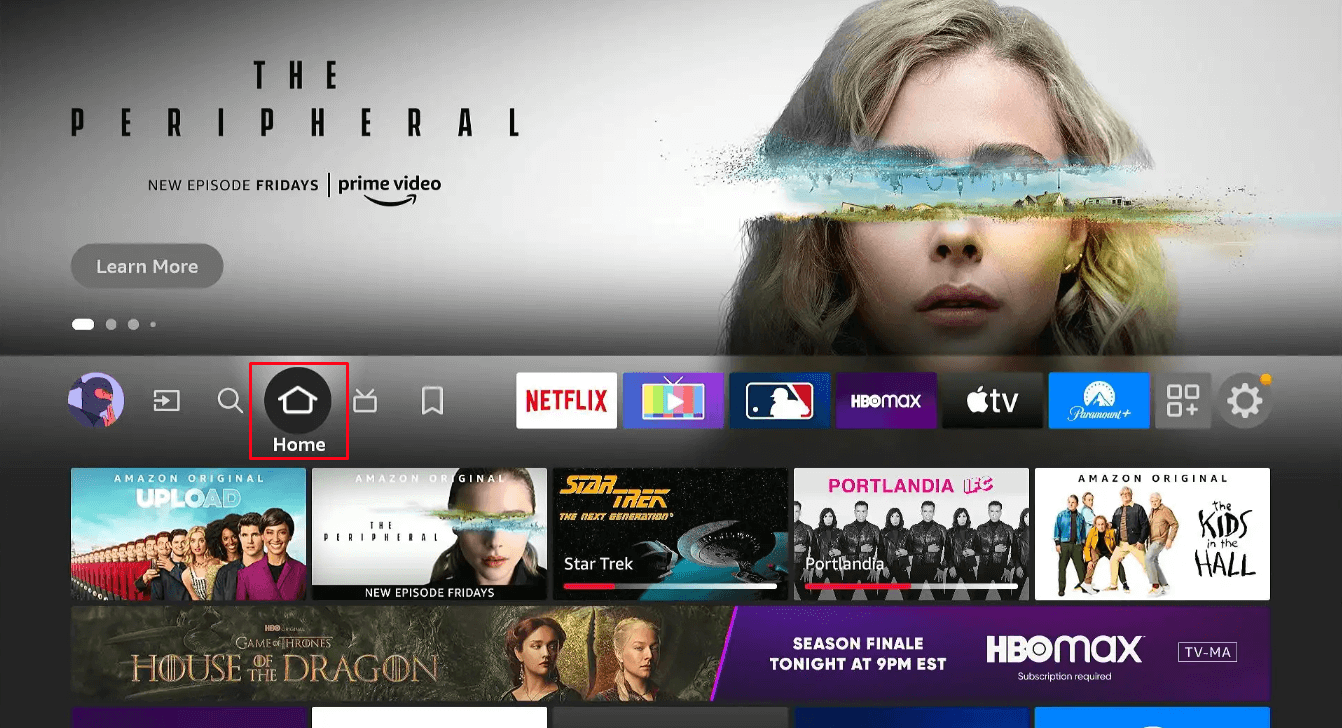
2. Click the Settings icon on your Fire TV.
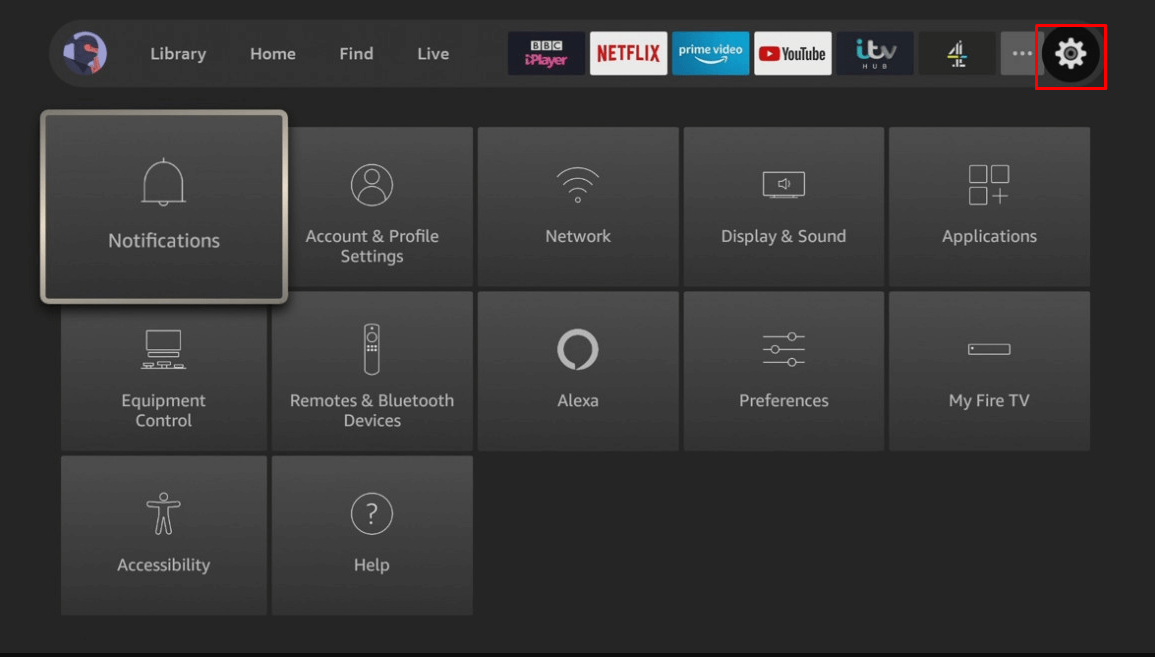
3. Choose Controllers and Bluetooth Devices.

4. Select Amazon Fire TV Remotes on the following page.
5. Tap Add New Remote on the next screen to search for a new remote.
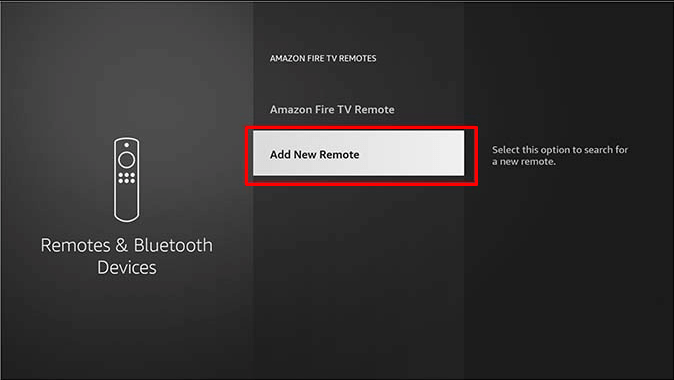
6. Press and hold the Home button on your new Firestick remote for 10 seconds.
7. If a new remote is identified, press the Select button on the old remote to confirm remote pairing.
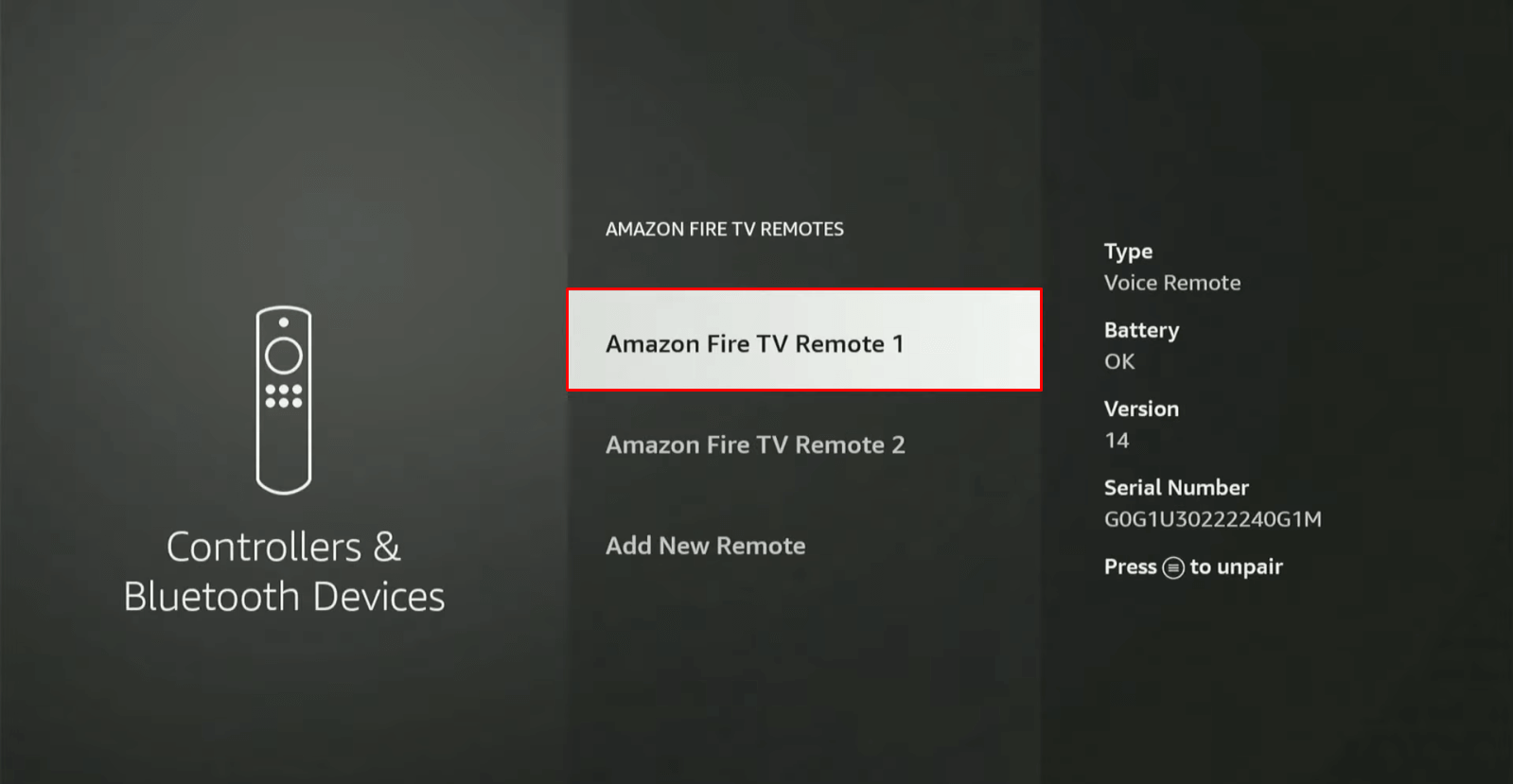
Finally, you can start using a new Firestick remote to carry out the device functions.
How to Unpair Firestick Remote
You may have different reasons to unpair a Fire TV remote. It would be useful if you want to use only one remote by disconnecting the other one.
1. Power on your Firestick and navigate to the home screen.
2. Tap on the Settings option and select Controllers & Bluetooth Devices.
3. Click on the Amazon Fire TV Remotes option.
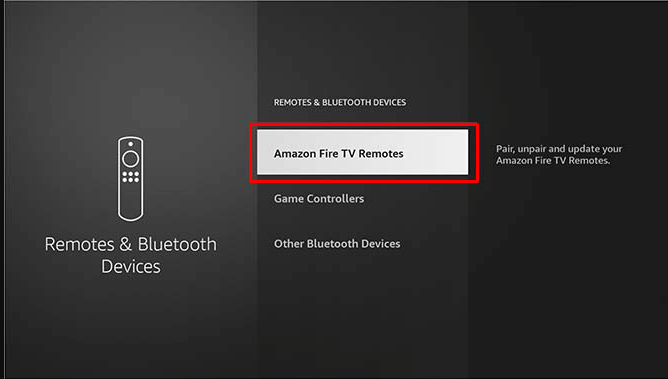
4. Choose the desired remote that you want to unpair.
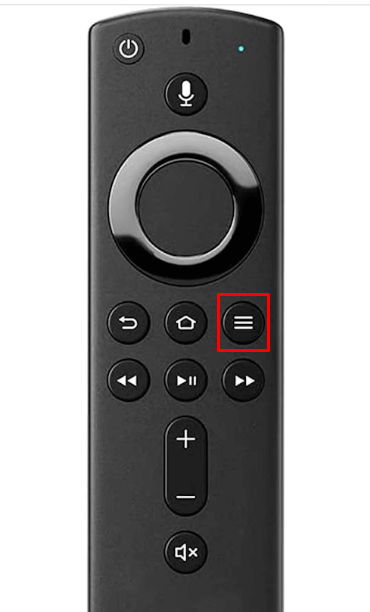
5. Upon selection, press the three-line button on the remote to unpair it.
How to Control Smart TV with Firestick Remote
With a Firestick remote, you can easily turn on/off the TV, mute/unmute, and increase/decrease the volume.
1. Go to the Settings option on the home screen.
2. Tap on Equipment Control and choose the Manage Equipment option.

3. Click on the TV and select the Change TV option.

4. Once again click on Change TV from the prompt.
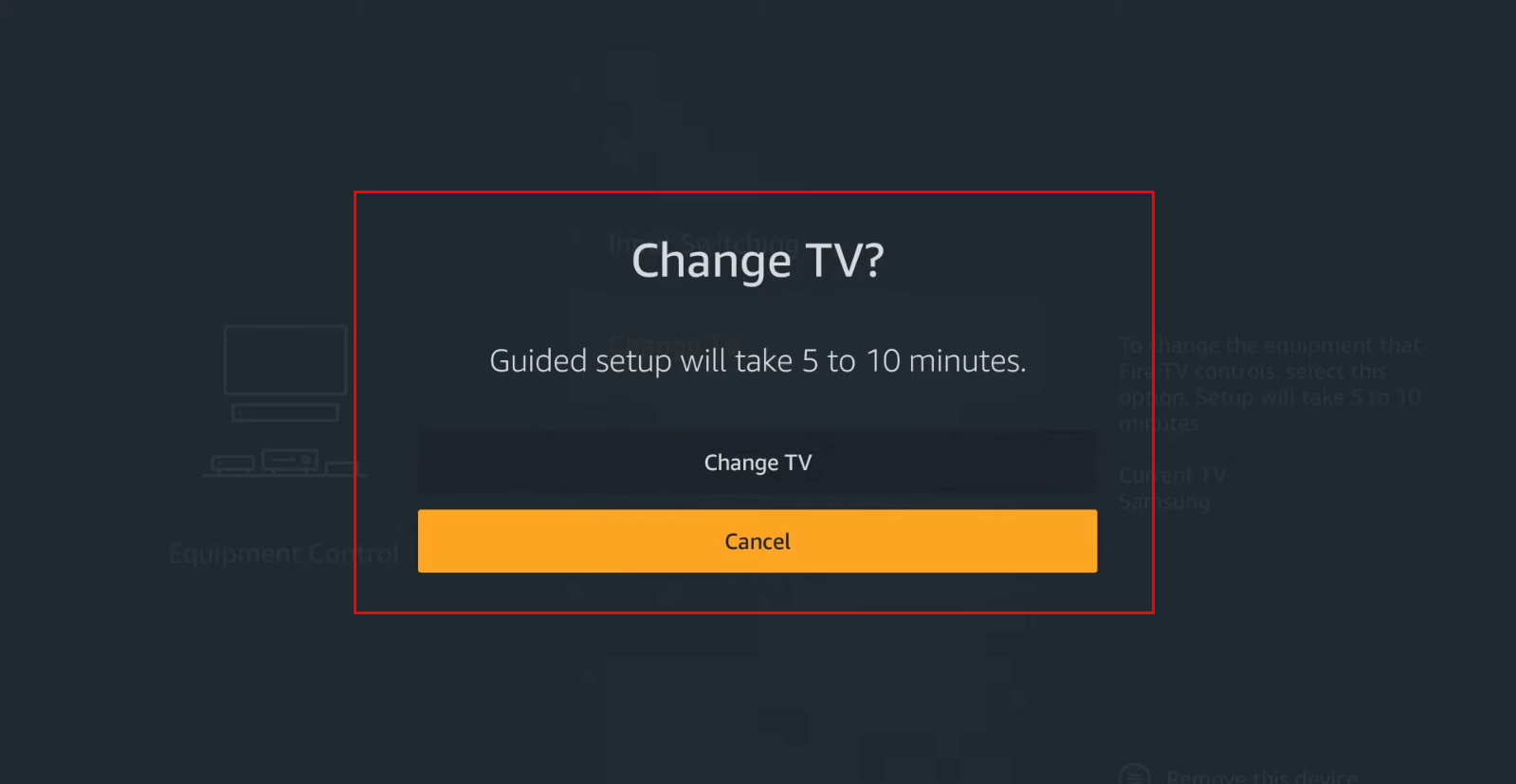
5. Wait for a few minutes and click on the Continue button.
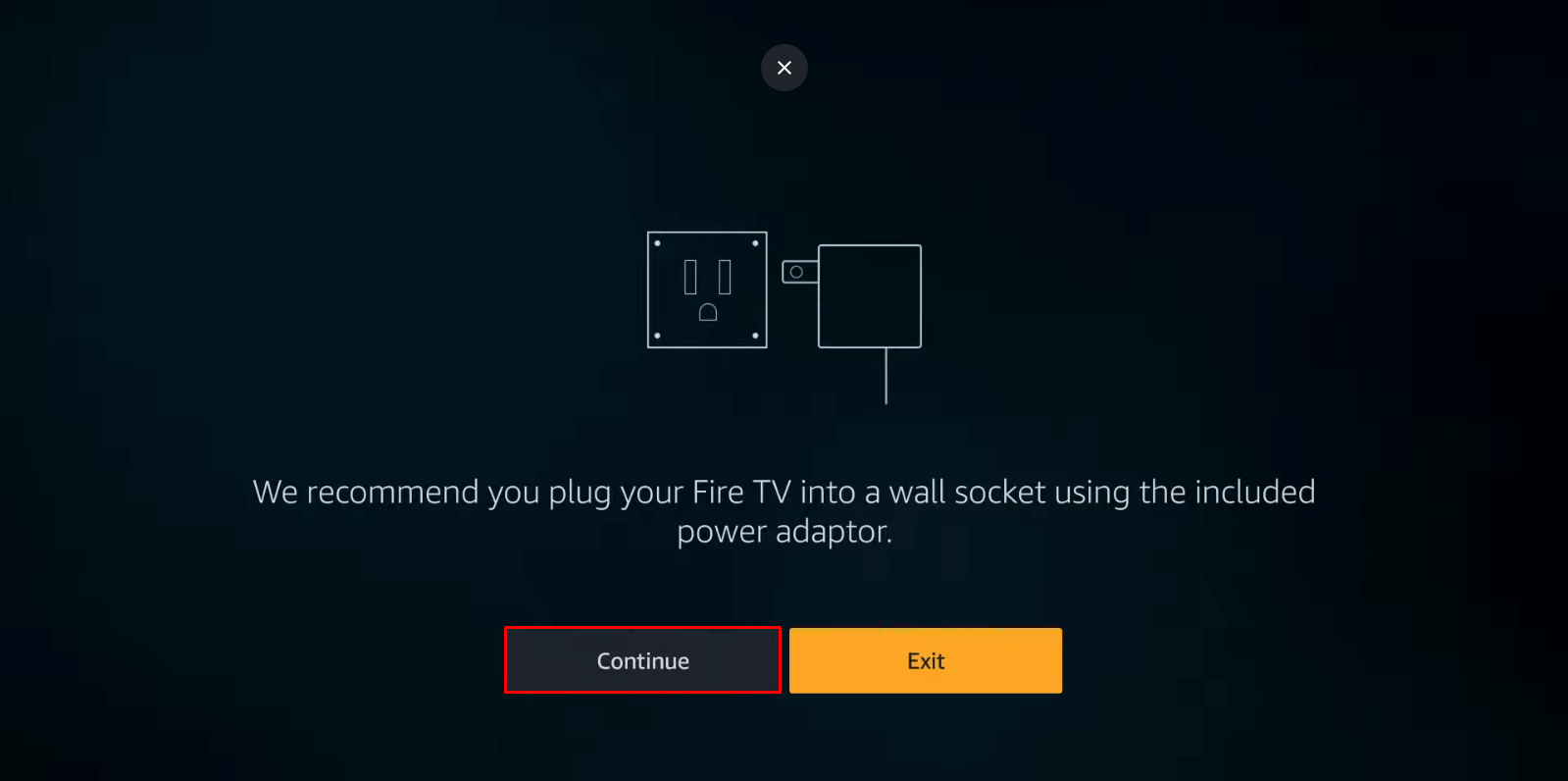
6. Select your TV brand from the list.
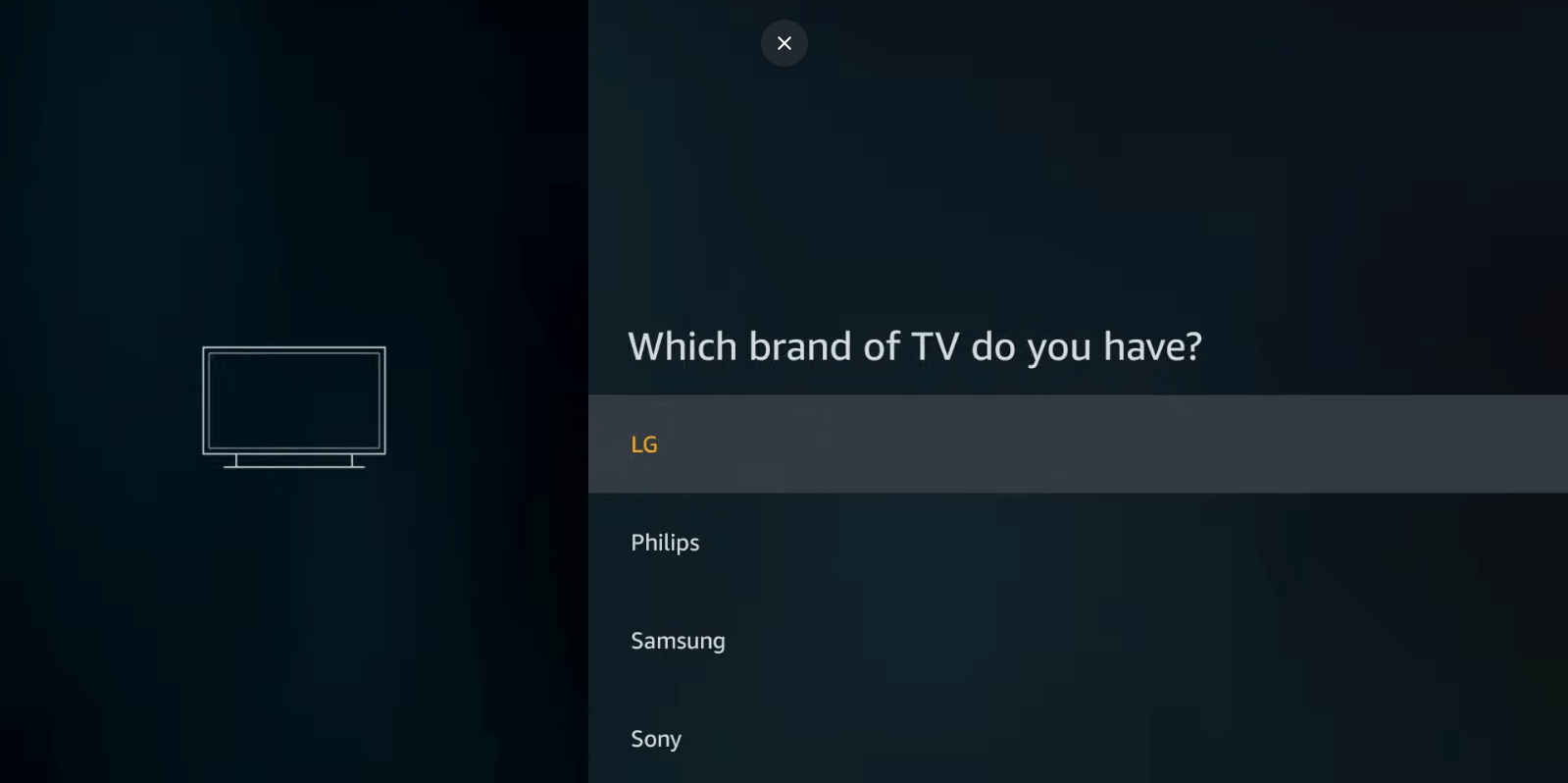
7. If the Firesttick detected your TV, tap on the Yes button in the prompt.
8. Once paired, you can control your Smart TV with Firestick remote.
Note: Optionally, you can install the Amazon Fire TV app on your smartphone to use it as a remote for Firestick.
How to Reset a Firestick Remote
Resetting the Firestick remote helps to clear internal glitches and other pairing issues.
1. Unplug your Firestick device from the power outlet for 1 minute.

2. Press and hold the Left, Menu, and Back options for 15 seconds.
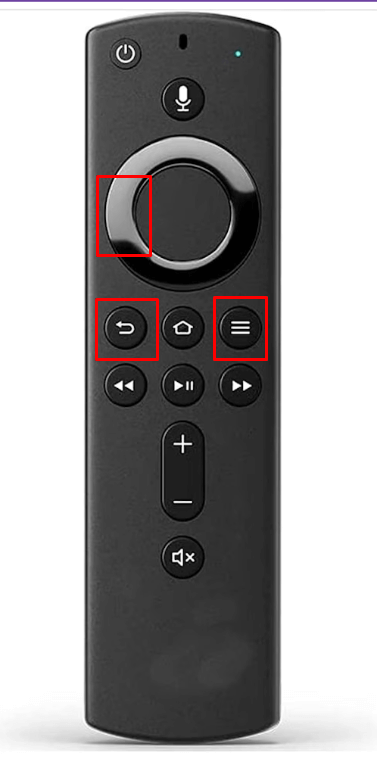
3. Remove the batteries from the Firestick remote and insert new batteries in your remote.
4. Plug the Firestick back into the power outlet and turn it on.
FAQ
If you want to replace the Firestick remote, you can use the Amazon Fire TV app as a virtual remote. You can download the app for free from the Play Store and App Store.
If the Firestick remote is not pairing with your device, it may have weak or discharged batteries. Replace the old batteries with newer ones. Ensure to keep the remote closer to Fire TV Stick and use it within a range of 10 feet.
Fire TV Stick supports pairing of up to seven remotes.
![How to Pair Firestick Remote to TV [Full Guide] How to Pair Firestick Remote](https://smarttvremoteapp.com/wp-content/uploads/2022/08/How-to-Pair-Firestick-Remote-1.png)