If the Firestick remote is not working, the best way to make it work is to unpair and re-pair the remote. It is necessary to unpair the Firestick remote from your streaming devices if you have multiple remotes and wish to pair a new one. The unpairing procedure is as straightforward as pairing the Firestick remote and we have brought you all possible ways for your convenience.
In this article, you will learn how to unpair the Firestick remote from your Fire TV or streaming device.
How to Unpair Fire TV Stick Remote
If you have replaced a Firestick remote and can’t pair this remote, don’t worry. Follow these methods to unpair the old Firestick remote from your device.
#1: Unpair Firestick Remote Using Buttons
The simplest way to unpair a Fire TV Stick remote is by using the button combinations.
[1] Press and hold the Back, Menu, and Left buttons on the remote for 10 seconds.
[2] If the remote gets unpaired from the device, you will see a light on the top of the remote.
That’s it. You have unpaired the Firestick remote from the device.
#2: Unpair Fire Stick Remote When You Have One Remote
If only one Firestick remote is connected to the device, you can easily unpair it from your Firestick. For that, disconnect your current Fire Stick device from the TV, which will automatically unpair the remote.
#3: Unpair Fire Stick Remote When You Connected Two Remotes
If you’ve connected two or more Firestick remotes to the same device, you must unpair one from the current device. Use the following steps to do so.
[1] On the home screen, go to Settings (Gear icon).
[2] From the settings menu, tap Controllers and Bluetooth Devices.
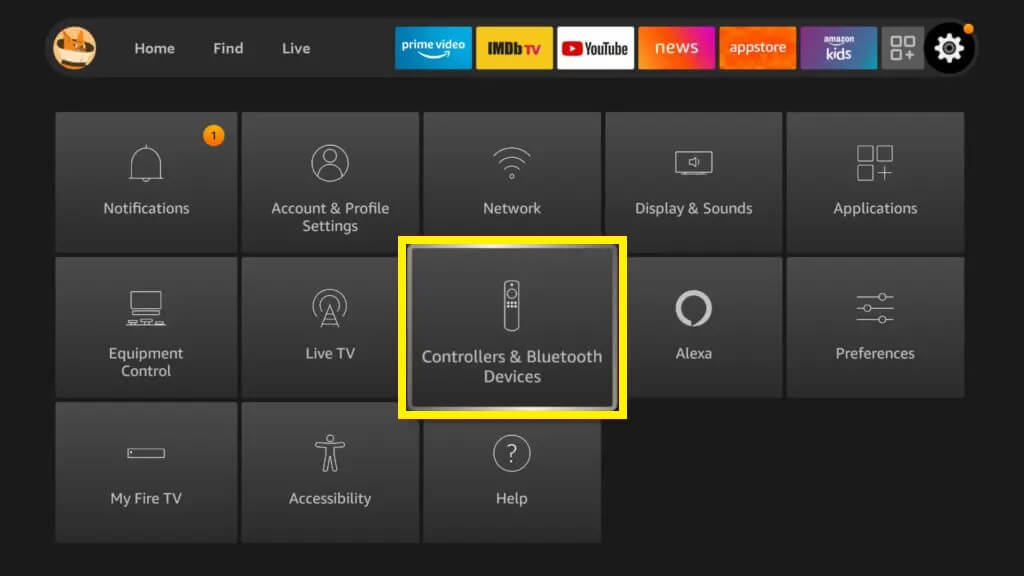
[3] Then, Choose the Amazon Fire TV Remotes option and press OK.
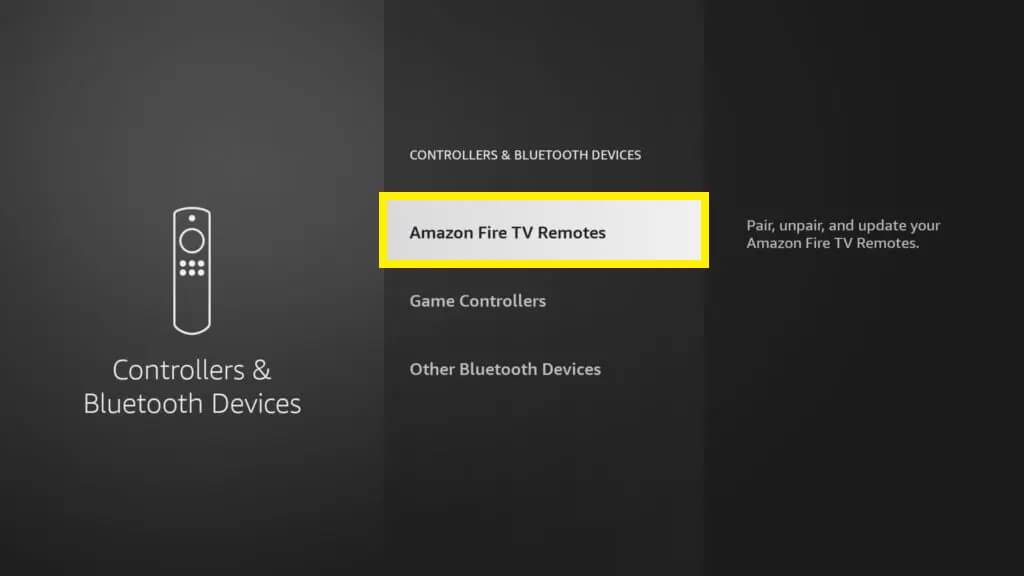
[4] Select the Amazon remote you want to unpair from the device.
[5] Press the ☰ button and it will display a pop-up.
[6] From the list, select the remote that you want to unpair from Firestick.
How to Unpair Firestick Remote Without Remote
Alternatively, you can use the Amazon Fire TV remote app to unpair the remote from your streaming device. Before using the app, make sure to connect Firestick to WiFi, which should be the same as your smartphone.
[1] Open the Google Play Store and install the Amazon Fire TV app.
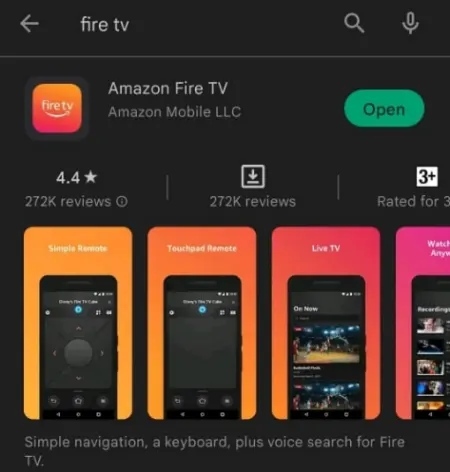
[2] Once installed, follow the on-screen instructions to pair the app to the Firestick.
[3] In the upper right corner of the Firestick home screen, you will see the Gear icon. Tap on it.
[4] Then, go to Controllers and Bluetooth Devices and choose Amazon Fire TV Remotes.
[5] The TV screen will show you the list of all connected remotes.
[6] Choose the desired remote from the list and tap on it to confirm.
[7] Go back to My Fire TV and select the Restart option.
[8] The Fire Stick device will restart, and the remote will be unpaired successfully.
How to Reset Firestick Remote
If you have paired multiple remotes to the Firestick and wish to remove them all at once, you can reset the Firestick remote to get it done.
[1] Press and hold the Home button and press the Menu button 3 times.
[2] Then, release the Home button and press the Menu button 9 times.
[3] Remove the batteries from the remote and unplug your Firestick or Fire TV.
[4] Wait for a few minutes and reinsert the batteries into the remote.
[5] Now, turn on your Firestick or Fire TV, and the home screen will appear. Press the Home button for 30 seconds.
[6] Wait for the setup to complete and the Firestick remote will get reset and unpair the devices successfully.
How to Pair Firestick Remote
After unpairing the remote, it is mandatory to pair the Firestick remote to your TV to start using it.
[1] Turn off your Firestick and insert the batteries into the remote. Make sure to insert it in the correct order, facing negative to (–) terminal and positive to (+) terminal.
[2] Then, turn on the Firestick.
[3] Sometimes, the remote will automatically get paired once you turn on the device. If not, press and hold the “Home” button for 10-20 seconds.
[4] Once the remote is paired, you will see the confirmation pop-up on the TV screen.
FAQ
Yes. You can use a universal remote for Firestick to control the device and unpair the Fire TV remote.
Firestick supports pairing of only up to seven remotes. So, it is impossible to pair a new Firestick remote until you unpair an old remote.
![How to Unpair Firestick Remote [All Models] How to Unpair Firestick Remote](https://smarttvremoteapp.com/wp-content/uploads/2023/04/How-to-Unpair-Firestick-Remote-4.jpg)