Samsung is the world’s most trusted television brand. Nonetheless, Samsung TVs may get into sound issues when it has a loose connection on their HDMI port. It can also happen if you accidentally mute the TV and forget to unmute it. If the Samsung TV has no sound or volume is not working on the remote, follow these troubleshooting measures to fix it easily.
Samsung TV Volume Not Working on Remote
Here are the simple techniques to fix if the Samsung TV volume is not working or Samsung TV has no sound.
Unplug the Samsung TV
It is an effective way to fix sound issues on Samsung TVs. Remove the TV cord from the power source and leave it unplugged for 60 seconds. Press and hold the power buttons for 30 seconds while unplugging the cord. It will remove the power residuals left on your Samsung TV. Later, plug the TV cord back in after waiting for a minute. Now check whether you hear any sound on the Samsung TV.
Update Samsung TV Software
Every smart TV needs to be updated to get the latest features and fix bugs in the previous version. If you haven’t updated your Samsung TV for a long time, it is the reason behind all problems on your TV.
1. Connect Samsung TV to WIFI without remote/remote and launch Settings using the remote.
2. Scroll through the options and click on Support.
3. Further, select the Software Update option.
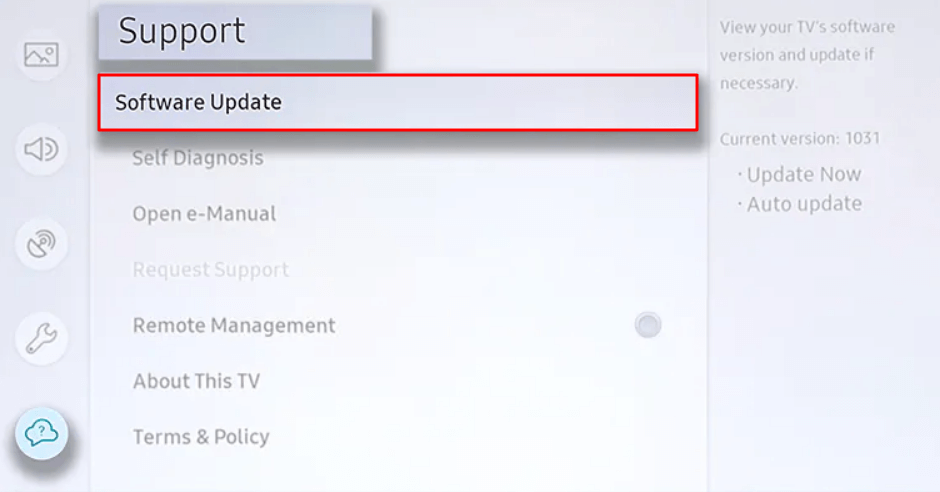
4. Then click on Update Software.
5. It will automatically update your TV software to the latest version.
📌 If you cannot click the Software Update option, you should change the Input/Source to TV mode.
Plug the Cable into Another Port
If the HDMI cable is damaged or not plugged in properly, you will have audio issues on Samsung TV. You should check if the cable is properly inserted into the TV’s port. If necessary, plug the cable into a different port and see if the sound issues have been resolved.

Change Sound Output
Sometimes, you can’t hear the sound because of the sound output you have chosen. For instance, if you have selected the soundbar as the sound output, then the audio will play only through the soundbar. Therefore, there will be sound on the TV speaker. Like changing the input on Samsung TV, you can change the sound output to check if no sound on Samsung TV is fixed.
1. Press the Home or Menu button on the Samsung TV remote.
2. Scroll down and click on Settings.
3. Further, select the Sound option.
4. Next, click on Sound Output → TV Speaker.
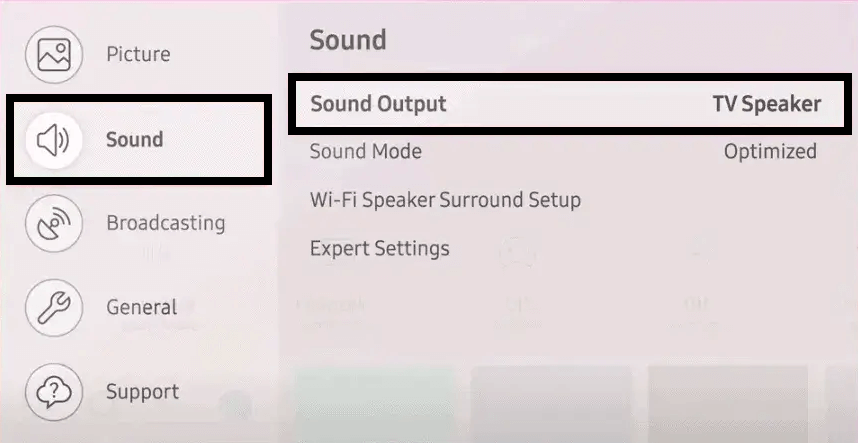
Finally, check whether you hear sound from the Samsung TV.
📌 For some Samsung TVs, go to Settings → Sound → Expert Settings → HDMI Audio Format → PCM.
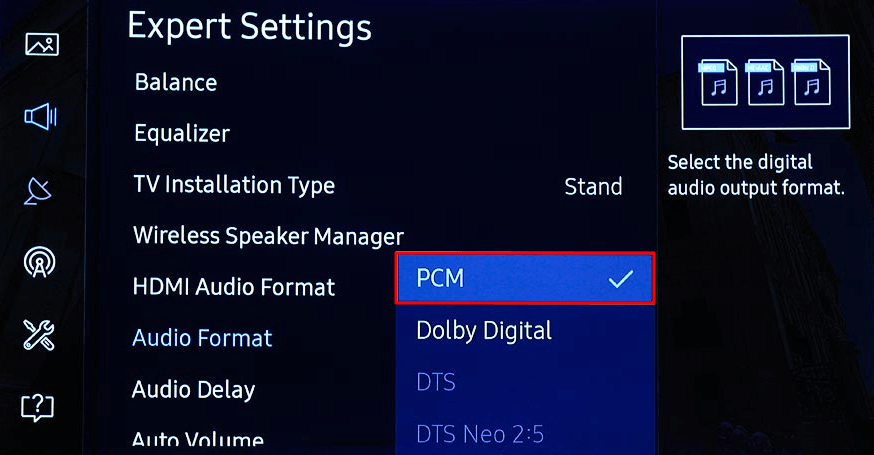
Perform Sound Test
Here are the guidelines for running a sound diagnostic test,
1. Click the Home button on the TV remote.
2. Select Settings from the menu and click on Support.
3. Further, choose Self Diagnosis → Start Sound Test.
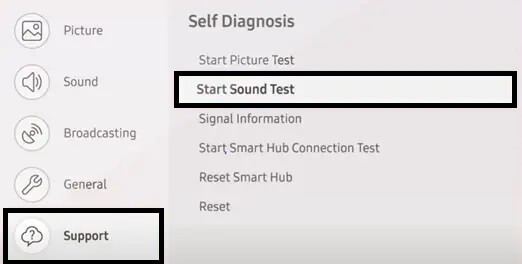
If there is no sound on Samsung TV after running this test, you must reset the sound by the following steps.
- Launch Settings on your TV using the remote.
- Scroll through the options and click on Sound.
- Choose Expert Settings and select Reset Sound.
Note: Find the fixes you can try out when the Samsung TV Remote is Blinking Red.
Check TV Signal Strength
If there is bad weather in your region, you may have audio issues due to weak signals. Follow the instructions to check the strength of the signal.
1. Open Settings on your Samsung TV.
2. Choose the Support option from the menu.
3. Then click on Self Diagnosis and select Signal Information.
Note: The Signal to Noise Ratio (SNR) must be more than 20db to hear the audio without any issue.
Reset Samsung TV
You can reset Samsung TV without a remote or remote to factory defaults if the sound issue is not resolved.
1. From your Samsung TV remote, press the Home button.
2. Select General from the list of options.
3. Under the General section, click on Reset.
📌 For old Samsung TV models, open Settings → Support → Self Diagnosis → Reset.
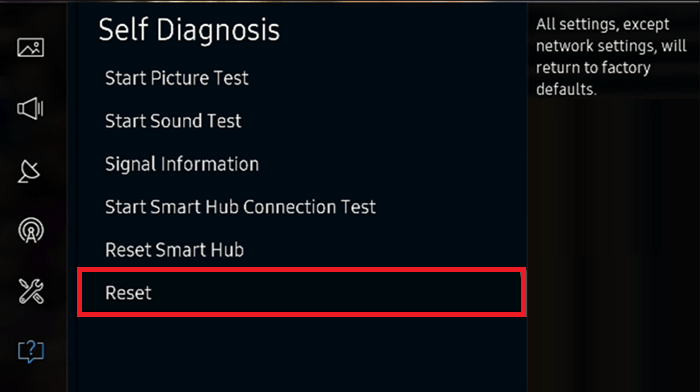
4. If prompted for the PIN, enter 0000.
5. If the reset is completed, it will automatically restart your Samsung TV.
Contact Samsung TV Support
If none of the methods work, you can immediately contact the Samsung Support Team and explain the issue. You can reach out at 1-800-726-7864 on any day between 8:00 AM to 12:00 AM (EST).
1. Launch Settings on your Samsung TV.
2. Select the Support option.
3. Click on Remote Management and accept the terms & conditions.
4. Now, the PIN will be displayed on the TV screen.
5. Tell this PIN to the Samsung agent for troubleshooting.
Check TV Warranty
If there is an issue with your new Samsung TV, check whether it is under the warranty period. Visit the Samsung website to learn the warranty information. There you have to enter the serial number of the TV to get details. Samsung usually offers one year warranty for all TV models.
Unmute Samsung TV
Firstly, you should check whether the Samsung TV is muted. As a result, the picture appears on TV properly, but there is no sound. To fix this, take your Samsung TV remote and press the Mute button to unmute. From now onwards, you will hear the sound on your Samsung TV.
Unplug the Headphones
You can even use Smart TVs for gaming purposes. In some cases, some people may leave their wired headphones plugged in and might have forgotten to disconnect them. If you don’t notice this, you won’t be able to hear sound from the TV until you disconnect the headphones.
Note: Meanwhile, you shall get to know the Samsung TV Universal Remote Codes and the program guidelines.
Check External Devices
Samsung TV provides HDMI ports to connect gaming consoles, cable or satellite receivers, set-top boxes, Blu-Ray/DVD players, streaming devices, and more. If there is a loose connection on its associated ports, you will face sound issues on your Samsung TV. You can fix this issue by properly connecting any device to its port.
Change Region on Smart Hub
You should change the region of your Samsung Smart Hub to your exact location. The instructions below will help you change the region on Samsung Smart Hub.
1. Press the Smart Hub button on your TV remote.
2. Once the Smart Hub finishes loading, press the remote buttons in the order.
Press 2-8-9 and then press fast forward-2-8-9-rewind
3. Internet Service Location Setup will appear on the TV screen.
4. Select the country based on your location and click on Next.
5. Tap Agree to accept the terms of the service agreement.
6. Lastly, click OK to begin the update.
💡 You can also reset Smart Hub and change the region.
📌 Go to Settings → Support → Self Diagnosis → Reset Smart Hub → Enter the PIN as 0000.
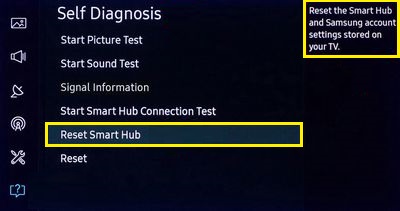
Frequently Asked Questions
Firstly, you have to run a sound test on your Samsung TV. If you encounter any issues, you must reset the sound. Go to Settings → Sound → Expert Settings → Reset Sound. You should try this trick if your Samsung TV has no sound but is not muted.
Unplug the TV cable from the outlet and leave it unplugged for 1 minute. While unplugging the cable, press and hold the Power button for about 30 seconds. After 1 minute, plug the Samsung TV cable back into the source.
