Is the Roku TV remote troubling you by not working? We have a solution. First, you should replace the batteries, eliminate the obstructions, and operate the remote in close range to the TV or streaming device. If it doesn’t work, it may have some technical problems. So, you must follow advanced troubleshooting methods to resolve the issue if the remote has no physical damage.
This article illustrates the causes and solutions to fix the Roku remote not working issue.
Why is My Roku TV Remote Not Working
If the Roku remote is not responding to the commands, it is due to the following reasons.
| SCENARIO | REASONS |
|---|---|
| 1 | If the Roku remote batteries are running out of charge |
| 2 | Because of signal obstructions between the remote and the TV |
| 3 | If the voice remote gets unpaired from the TV due to technical errors |
| 4 | If Roku OS is not updated to the latest version, remote problems may occur |
| 5 | The Roku IR remote may not be working due to defects in the IR emitter |
| 6 | Due to liquid spillage or an accidental drop, the remote may be faulty |
| 7 | If your Roku TV remote is already paired with another device |
DIY Fixes for the Roku TV Remote Not Working
If you have a Hisense, TCL, Sharp, Philips, Insignia, Westinghouse, RCA, Element, or Onn Roku TV, follow these diagnostic methods to fix the Roku TV remote not working issue.
Check Batteries on the Roku TV Remote
Sometimes, the Roku TV remote may not function because of the dead batteries. A weak or dead battery can affect the performance of the remote or even stop working. A few Roku TV remote runs on an AA battery, and some on an AAA battery. The first thing to do in this situation is to check whether the battery is inserted properly.
If the remote is still unresponsive, try replacing the battery. At times, there can be a chemical leak in the battery. In that case, clean the slot with a microfiber cloth, dipping it with 99% isopropyl alcohol before replacing the battery.
Check for HDMI Interference
HDMI interference is a commonly reported issue that can occur due to the nearby HDMI cables. This issue is prevalent in the Roku Streaming Stick as it would be connected directly to the TV’s HDMI port. Roku has provided all TV consumers with a free HDMI extender to address this issue. To claim yours, all you have to do is fill out a form on the Roku Website.
Clear the Obstructions
If the Roku Standard IR remote is not working with new batteries, ensure to operate it in a direct line of sight. Also, relocate the objects like showpieces, speakers, and soundbars if they were kept in front of the TV receiver. Otherwise, it will obstruct remote signals so that the TV cannot receive any inputs from the remote. You can use the Roku remote from a range less than 12 feet.
Check your Network Connection
Even a WiFi network can affect the Roku TV remote’s performance. Remember that the Roku TV requires a stable WiFi network to receive signals from the remote and work properly. So, check whether the internet connection is stable by running a speed test. If the issue is with the network, reset the WiFi router or contact your ISP and fix the issue.
Power Cycle the Roku TV
The power cycle might help the remote to work properly, giving the system a soft reset.
[1]. Turn OFF the Roku TV and unplug it from the power supply. Let the device rest for 10-15 minutes.
[2]. Press the Power button and hold it for five seconds.
[3]. Plug the cord back into the power source.
[4]. Turn on the Roku TV, pair the remote, and test the remote functions.
Note: This workaround will also help to fix the TCL Roku TV remote not working issue.
Check Whether the Remote is Warm
You can grab the Roku remote and touch the backside to see if it is too warm. If the remote seems too hot, it indicates that the batteries may be damaged or the terminals got corroded. In such cases, you can stop using the remote control. You should contact Roku Customer Support to report the issue and follow their guidelines.
Unpair and Pair the Roku Remote
Roku Standard IR Remote works with the help of infrared signals, so you don’t need to sync the Roku remote to the TV. Another one is the Enhanced Roku Remote, which works using a WiFi network. Therefore, the Roku Voice Remote has to be paired with your Roku TV or streaming stick before you use it.
[1] Remove the Roku TV from the power supply and also the batteries from the remote.
[2] Wait for 10 seconds before plugging it back.
[3] Turn on your Roku TV and wait for the home screen to appear. At that time, put the batteries back into the remote.
[4] Now, locate the pairing button, usually found near the battery compartment.

[5] Press the pairing button and hold it until the remote LED starts blinking.
[6]. By doing so, the remote pairing process is initiated and will be done in a few minutes. However, we will also receive a notification on the screen as the pairing is completed.
Reset Roku Remote
If the remote fails to pair with your Roku device, you can reset the Roku remote to fix the problem.
[1] Take out the batteries from your Roku TV remote and remove the device cord from the power supply.
[2] Wait 5-10 seconds, and reconnect the Roku TV to the power supply.
[3] Switch on the Roku TV. Put the batteries back into the remote.
[4] Hit the Pairing button and hold it for 3-5 seconds.
[5] Once it gets paired, the LED will blink.
Note: If the Onn Roku TV remote is not working, use these steps to reset the Onn Roku TV remote.
Update Roku OS
In most cases, connection failures will occur if Roku OS runs with outdated firmware. So, you have to update your Roku firmware and then try to pair the remote.
[1] Press the Home button on the Roku remote.
[2] Scroll through the options and click on Settings.
[3] Select System and click on System Update.
[4] Tap Check Now to search for the latest updates.
[5] Click Update now if it displays that an update is available.
Upon clicking the option, it will start updating and restart your TV within a few minutes. After installing the update, pair your Roku remote and test whether it works without any problems.
Use The Roku App as a Remote
You have two options if the Roku TV remote is not working even after trying all these troubleshooting methods. One is to buy a replacement remote; another is to use the Roku TV remote App.
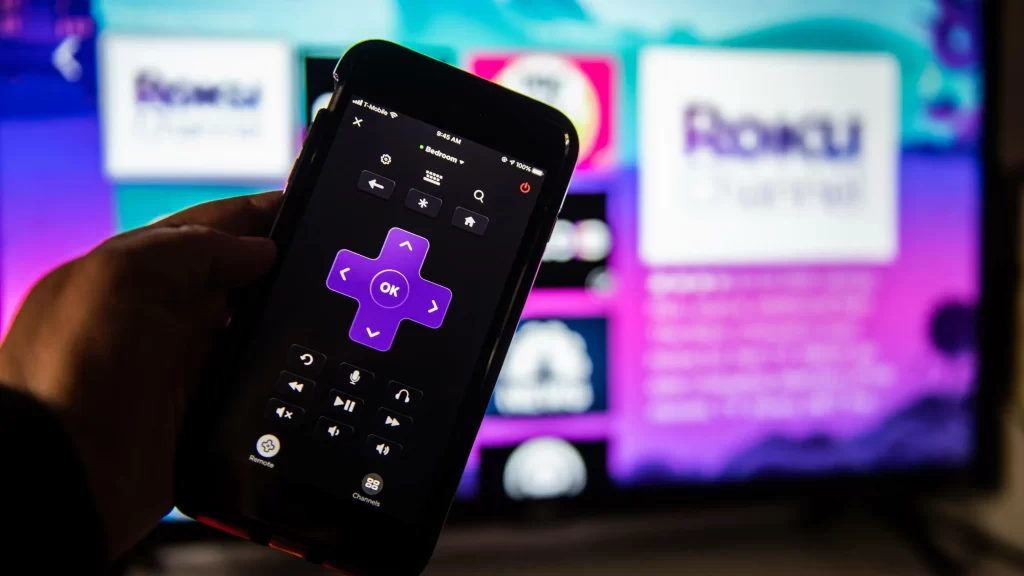
Roku Remote App is a software application that is an alternative to the regular TV remote, and it helps us control the device with ease. The application can do all the tasks that a Roku Remote, including voice search and navigation control.
How to Setup Roku Remote App
The Roku App is compatible with Android and iOS. However, you must connect the Roku TV to WiFi, which should be the same as your phone, to use The Roku App.
[1] Launch The Roku App and Sign In to your Roku account.
[2] Tap on Devices in the bottom panel.
[3] Select your Roku TV from the Available Devices list.
[4] Enter the PIN to connect the TV to the phone.
[5] Tap Remote below the name of your device.
Start controlling the Roku TV using this official remote application. If WiFi is unstable, you can install and use the IR blaster remote app to control the Roku TV as a substitute.
Fixes for Roku Remote App Not Working
If the Roku remote app is not working, don’t worry. Here’s what you should do to resolve the issue.
- Ensure the Roku TV is connected to the same WiFi. Also, you should enable some settings. Go to Settings > System > Advanced System Settings > Control By Mobile Apps > Network Access. Select Default or Permissive.
- If you are connected to a VPN service, disconnect it immediately. It has to be done because the application won’t work if VPN is enabled on your smartphone.
Buy a Replacement Remote
If the Roku remote is not working after trying all these methods, it is better to buy a replacement remote. Before checking out the product on Amazon, read the description carefully to ensure it is compatible with your TV. To use a universal remote for Roku TV, you should know the Roku TV remote codes to set up a remote control.
Frequently Asked Questions
Ensure Roku TV is turned on. Press the Back and Home buttons on the Roku remote for 10 seconds. The green light will blink, indicating that it is in pairing mode. Keep the remote closer to the Roku, and it will pair the remote.
The Standard IR remote has about 3 feet of range, and the Enhanced Roku remote has a theoretical range of 50 m radii.
The Roku remote would be able to pair with most Roku TV devices, except for the Streaming Stick.
Look for the reset button on the back of your TV near the HDMI, audio, and antenna ports. Press and hold the reset button for at least 20 seconds using a pen to reset the Roku TV.
