Though Onn Roku TV is a good brand, at times, the Onn Roku TV remote may become unresponsive to any commands. Normally, the Onn Roku TV remote may stop working if the remote batteries are running out of charge, software glitches, or if the hardware is defective. However, you don’t take it as a complicated thing since such problems can be resolved by troubleshooting methods. If you no longer wish to repair the remote, you can use the Onn TV remote app on your phone to control the TV effortlessly.
Why is Onn Roku TV Remote Not Working
Due to any one of these reasons, the Onn Roku TV remote may stop functioning properly.
| SCENARIO | REASONS |
|---|---|
| 1 | If the TV remote has weak batteries or they are completely worn-out |
| 2 | When the Onn Roku TV remote and TV are not paired properly |
| 3 | Obstructions between the remote and the TV blocks the IR signals |
| 4 | If the remote has become defective due to wear and tear of electronics |
| 5 | Due to signal interferences, the remote won’t transmit signals to the TV |
| 6 | If there is a liquid spillage on the remote, it will lead to a defective remote. |
| 7 | When the remote buttons get stuck due to the accumulation of the dirt |
How to Fix Onn Roku TV Remote Not Working
Here are the troubleshooting methods to fix the Onn TV remote if it doesn’t work properly.
Change Remote Batteries
If the remote batteries don’t have sufficient charge, the Onn TV remote will stop working. Moreover, you can easily identify the problem in the initial stage if you get a delayed response from the remote.
1. If the batteries are drained or dead, pop out the batteries from the battery compartment.
2. Insert the pair of new batteries back into the correct compartment.
3. Then close the battery cover and check if the Onn TV remote is working or not.

Note: Battery replacement is one of the best ways to fix the Fire TV Stick remote not working issue.
Drain the Power Residuals
Sometimes the Onn TV remote may not work due to power residuals. You can follow the below method to soft reset your Onn TV remote.
1. To sort out this issue, again remove the batteries from the battery compartment. Clean the battery terminals with clean cotton cloth if there is any smudge or dust.
2. After removing the batteries, press and hold the Power button on the remote for about 30 seconds.
3. Then press all the remote buttons one by one. It will drain the power residuals from the remote and release any stuck buttons.
4. Later, pop in the batteries and test if the Onn TV remote issues are fixed.
Clean the Remote
Sometimes, Onn TV remote buttons get jammed because of dirt or smudge. If you are convenient with dismantling the remote, follow this trick, or skip to the next method.
1. Remove the batteries in the remote and use a screwdriver to dismantle the remote.
2. After that, take a clean cotton cloth dipped in 99.9% isopropyl alcohol and gently wipe the internal parts of the remote.
3. Clean the corners of the remote with a cotton bud and assemble the remote as it was before after it air dried.

4. Insert the batteries back into the remote and close the battery cover. Next, aim the Onn TV remote at the TV and test if it is working or not.
5. If required, you shall whack the backside of the remote with your hand if the remote doesn’t work.
Soft Reset Onn TV
Power cycling the Onn TV will solve many problems especially when the remote is not working. The soft reset will not delete the data and the installed applications but will only eliminate internal errors. Hence you can soft reset your Onn TV to resolve any minor issues.
1. To do this, unplug the Onn TV cord from the socket.
2. Keep the cord unplugged for about 60 seconds. After that, press and hold the TV power button for 60 seconds.
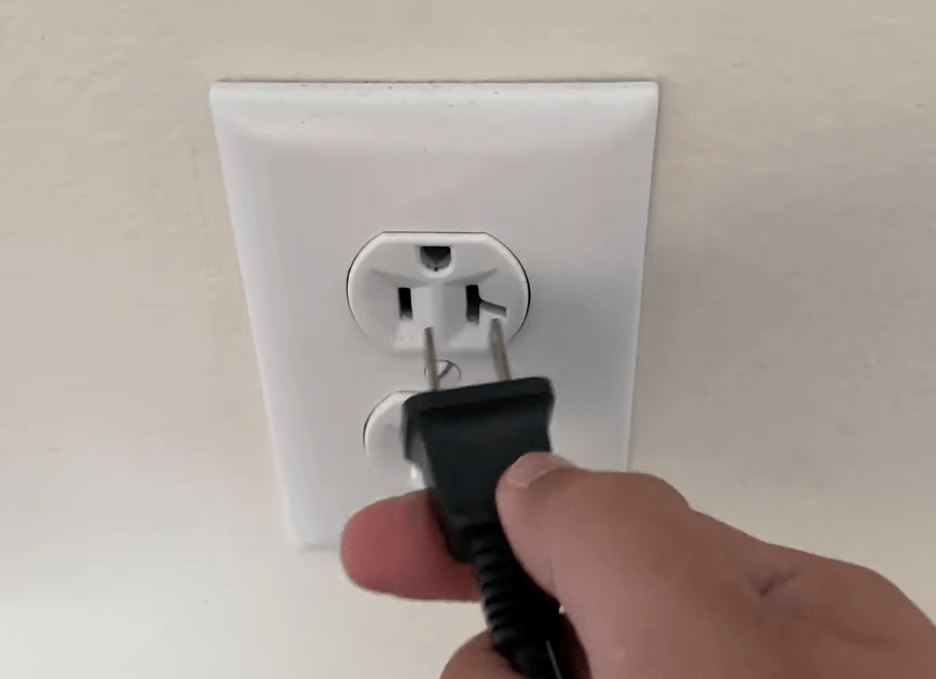
3. Then, plug the TV cord back into the power source and turn on the Onn TV.
4. Now, you can operate your remote and see if it is working without any problems.
Note: Check out the guidelines to find the causes and fixes of the Hisense TV Remote Not Working issue to get it fixed.
Remove the Obstructions
If you are using IR based Onn TV remote, make sure to operate in a direct line of sight. This way, Onn TV can easily receive signals without any hindrance. Suppose you place any objects between the Onn TV and the remote, you won’t be able to use the remote. Therefore, keep the electronic devices or any other stuff a little away from the TV sensor. If you notice any smudge on the TV sensor, wipe it using a clean cloth. Later, check if the remote is working properly.
Reset the Router/Modem
For Onn Roku TVs, it is mandatory to have a stable WIFI network to make the remote work without any issues.
1. If there is an unstable connection, you have to restart the router to fix it. The WiFi router will have a reset button on its backside.
2. Locate the Reset button and press it to restart the router. You can use a sharp object like a pen, paperclip, or any needle to hit the Reset button.

3. After that, connect your Onn Roku TV to the WiFi network and pair the remote, and test whether the problems have been fixed.
Check the Power Source
If you haven’t connected the Onn TV to the power source properly, your TV won’t respond to the remote commands. Ensure that your TV is getting enough power supply and cross-check whether there are any loose connections to resolve the connectivity issues on your Onn Roku TV remote. Make sure to use stabilizers for Onn Roku TV if the voltage keeps fluctuating.
Pair the Roku Remote
In general, Onn Roku TV remotes must be paired before you start using them. The remote needs a stable WIFI network as it uses WIFI signals to control the Onn Roku TV. If the remote has been unpaired unexpectedly, you should pair the Roku remote again for further use. You can use the Roku app to control the Onn Roku TV before that.
1. Go to Settings, scroll down, and click on Remote from the list. Further, click on Pair remote. Follow the on-screen instructions to pair the remote with the Onn Roku TV.
2. Press and hold the Pairing button for about 3-5 seconds inside the battery compartment. After it gets paired, test the remote whether it works perfectly or not.
Note: There are ways to connect Roku to WiFi without a remote, and is useful if the physical remote isn’t working.
Factory Reset Onn TV
If the Onn TV remote is still not working, it is better to factory reset your Roku TV without a remote to fix the issue.
1. Locate the Reset button on your Onn Smart TV. The reset button is located on the backside of the TV or below the TV frame.
2. Press and hold the reset button for about 20 seconds until the screen is turned off.
3. The TV will reboot once it deletes all the data and the installed apps. Lastly, check if the Onn TV remote is working.
Test IR Emitter on the Remote
If you are using the IR-based Remote controller to operate the Onn Smart TV, then crosscheck whether the IR sensor in the remote working properly without any issues.

1. On your iOS or Android device open the Camera app.
2. Now grab the Onn TV remote and point towards the camera and hit any remote button.
3. If you see the light reflection through the camera your remote IR sensor is working without any issues.
4. If you can’t see any light reflection on your remote then there is a problem with the sensor of your remote you need to replace it with a new remote to resolve the not working issues.
Note: While operating the remote if you see any conflicts in the nearby HDMI cable, make sure to position the Roku TV Stick away from the TV’s HDMI port.
Update your Onn TV
If the Onn TV software is not up to date then you might encounter issues in operating its remote.
1. Hit the Home Button on your remote.
2. Choose the Settings option from the home screen.
3. Select the System option.
4. Navigate and select the System Update option.
5. Hit the Check Now option to update your Roku TV.
Check for Hardware Damages
If none of the above techniques helps you to resolve the not working issue then your internal circuit has been damaged. You can get the internal circuit fixed from the nearest service station or you need to buy a new remote to resolve the not working issue.
Note: There are a lot of universal remote apps available on the Google Play Store and App Store. So you can install any of the remote apps to control your Onn TV without a remote.
Purchase a Replacement Remote
If the Onn TV remote keeps disappointing you by not working, the one last chance is to buy a replacement remote. Amazon is the largest marketplace to purchase replacement remote control for Onn Android TV and Onn Roku TV. Make sure to read the product details and the compatible TV models before you buy a remote. Alternatively, you can purchase a universal remote and you can program it with Onn TV remote cotes to set up a remote.

Frequently Asked Questions
Download and install the Roku remote app on your Android or iOS device to control Onn Roku TV. This app is available on the Google Play Store and App Store for free download.
You can fix the Onn Roku TV remote problems by replacing the old batteries, soft resetting the TV, resetting the Roku remote, restarting the WIFI router, re-pairing the remote, or resetting it to factory defaults.
Yes. You can find the reset pinhole button on the backside of Onn Roku TV near the HDMI port.
