If your Roku TV remote is not working or it keeps lagging, it is better to reset your remote. If you reset the remote, it will unpair your remote from the device which you have recently paired. Eventually, it will make your remote function like a newer one. With the below-mentioned instructions, you can easily reset your Roku remote based on the remote type you have.
When Should I Reset Roku Remote
You should reset your Roku remote if you come across any of the following reasons.
| SCENARIO | REASONS |
|---|---|
| 1 | If the remote is not working even after changing the batteries |
| 2 | When a particular button on the remote is not responding |
| 3 | If the IR emitter on the remote fails to emit infrared signals |
| 4 | When you have issues pairing the Roku remote to your device |
| 5 | If you can’t able to use voice control on the remote |
How to Reset Roku Simple IR Remote
The Infrared Roku remote works only when it is operated in a direct line of sight. Make sure it is free from obstructions and nothing blocks while the signal travels towards the IR receiver. The only way to reset your Simple IR remote is to replace its batteries. Simply remove the batteries from the compartment and reinsert them back again after a short interval.
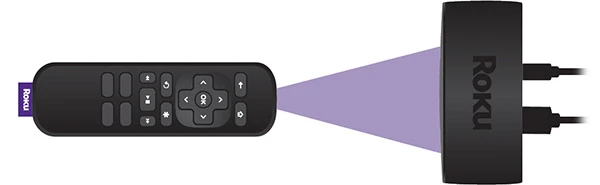
How to Reset Roku Enhanced Remote
1. Take your Roku voice remote and remove the batteries from it.

2. Further, unplug the power cable from the Roku player.
3. Wait for 5-10 seconds and plug it in again.
4. Reinsert the batteries back into your remote when the home screen of Roku appears on the TV.

5. Near the battery compartment, press and hold the reset button for 3-5 seconds.
6. The LED light will start to flash. The pairing light position varies for each model remote.

Note: The status LED may be seen at the front side of the remote or near the reset button.
That’s it! Your Roku voice remote has been reset, and you can pair it again to use.
Alternate Way to Use Roku Remote
If your Roku remote is not working, you can install the Roku app on your smartphone. This is the best choice to control your Roku-connected device without a physical remote.
To begin, connect your Roku-connected TV and your iOS/Android to the same Wi-Fi network.
1. Install the Roku application from Android or iOS devices.
2. Open the Roku app on your smartphone.
3. Sign in to your Roku account to continue.
4. Once the main screen appears, click the Devices tab at the bottom right corner.
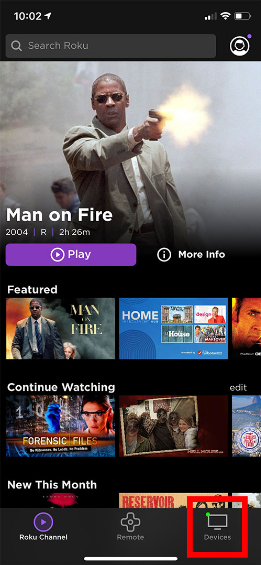
5. Select your Roku device from the list of available connections.
6. Next, click the Remote option.
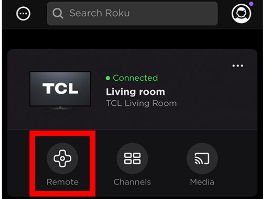
7. The remote interface of Roku will be displayed on your device.
8. Further, use this remote to head to Settings.
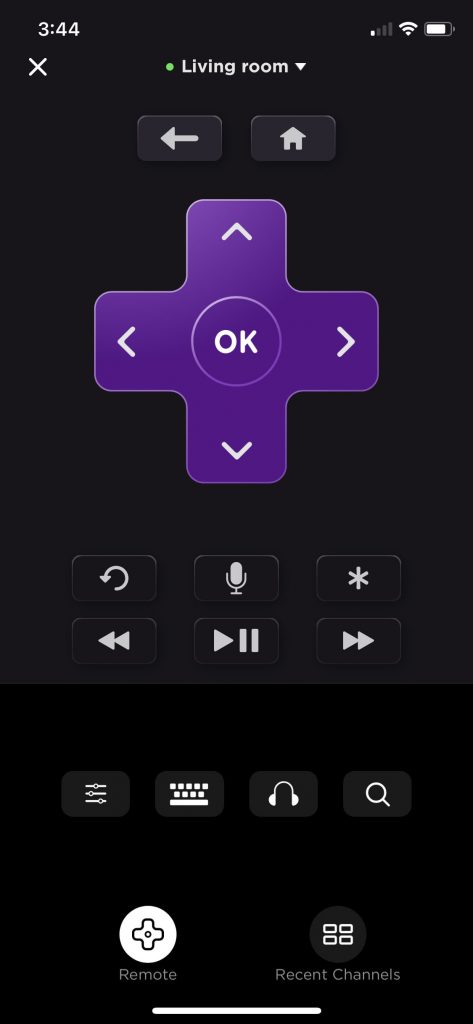
9. Choose Remotes & devices → Set up a new device.
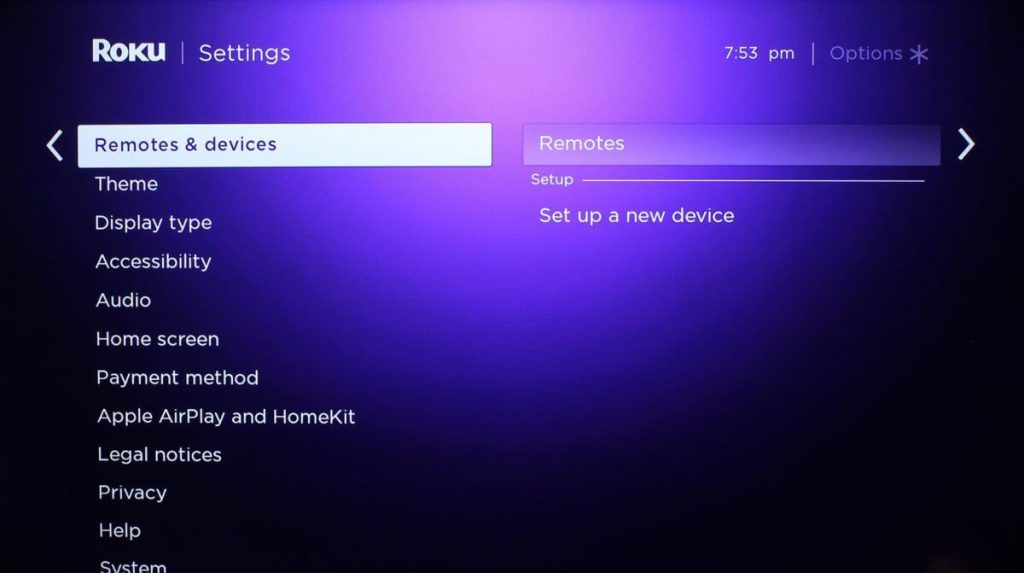
10. Tap Remote and click on Continue.
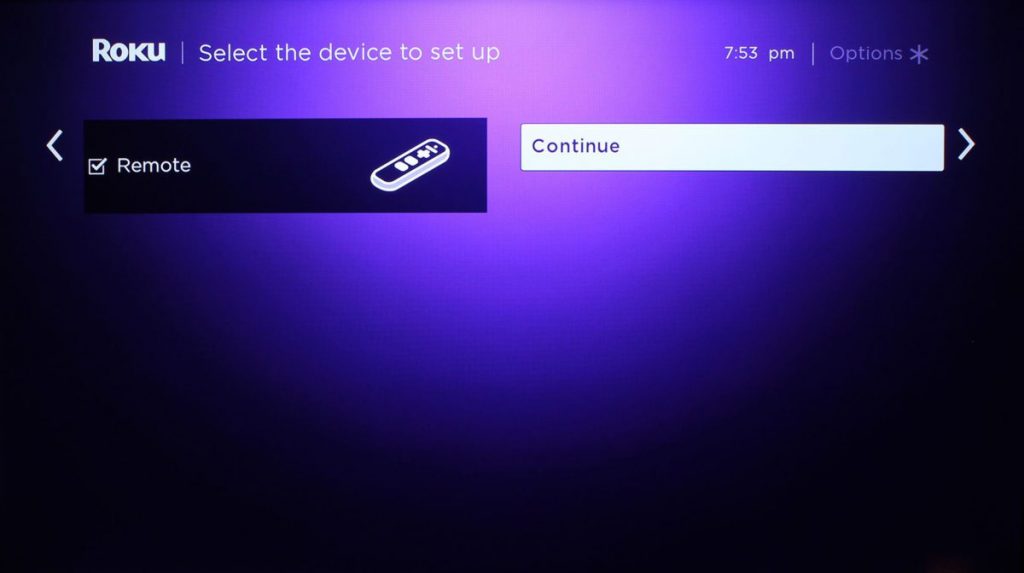
11. With the on-screen instructions, complete the setup process.
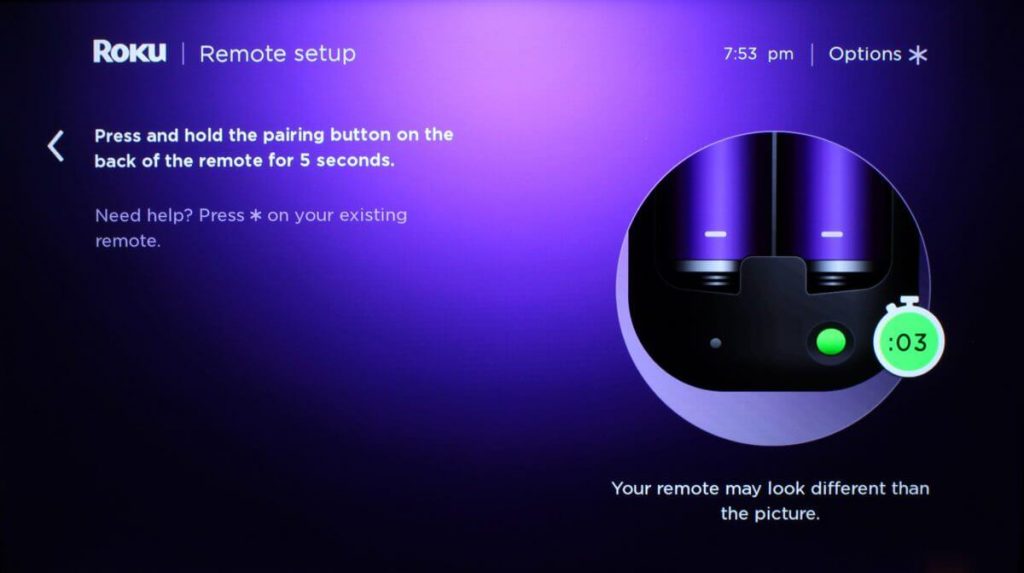
With the above-mentioned guidelines, you can unpair the Roku remote and re-pair it again.
Types of Roku Remote
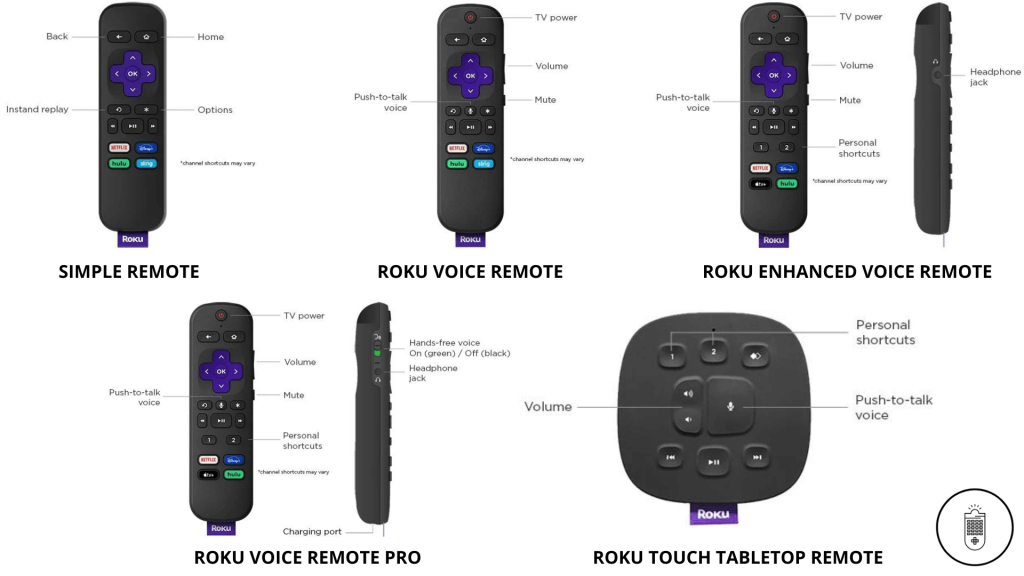
Frequently Asked Questions
First of all, unplug your Roku device from the power source and remove the batteries from its compartment. Wait for a few seconds, replug your Roku device, and reinsert the batteries back into your remote. At last, pair your remote to the Roku by pressing the pairing button.
Press the Reset button at the backside of your TV to factory reset your Roku TV without using the remote. If the reset button is unavailable, press and hold the mute and power buttons simultaneously to reset.
To reset your Onn Roku TV with a remote controller: Press the Home button on the remote -> Settings -> System -> Advanced System Settings -> Factory reset -> Done. Alternatively, you can use the Onn TV remote app.
In Hisense Roku TV, the reset button will be held on the back side of the TV with a small pinhole. Press and hold the pinhole for 20 seconds to reset your Hisense TV without a remote.
![How to Reset Roku Remote [All Models] Reset Roku Remote](https://smarttvremoteapp.com/wp-content/uploads/2022/08/Reset-Roku-Remote.png)