The Firestick remote lets users identify the issue with the blinking LED in red, blue, orange, or white. The blue light is an indication that the microphone button on the remote was pressed and Alexa is activated. If a blue light stays up solid, it means that the Firestick remote is listening to voice inputs. Besides this, there are some reasons for the Firestick remote to stop working with a blinking light. However, you can rely on the following troubleshooting methods to fix the issue.
Reasons for Blinking Blue Light on Firestick Remote
The factors that affect the Firestick remote from being paired are mentioned as follows.
| SCENARIO | REASONS |
|---|---|
| 1 | Blue light flashes if you have paused the remote from listening to voice commands |
| 2 | If the Firestick remote is running out of charge due to weak or drained batteries |
| 3 | If the Firestick remote is not pairing due to device incompatibility |
DIY Fixes for Blinking Blue Light on Firestick Remote
These are the simple workarounds to turn off the blinking blue light on the Firestick remote.
Pairing the Remote
The blinking blue light is an indication that the Firestick remote is ready for pairing. As long as it blinks, it will keep searching for nearby devices. If the Firestick remote has been paired successfully, the blue light will turn off.
- Aim the Alexa voice remote to your Fire TV or Firestick.
- Press the Home button and hold it for at least 10 seconds.
- Release the Home button if the blue light starts flashing.
- Follow the on-screen prompts to complete pairing.
If the red indicator light is blinking on the Firestick remote, it indicates that the batteries have insufficient charge.
Replace the Batteries
It is important to replace the batteries timely to avoid getting remote pairing issues. If the remote has prone to slow responsiveness, the drained batteries would be the primary reason.
- Pop out the batteries from the remote’s battery compartment.
- Use a clean cotton cloth to wipe out the dust on the terminals.
- Insert a pair of 2 AAA batteries based on their positive and negative terminals.
After the battery change, pair the remote with Firestick and check if the blue light is still blinking.
Unpair and Re-pair the Remote
In some cases, the blue light may blink continuously even if the Firestick remote has been paired. The only solution is to unpair the Alexa voice remote and re-pair it again with your streaming device.
- Go to Settings on your Firestick.
- Click Controllers & Bluetooth Devices.
- Select Amazon Fire TV Remotes.
- Choose the remote that you wish to unpair.
- Click Unpair.
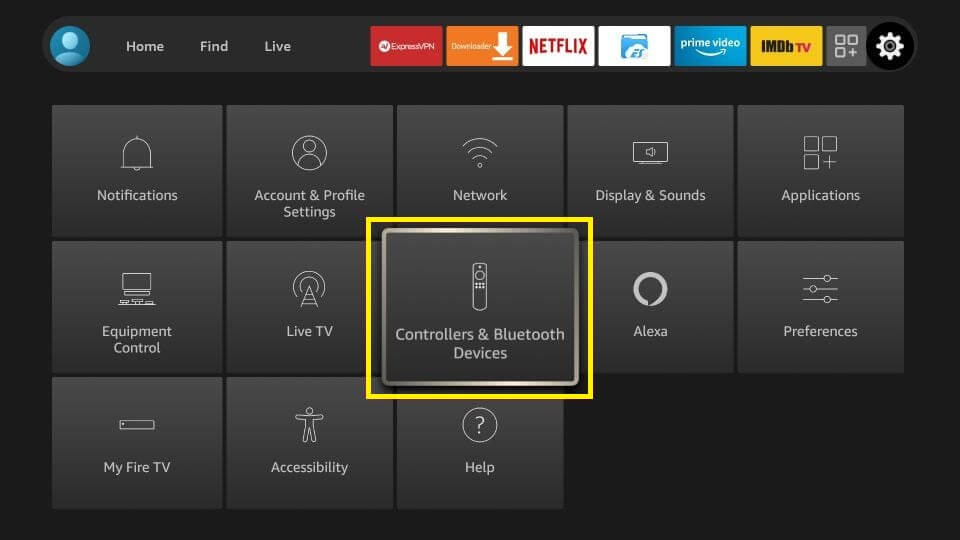
After unpairing, press the Home button on the Firestick remote and hold it for some time to enable pairing mode. If the remote has been paired with your device, the blue light will turn off.
Note: If the Firestick remote has a blinking orange light, it indicates that the remote is not paired with Fire TV.
Use Voice Commands
If you press a microphone button on the Firestick remote, it will activate the Alexa voice assistant. Now you can use voice commands to control Fire TV. Moreover, you can turn on Firestick without a remote.
- “Turn the TV On (or) Off”
- “Show me the weather”
- “Open Prime Video”
- “Forward 2 minutes”
- “Go to my video library”
A blue light on Firestick remote will turn off after 5 seconds once the voice command has listened.
Update Firestick
Sometimes, the Firestick remote pairing is unsuccessful due to outdated firmware. You can follow the below instructions to update your Fire OS to the latest version.
- Open Settings on your Fire TV.
- Select My Fire TV from the list of tiles.
- Click About and tap Check for Updates.
- It will install the latest update automatically if available.
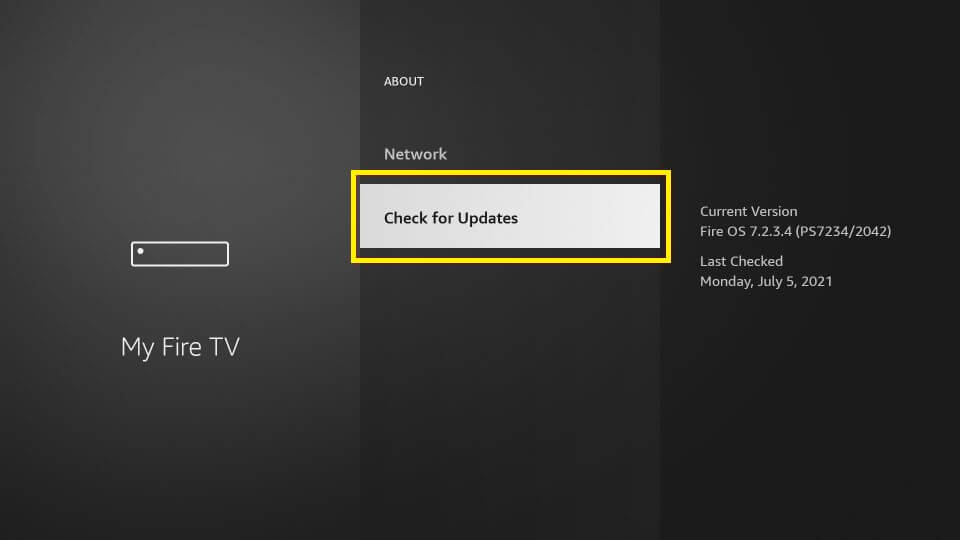
Once it finishes the update, the Fire OS device will reboot to load the new features. Then pair the Firestick remote and verify if the blue light is not appearing.
Update Fire TV Remote
Upon updating the Fire OS, you should update Fire TV remote’s software to the latest version. It will fix if your Firestick remote is the culprit for all the issues.
- Go to Settings on your Firestick.
- Tap Controllers and Bluetooth Devices.
- Click Amazon Fire TV Remotes.
- Choose your remote from the list and tap Update if available.
Once the updating is finished, you can re-pair the remote again to check if the errors are solved. If the issues are repeated, it is better to reset the Fire TV remote.
Reset Firestick
Because of a technical error, sometimes the Firestick remote may fail to pair with the device. Therefore, you can reset the Fire OS to factory settings. It will erase all the installed apps, temporary settings, and system data.
- Click Settings on the home screen of Firestick.
- Choose My Fire TV from the options.
- Scroll to the last and click on Reset to Factory Defaults.
- Tap Reset to begin the resetting process.
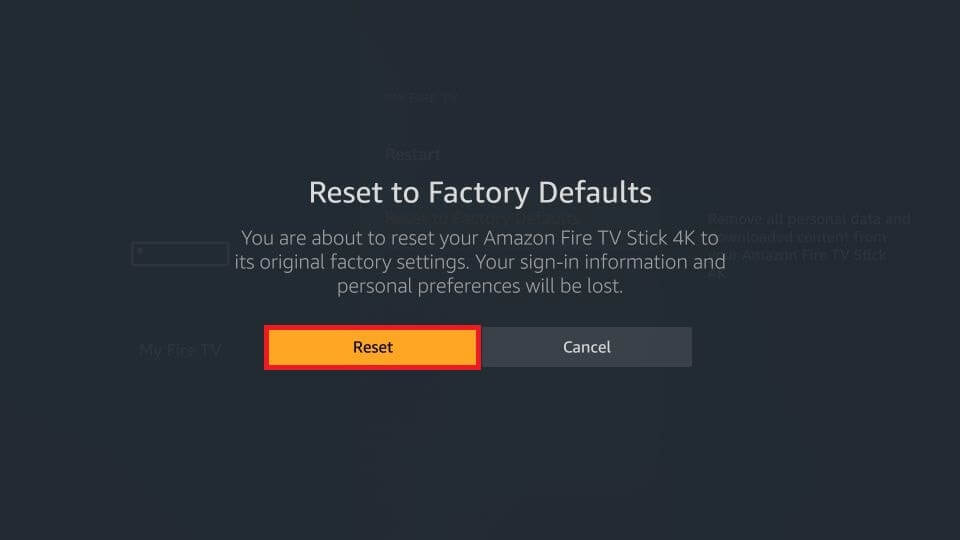
Note: You can also reset Firestick by using the Alexa voice remote. Press the Back and Right Directional buttons and hold them for 10 seconds. Click Reset from the on-screen prompt.
Contact Fire TV Support
If a blinking blue light on Firestick remote is not stopping after the reset, you can contact Fire TV support. Once you visit the webpage, you can search for solutions using the search bar. Otherwise, you can watch troubleshooting videos to fix the issue. If necessary, click the Contact Us button and seek assistance from the support team.
Use the Amazon Fire TV App
If the Firestick remote has become faulty due to wear and tear, you can use the Amazon Fire TV remote app as a substitute. You can download the app from the Play Store (Android) or App Store (iOS).
- Connect your Android or iOS device to the same WIFI network as your Firestick.
- Open the Amazon Fire TV app on your smartphone.
- Select your Firestick-connected TV from the available devices.
- Follow the on-screen instructions to start using the remote control.
FAQ
If there is no blue light on Firestick remote, eject Firestick from the TV, and leave it unplugged. After 20 seconds, plug the Firestick back into the TV’s HDMI port. Now, check whether the issues are fixed.
