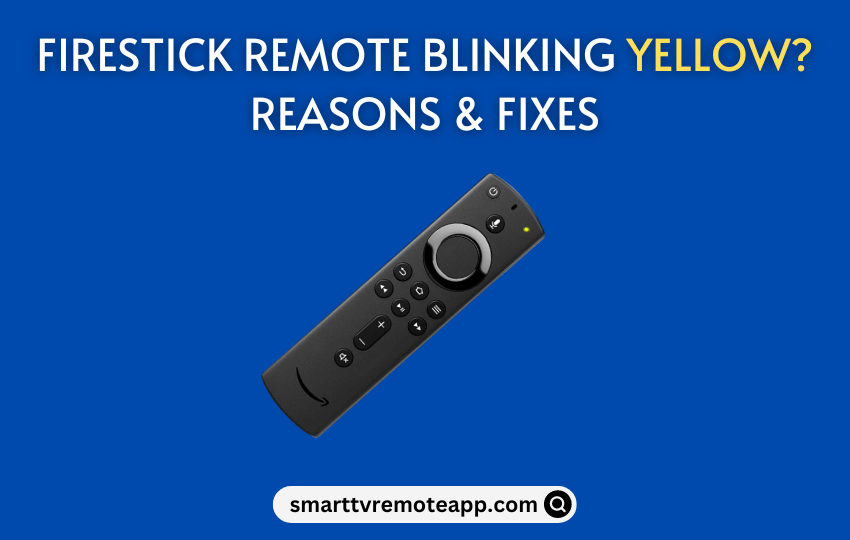Firestick users need not panic if the Fire TV remote is blinking yellow light. It is an indication that Fire TV remote is still in pairing mode. Sometimes, the Firestick remote blinks yellow light 3 or 4 times if there is a problem with a router or Amazon Firestick firmware. In most cases, it is also the reason for the Firestick remote not working. To fix this issue, you can rely on the following troubleshooting methods.
Why is My Firestick Remote Blinking Yellow
If the yellow light is blinking rapidly on the Firestick remote, it is due to the following reasons.
| 1 | Due to weak or drained batteries, the Fire TV remote fails to pair with your device. |
| 2 | Because of unexpected internet disruptions, Firestick remote pairing issues may occur. |
| 3 | If Firestick firmware is outdated, it may disconnect the remote due to unknown errors. |
| 4 | The Fire TV remote may be found defective because of accidental physical damage. |
DIY Fixes: Firestick Remote Blinking Yellow Light
The following are the workarounds to fix the yellow blinking light on the Fire TV remote.
Replace the Batteries
If the Firestick remote is running without sufficient charge, there is a chance for the remote to get unpaired by itself. After it gets unpaired, the remote will turn into pairing mode i.e., the yellow light begins to flash. Therefore, you have to remove the old batteries and replace them with a pair of new AAA batteries. Finally, pair the remote with your Firestick and then use it.
Note: If you see a blinking red light on the Firestick remote, it indicates that it has a low battery.

Note: The above fix will also help resolve the Firestick remote blinking orange light issue.
Check the Bluetooth
The basic requirement for pairing the Firestick remote is Bluetooth. If Bluetooth has been disabled, it is impossible to pair the remote with your Firestick. Generally, Fire TV supports pairing up to 7 Bluetooth devices at a time. If any unused devices are connected already, you should disconnect them immediately.
- Click Settings on the Fire TV home screen.
- Select Controllers and Bluetooth Devices.
- Choose Other Bluetooth Devices.
- Click on Add Bluetooth Devices.
Follow the on-screen instructions to pair the Fire TV remote and start using it.
Check the Internet
When your internet connection is slow or unstable, Firestick may not work properly. This is important if you want to connect the Fire TV remote for the very first time. The home screen won’t load unless you have a proper internet connection. Make sure that you have at least 3 Mbps to load the Fire TV main interface. If necessary, you can reset the router to fix the internet issue.
- Locate the reset button on your WIFI router.
- Press and hold the reset button using a paperclip or pin.
After resetting the router, check if the internet connectivity is stable. Otherwise, you need to contact the internet service provider to troubleshoot the issue.
Update Firestick Firmware
It is mandatory to use the Firestick firmware with the latest version to avoid any kind of issues. The latest version will provide you with a smooth user interface and removes internal bugs as well as corrupted cache files.
- Click the Settings icon on the Firestick home screen.
- Click My Fire TV and select About.
- Following that, click Check for updates.
- Tap Install Update if there is any update available.
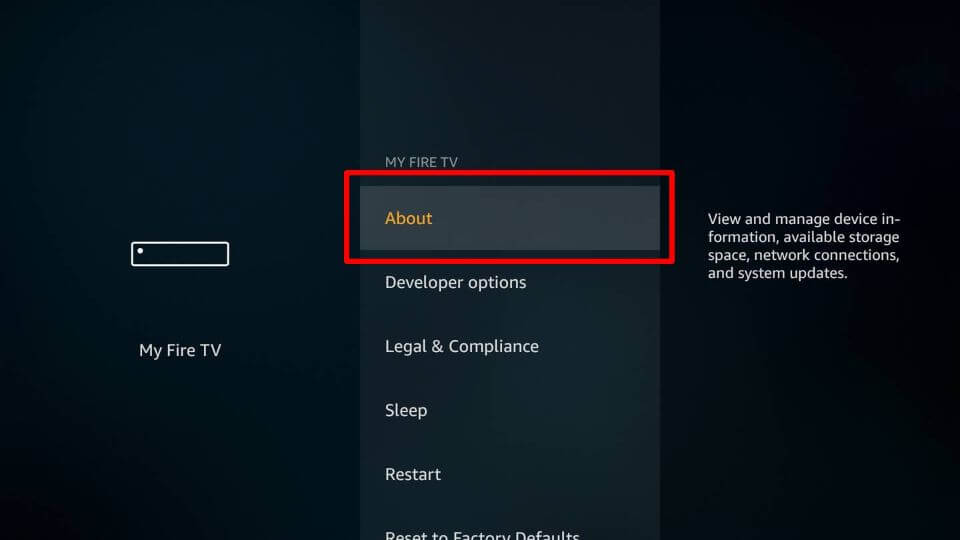
Update Fire TV Remote
Similar to Fire OS, it is necessary to update the Fire TV remote’s firmware to the latest version. If you can’t use the remote at the moment, you can even use the Amazon Fire TV app to update the remote’s software.
- Go to Settings on your Fire TV device.
- Select Controllers and Bluetooth Devices.
- Click on Amazon Fire TV Remotes.
- Select your remote from the available devices.
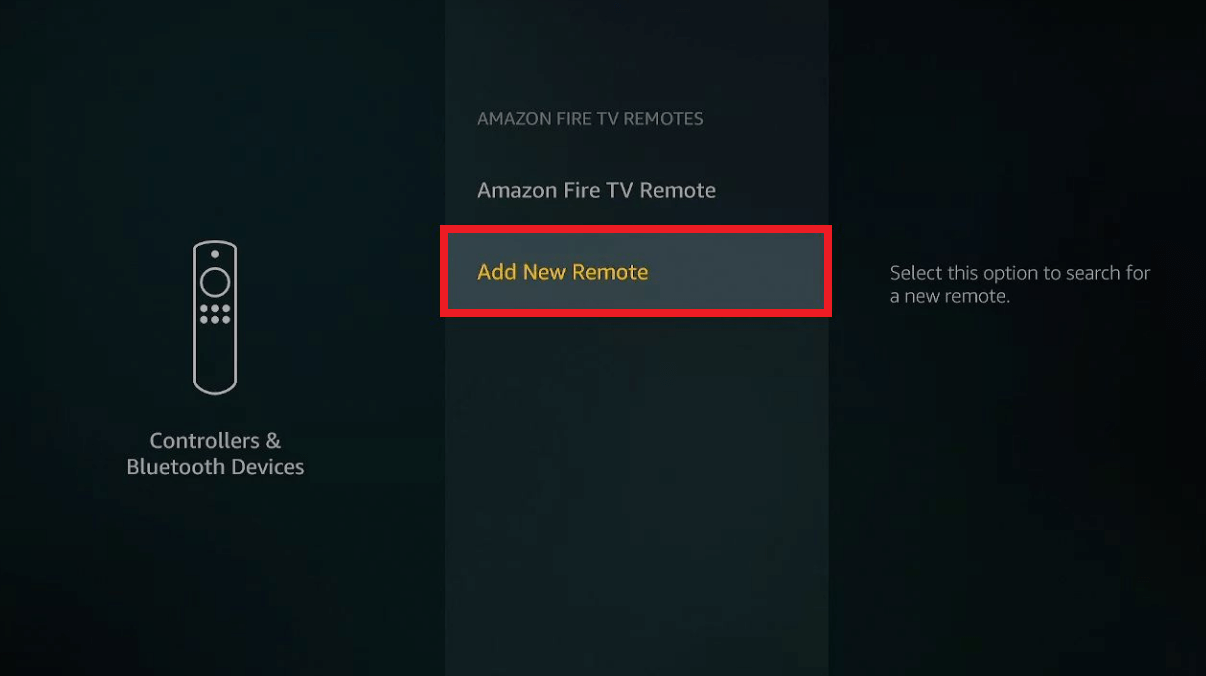
If it shows any update, click on it to update the Fire TV remote. Then pair the remote and check if the Firestick remote has a blinking amber light.
Reset the Firestick Remote
There may be times your Fire TV remote is already paired with another device. In such cases, you can reset Fire TV remote. If you have 3rd generation Alexa Voice Remote, you can reset it by the following steps.
- Eject the Fire TV Stick from the TV and wait for 60 seconds.
- Press the Left, Menu, and Back buttons simultaneously and hold them for 12 seconds.
- Let go of the buttons and wait for 5 seconds.
- Pop out the batteries from the Fire TV remote.
- Connect the Firestick to the TV’s HDMI port and wait for 60 seconds.
- Insert the batteries back into the remote.
- Press the Home button on the remote controller.
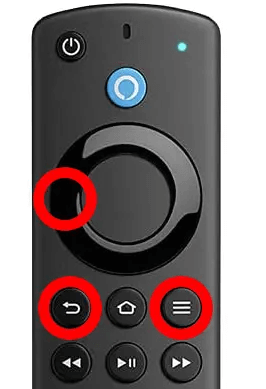
To pair the Firestick remote, press and hold the Home button for 10 seconds. After that, check whether the yellow light is blinking or not in the Firestick remote.
Use the Amazon Fire TV App
If the yellow light is continuously blinking on the remote after pairing, it indicates that the remote is defective. In such cases, you can use the Amazon Fire TV app as a remote control.
- Connect your Fire TV to the same WIFI network as your smartphone.
- Open the Amazon Fire TV app on your Android or iOS device.
- Select your Fire TV name from the prompt.
- Start using the remote control to control your Firestick.
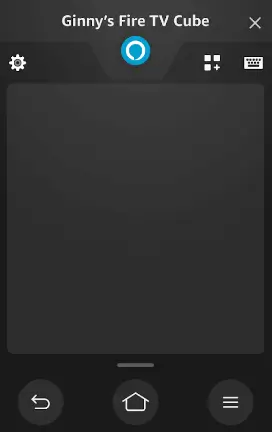
Buy a Replacement Remote
We recommend users buy a Firestick replacement remote to make it more convenient. You can buy it from reputed e-commerce sites like Amazon, Walmart, and Best Buy. The replacement remotes will not have a voice control feature like the original Alexa Voice Remote. However, you can use it directly without programming.
FAQ
The green blinking light on the Firestick remote indicates that it is in troubleshooting mode.