If the Philips TV remote blinks orange and stops working, you will wonder what the cause is. In most cases, the orange light flashes on the Philips TV remote due to weak batteries. It may also indicate a problem with your Philips TV due to voltage fluctuations. But you don’t need to worry since these problems are easily rectifiable. This article illustrates the reasons and fixes for the blinking orange light issue on the Philips TV remote.
Why is the Philips TV Remote Blinking Orange
| CAUSES | QUICK SOLUTIONS |
|---|---|
| The Philips TV remote is running out of charge | Eject old batteries and insert new batteries |
| The remote emits orange light due to electronic interference | Keep those objects away from the TV and the remote |
| Any physical damage or defect on the remote | Use the remote app or buy a universal remote |
| The Philips TV remote may have a pairing issue | Re-pair the Philips TV remote |
| A technical issue with the Philips TV sensor | Restart the Philips TV |
| Because of an outdated television firmware | Update the Philips TV |
How to Fix Philips TV Remote Blinking Orange
You can try these measures to fix it if the Philips TV remote of Android TV, Google TV, or Roku TV keeps blinking orange.
Replace the Old Batteries
If the Philips TV remote has drained batteries, it will cause the remote to blink orange. So, you have to change the Philips TV remote’s batteries.
[1] Remove the batteries from the Philips TV remote’s battery compartment.
[2] Clean the battery terminals if there’s a speck of dust.
[3] Insert a pair of new batteries according to their positive and negative terminals.
Check whether the orange light is still blinking on the Philips TV remote. If the issue persists, move on to the next fix.
Clean the Philips TV Remote
Sometimes, the remote may become dirty or faulty due to liquid spillage. It can be fixed by cleaning the remote with some alcohol solution like 99% Isopropyl alcohol. You can only try this if you are technically strong in disassembling and assembling the remote. Otherwise, you can skip this method and move on to the next.
Check the Power Unit
If there is any issue with the power supply, you will face the Philips TV remote blinking orange issue. Inspect the power socket by plugging a different device into it and checking if it turns on. If that device is not turning on, the power socket may fail to receive adequate power due to voltage fluctuations. So, you have to seek guidance from an electrician and get it sorted.
Test the IR Emitter
Is the Philips TV remote not working and the light blinking? Keep your patience. The problem may be with the remote’s IR emitter. You can do an IR emitter test to find out whether the problem is with the remote.
[1] Open the Camera application on your Android.
[2] Point the remote towards the rear camera and press the remote keys.
[3] If you can see a flashlight, the IR emitter on the Philips TV remote has no problems.
[4] If not, the remote is defective. We suggest users buy a universal remote for Philips TV if the remote has become faulty.
Inspect the TV Sensor
Sometimes, the issue may be with the Philips TV sensor due to physical damage. This is why the remote has a blinking orange light and the TV isn’t responding properly. If you place any objects in front of the TV sensor, relocate them somewhere. Ensure the Philips TV remote has a clear line of sight to the sensor and check whether the remote works.
Pair the Remote to the TV
If the Philips TV remote is paired with a soundbar or other device, you may see a blinking light on the remote. To resolve this, you should pair the Philips TV remote to the TV by pressing the PAIR (SOURCES) button for 3 seconds. If it doesn’t work, go to Settings → Wireless and networks → Remote control → Pair remote control → Follow the on-screen guidelines.
If you have a Philips Roku TV remote, press Home → Tap Settings → Remotes & devices → Remotes → Set up a new device → Press the Pairing button → Follow the on-screen guidelines to pair the Roku remote.
Once paired, you won’t see a blinking orange light in the Philips TV remote.
Reset Philips TV Remote
If the Philips TV remote is not pairing but has a blinking orange light, then you have to reset the Philips TV remote.
[1] Remove the batteries from the battery compartment.
[2] Press the Power button on the remote for 20-30 seconds.
[3] Insert the batteries again and check if the Philips TV remote blinking orange issue got fixed.
Power Cycle the Philips TV
Another way to solve the Philips TV remote blinking orange issue is by power cycling the TV. Restart your TV by unplugging the TV cord from the wall socket. After a few minutes, plug the cord back in and turn on the Philips TV by pressing the Power button on the TV. If the blinking light problem continues on the remote, you have to repair the remote.
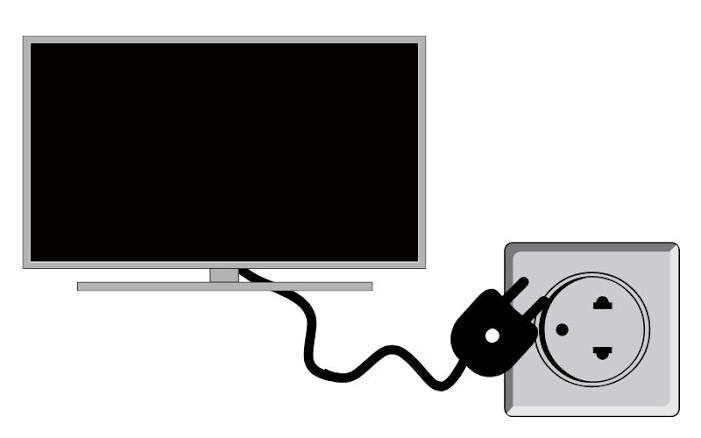
Update Philips TV
If you use a Philips LED TV (non-smart TV), the remote issue may occur due to outdated firmware. So, update the Philips TV to the latest version to stop the blinking orange light.
[1] Click the Menu button on the TV frame.
[2] Using the other TV buttons, go to Setup > Software Settings > Current software info.
It will begin the update if available. For some Philips TVs, the settings will be different.
Go to Settings → All settings (or) Quick Settings → Update Software → Current software info. If you have a Philips Roku TV, go to Home → Settings → System → Software Update → Check Now. After updating the TV firmware, you need to restart your Philips TV to access the new version. Check whether the Philips TV remote blinks orange.
Update Philips TV Remote
If the remote’s software is outdated, you may see an orange blinking light on the remote. So, you must check whether there is an update for remote control software. Go to Settings → Wireless and networks → Remote control → Update remote control software. If an update is available, it will update the software automatically. If the problem persists, you can try the next method.
Reset the Philips TV
If the Philips TV remote still has an orange blinking light, you can check our guide to reset the Philips TV to factory settings. The resetting procedure will differ for each Philips TV, depending on its operating system. Factory resetting will delete all the installed applications and the TV data. But it will resolve all kinds of remote issues.
Contact Philips Support
If the above-mentioned ways don’t resolve the problem, you can contact Philips Customer Support directly and explain the issue that you’re facing. Their tech support will guide you on fixing the error. If the Philips TV is under warranty, they will repair it for free even though any spares need replacing.
Alternate Methods to Control Philips TV
If the Philips TV remote is physically damaged, the above techniques won’t fix the issue. In such situations, you can try alternate ways to operate the Philips TV.
Buy a Universal Remote
If the Philips TV remote is broken due to physical damage, you shall buy a new one. You can buy a universal remote for Philips TV online on Amazon. After the purchase, you can use the Philips TV remote codes to set up a universal remote for your TV. If you don’t have codes, follow the procedure to program a Philips universal remote without a code and control the TV.
Use the Philips TV Remote App
Besides the universal remote, you can install and use the Philips TV Remote app to control your TV. It is completely free to use on an Android or iPhone. To use the official remote app, you should connect Philips TV to WiFi, which should be the same as your phone. If you don’t have WiFi, use the IR blaster remote app to control the Philips TV without an internet connection.
FAQ
If the TV remote blinks a red light, it indicates a defect in a Philips TV. So, you need to service your TV.
You can use physical buttons or a remote app to update Philips TV without a remote.
