It will be frustrating if you aren’t able to increase or decrease the volume with the LG TV remote. There are a few reasons why the LG TV remote volume is not working. It could be due to drained batteries, software bugs, signal interference, etc. This article describes the simple methods to troubleshoot the volume button issue on an LG TV remote.
Why is the LG TV Remote Volume Not Working
| REASONS | QUICK FIXES |
|---|---|
| The remote has weak or drained batteries. | Replace the old batteries with newer ones. |
| The remote may get unpaired accidentally. | Re-pair the LG Magic Remote. |
| Technical problems in the LG Smart TV. | Restart the LG TV. |
| LG TV automatically adjusts the volume. | Disable Auto Volume on LG TV. |
| Signal blockage while operating the remote. | Ensure there are no obstructions. |
| The remote’s IR emitter may be defective. | Use the remote app or buy a new remote. |
How to Fix LG TV Remote Volume Not Working
If the volume button is not working on the LG Magic Remote, you should try these workarounds.
Change the Batteries
Battery is the key factor in the remote, which provides adequate power for the remote to work. The remote volume functions won’t work if the batteries have insufficient charge. If the LG TV remote is not working, you should replace the batteries. Pop out the old batteries, replace them with newer ones, and check if the volume button works without any issues.

Clean the Remote
All the remotes are manufactured with plastic and rubber material, easily absorbing dust and dirt particles. If a speck of dirt settles in between the remote’s buttons, it will not allow the remote to work properly. To remove this, use the clear and soft fabric dipped with 99% isopropyl alcohol to clean the affected area. Also, clean the IR blaster on the remote and ensure no hindrance between the TV and the remote.

Test Remote’s IR Emitter
Sometimes, the LG TV remote may fail to send IR signals if there is a problem with its IR emitter. To identify whether the IR emitter is defective, follow these steps.
1. Open the Camera app on your smartphone.
2. Point the LG TV remote’s signal head towards the camera.
3. Press the remote keys and see if the flashlight appears.
4. If yes, the remote has no issues. If you can’t see a flashlight, the remote is faulty. So, you can buy a replacement remote as an alternative.
Power Cycle LG Smart TV
If the remote volume functions aren’t working after the battery change, the TV might have a software bug. Power cycle the LG TV to fix the volume button issue in such cases.
1. Turn off your LG TV by pressing the physical Power button and unplug the TV from the wall socket.
2. Keep it unplugged and wait for 3-5 minutes.
3. Plug in the cable, turn on your LG TV, and check whether the remote volume works.
Disable the External Devices
Sometimes, you might not hear the sound on the LG TV even if the remote volume is up to the maximum level. This happens if you forget to eject the external device from the TV’s port.
1. Switch off your LG TV and check the RCA, HDMI, and 3.5mm audio jack ports.
2. Remove the unwanted cables or external devices that are connected to the TV.
3. Now, turn on the LG TV and play any video to check if you can hear the sound.
Change the Sound Out on LG TV
In some cases, you might forget to change the audio output. Change the Sound Out setting to the TV speaker and adjust the remote volume.
1. Turn on your LG smart TV and navigate to the Settings option.
2. From the settings menu, select All Settings and choose Sound.
3. Select the Smart Sound Mode option and turn it off.
4. Return to the Sound page and select Sound Out.
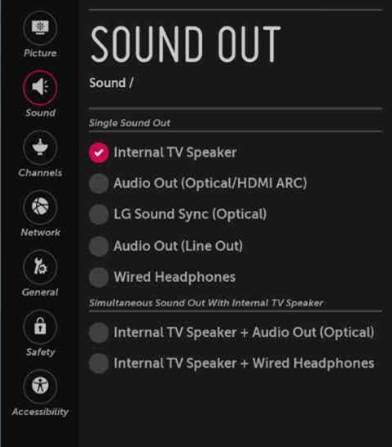
5. Click on the Optical menu, choose Digital Sound Out, and change it to Internal TV Speaker.
6. Go back, select LG Sound Sync, and turn it on.
7. Select Dolby Atmos and turn off the feature. Verify if the remote volume functions work.
Update LG TV Firmware
Sometimes, the Volume button on the remote may stop working because of a missing update. Follow the below steps to update your LG TV firmware to the latest version.
1. Click Settings on the remote and tap All Settings on the TV.
2. Select General and click on About this TV.
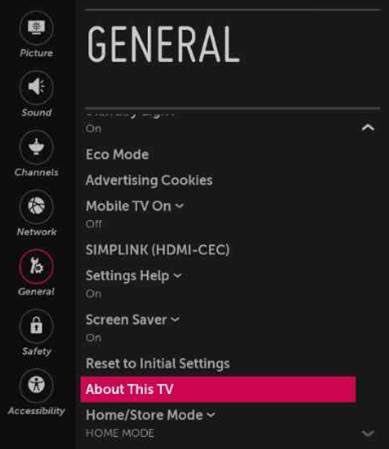
3. Tap Check for updates and click Download and Install if any update is available.
To finish installing the latest update, LG TV will automatically initiate the restarting process.
Pair the LG Magic Remote
If your LG Smart TV is updated, it will unpair the remote from your TV. In such situations, the volume button may not work until you pair the LG Magic Remote with your LG TV.
1. Press the Smart/Home and Back buttons on the remote for 5 seconds.
2. If the activity light on the remote blinks thrice, it initiates a pairing request.
3. Now, press the Wheel (OK) button to re-pair the remote.
Note: If the LG Magic Remote wheel is not working, check whether you have inserted the batteries based on their terminals.
Turn Off Auto Volume on LG TV
If the Auto Volume feature is enabled on your LG TV, it will automatically reduce the volume for each channel while switching. Because of that, you may think there is something wrong with the LG TV remote. You can simply turn off Auto Volume to fix the issue.
1. Go to Settings and tap All Settings.
2. Click Sound and choose Advanced Settings.
3. Tap Automatic Volume Adjustment and turn it OFF.
Factory Reset LG Smart TV
If the remote buttons are not working except the volume button, reset the LG TV to fix the issue.
1. Go to Settings on LG TV, tap All Settings, and click General.
2. Scroll through the options and click Reset to Initial Settings.
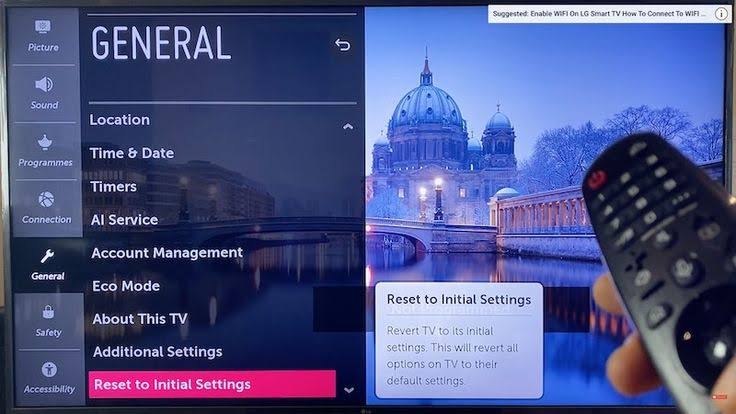
3. Tap OK to confirm the reset.
After the reset, press the Vol+/- buttons on the remote and check if it works.
Contact LG Customer Support
If the above-mentioned ways don’t resolve the issue, you can contact LG customer support through its official website. Tap Open LG Chat to chat with a live agent regarding the issue. Otherwise, you can contact customer care by calling 800-243-0000 (or) 850-999-4934. Apart from that, you can also connect with LG Support via Twitter and Facebook.
Note: You can also request a repair for your LG TV remote by visiting its support webpage to claim a warranty.
Alternate Ways You Can Use to Adjust LG TV Volume
If the LG TV remote is prone to physical damage, we suggest you try alternative ways to increase or decrease the TV volume.
Use Physical Buttons
Most LG TV models have physical buttons on the underside or the left or right side of the TV frame. You can see dedicated buttons for Menu, Power, Volume, and Input. Press the Vol+ or Vol- buttons to turn up or down the LG TV volume.
Use the LG TV Remote App
If you wish to adjust the TV volume from a smartphone, use the LG TV remote app. The remote apps can work by emitting WiFi and IR signals. Locate the volume button in the remote app and click on it to adjust the volume of your LG TV.
Buy a Universal Remote
If you are looking for a cheaper replacement remote, consider purchasing a universal remote. But you should know the universal remote codes for the LG TV to set up a universal remote. After the remote programming, press the Volume keys to adjust the TV volume.
FAQ
You need to check whether the Internal TV speaker is enabled. Go to Settings, select the Audio or Sound option, and enable the Internal TV speaker option.
It might be a problem with your installed apps. So, delete the respective app and install it again from the LG Content Store.
A red light indicates that the remote has weak batteries. Remove the old batteries from the remote and replace them with new batteries.
