LG TV is the leading Television brand that offers different variant TV models at a reasonable price. Like other smart TV remotes, sometimes the LG TV remote will also stop working for several reasons. This happens mostly due to drained batteries, physical damage, and signal obstructions. If your LG Magic Remote is not working, you don’t need to go for a replacement remote immediately. Instead, you can fix it yourself with a basic troubleshooting solution. From this guide, you will learn the various possible ways to fix the problem of LG Magic Remote not working issue.
How to Fix LG Magic Remote Not Working
You shall follow the below troubleshooting methods to fix the LG Magic remote not working issue.
Replace the Batteries
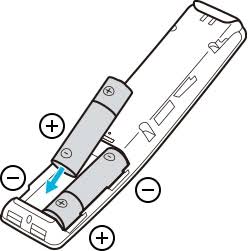
Batteries are the key factor in the remote. If the batteries on your remote are expired or in a weak condition, the remote may not respond to your actions properly. So, check the remote batteries and replace them with new ones. To replace the batteries,
- Remove the old drained batteries from the battery compartment.
- Insert the new batteries. Place the battery in the correct position as negative in – and positive in +.
- Now, close the battery cap and try pressing any buttons. If the remote responds to your actions, then the problem is with the batteries on the remote.
Power Cycle the LG TV
The issue can also be due to technical glitches or software issues. So, try to power cycle the LG TV and see if it helps.
1. Turn off the TV and unplug it from the power supply.

2. Wait 2-3 minutes for the TV to drain its charges completely.
3. Now, plug the TV back into the power supply.
4. Turn on the TV and check if everything works fine.
Clear Line of Sight
The other reason for the remote not working is the electronic gadgets that disrupt the signals between the TV and the remote. Since the remote uses the infrared signal, you need to operate the remote in a clear path. So, if there are any objects like speakers, Bluetooth devices, or furniture, remove them from the place. Now, aim the remote at the TV sensor in a direct line of sight to eliminate errors.
Remove the Dust and Dirt particles from the Remote

Since the manufacturers use plastic and rubber material to manufacture the remote, there is a high chance for the remote to observe dust and dirt particles easily. So, make sure to clean the remote buttons and outer part of the device using a microfiber cloth or a paper towel. You can even use the cotton swab, toothpick, or earbuds to clean the dirt in and around the buttons for easy cleaning.
Check Internet Connection
As LG TV comes with voice commands, it needs an internet connection to process voice recognition. So, if the internet or WiFi connection is not stable, then the TV will not respond to the remote command. So, check whether the WiFi connection is good and stable. To speed up the internet connection, you can power cycle the WiFi router. Unplug the power cord of the WiFi router from the power outlet and wait for 3-5 minutes. Insert the power cable into the power outlet and turn on the switch.
Power Cycle your TV remote

A temporary bug on your TV software might create this issue. You can fix it by a quick power cycle method to solve the LG TV remote not working issue.
[1] First, turn Off your TV using the TV physical buttons and plug out the TV power cable from the power socket.
[2] Wait for 3-5 minutes.
[3] Replug the cable back into the socket and turn On your TV.
[4] Now, press a button on your TV remote and check whether your remote is working or not.
Update LG TV Firmware
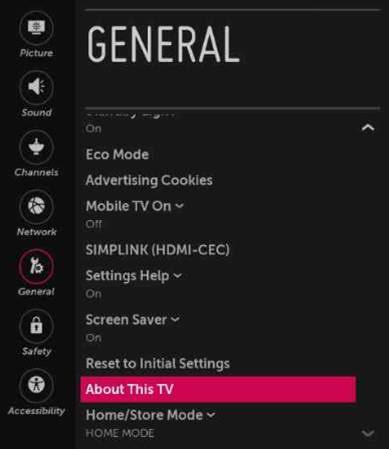
If you’re using outdated firmware, you might encounter a certain issue. So, keep updating the TV to the latest version. To update the TV, follow the steps.
[1] Click on Settings and select All Settings.
[2] From the menu, select General.
[3] Now, click on About this TV and tap Check for updates.
[4] If there is any update available, click Yes.
Re-Pair LG Magic Remote
Since LG Magic remote works only if it is paired with your LG Smart TV, there are times the remote may also get unpaired due to unidentified errors. Therefore, you need to re-pair the LG Magic remote with your TV to fix it.
- Press the Home and Back buttons on the remote for about 5 seconds.
- When the red light flashes on the Power button, it indicates the LG TV remote has been reset successfully.
- Press the OK button on the scrolling wheel.
- Once paired, you will see the “Magic Remote has been successfully registered” message on your LG TV screen.
FYI: Learn how to fix LG Magic remote wheel not working issue.
Reset LG Smart TV
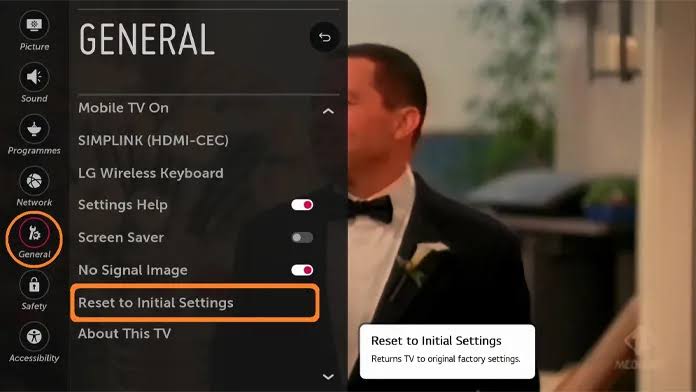
Even after updating the TV, if the issue still persists, then you can reset your LG smart TV to factory defaults.
[1] On the LG TV home screen, navigate to Settings.
[2] Select All Settings, and click on General.
[3] Scroll down and click Reset to Initial Settings.
[4] Tap OK to confirm the reset.
[5] Once the reset is done, see if the LG Magic remote is working or not.
Use the LG ThinQ App
If you don’t want to buy a brand-new remote, you can also control the LG smart TV via a mobile app. To do that, you need to connect your mobile and TV to the same home Wi-Fi connection.
[1] Run the Play Store or App Store and install the LG ThinQ app.
[2] Once installed, launch the LG ThinQ app and log in with your LG TV account.
[3] Tap + Add Device button on the app’s home screen.
[4] Choose the Select Device option on the next page.
[5] Select the TV option and choose your LG TV.
[6] Enter the passcode into the app to pair your TV with your mobile.
[7] Upon pairing, you can use the app to control your TV.
Buy a New LG Remote
If the LG TV remote is physically damaged, you can buy a new remote to control the TV. Rather than buying the original remote, you can opt for a universal remote to control the TV. Using the universal remote, you can control your TV and other electronic products in your home. The universal remotes are available at Amazon at an affordable price, and most of them are pre-programmed and do not require any additional setup.
Contact Customer Support
If you can’t fix the issue with the above basic troubleshooting solutions, the last option is to contact an LG TV Support Team. You can explain the issue to the support team, and they will help you resolve it.
FAQ
This happens when the LG Magic remote is not registered properly with your TV. To register it, press the CAPTION button for about 5 seconds.
Yes. You can use the LG ThinQ app to control the LG TV when your magic remote is not working or is lost.
This indicates the battery on the remote is low.
