Key Notes
- Physical Button: Press the physical Power button to turn on the LG TV.
- Remote App: Open Play Store/App Store → Search for LG TV Plus App/LG ThinQ App→ Tap Install → Open the app → Follow the on-screen prompts to turn on/off LG TV.
- Using PS4: Connect PS4 to LG TV → Settings → System Settings → Enable HDMI Device Link → Turning on PS4 will turn on LG TV.
- Using Nintendo Switch: Connect Nintendo Switch to LG TV → Settings → System Settings → TV Settings → Enable Match TV Power State → Turn on Nintendo Switch to turn on LG TV.
- Using Xbox One: Open Xbox One → Settings → TV and OneGuide → Device Control → Choose LG TV → Press B → Power Settings → Tap Xbox One turns on and turns off my devices to turn on LG TV.
- Use a universal remote to turn on LG TV without a remote.
If you have an LG TV remote that is not working or has been broken, no need to buy a replacement remote. Because there are alternate ways to turn on your LG TV without a remote. You can easily turn on your LG TV by pressing the physical power button. If you can’t locate the power button, you can use the remote app, or gaming consoles like PS4, Xbox One, and Nintendo Switch to turn on your Smart TV by enabling some settings.
How to Turn on LG TV Without a Remote
If your LG TV remote is dysfunctional, you can follow these methods to turn on your LG TV without a remote.
Use the Physical Button to Manually Turn on LG TV
One of the easiest ways is using the physical buttons present on your LG TV. Most LG smart TVs will have the power button underneath the LG logo at the center of your device. You can also find the power button at the TV’s bottom right or left corner. To turn on LG TV, press and hold the power button until it has turned on. Furthermore, there are buttons for changing TV channels, adjusting the volume, and changing the input on LG TV without a remote.
Note: You can hit the same power button to turn off your LG Smart TV.
Use the Remote App to Turn on the LG TV
You can use any one of the below-mentioned remote apps to turn on your LG TV without a remote. Beforehand, it works only if the remote app has been paired with your LG TV.
LG TV Plus App
LG TV Plus is a third-party app to control your LG TV using an Android and iOS device. This app also lets you cast videos or play music on your LG TV.
Note: Make sure to connect your LG TV to a WiFi network that should be the same as your smartphone.
For Android
1. Launch Play Store on your Android device and search for the LG TV Plus app
2. Select LG Remote for LG TV plus ThinQ and click on Install.

3. Once it is installed, open it.
4. Tap OK to grant permissions and click on Accept to agree to the LG End User License Agreement.
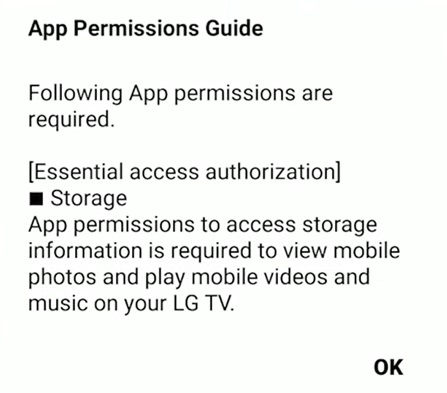
5. Select your LG TV by navigating using the physical buttons on your TV.
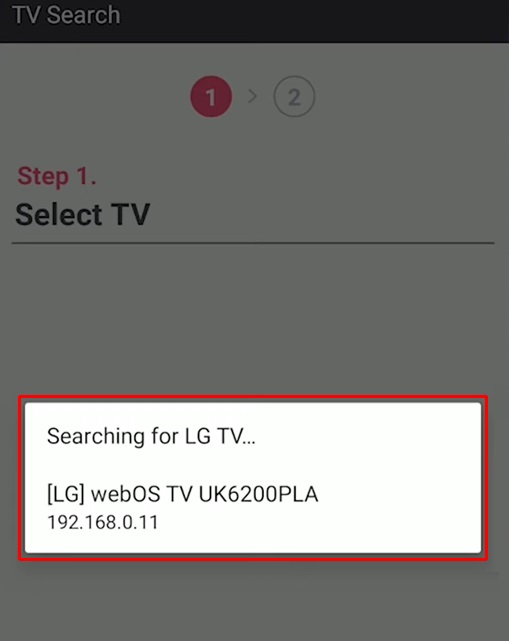
6. Further, enter the code displayed on the TV screen.
7. If it is connected, you will get a notification on your smartphone.
You can now control your LG TV using this app. In addition, you can access apps installed on LG TVs with a single click.
For iOS
1. Open the App Store on your iPhone or iPad.
2. Search for TV Plus for LG TV Remote and click on it.
3. Tap Get to install TV Plus for LG TV Remote on your device.
4. After that, open the app and accept the LG End User License Agreement.
5. Next, select your TV using the TV’s panel buttons to pair.
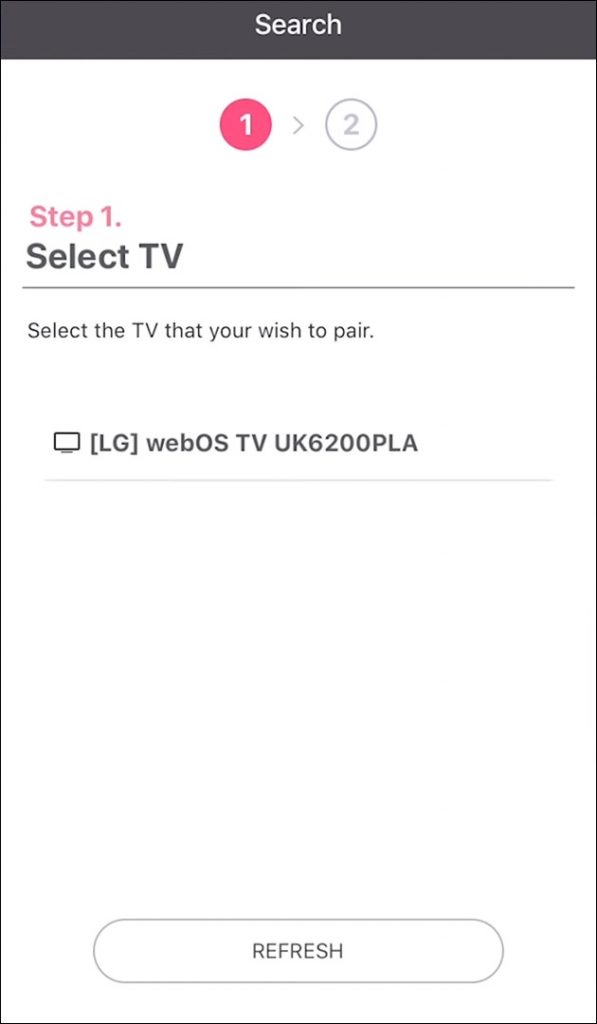
6. Enter the code that appears on the LG TV screen.
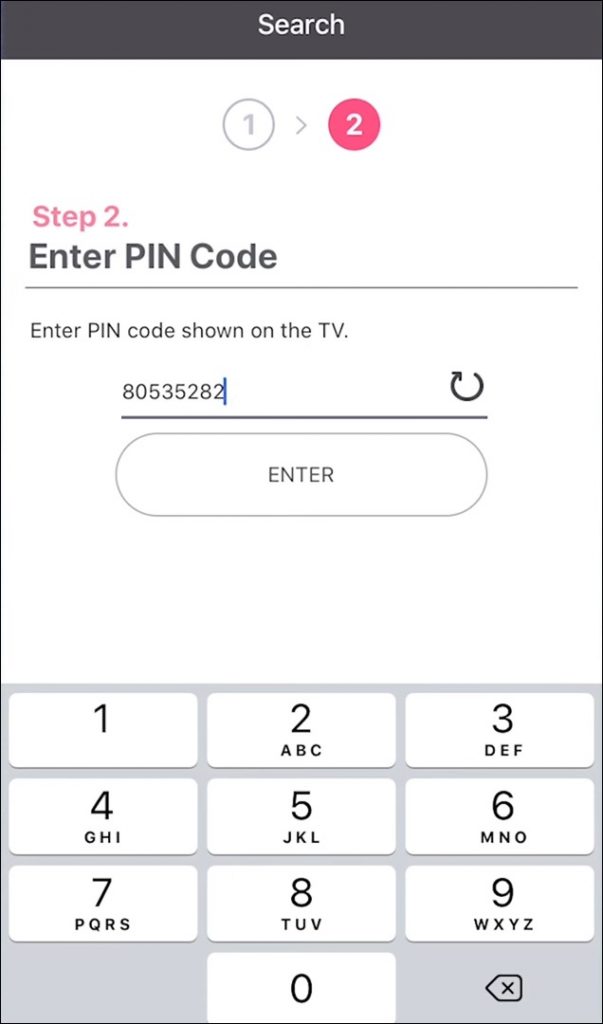
7. Click OK to allow the necessary permissions to access your device.
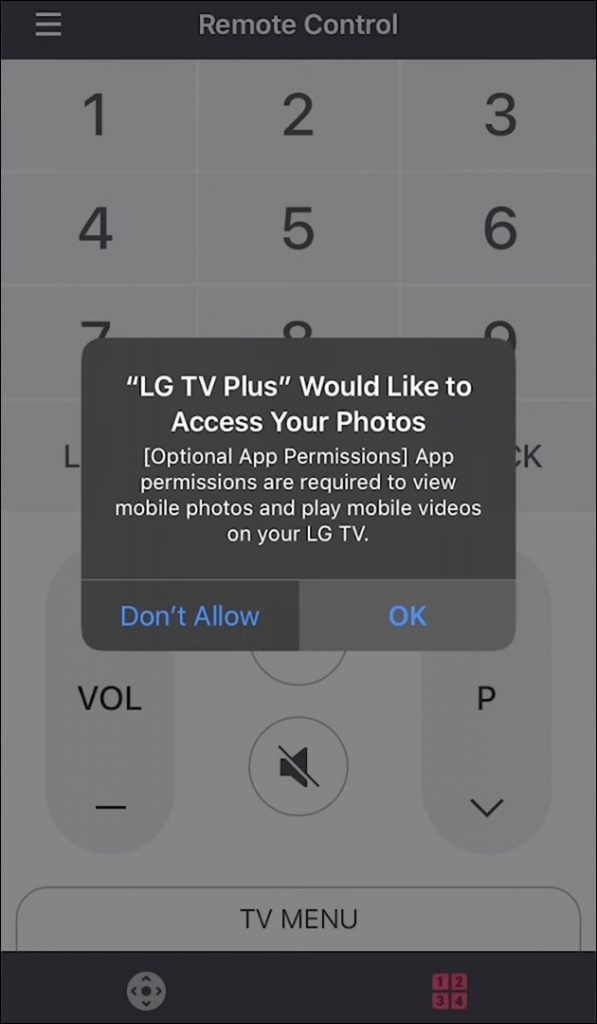
8. If you need, watch the intro or tap NEXT to go to the last page.
9. At last, tap DONE to finish the process.
By doing so, we can control the LG TV using our smartphones.
Using the LG ThinQ App
The LG ThinQ app is an official remote app to control all LG Smart TVs and home appliances.
1. Install the LG ThinQ app on your Android or iOS smartphone.
2. Connect your LG TV and smartphone to the same WiFi network.
3. Open the LG ThinQ app on your smartphone.

4. Click the + button and read the instructions that appear.
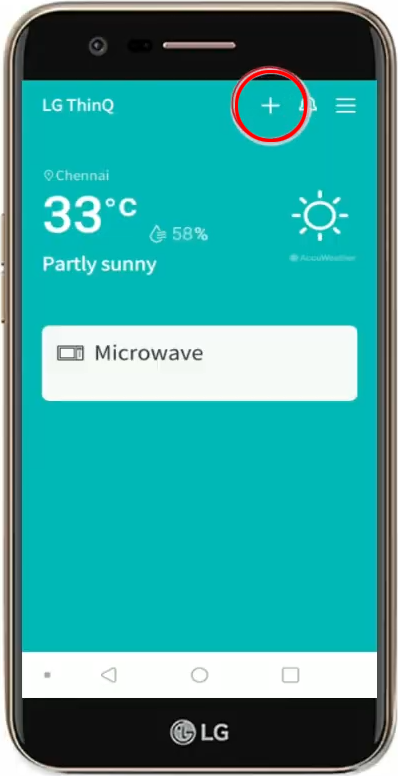
5. Next, click on Select a Product.
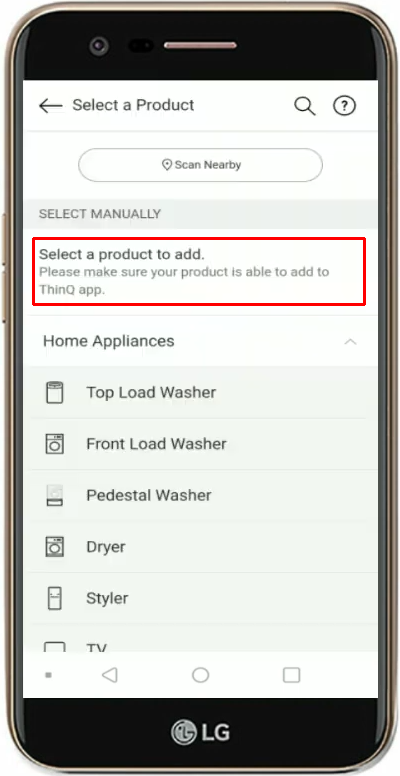
6. Choose Home Appliances → TV from the list.
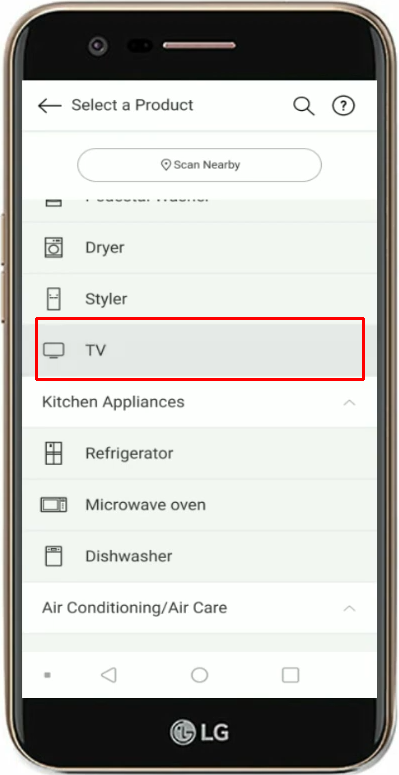
7. Select your LG TV from the list of available devices.
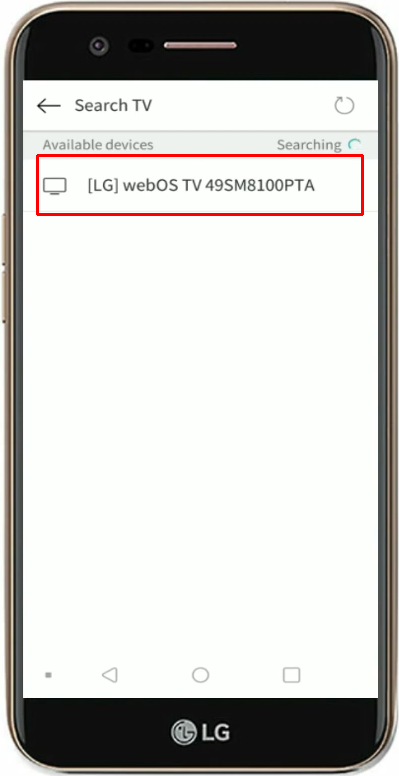
8. Enter the code that appears on the TV screen. And proceed further by clicking on the Done option.
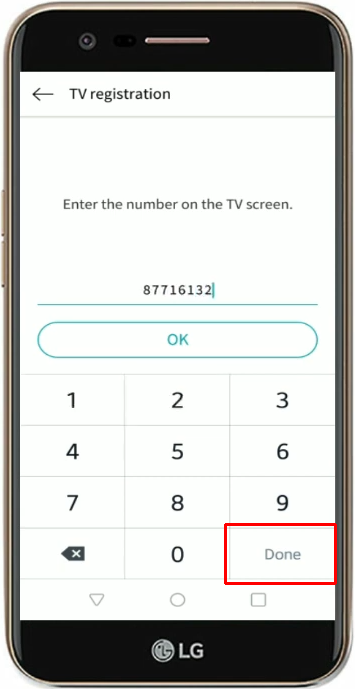
9. Finally, click on Skip if it prompts you to link your email ID.
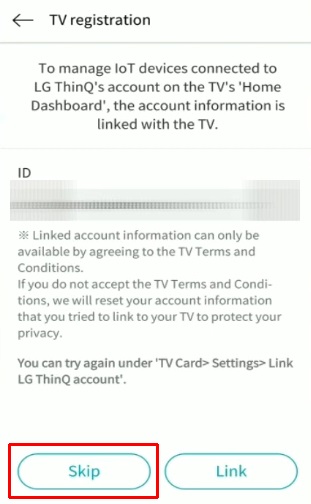
A remote control interface will appear on the screen. If you click the power button, it will turn off your LG TV. Again, tap the power button to turn on LG TV without using a remote.
Use a Gaming Console to Turn On your LG TV
If you have any of the below gaming controllers in your home, you can use the gaming controllers to turn on/off your TV.
PlayStation 4
1. Connect one end of the HDMI cable to the PS4 and the other end to the LG TV.
2. Now, navigate to Settings and Select System Settings.
3. Mark the Enable HDMI Device Link option.
4. Now if you turn on the PS4, your LG TV will automatically be turned on simultaneously.
Nintendo Switch
1. Connect the Nintendo Switch to your LG smart TV using the dock.
2. Open the Settings and select System Settings.
3. Next, select TV settings.
4. Tap on Match TV Power State and enable it.
5. Now, turning on Nintendo Switch will also turn on the LG TV.
Xbox One
1. Turn on your Xbox.
2. Go to Settings and select TV and OneGuide.
3. Choose the Device Control option and select the LG TV name.
4. Hit the Automatic option.
5. Press the B button and choose Xbox One turns on and turns off my devices.
6. Now you can turn On or Off your LG TV using the Xbox One controller.
Buy a Universal Remote
With the help of the LG TV remote codes, you can program any universal remote and use it to control your TV. By activating the universal remote, you can control multiple devices at the same time. Similar to the original remote, it has the same functions to control your LG TV. You can buy a universal remote on Amazon and make sure to check the compatibility.
FAQ
With the help of smart devices like Google Home Speaker or Google Nest, you can use voice commands to turn the LG TV ON and OFF.
No. You can’t access basic functions like turning on/off, adjusting the volume, or changing channels with a wireless mouse connected to your TV. However, you can connect a wireless mouse for easy on-screen navigation.
You can adjust the volume of the LG TV by using the physical buttons. Optionally, use the LG TV remote app as a virtual remote to increase or decrease volume.
Press the panel buttons on your TV to go to the Menu and click on Settings. Next, select General → Reset → Confirm. At last, enter the TV password to reset your LG TV without a remote.
