Key Notes
- To Connect to WiFi – Go to LG TV Settings → Network → WiFi Connection → WiFi → Password → Connect.
- Using Mouse – To connect the LG TV to WiFi, LG TV users can plug a USB mouse controller into the TV port.
- Using Ethernet Cable – LG TV users can use an ethernet cable to establish a wired internet connection.
- Using IR-based Remote App – Install Smart LG TV Remote app → Launch the app → Click Add a Remote → Select your LG TV model → Test if TV responds → Connect LG TV to WiFi.
- Using Mobile Hotspot – Turn on your previously used Mobile Hotspot or Rename your Mobile Hotspot as your WiFi name → Connect LG TV to WiFi.
- Using Streaming Devices – Use the Firestick remote to control LG TV and connect it to WiFi.
- Via Smartify App – Open Smartify app → Choose your LG TV → Enter PIN → Confirm remote access on TV → Control your LG TV.
- Use a Replacement Remote – LG TV users can purchase a replacement remote to connect the TV to WiFi.
Internet access is mandatory to stream movies, TV shows, and the entire library of any service on your TV. Connecting to WiFi isn’t a big deal as long as you have the remote controller. However, when your LG Smart TV remote stops working, you might be worried about it. Luckily, there are a handful of tricks to connect your LG TV to a WiFi network without a remote. Moreover, you can also get internet access by connecting an ethernet cable to a WiFi router and LG TV.
How to Connect LG TV to WiFi Without Remote
There is more than one way to connect your LG TV to WiFi without relying on the remote controller. The procedure is almost similar like you connect your Samsung TV to WiFi without a remote.
- Using IR-based Remote App
- External USB Mouse
- Ethernet Cable
- Mobile Hotspot
- Streaming Device
Use IR-based Remote App to Connect LG TV to WiFi
If your smartphone has a built-in IR blaster like the remote controllers, you can use IR blaster remote apps. By using this app, you can connect your LG TV to any wireless network available in a range.
1. Install the Smart LG TV Remote app on your Android device.
2. Launch the app on your Android smartphone and click Add a Remote.
3. From the list, choose your LG TV model and click Skip.
4. Press any button on the virtual remote to check if your TV responds.
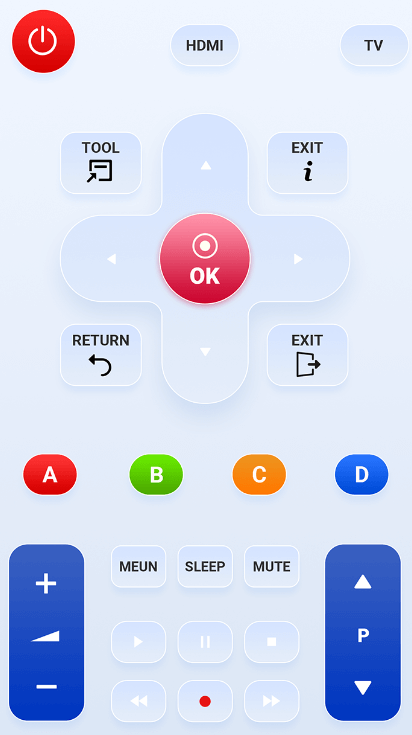
5. If it works, press the Settings button on the remote app.
6. Click on Network and select WiFi Connection.
7. Click on your WiFi network name and enter the Password.
That’s it. Your LG TV has been connected to the WiFi that you have selected.
Use USB Mouse to Connect LG TV to WiFi
As LG TV is compatible with a wireless mouse, you can buy a compatible USB mouse to control the TV. Firstly, plug the USB adaptor into the TV’s port. Then press the tiny button located underneath the LG logo. Further, select the appropriate input for connecting the mouse. Once done, follow these steps to connect the device to WiFi.
1. Go to LG TV Settings with the help of a mouse cursor.
2. Then, click on Network → Wi-Fi Connection.
3. Select your WiFi from the list of available networks.

4. Finally, enter the password and click on Connect.
You have successfully connected your LG TV to WiFi using a USB mouse.
Use Ethernet Cable to Connect LG TV to WiFi
Alternatively, you can let LG Smart TV access the internet by connecting it with a LAN connection. So, you must purchase a high-quality LAN cable to get good internet speed from your WiFi. DbillionDa Cat 8 Ethernet Cable is the best cable that you can buy when compared to other brands. To get internet access, connect one end of the cable to an LG Smart TV and the other end to a WiFi router. Further, go to Network settings and choose Wired connection to reflect the change.
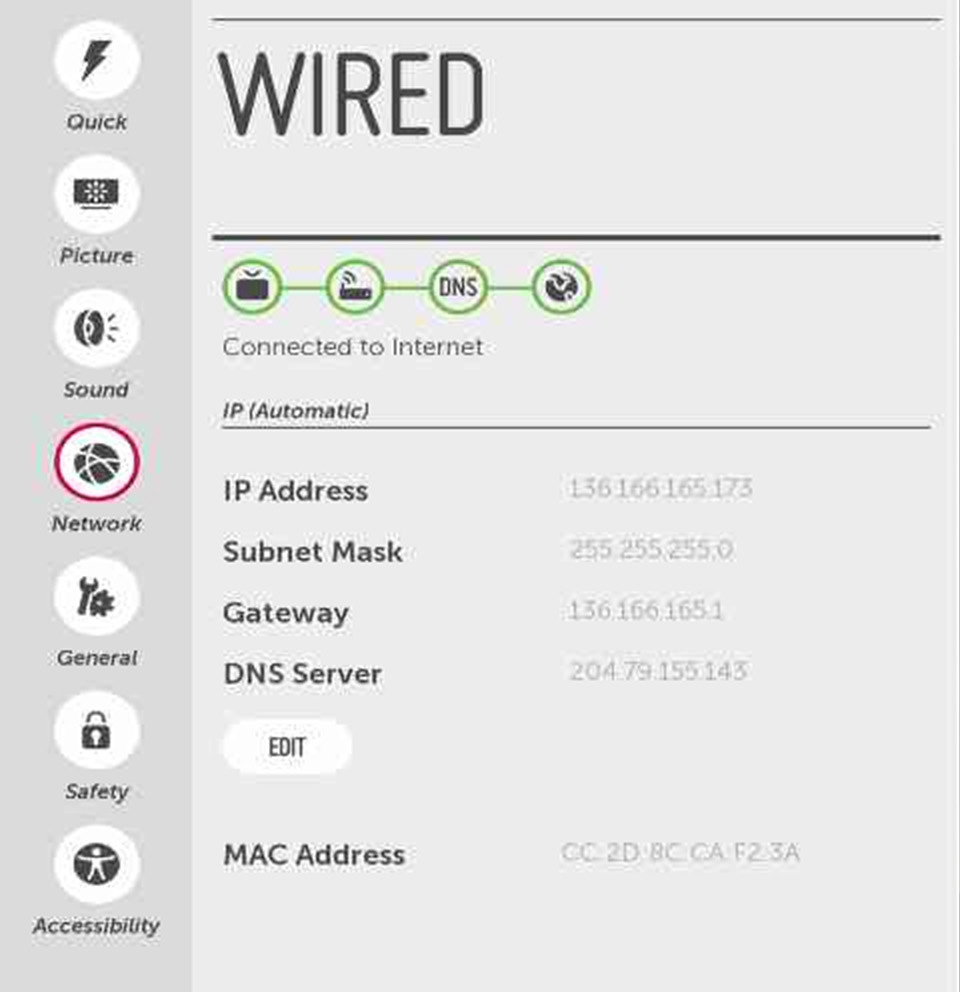
Use Mobile Hotspot to Connect LG TV to WiFi
If you have connected your LG TV to your Mobile Hotspot previously, you can reconnect it now easily. Nowadays all smart devices store network information if connected once. So, if you turn on your Mobile Hotspot your LG TV will automatically recognize and connect it to your smartphone network. This way, your LG TV will be connected to WiFi without a remote.
But what if you didn’t connect your Mobile Hotspot to LG TV before? Still, you can use your Mobile Hotspot to connect your LG TV to WiFi. All you need to do is rename your Mobile Hotspot and password as the one you use for WiFi. As your LG TV has already stored your WiFi network details, it will easily recognize and automatically connect it to your mobile hotspot.
Keep in mind, your LG TV will consume a massive amount of data when connected to a Mobile Hotspot. Based on the device you have, follow these instructions to rename the WiFi hotspot name.
On iOS
1. Go to Settings and choose General.
2. Select About and click on Name.
3. Click X in the text area to erase the current hotspot name.
4. Further, use the on-screen keyboard to change your WiFi name and click Done.
On Android
1. Open Settings and select WiFi & Network.
2. Choose Hotspot & Tethering and click on Wi-Fi Hotspot.
3. Tap on Hotspot and rename it as your WiFi name, then click OK.
Use a Streaming Device Remote to Connect to WiFi
Streaming devices like Fire TV Stick lets you control the connected TV with its remote. Using that, you can easily control your LG TV by tweaking some settings. To do this, go to the home screen on your Firestick and tap Equipment Control. Then select Manage Equipment and choose Add Equipment and select TV. Follow the on-screen instructions to finish the setup. Later, you can use it as a remote to connect your LG TV to a WiFi network.

Use Smartify App to Connect LG TV to WiFi
Smartify is a remote control app developed for LG televisions. This app is available on the Google Play Store and App Store for free download. It supports all LG Smart TVs with NetCast, released in 2012 or above. In addition, it is also compatible with WebOS-based LG Smart TVs released in 2014 or higher.
1. Initially, connect your LG Smart TV to the same WiFi network as your smartphone.
2. Install the Smartify app on your Android or iOS smartphone.
3. Open the Smartify app.
4. Select your LG Smart TV from the devices list.
5. Enter the PIN code that appears on the TV screen.
6. Confirm the remote access that prompts on your TV.
7. Once connected, use the remote interface to connect your LG to WiFi.
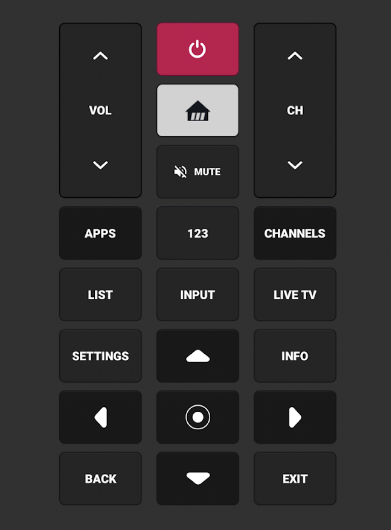
FYI: You can even turn on LG TV without a remote when your remote controller is damaged or you misplaced it somewhere.
Use a Universal Remote
If you are not convenient with the remote app or if the remote is lost, consider buying an affordable replacement remote for your LG TV. If you are looking for an LG TV Universal remote, you can purchase it online. The users will get a 90-day service warranty for the remote in case of any issues. Make sure to check the remote compatibility before you purchase any universal remote.

Frequently Asked Questions
You have to program a universal remote first to control your LG Smart TV. From the remote, press the Home key. Then click the Input icon and select All Inputs. Next, click on Set up Universal Remote. Follow the on-screen instructions to pair the remote. Later, connect your LG TV to WiFi using the universal remote.
From your laptop/PC, log in to your router website by entering the username and password. Head to the LAN/WAN settings and view the list of connected devices. Note down the IP address of your LG Smart TV from there.
