If your Roku remote volume button is not working, there is nothing to get frustrated with. It can be caused by several reasons such as signal obstructions, discharged batteries, pairing issues, stuck buttons, etc. These problems are normal and they can be fixed with troubleshooting methods suggested by our experts. If the Roku remote is not working because of physical damage, we recommend buying a universal remote or you can use The Roku App to control your device.
Why is the Roku Remote Volume Button Not Working
The following factors are responsible for the Roku remote volume button not working issue.
| SCENARIO | REASONS |
|---|---|
| 1 | If there is any debris stuck on the volume button |
| 2 | If the batteries are insufficient or dead |
| 3 | Due to signal interference while using the IR remote |
| 4 | A technical glitch may affect your remote function |
| 5 | If the remote buttons are damaged physically |
| 6 | Because of the remote pairing issues |
How to Fix the Roku Remote Volume Button Not Working
If the volume button on Roku remote has stopped working, there are some workarounds to fix the issue.
Change the Batteries on Roku Remote
Usually, remote batteries will last up to 3-6 months. The remote’s battery life may be even shortened depending on how frequently you use the remote controller. So, it is important to change the batteries as soon as the Roku remote becomes unresponsive. It will be the main reason for Roku remote volume button not working issue.
1. Open the battery cover on the backside of the remote.
2. Remove the old batteries and clean the battery compartment.

3. Now, insert the new batteries correctly.
4. Close the battery cover.
After that press the volume up or down button on your Roku remote to check if it is working fine without any issues.
Note: If the Roku remote has a blinking green light, it indicates that the batteries are running out of charge. Therefore, you need to replace the old batteries with newer ones to fix the issue.
Clean the Remote Sensors
Your Roku remote may not work if the IR sensor is accumulated with dust or looks dirty. You must clean the infrared sensor to make it work. Wet the cotton swab or soft cloth on the 99% isopropyl alcohol or eyeglass cleaning solution and then wipe the sensor area. Also, wipe around the volume buttons to remove the debris. Then check if the volume button is working fine. Still, not working means you should try the next troubleshooting method.

Perform IR Test Using Camera
If the Roku remote is not working even after changing new batteries and cleaning the dirt, then the issue might be with the remote’s IR sensor. You need to test the IR sensor of your remote with the mobile camera.
1. Launch the Camera app on your smartphone and select the Rear camera.
2. Point your remote in front of the rear camera.

3. Press any keys on your remote and check if the LED light blinks on the screen.
4. If you are able to see the flashlight, there is no problem with your Roku TV remote.
Unmute your Roku TV
If you have pressed the mute button accidentally, the volume functions won’t work. In such a scenario, you need to unmute the volume. Simply turn on your Roku TV and then press the Mute button again to unmute your TV. Once your TV is unmuted, press the volume button to increase or decrease the volume depending on your requirements.
Re-pair Roku Remote
Sometimes, your Roku remote will get unpaired from your TV. Or your remote may connect with any other devices inside your home. you should unpair and pair your Roku remote again to resolve the problem.
1. Turn on your Roku TV without a remote using the physical Power button.
2. Using The Roku App, press the Home button to go to the home screen.
2. Go to Settings and select the Remote & Devices option.
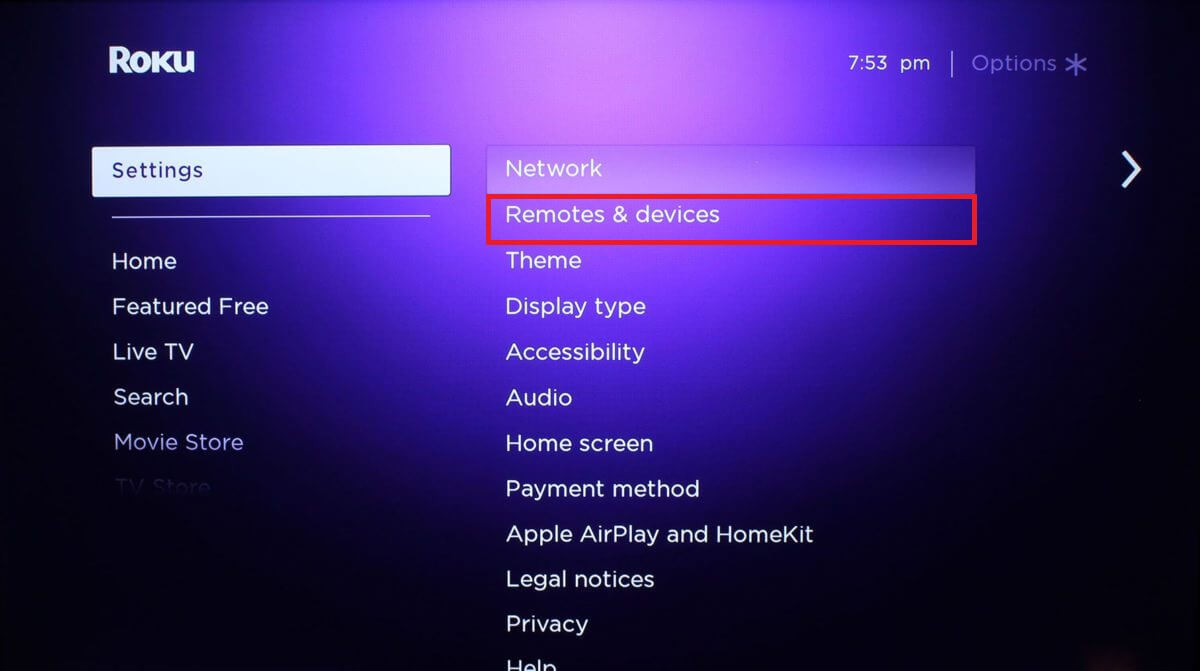
3. Next click on the Remotes option from the list and click Continue.
4. Immediately, a pairing screen will appear on your Roku TV screen.
5. Now, remove the back cover of your remote and press the pairing button underneath the battery compartment.

6. Wait until you see the Check Remote Settings notification on your TV screen.
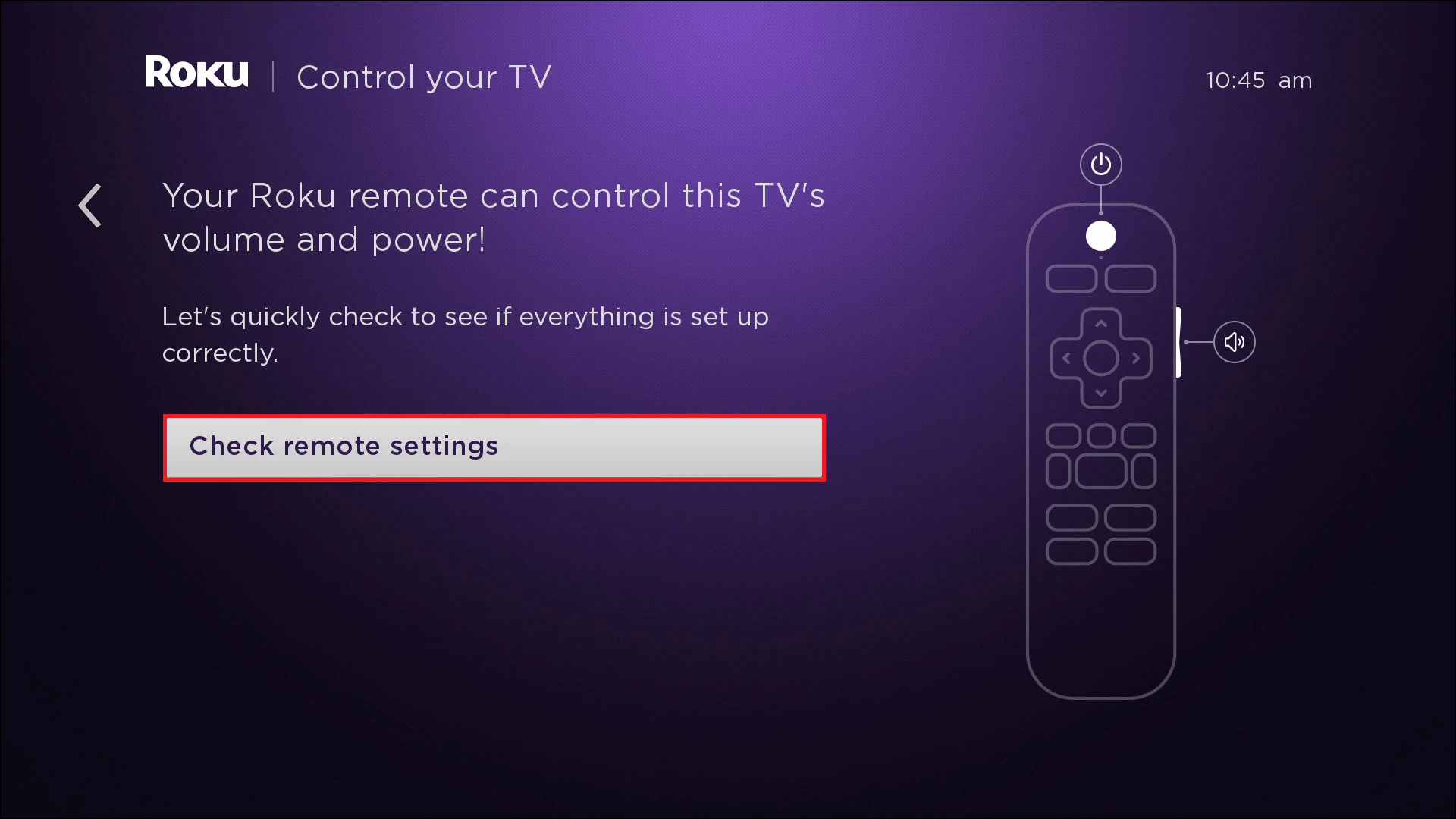
7. Finally press the buttons and check if the volume buttons are functioning well.
Use Roku Remote App
If the Roku remote is faulty due to wear and tear, you can use The Roku Remote App to control your Roku TV or Stick. This app is available on the Google Play Store and App Store. Search for The Roku App in the respective app store and install it on your smartphone. Then sign in to your Roku account. For remote pairing, connect your Roku TV and your smartphone to the same WiFi network. Later, press the microphone button, and say a voice command to turn up or down the volume.

Disable Private Listening on Roku App
If you enabled the private listening mode on Roku TV, you won’t be able to hear the audio of the media. So you need to turn it off to level up the volume on your TV. Before that connect your smartphone and your Roku TV to the same WiFi network.
1. Open The Roku app on your Android or iOS device.
2. Sign in to your account with the necessary credentials, if prompted.
3. From the home screen, tap on the Devices tab at the bottom right corner.
4. Choose Roku TV from the list of available devices and tap on the Remote option.
5. Hit the Headphones icon below the directional pad to disable the private listening mode.
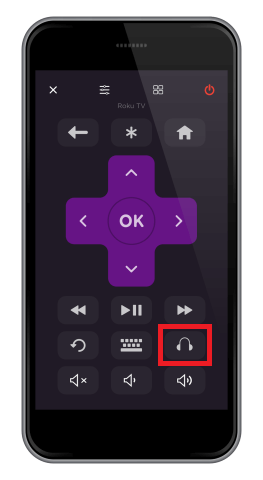
Update your Roku TV
Outdated TV firmware will be more problematic and it throws various issues, technical glitches, bugs, and errors, and may stop your remote’s function. To fix this issue, you need to update your Roku OS to the latest firmware.
1. Power on your TV and connect your TV to the standard WiFi network.
2. Launch the home screen by pressing the Home button.
3. Navigate to Settings and then choose the System option from the menu list.
4. Select the System Update option.
5. Next, click on the Check now button. If the software update is available, download and install the software on your TV.
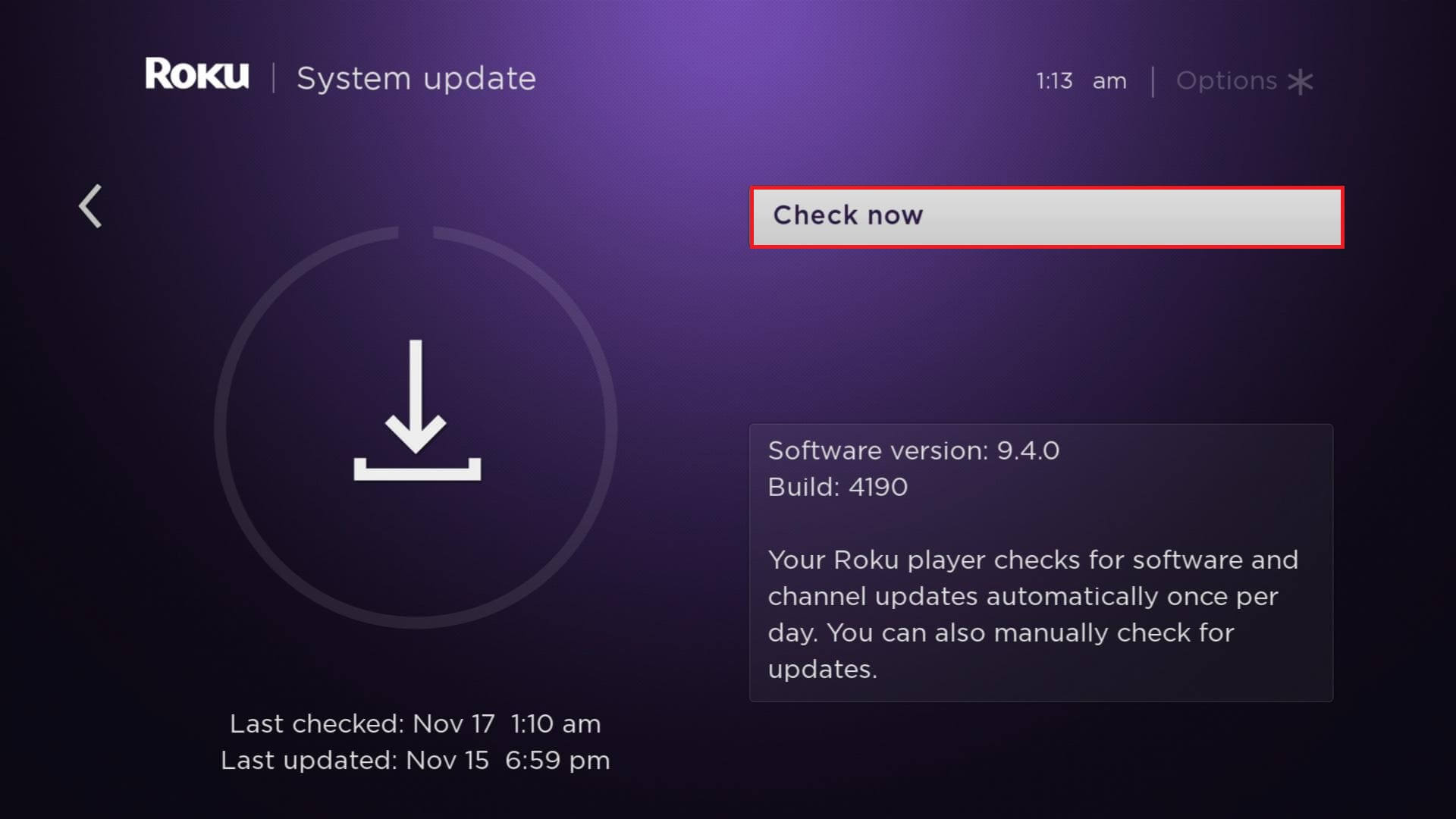
6. Once updating your TV, press the volume button. If your TV responds, there is no issue with your remote. If it is not working, try the next method to resolve the issue.
Setup Roku Remote Control
After updating your Roku TV, it is essential to pair your Roku remote since it clears all the system data.
1. Turn on your Roku TV and press the Home button on your Roku Voice remote.
2. Navigate to Settings and then select Remotes & Devices option.
3. Click on the Remote menu.
4. Choose your Roku remote from the list and click on the Set up remote for TV control option.
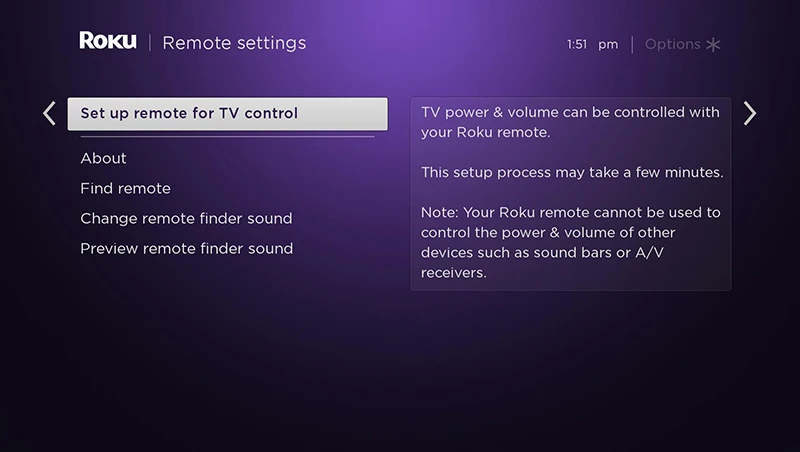
5. Next, follow the on-screen instructions to complete the remote pairing process.
Restart Roku
Because of a technical error, the Roku remote’s volume functions may not work. To fix this, you need to restart your Roku device.
1. Press the Home button on your Roku remote.
2. Select Settings from the menu list.
3. Choose the System option.
4. Click on the Power option. If you can’t find the power option, click on the System restart submenu.
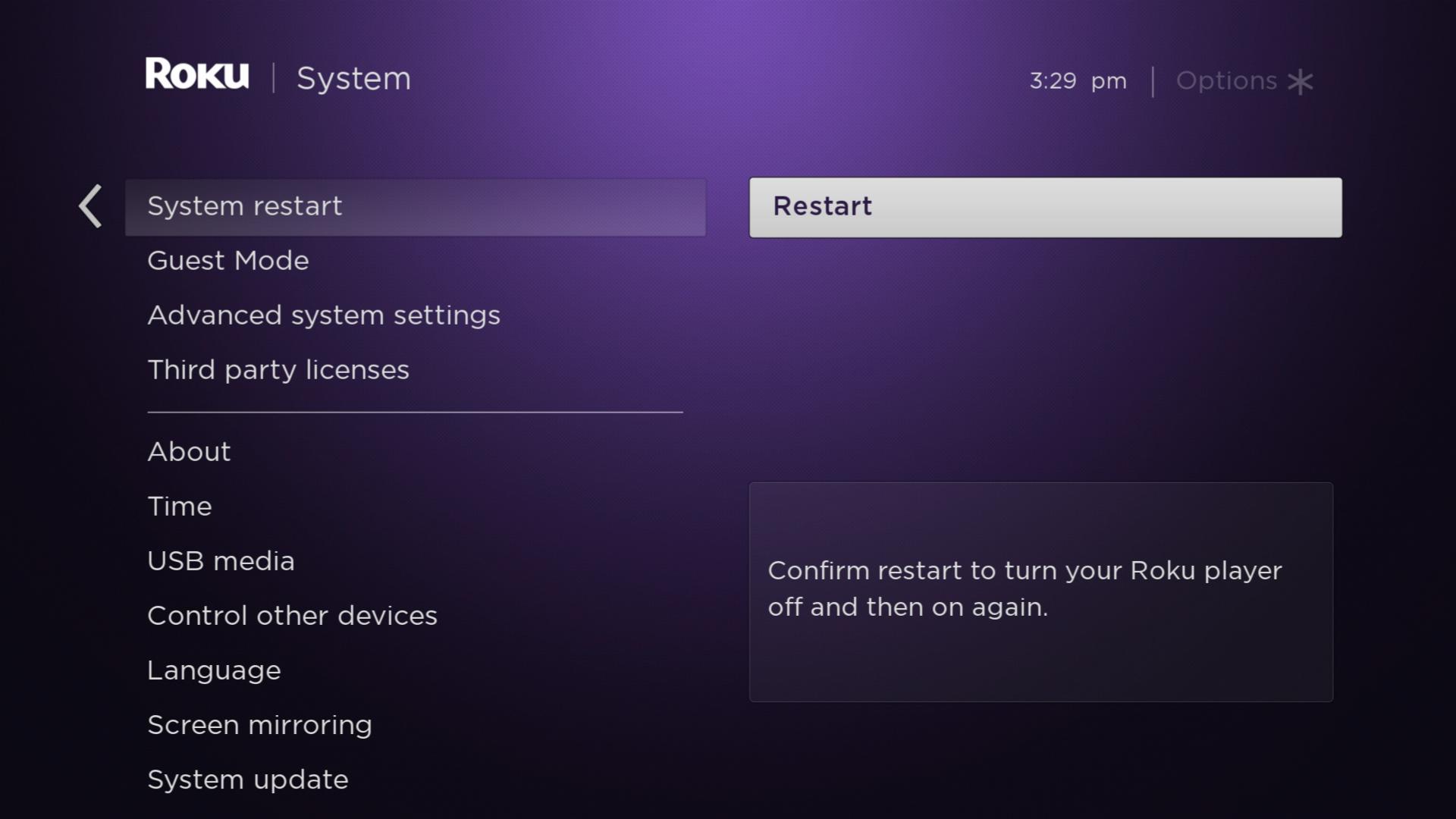
After restarting your Roku TV, press the volume buttons to check if it is working fine.
Reset Roku TV
If any of the above methods will not work, you must reset your TV. When you reset your TV, it will delete all the installed apps, stored data, etc. So before your reset your TV, back up all the content to the external devices.
1. On your Roku remote controller, press the Home button to bring up the home screen.
2. Click on Settings → System option.
3. Select the Advanced System Settings option under the System section.
4. Click on the Factory Reset option to clear all the data from your TV.
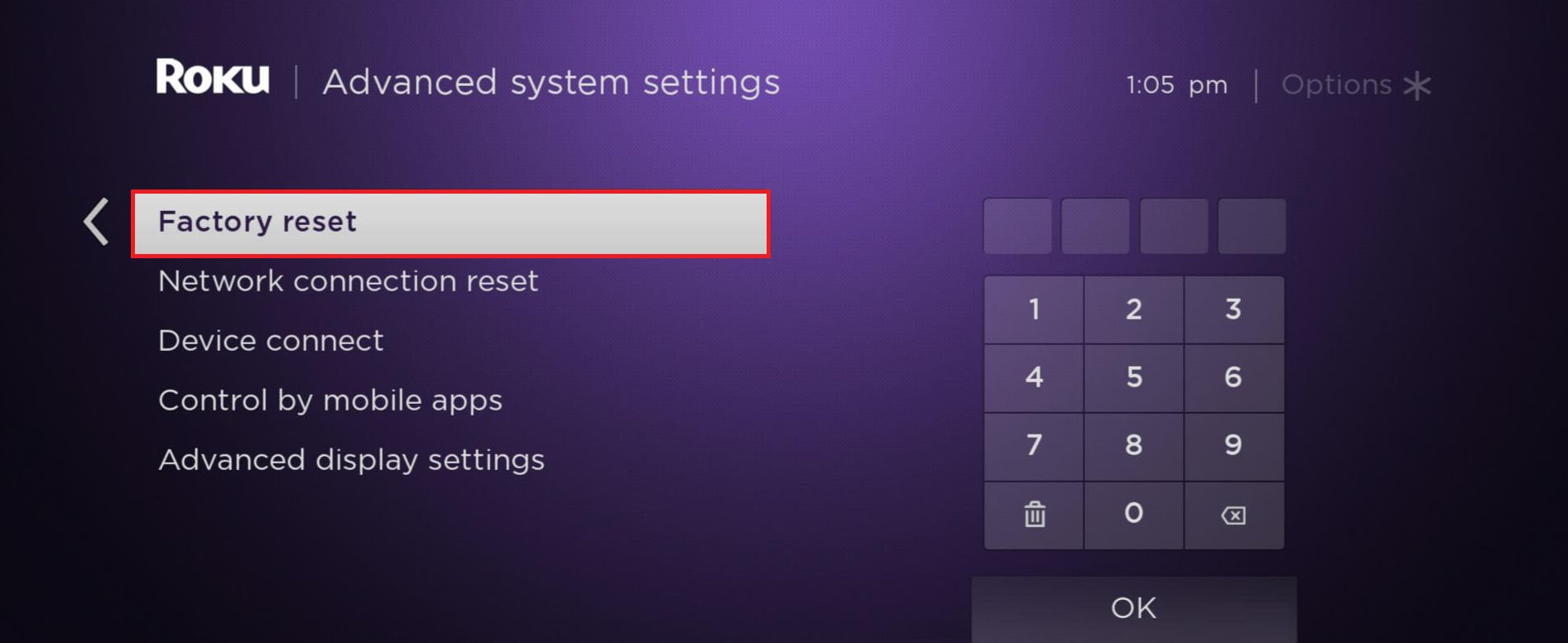
After resetting your TV, set up your TV and press any button on your remote. If it is working, then check whether the volume buttons are working normally.
Buy a Universal Remote
If the Roku remote is no longer working because of defective hardware, it is better to buy a universal remote. When compared to the original Roku remote, it is very cheap which you can buy from e-commerce websites like Amazon, Best Buy, and Walmart. Before buying a universal remote, double-check whether the replacement remote is compatible with your Roku device.
FAQ
If any of the Roku remote buttons are stuck inside, you can whack a remote a couple of times to fix it. Otherwise, disassemble the remote, clean the dirt, and assemble it again.
If that happens, you need to reset your Roku remote to make all functions work. Pop out the batteries from the remote. Unplug the Roku device and reconnect it after 30 seconds. Turn on your Roku device and insert the batteries back into the remote. Press and hold the pairing button until it repairs with your Roku device.
