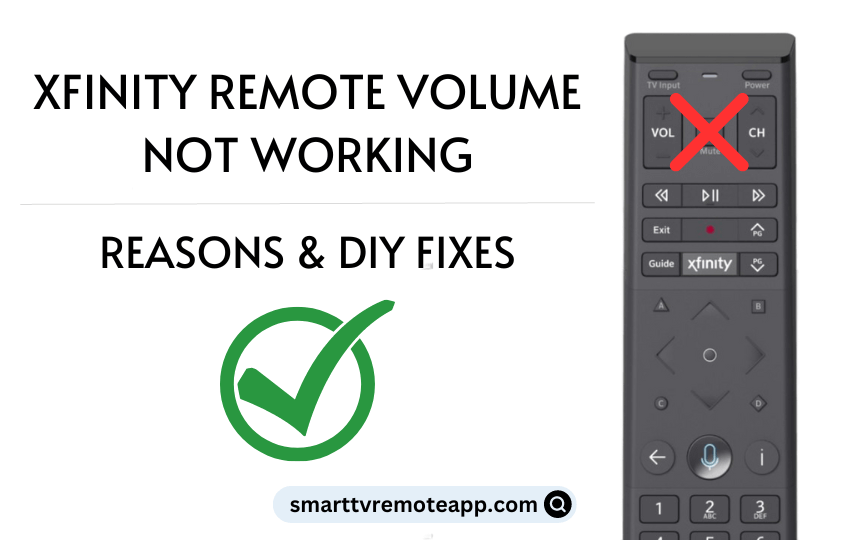Many Xfinity users have got disappointed with the Comcast Xfinity remote because of the volume button not working issue. The regrettable fact is that it can also be caused by man-made errors or technical problems. Some of the key reasons for the Xfinity remote not working are discharged batteries, debris on the buttons, defective hardware, electronic interferences, etc. Apart from buying a universal remote, we recommend users follow the troubleshooting methods to fix the volume button not working issue.
Why is Xfinity Remote Volume Not Working
Owing to the below reasons, Xfinity remote may not be able to adjust the volume.
| SCENARIO | REASONS |
|---|---|
| 1 | Because of technical glitches on the remote controller |
| 2 | The remote will stop working due to insufficient or dead batteries |
| 3 | If the remote and Xfnity box are not connected to the same WiFi network |
| 4 | When the remote gets unpaired due to unknown errors |
| 5 | Due to signal obstructions, IR remote won’t send signals to the receiver |
| 6 | Because of the physical damage, the remote’s hardware might become faulty |
| 7 | The volume button may be stuck inside because of a speck of dirt |
DIY Fixes for Xfinity Remote Volume Not Working
Here are some workarounds which help you fix the Xfinity remote volume button not working issue.
Replace the Batteries
You should replace the batteries if it is dead or unresponsive. The remote not working issue can be easily addressed when you experience a slow response from the remote controller. It is recommended to use Duracell AA batteries for Xfinity remote which will not leak any chemicals and are proven for long-lasting.
1. Slide the battery cover down and remove the old batteries.

2. Insert new AA batteries into the battery compartment based on its terminals.
3. Close the battery cover and test whether the volume functions are functioning properly.
If not, move on to the next troubleshooting method to fix the issue.
Power Cycle the Remote
Power cycling lets you discharge the residual power that is left in the remote. By doing this, you can fix the volume button not working issue on the Comcast Xfinity remote.
1. Pop out the batteries from the remote controller.
2. Press and hold all the remote keys for a minimum of 5 seconds.
3. Press the Power button and keep hold of it for 30 seconds.
4. After that, insert the batteries back into the remote.
Press the volume keys and test if they are working without any problems.
Try to Clean the Remote
If the Volume button on your Xfinity remote is not working properly, check if there is any dirt stuck between the buttons. You should clean the remote regularly to avoid the issues. Before cleaning a remote control, remove the batteries. Dislodge any debris with the cotton swab or a toothpick. You can also use 99% isopropyl alcohol to clean the remote controller. After that, let your remote dry for a while and insert the batteries again into the remote. Check if the Xfinity remote volume button is working or not.

Test the IR Signal
Once you have changed the batteries, you must perform the IR signal test. It will let you know whether the issue is with your remote’s infrared signal head or with the TV.
1. Open the Camera app on your smartphone.
2. Point the end of the remote controller with the IR emitter at the camera lens.

3. Look at your smartphone screen and press any buttons on the remote control.
If the Xfinity remote is capable of emitting IR signals, you will see a flashlight on the camera screen. In case the light is not visible while pressing the remote keys, it means that the remote is deficient.
Clear the Obstructions
The Xfinity remote’s IR signals can get blocked due to obstructions between the remote and the device. We recommend users relocate showpieces, speakers, or other objects if they were placed in front of the receiver. Also, you need to be aware of the remote’s functional range which is fewer than 50 feet.
Unpair Xfinity Remote
If the Xfinity remote is already paired with some other device, you should unpair and re-pair it to your Xfinity box.
Unpair your Xfinity Remote With a Setup Button
1. On your Xfinity remote, press and hold down the Setup button until you see a green light.
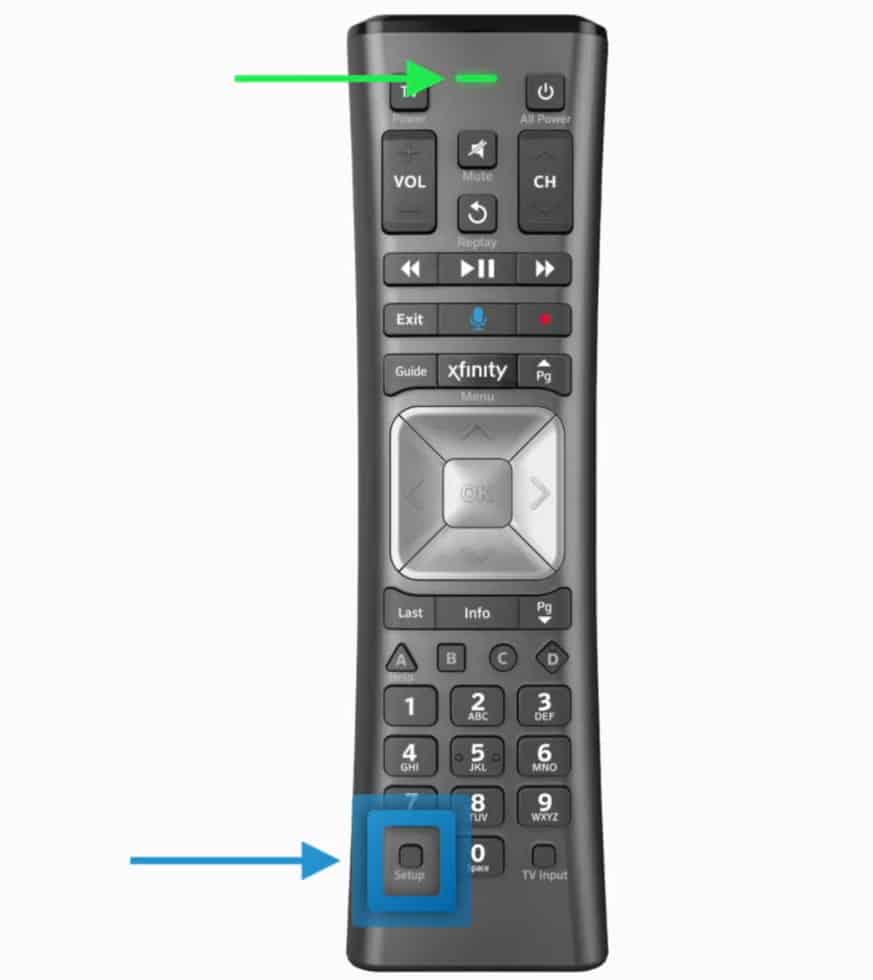
2. Then enter 9-8-1 and wait until the green light blinks.
3. Once done, it means that the Xfinity remote is unpaired.
Unpair your Xfinity Remote Without a Setup Button
1. Press and hold down the A and D buttons at the same time until the LED turns green.
2. Enter 9-8-1 and then wait until the LED light turns blue.
After that, your remote will get unpaired with your Xfinity box. Further, pair the Xfinity remote to make it work.
Note: If the Xfinity remote flashes green and then red, it indicates that the Xfinity remote is out of range.
Pair the Xfinity Remote
In some cases, the Xfinity remote may automatically get unpaired due to several reasons. If that’s the case, you should program Xfinity remote again to adjust the volume on your set-top box.
1. Turn on your TV and press the A button on your remote.
2. On the TV screen, select the Remote Setup option.
3. Click on the Yes option and follow the on-screen instructions to pair the remote with your TV.
Once the pairing process is completed, press the volume button and check if it is working fine, otherwise move to the next troubleshooting method.
Change the Audio Output of the Receiver
Generally, the Xfinity remote volume key won’t work unless you set the appropriate audio output.
1. Go to Settings on your Xfinity box.
2. Navigate to the Audio configuration and choose Default Output Device.
3. Select the Default option instead of external speakers or headphones.
Now press the volume key on the Xfinity remote to check if it works.
Update Xfinity Firmware
Outdated firmware is one of the reasons for the Xfinity remote not working including volume functions.
1. Head to Settings on your Xfinity box.
2. Select Firmware or Software Upgrade from the menu.
3. Further, click Check for Updates and wait for a while.
4. If it displays an update, click Update to initiate the process.
Note: If you don’t see the above options, go to Settings → About → Update Version.
Restart the Xfinity Box
Press the Power button on the front side of your TV box and keep hold for at least 10 seconds. After that, your Xfinity box will restart automatically. Restarting your Xfinity box will resolve technical glitches, errors, bugs, etc. After restarting, press any button on the remote and check if it is working fine without any issues.

Reset your Xfinity Remote
If the remote fails to function even after replacing the battery, you should reset your Xfinity remote.
Reset Xfinity Remote With Setup Button
1. Tap and hold the Setup button on your XR11, XR5, XR2 Xfinity remote, or Silver remote.
2. The remote’s LED light turns from red to green.
3. Release the buttons and type 9-8-1 to factory reset the Xfinity remote.
Reset Xfinity Remote Without Setup Button
1. Hold down the A and D buttons concurrently.

2. The remote’s LED light changes from red to green.
3. Press 9-8-1 in sequence and wait until the LED light blinks twice.
It means that the Xfinity remote has been reset to factory defaults.
Contact Customer Care
If the volume button is damaged on your Xfinity remote control, you can contact Xfinity Customer Care for a replacement remote if it is under warranty. If not, you should buy a new remote. You can use the Xfinity TV remote app to control your Xfinity set-top box without a physical remote. If you need a permanent solution, it is better to buy a universal remote.
FAQ
It is a clear indication that the Xfinity remote batteries are very low. To fix this, replace the old batteries with newer ones.