Key Notes
- Reset Xfinity Remote With Setup Button: Hold Setup → Release if LED changes from red to green → Press 9-8-1.
- Reset Xfinity Remote Without Setup Button: Hold A and D → Release if LED switches from red to green → Press 9-8-1.
- Reset Xfinity XR16 Voice Remote: Hold Info (i) and Home buttons → Press Power, Left Arrow (<), and Volume Down buttons.
- Reset XRA Large Button Voice Remote: Hold Home and Page Up buttons → Release if the LED turns green → Press 9-8-1.
Are you experiencing problems using the Xfinity remote? Don’t worry. Resetting the remote to its factory settings will fix the issue. However, the steps to reset the Xfinity remote differ for each model. In this article, we have explained step-by-step instructions on resetting the Xfinity remote for any model.
How to Know the Xfinity Remote Model
Before resetting, find the remote model you own by checking the image below.
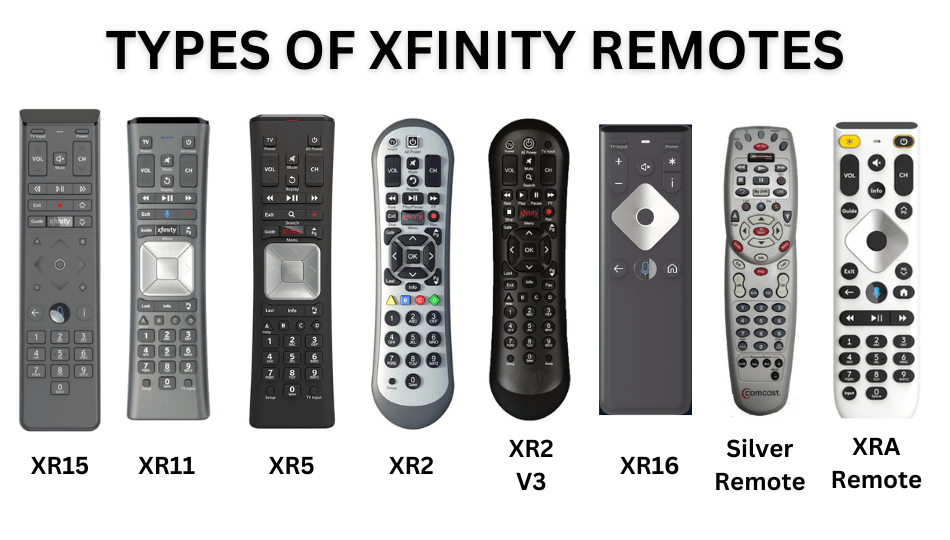
How to Reset Xfinity Remote With the Setup Button
The following are the steps to factory reset the XR11, XR5, XR2, and Silver Xfinity remotes.
1. Press and hold the Setup button.
2. As a result, the remote’s LED light changes from red to green.
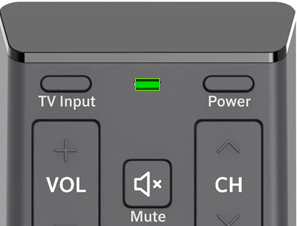
3. Press the buttons 9-8-1 in sequence to reset the remote to factory defaults.
After resetting, you must program the Xfinity remote (XR15 or any model) to start using it.
How to Reset Xfinity Remote Without Setup Button
Follow these instructions to reset the XR15 remote without a setup button.
1. Press and hold the A and D buttons simultaneously.
2. As a result, the remote’s LED light changes from red to green.
3. After that, press the buttons 9-8-1 in sequence.
4. Finally, the LED light on the remote will blink twice. It indicates that the XR15 remote has been reset to factory defaults.
Note: If the Xfinity remote flashes green and then red, the remote fails to pair due to weak batteries. Replace the remote batteries and repeat the steps again.
How to Reset Xfinity XR16 Flex Voice Remote
1. Press and hold the Info (i) and Home buttons simultaneously for about three seconds.
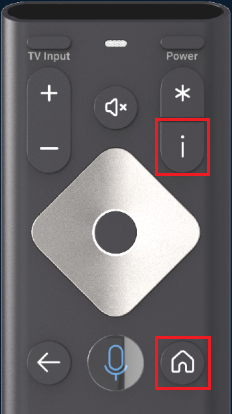
2. Then press the Power, Left Arrow (<), and Volume Down buttons consequently.
You have successfully reset the XR16 remote to factory settings. So, you have to pair the remote again to use voice commands.
How to Reset XRA Large Button Voice Remote
1. Press and hold the Home and Page Up buttons simultaneously. Hold these buttons until the LED light appears green.
2. Next, press the 9-8-1 buttons consequently.
You have successfully reset the XRA Large Button Voice Remote.
Contact Xfinity Support
If the Xfinity remote is not working after the reset, it is better to contact the Xfinity Online Support Center. They will guide you with the necessary troubleshooting techniques to fix all kinds of remote problems. For a quick response, you can chat with an agent and follow the on-screen instructions to make the Xfinity remote work properly.
Frequently Asked Questions
Yes. You can use the XFINITY TV Remote app on an Android or iPhone. You can download this app for free from the Play Store or App Store.
Yes. Hold the Setup button on the remote until the LED switches from red to green. Press 9-8-6, and the LED will flash green twice. It indicates that the volume on the Xfinity remote is reset.
Press the Xfinity button → Go to Settings → Device Settings → Power Preferences → Restart → Click OK.
