Xfinity remote controller is a handy option to control your TV easily using the voice command. Lately, some users have reported that the Xfinity remote is not working and flashes green and then red light. It usually indicates that the Xfinity remote paired with your set-top box isn’t turned on or the remote signal is out of range. If you’re one of the users, don’t panic, the issue can be fixed easily with basic troubleshooting.
Why is My Xfinity Remote Flashes Green Then Red
If the green light and then red light is blinking on Xfinity remote, it is due to the following reasons.
| SCENARIO | REASONS |
| 1 | In case the Xfinity remote batteries are running out of charge or dead |
| 2 | Set-top box paired with the Xfinity remote isn’t paired or is out of range |
| 3 | Sometimes, the green light starts to blink if the remote has physical damage |
| 4 | Poor internet connection or issue with the router |
How to Fix Xfinity Remote Flashes Green Then Red
Follow these troubleshooting measures in no particular order to fix the Xfinity Remote flashes Green and then Red.
Replace Remote Batteries
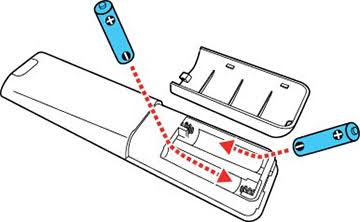
If the Xfinity remote batteries are poor or weak, there is a chance for the remote to get unpaired by itself. Therefore, remove the old batteries from the Xfinity remote and replace them with a pair of new AAA batteries. Before you insert new batteries, wait for about 10 seconds and then do it. After that, check if the green indicator light on the remote has stopped blinking.
Use Remote with Closer Proximity to Set-Top Box
Since the Xfinity remote comes with Aim Anywhere Technology, you can operate or control the set-up box by pointing anywhere. But make sure to stay within the 50 feet radius of the Set-top box since the remote works only within a certain radius.
Restart Your Xfinity Set-Top Box
Rebooting the Xfinity Set-top box will help in fixing the error. Rebooting or restarting the device will not delete any of your personalized data. To reboot the set-top box, press the power button to turn it off, which will automatically reboot the set-up box. Now, check whether the Xfinity remote still flashes green and then Red light.
Reboot using the Power Cord or from Device Settings

If the power button on the remote isn’t working, you can simply remove the cable from the power outlet. Wait for 30 seconds and plug the wire back and turn on the set-top. Alternatively, you can even reboot the device from the device settings. The steps are as follows.
[1] You need to press the Xfinity button on the remote.
[2] Using the LEFT/ RIGHT arrow buttons, go to the Settings option and press Ok.
[3] Choose the Device settings using the DOWN arrow and press Ok.
[4] Use the DOWN arrow to set the Power preferences and press OK again.
[5] Go to the RESTART option and press OK.
[6] This will restart your device.
Re-Pair the Remote With Set-Top Box
If the Xfinity remote is not paired properly with the set-top box, you might get those errors. Here are the steps to pair the Xfinity remote.
[1] Press and hold the Setup button on your Xfinity remote until the red LED light changes to green.
[2] Then, hold the Xfinity button, and the on-screen instruction will appear.
[3] Enter the three-digit pairing code that appears on the screen.
[4] Now, the Xfinity remote will pair successfully with the set-top box.
Pair Xfinity XR15 Remote:
[1] Press and hold the Xfinity and Info button for 5 seconds till you see the red light turns to green.
[2] Enter the three-digit pairing code that appears on the screen.
[3] That’s it. Your remote will link to the set-top box once you enter the code correctly.
Restart Your Device via My Account Online
[1] Sign in to your My Account and select the Manage TV option under the Service tab.
[2] Click on Troubleshoot option, and the common problems with the solution will be displayed.
[3] Press the Continue button.
[4] You will get System Refresh and Reboot Device option. Choose the Latter option. This will allow you to choose the set-top box that you want to reset.
[5] Press the Start troubleshooting button and wait for 5 minutes to complete the reboot process. Make sure not to unplug or switch off the set-top box.
Reset Xfinity Set-Top Box using Xfinity My Account Mobile App
If the above methods do not help you in fixing the error, you shall perform the factory reset. Since the remote is not working, you need to use the Xfinity My Account mobile app or Xfinity Remote App to reset the set-top box.
[1] Go to the bottom of the Overview menu to access the TV option inside the app.
[2] From that, select the Set-top box that you want to reset.
[3] Click on the Troubleshoot option.
[4] Select then followed to that tap on the Continue button.
[5] Finally, choose System Refresh and this will factory reset your set-top box.
Contact Xfinity Customer Care
If the problem still remains even after trying all the above troubleshooting methods, the last option left is contacting Xfinity customer care. You can visit Xfinity Customer Support and explain the issue to them. The customer executive will help you in resolving the issue.
FAQ
When the Xfinity remote batteries are low, then the remote blink the red light. In such case, you need to replace the batteries with new ones.
