If the Sony TV remote is unresponsive to the commands, it doesn’t mean it has become defective. There are some methods to fix the Sony TV remote not working if the remote has no physical damage. In this article, we have explained the causes behind Sony TV remote problems and quick solutions to resolve them.
Why is My Sony TV Remote Not Working
| REASONS | QUICK FIXES |
|---|---|
| Weak or completely drained batteries. | Change old batteries with newer ones. |
| The infrared signals might be blocked. | Clear the obstructions. |
| The remote’s IR emitter may be faulty. | Re-pair the remote or use the remote app. |
| Bright sunlight passes on the TV sensor. | Ensure the doors and windows are closed. |
| Technical glitches in the Sony TV. | Power cycle the Sony TV. |
| Outdated Sony TV firmware. | Update the Sony TV. |
How to Fix Sony TV Remote Not Working
You can try these reliable troubleshooting methods to fix the Sony Bravia Android TV remote not working issue.
Replace Remote Batteries
The remote will not work properly if it doesn’t have sufficient charge. If you feel a slow response when operating the remote, you can replace the old batteries with newer ones. Use branded batteries like Duracell, Panasonic, or Energizer, as they can last longer than local batteries. While changing the batteries, insert them based on (+/-) signs.

Reset Sony TV Remote
If the Sony TV remote control is not working with new batteries, you can reset the Sony TV remote. It will clear the residual power if the remote is unused for a long period.
1. Take your Sony TV remote, remove the batteries, and keep them aside for 60 seconds.
2. Hold the Power button for up to 3-5 seconds.
3. Doing so will remove the power residuals and reset the remote control.
4. After a minute, re-insert the batteries back into the remote compartment.
5. Now, try operating the Sony TV remote to check whether it works.
Clean the Remote
If the remote’s battery compartments and buttons are covered with dust particles, it might be one of the reasons why the Sony remote is not working. Hence, wipe out the dust from the remote on every nook and corner. It is necessary to keep the remote neat by cleaning it out regularly and in a fixed cycle. Use a cotton cloth and 99% isopropyl alcohol to clean the Sony TV remote.
Test the IR Emitter
You can check the Sony TV remote’s IR emitter using a camera test. It will help identify whether the issue is with the IR emitter.
1. Launch the Camera application on your Android or iPhone.
2. Aim the remote’s top head, focusing on your device’s rear camera.
3. Press the buttons on the Sony TV remote.
4. If the flashlight appears, there is no issue with the remote’s IR emitter. If not, the remote control is defective. You can use the IR blaster remote app to control the Sony TV in this case.
Remove the Obstructions
The remote control generally sends IR signals from the transmitters to the receivers. So, the remote requires a direct line of sight to pass the IR beam to the sensor. So you must relocate the objects if anything were placed in front of the TV and the remote. Also, wipe the TV sensor to ensure there are no smudges. You should operate the Sony TV remote at a distance of fewer than 30 feet.

Repair Voice Recognition Feature
If the Sony TV remote mic is not working, you can resolve the issue using the below steps.
1. In front of the Sony TV remote, locate the status LED light of the MIC button.
2. If there is an issue with the connection, you will see an amber LED light.
3. You have to restart your Sony TV to fix it.
4. Next, press the Home button.
5. Go to Settings and select the Voice Remote Control option.
Note: It may be named Remote Control or Remote & Accessories based on your Sony TV model.
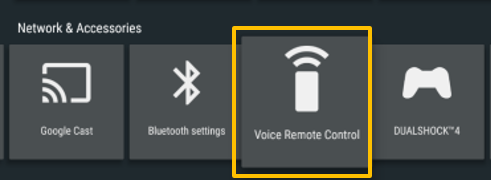
6. Further, click on Activate MIC Button.
Test the voice commands on the Sony TV remote to determine whether it works well.
Check the Bluetooth Connection
If you are using a Bluetooth remote, there is a chance that it might be connected to other external devices. If you have turned on Bluetooth on other devices, turn it off, and the connection will be disconnected with the remote. Now, try connecting the remote to your Sony TV and check whether it works.
Pair Sony TV Remote
It is important to pair the Sony TV remote to your Android TV or Google TV if you are using a Bluetooth-based Voice Remote. The steps to pair the Sony TV remote might vary based on the remote model. Refer to the user manual for a clear understanding.
1. Press the Home or Settings button on the remote.
2. Click Remotes & Accessories and choose Remote Control.
3. Select Connect via Bluetooth and choose Connect a new remote.
4. Follow the on-screen guidelines to pair the remote control with the Sony TV. Check whether the remote now works fine.
Power Cycle the Sony TV
If the remote doesn’t work after the necessary diagnosing methods, the issue might be with the Sony TV. Power cycling is another simple method to resolve the issue.
1. Initially, unplug the power cord of your TV once you turn it off.

2. Wait for up to three minutes.
3. Next, plug in the power cord and turn on your Sony TV.
Finally, use the remote to check whether the issue has been resolved.
Update Sony TV
Updating your Sony TV to the latest version is mandatory for advanced security and optimized performance. It will also help if the Sony TV remote is not working as expected.
1. Launch Settings on your Sony TV.
2. Scroll down and click on Support & Settings.
3. Further, select System software update → Software update.
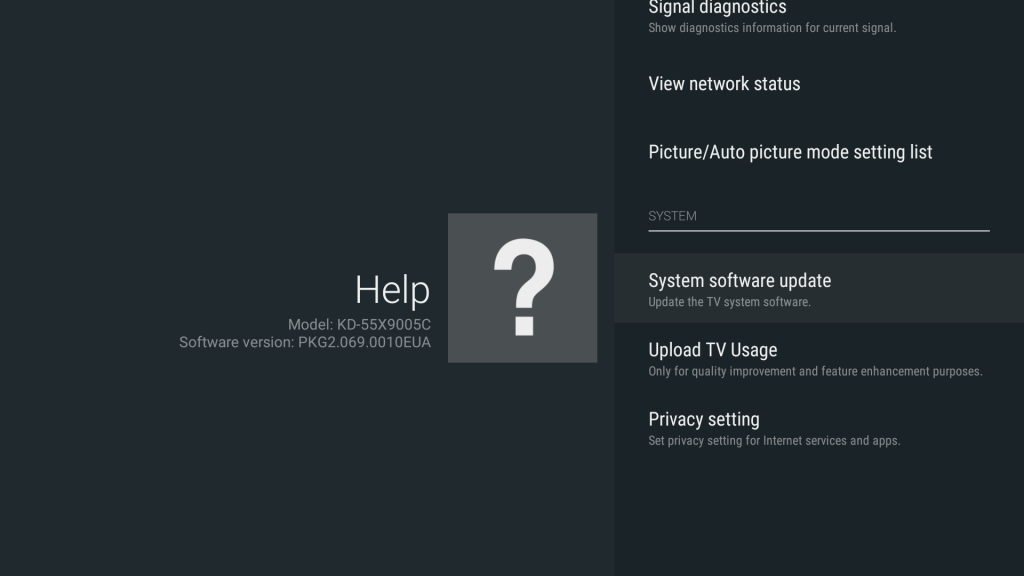
4. Wait until the update is finished.
Later, press the buttons on the Sony TV remote to ensure the issues are solved.
Check the TV Input
If the Sony TV remote control is not working after the update, ensure you change the input on the Sony TV.
1. From your Sony TV remote, press the Input button.
2. Choose the appropriate TV input source from the list of options like HDMI 1, HDMI2, HDMI3, and Blu-Ray.
Note: If you have selected the other TV modes, you will not be able to change the channels on TV.
3. You can press the OK button on the remote to confirm the selection.
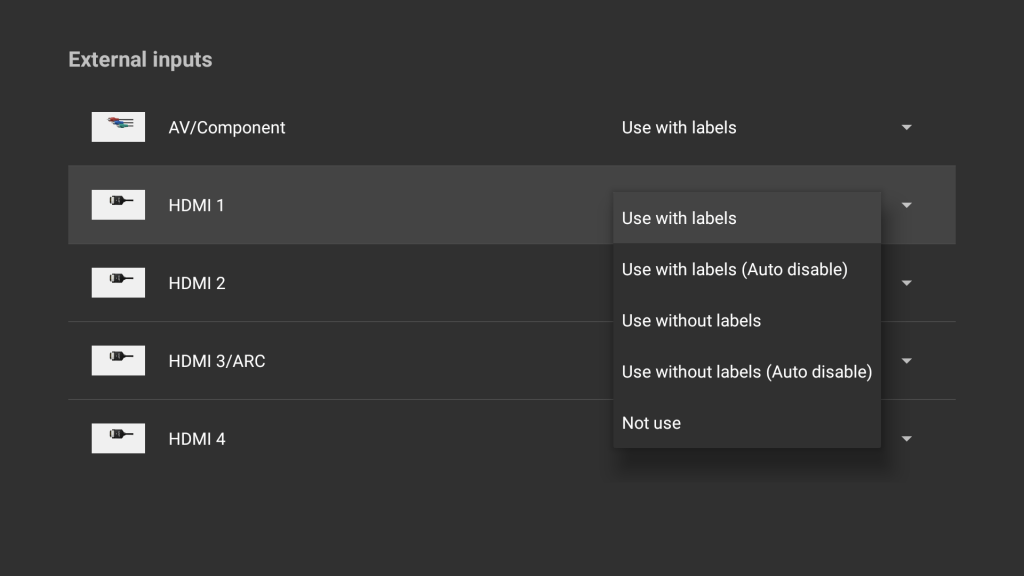
Factory Reset Sony TV
If the above methods don’t resolve the issue, you can reset the Sony TV. But keep in mind it will completely erase the data, saved settings, and installed applications.
1. Tap the Home button on your remote and select Settings.
2. Click on Storage & Reset.
3. Further, tap Factory Data Reset.
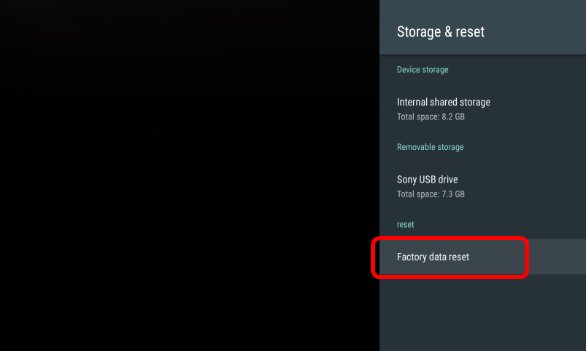
4. On the next screen, click on Erase everything.
Contact Sony Support
If the above workarounds don’t resolve the problem, you can contact Sony Customer Support by visiting their official website. You can Live Chat with the support executive or Text an Agent directly through an SMS. For more convenience, you can contact the customer service number (239-245-6354) directly to report the issue.
Alternate Methods You Can Use to Control Sony TV
If the remote issues can’t be rectified using the above methods, don’t worry. Alternatively, use the following methods to control the Sony TV without a remote.
Use Sony TV Remote App
The Sony TV remote may also stop working due to wear and tear. If that’s the case, use the Sony TV remote app to control the TV. It is free to download and use, and you can control multiple Sony TVs simultaneously. Ensure you have a strong WiFi network or your phone has an IR blaster to use the remote app.
Buy a Universal Remote
If you don’t want to use the Sony TV remote app, buy a universal remote on Amazon. You can control the Sony TV with a universal remote once you program it with the Sony TV remote codes.
FAQ
It happens if you insert the batteries into the remote in the wrong position. Insert the batteries based on (+/-) signs and try again.
Power cycle the Sony TV to fix the remote power button issue.
Pop out the batteries from the remote and insert them correctly. Update the Sony TV and test whether the remote works with the cable box.
The remote won’t control the Firestick if the HDMI-CEC feature is not turned on.
