Is your Sony TV remote not working? No need to worry anymore. Besides buying the new remote, you can install and use the remote app to control the Sony TV. For using the remote app, your smartphone should have an IR blaster or need to connect the TV and phone to the same WiFi network. In addition to the official app (Video & TV SideView), you can use third-party remote apps as a virtual remote for Sony TV.
How to Setup Sony TV Remote App
The Video & TV Sideview remote app is Sony’s official virtual remote app. So, it would be the best option to control the Sony Smart TV using an Android smartphone or tablet.
Video & TV SideView: Remote

TV SideView is an official remote control application developed by Sony Corporation. It is only available for Android in the Google Play Store.TV SideView can instantly turn your smartphone or tablet into a remote control. To use this app, you must connect your smartphone and TV to the same WiFi network.
To begin with, you might have to turn on a few settings on Sony TV.
[1]. Tap the Home button on your original remote.
[2]. Go to Settings and click on the Network option.
[3]. Click Home Network Setup and tap Remote Device / Renderer → Remove Device / Renderer.
How to Setup Video & TV Sideview Remote App
1. Connect your Sony TV and smartphone to the same WiFi network.
2. Launch the TV SideView app on your Android device.
3. Search for your Sony TV in the home network or available Wi-Fi Direct devices.
4. Choose your Sony TV from the list.
5. Now, the virtual remote will be ready to use, with the navigation buttons on the app
6. This application also allows the users to access the library on the smartphone and do screen casting on the Sony Smart TV.
How to Use Video & TV Sideview Remote App Without WiFi
This can be done using the Wi-Fi direct option; it allows pairing between devices without any WiFi network.
1. Firstly, go to Settings on your Sony TV.
2. Select the Network option.
3. Further, click on Wi-Fi Direct Settings.
4. Next, tap Wi-Fi Direct → On.
5. Open the TV SideView app and click search.
6. Select your Sony TV from the available Wi-Fi Direct devices.
Start using TV SideView as a virtual remote control for Sony TV.
How to Control Sony Android TV Using Google TV App
As Sony Smart TV runs on Android TV OS, you can use the Google TV app as a virtual remote to control the functions of your Smart TV.
[1]. Install the Google TV app from the Play Store and App Store.
[2]. Ensure to connect your smartphone and Sony Smart TV to a similar WiFi network.
[3]. Hit Connect TV at the bottom of the app.
[4]. Tap on your Sony Smart TV from the list of nearby devices.
[5]. Now, type the pairing code on your smartphone that is displayed on the Sony TV.
[6]. Select Pair to connect your TV with the app.
When the remote interface appears, you can use it to control the TV.
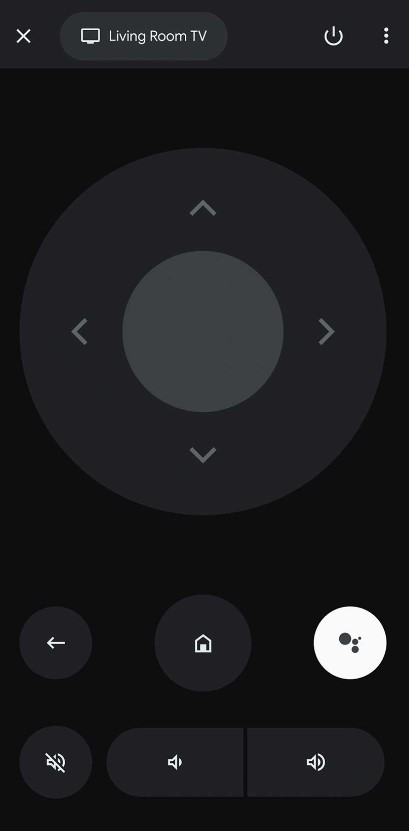
Alternative Remote Apps to Control Sony TV
Few reliable third-party universal remote apps will let you control the Sony Smart TV using an Android device.
Sonymote
Sonymote is an unofficial remote app for iPhone or iPad to control the Sony Bravia TV, and it is available in the App Store. The application comes with an intuitive design, which ensures the smooth functionality of the remote app.
[1]. To use Sonymote on iPhone or iPad, connect your iOS device to WiFi which should be the same as Sony TV.

[2]. Then, open the app and enter the code that appears on the TV in the Sonymote app.
[3]. Next, accept the on-screen message to connect. By doing so, the virtual remote will be ready to use.
TV Remote for Sony TV
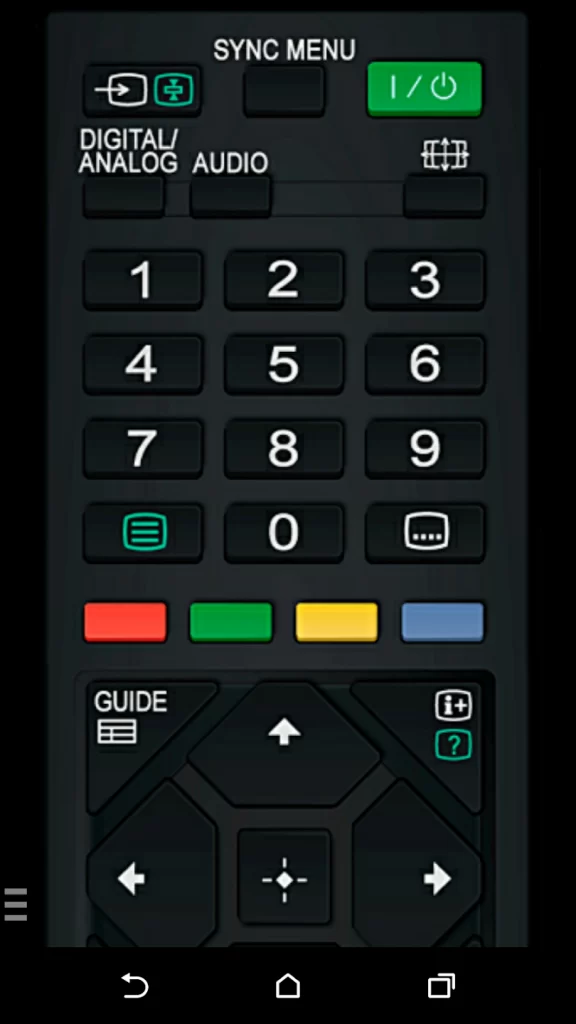
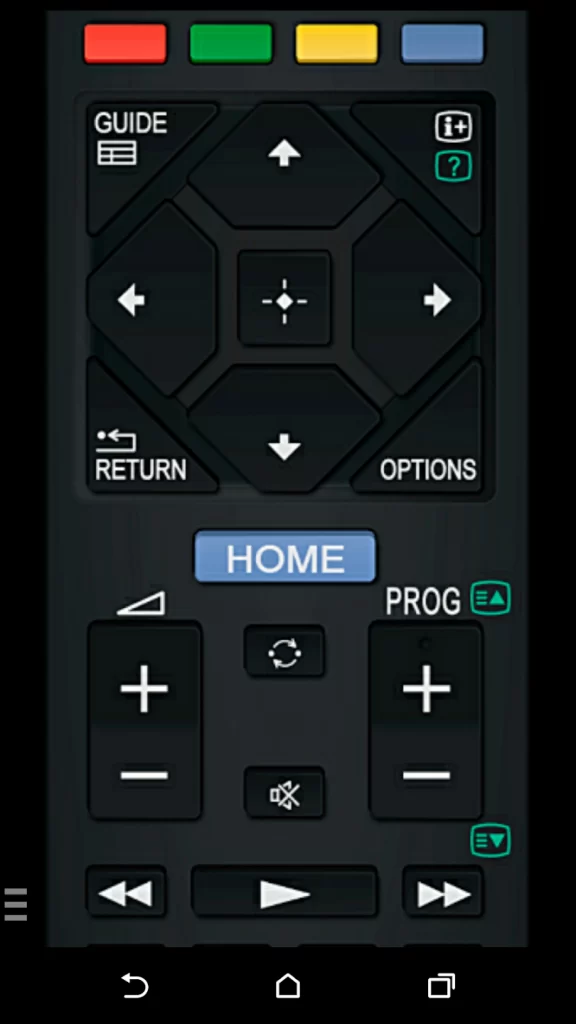
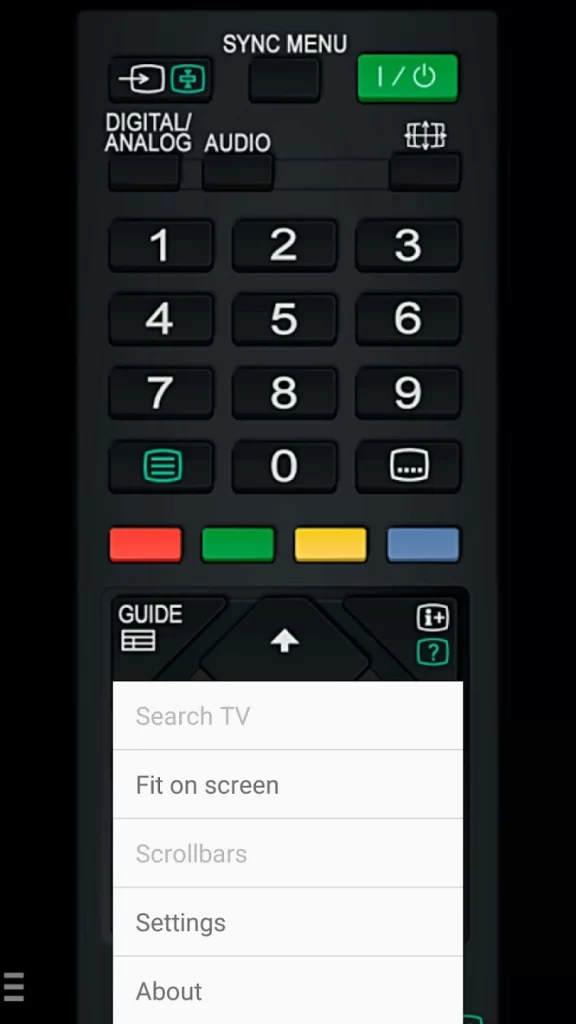
TV Remote for Sony TV is a third-party remote application available on the Google Play Store. You can control your TV using Wi-Fi, Wi-Fi Direct, or LAN. It also allows users to select the infrared (IR) option to control Sony TV without using an internet connection. You can use this app on Android smartphones and tablets.
Remote for Sony TV
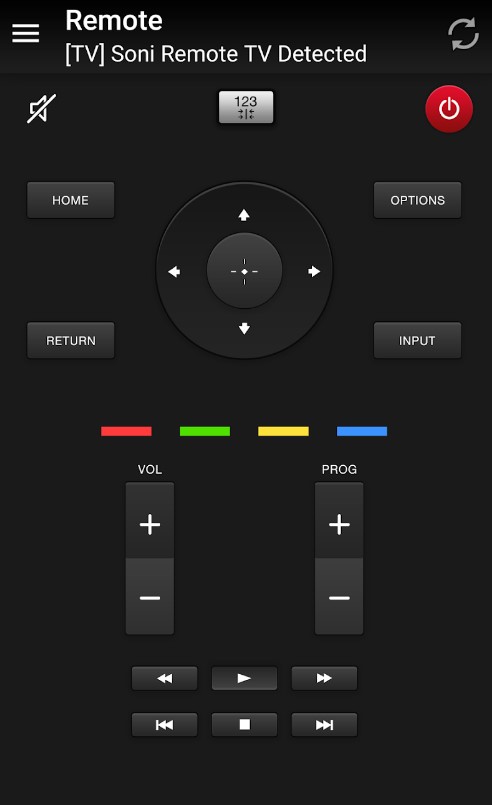
This is one of the user-friendly remote apps that supports various models of Sony Smart TV. With this remote app, you can perform the necessary functions, such as adjusting volume, changing channels, media player functions, and more. This is a free remote app, where you can install and use it without limitations. This remote app is available only on the Google Play Store.
FAQ
Smart TV Remote for Sony is the best remote control app to control the Sony TV. This app is available in the App Store.
The compatibility of the Sony Smart TV depends on the remote apps. Some remote apps may support old models and some apps don’t.
