If there are problems with the Apple TV remote, adjusting the volume on your Apple TV might be difficult. However, there are many ways to fix the Apple TV remote not working issue and make the volume functions work normally. Before trying out the fixes, you should learn the reasons behind the cause to prevent the Apple TV remote from getting into problems again. After trying the troubleshooting methods, you can decide whether to replace the Apple TV remote or not.
In this guide, you will learn how to resolve the Apple TV remote volume not working issue using workarounds.
Why is Apple TV Remote Volume Not Working
If the Apple TV remote volume button is not functioning, it is due to the following reasons.
| SCENARIO | REASONS |
|---|---|
| 1 | If the Apple TV remote is running out of charge or has weak batteries |
| 2 | Due to technical bugs in the Apple TV, the remote may not work |
| 3 | If the remote is too far from your Apple TV, signals won’t get transferred to the device |
| 4 | Due to loose cabling, Apple TV may be turned off automatically |
| 5 | Because of physical damage, the Apple TV remote may be faulty |
| 6 | If the Apple TV firmware is outdated, it will affect remote functions |
| 7 | If the HDMI-CEC feature is turned off, you can’t control the volume of the TV |
How to Fix Apple TV Remote Volume Not Working
The following are the workarounds to fix the Apple TV 4K remote volume not working issue.
Check the Batteries
Poor or weak batteries are the primary reason the Apple TV remote volume is not working. So, first, check the battery level or else charge the Apple TV remote if it is running on low power.

[1] On your Apple TV, go to the Settings menu.
[2] Choose Remotes and Devices from the right pane.
[3] Under the new list, select the Remote option.
[4] Once you tap on it, the screen will show you the information regarding your remote’s battery level.
[5] If the remote batteries are low or weak, you can proceed further by charging them.
Set Up Volume Control on Apple TV
It is essential to set up volume functions on your Apple TV first. By enabling this feature, you can control your Apple TV, sound system, and TV with this remote.
[1] Go to Settings on your Apple TV.
[2] Select Remotes and Devices and choose Volume Control.
[3] From the following options, choose the one based on your preference.
| AUTO | It will detect the device by itself and let you control the volume with ease. |
| IR | It helps to control the volume of the TV and sound system via IR signals. |
| CEC | This will allow you to control the volume of the sound system if HDMI-CEC is enabled. |
Remove the Obstructions
Since the Apple TV remote uses Bluetooth or IR sensors, ensure to keep the Apple TV remote in closer range for better response. However, the range of the remote varies based on the version and technology that the Apple TV remote runs. Also, make sure that there are no obstacles between the devices.
Sometimes, the remote may have some dust or other residue like water, liquid spill, etc., which might prevent the remote volume button from working, or you might even find it hard to press the buttons. So, use a cotton swab or a lint-free cloth with the help of 99% isopropyl alcohol to clean the IR sensors and remote buttons.
Restart the Apple TV
If there is any software issue with the Apple TV, the remote might fail to work. So, you should restart your Apple TV without a remote to remove the glitches and minor bugs.
[1] Press and hold the Menu and Back button until the Apple TV indicator light blinks rapidly.
[2] Then, unplug the cable from the socket and wait for a few seconds.
[3] Now, plug the cable back into the socket and turn On the TV. If the TV screen shows the Apple TV logo, then the TV is restarted successfully.
Restart the Apple TV remote
Once you restart the Apple TV, it is recommended to restart your Apple TV remote. To do so,
[1 Press and hold the Control Center and the Volume down button for five seconds.
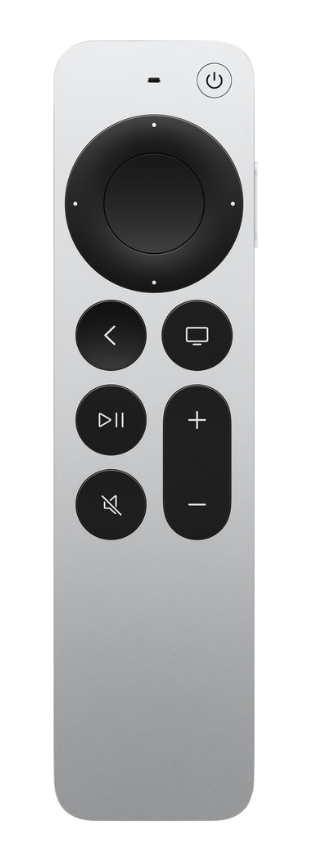
[2] When the Apple TV’s status light flashes, release the buttons. Now, a remote connection lost notification would pop up from the top-right corner of the Apple TV screen.
[3] In the next 5-10 seconds, the screen will see a pop-up notification as Remote Connected.
Now, check if the Apple TV remote volume is functioning properly or not.
Note: If restarting doesn’t make the remote work, you can finally reset the Apple TV remote by checking our guide.
Update the Apple TV
At times, outdated firmware can be the reason for Apple TV remote functions not working. To get rid of this, update your Apple TV immediately to make the remote work.
[1] Go to Settings on Apple TV.
[2] Scroll down and select the System option.
[3] Select Software Updates and see if there are any new updates available. If yes, click the Download and Install button.
Enabling HDMI-CEC
If the TV or the receiver does not support HDMI-CEC, then you will encounter an Apple TV remote volume not working issue. Even if your TV does support that, you will need to enable it on your TV receiver’s menu. To activate the HDMI- CEC,
Go to Settings >> Select Remotes and Devices >> Click Control TVs and Receivers and see if the HDMI-CEC is activated.
The other reason is that using an Unshielded HDMI cable can lead to some interference, causing remote lag problems. So, purchase a new cable and see if the issue is solved.
Re-Pairing the Remote
Sometimes, the Apple TV remote may get disconnected from your Apple TV by itself due to the poor signal range. If so, you can pair the Apple TV remote again to fix the volume button unresponsive issue.
[1] Place the Siri remote closer to the Apple TV.
[2] Hold down the Back and Volume Up buttons for at least 6 seconds.
[3] For 1st generation remotes, hold down the Menu button and Volume-Up button.
[4] When you see the message that the remote has been paired successfully, release the buttons.
Use the Apple TV Remote App
For iPhones running on iOS 12 and above, the Apple TV remote app is pre-installed on iPhones. To use the app, make sure that your Apple TV and iPhone are connected to the same WiFi network. You can open the Control Center on your iPhone and select the Remote icon to use the remote control. Select your Apple TV and tap the Volume key to increase/decrease the volume.
Buy a New Remote
If none of the methods work out in fixing the issue, you can buy a new Apple TV Siri remote. You can buy a new replacement remote from the official website or third-party sites. The price starts from $19 up to $59. If your remote is under warranty, you can visit the nearby Apple Store to repair it.
FAQ
This problem is caused mainly due to the insufficient charge in the remote. To solve this issue, charge the Apple TV remote and try again.
If the volume button on the Apple TV remote is stuck, check and clean the dirt on the buttons. If required, whack the Apple TV remote with your palm to release the jammed button.
