Apple TV Siri Remote doesn’t have disposable batteries. Instead, they use a rechargeable battery. So you can charge the Apple TV remote using an iPhone charger or suitable adapter upon Low Battery notification. In this article, we have explained the procedure for charging the Siri Remote and how to check its battery level.
Note: If you use a Apple Remote (aluminium or white), you must change the battery as those models have removable batteries.
How to Check the Battery Level of the Apple TV Siri Remote
1. Open Settings on your Apple TV.
2. Click on Remotes and Devices from the list of options.
3. Next, choose the Remote option. If you charge the remote, the battery level will be indicated as a lightning bolt.
4. You can see the battery level of the Siri Remote.
Use an iPhone to Check the Battery Level of the Apple TV Siri Remote
A built-in Apple TV remote app on iPhone lets you check the Siri remote’s battery percentage. For this to work, connect the Apple TV to WiFi, which should be the same as your iPhone. Open the Control Center on your iPhone. Click the Remote icon. Select your Apple TV and input the 4-digit passcode to connect. Using the remote interface, go to Settings → Remotes and Devices → Remote → See the remote’s battery level.
How to Charge Apple TV Siri Remote [3rd generation] with USB-C
1. Connect one end of the USB-C cable to the Siri Remote. You can find the USB port at the bottom of the Siri Remote.

2. Connect the other end of the cable to an Apple USB-C power adapter or your computer’s USB-C port.
3. You have successfully plugged in the Siri Remote for charging. You must wait 3 hours to charge the Siri Remote fully.
How to Charge Apple TV Siri Remote [1st and 2nd Generation]
1. Connect one end of a Lightning cable to the Siri Remote Lightning port at the bottom.
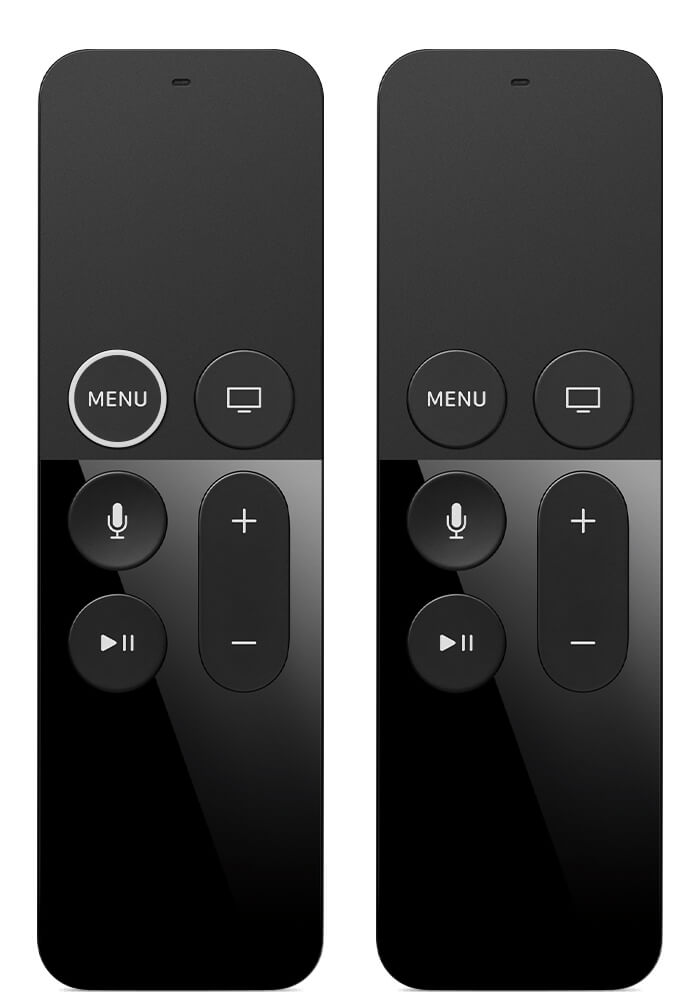
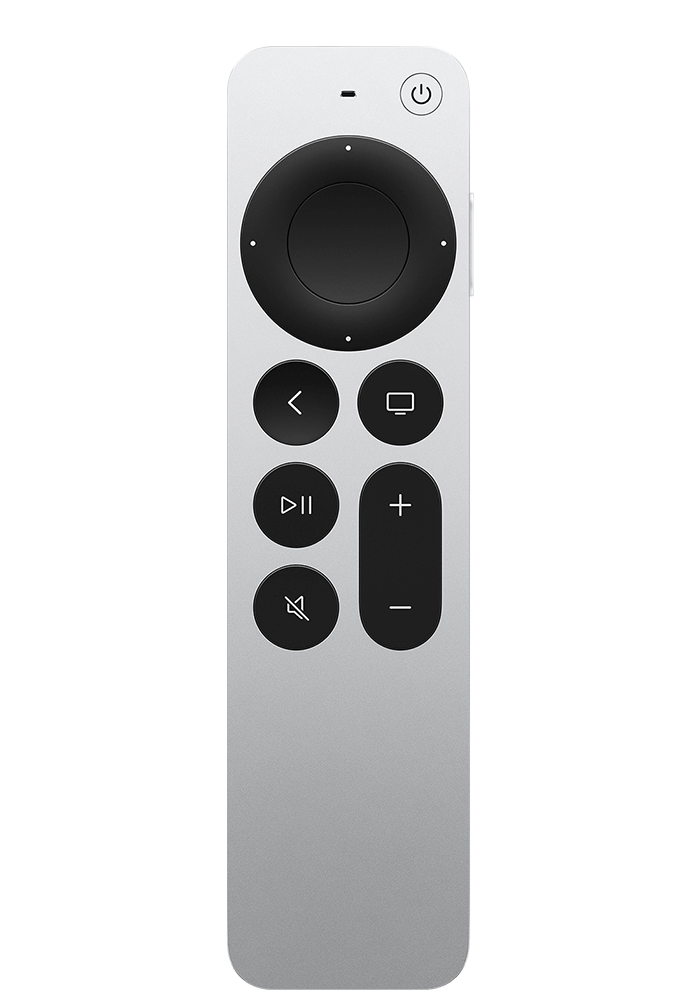
2. Then connect the other end of the cable to an Apple USB power adapter or a Mac USB port.
3. Wait for three hours to charge the remote fully.
Note: We suggest you replace the Apple TV Remote if the remote is not charging.
Can You Charge the Old Apple Remote?
No. It is impossible to charge the Apple Remote silver and white. Instead, you can replace the old battery of the Apple remote with a newer one.
Change the Battery in the Apple Remote (white)
1. Locate the sliding battery compartment on the remote’s backside.
2. Use a pin to press the compartment’s button. Now, the compartment will slide out.
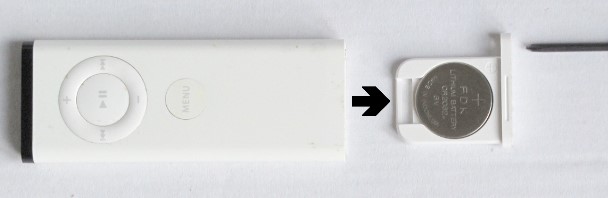
3. Eject the old battery and replace it with a new CR2032 lithium 3V coin battery.
4. Slide the battery tray back into the compartment. Once closed, you will hear a click sound.
Change the Battery in the Apple Remote (Aluminium)
1. Locate the battery component on the Apple Remote backside.
2. Use a coin into the wedge of the battery compartment and turn it counterclockwise.

3. Once opened, a CR2032 battery will pop up. Eject the old battery and replace it with a new CR2032 or BR2032 lithium 3V coin battery
4. Make sure the positive side (+) of the new battery faces up.
Frequently Asked Questions
Apple Siri Remote takes up to 3 hours to fully charge if you plug in at 20% battery level.
Go to Settings → System → Remotes and Devices. You can see a lightning bolt if the remote is connected to the charger.
No. If you are a light user of the Apple TV remote, a full charge will last for many months. You can charge the Siri Remote if you get a low battery notification.
![How to Charge Apple TV Remote [All Models] How to Charge Apple TV Remote](https://smarttvremoteapp.com/wp-content/uploads/2022/11/How-to-Charge-Apple-TV-Remote.png)