Is the volume button on the Virgin remote not working? You don’t need to worry. As a primary fix, you can replace the batteries. If the volume button doesn’t work after changing the Virgin remote’s batteries, power cycle the remote/receiver, re-pair the remote, modify the volume settings, and reset the remote. This article summarizes the troubleshooting methods to fix the Virgin remote problems.
Common Reasons for Virgin TV Remote Volume Not Working
| CAUSES | QUICK SOLUTIONS |
|---|---|
| Excessive dust particles in the remote | Dismantle the remote and clean it properly |
| The Virgin remote batteries are weak | Eject the old batteries and insert new batteries |
| Virgin remote may get unpaired | Re-program the Virgin remote with your device |
| Objects may block the remote signals | Clear the obstructions between the remote’s path |
| Volume or any of the buttons might get stuck | Whack the remote to release stuck buttons |
| The remote may be damaged physically | Buy a new remote or use the remote app |
How to Fix Virgin Remote Volume Not Working
The following workarounds will help you fix the volume button not working issue in the Virgin 360 remote.
Replace the Remote Batteries
Weak batteries are the primary reason if the volume or home button on the Virgin remote is not working. It is necessary to change the batteries once in three months or less. Otherwise, the Virgin remote will be unresponsive at any time. Insert the batteries into the battery compartment based on their polarities. For backup, we recommend purchasing units of branded batteries for future use.
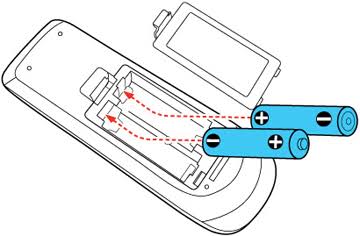
Note: Battery replacement is the best workaround that you should try if the Virgin Media TiVo remote is not working.
Power Cycle the Virgin Remote
If the Virgin remote is kept unused for a long time, the remote functions might not work well. This is why the volume button on the Virgin remote is not working. You can resolve the problem by power cycling the remote.
1. Remove the batteries out of the Virgin remote compartment.
2. Hold all the buttons on the Virgin remote one by one for 5 seconds.
3. Press the Power button on the Virgin remote for 10 seconds.
4. It will drain the residual power left in the Virgin remote.
5. Insert the batteries into the Virgin remote and test whether the remote works.
Power Cycle the Virgin Media Receiver
Sometimes, the Virgin Media receiver may have an issue affecting the remote functionality. To eliminate this problem, power cycle the Virgin Media receiver.
1. Turn off the Virgin Media receiver by disconnecting the cord from the power source.
2. Leave it unplugged for 5 minutes.
3. After 5 minutes, plug the cord of the Virgin Media receiver into the wall socket.
Turn on the receiver and test whether you can use the Virgin remote without issues.
Remove the Obstructing Objects
Virgin remote works by emitting Infrared signals to the set-top box. So, it requires a direct line of sight for the signals to travel to the set-top box sensor without blockage. If you operate the remote in an uncleared path, the Virgin remote won’t respond to your actions. So, you should remove the obstacles between the remote and the set-top box.
Remove Dirt or Debris
Virgin remote won’t work if the buttons are stuck due to the accumulation of dirt. So, you must clean the remote controller at least once a week. Use a microfiber cotton cloth to wipe the dust away from the remote and in and around the buttons. If the remote has excessive dirt, you must use a cotton cloth by dipping it with 99% isopropyl alcohol to clean it thoroughly.

If you use an IR-based Virgin remote, ensure no smudge on the IR emitter. In case th remote’s IR emitter is broken due to an accidental fall, you must buy a new remote.
Use the Remote in a Range
Virgin remote needs to be operated closer to the TV. You can use the remote only from a maximum distance of up to 10 meters. As mentioned above, it is necessary to clear obstructing objects such as soundbars or showpieces if anything were placed in front of the set-top box to receive signals better.
Test the IR Emitter
Virgin v6 Media MINI V6 remote control uses infrared signals to control the device. If the volume button on this remote is not working, you have to ensure that the IR emitter is a culprit. Open the Camera app on your smartphone. Point the remote’s signal head towards the rear camera. Press the remote buttons and see if the flashlight appears on the phone screen. If the flashlight appears, the remote has no issue. If not, the remote is defective, and you should replace it with a new one.
Check the Volume Control Settings
If you have chosen a different audio output on your TV, the volume functions on the Virgin 360 remote won’t work. So, you should enable this setting to increase or decrease the volume on the Virgin media box.
[1] On your TV, go to the Settings menu.
[2] Choose the Audio & Video option.
[3] Toggle the Volume keys control to the TV, not to the amplifier.
Check if the Virgin remote works fine without any functionality issues.
Re-Pair the TV Remote
Sometimes, your remote will automatically pair with any other device inside your home. So, the remote will not pair again with your TV until it has been disconnected. If you don’t know how to pair the Virgin TV 360 remote, follow these steps.
[1] Aim the Virgin TV 360 remote at the 360 box.
[2] Press and hold the TV and the Zero (0) button for 10 seconds.
[3] If the pairing is successful, you will see a flashlight on the remote and the box.
[4] Hold the TV and Rewind buttons for 10 seconds if the remote doesn’t pair.
Test if the volume functions are working. Otherwise, move on to the next method.
Reset Virgin TV Remote
If you want to unpair the Virgin TV remote from the box or TV, you can factory reset the Virgin TV remote to bring it back to its initial settings.
[1] Press and hold the TV and Clear buttons together until the light flashes green light twice.

[2] Next, press the thumbs-down button 3 times.
[3] Press the OK button, and the light will flash green. After 10 seconds, the remote will revert to infrared mode.
Now, you can check whether the volume button on the Virgin remote is working.
Contact Virgin Support
If the volume button on the Virgin remote is still unresponsive, it is better to contact Virgin Media Customer Support. Explain the issue you’re facing, and they will help you to find the necessary solution easily. You can also order a new V6, TiVo, or Stream remote online by visiting their official website.
Alternate Ways to Control Virgin TV Box
Sometimes, due to wear and tear, the Virgin TV remote may be faulty. In that case, you can try the following techniques to operate the Virgin TV box instead of the DIY solutions.
Buy a Universal Remote
If you have lost the Virgin remote control or it has physical damage, you can replace it with a new remote controller. You can purchase a universal remote if the original remote is higher. For programming a universal remote, you should know the Virgin TV remote codes. Visit the Virgin Media official website to get the remote codes.
Use the Virgin TV Remote App
Alternatively, you can download and use the Virgin TV remote control app to control the TV and box. The Virgin TV Control app can be downloaded from the Play Store and App Store. After the installation, you can use this app as a virtual remote for your Virgin TV box. However, you must connect the Virgin TV and phone to the same WiFi network to use this app.
FAQ
For pairing the Virgin 360 remote, you need to aim the remote at the set-top box. Press the TV and 0 buttons simultaneously for 10 seconds to initialize a pairing request. Alternatively, press Home > Go to Settings > Pair remote > Pair TV > Follow the on-screen instructions.
Visit (my.virginmedia.com/faults/order-new-remote) to order a new Virgin Media remote. It will arrive at the doorstep within 3-5 business days.
