In addition to the streaming device, TiVo Stream 4K remote can be used for controlling the TV, A/V receivers, and sound bars. However at some point, the TiVo remote won’t work due to weak batteries, connectivity issues, weak signal, and many more. If the TiVo remote is not working properly, you don’t need to buy a TiVo replacement remote. Instead, you can rely on these simple troubleshooting methods to repair the remote by yourself without any assistance.
Why is TiVo Remote Not Working
TiVo remote may fail to work due to the reasons listed below.
| SCENARIO | REASONS |
|---|---|
| 1 | If the remote batteries are discharged or dead |
| 2 | If your remote is paired with other nearby devices |
| 3 | Signal Blockage or interference on your receiver |
| 4 | If the TiVo box and TV have a connection issue |
| 5 | Physical damage on your TV remote |
How to Fix TiVo Remote Not Working
Follow the potential troubleshooting methods listed below to fix TiVo remote not working issue.
Check the Remote Batteries
If the batteries on your remote controller are weak, they may not be working properly. So you should check whether the batteries have an adequate charge and are inserted in the correct direction. Point the remote towards the TiVo Box or TV and press any key to test the remote. Otherwise, you should replace the old batteries with newer ones if the TiVo remote is not working.

Clean the Remote
Sometimes, the remote will not work if there are any smudges or dirt on the sensor of your remote. It is important to clean your remote controller once a week. Just blow off the dirt or clean it with a microfiber cloth to remove the dirt accumulated on the sensor. Once done, point your TiVo remote directly at the TV or box and press any button. If the red light flashes, your remote is working fine. If not, then move on to the next method.

Clear the Obstructions
In some cases, furniture items or showpieces on your TV unit may block the remote’s infrared signals. As a consequence, the TiVo remote won’t work until you relocate the obstructing stuff. Moreover, there is a chance for sunlight to interfere with the remote’s infrared signals. Make sure to close the doors including windows to avoid sunlight being pointed toward the receiver. Later, check if the remote is working without any issues.
If you are using the TiVo remote in RF mode, make sure that you are at least 18 inches far from a router or WiFi network. So that you can avoid RF signals interfering with your router.
Unpair and Pair your Remote
Possibly, the TiVo remote may pair with other devices without consent. So the remote will not pair with your TV unless it has been disconnected. So, you should unpair and repair the TiVo remote with your TV.
Here’s how to unpair your TiVo remote if it’s paired with Android TV.
1. Turn on your Android TV and go to the home screen.
2. Navigate to Settings to access the settings menu.
3. Select the Remote & Accessories option from the list.
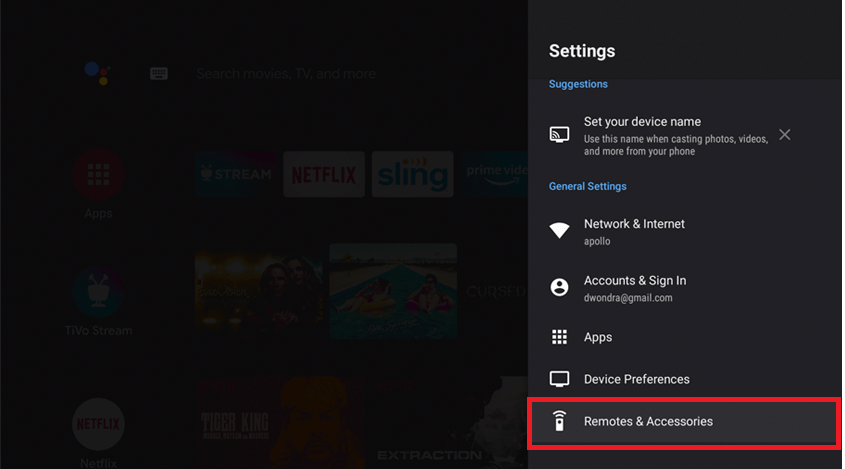
4. Choose TiVo remote and then click on the Unpair option.
5. Finally select OK to unpair your remote.
Here’s how to pair the TiVo remote with Android TV.
Press the TiVo button on your remote and then release it. An activity light will start to flash while the remote is paired. Alternatively, you can pair the remote by following the steps mentioned below.
1. Open Settings on your Android TV.
2. Navigate to the Remote and Accessories option.
3. Choose a TiVo remote from the list of available remotes to connect.
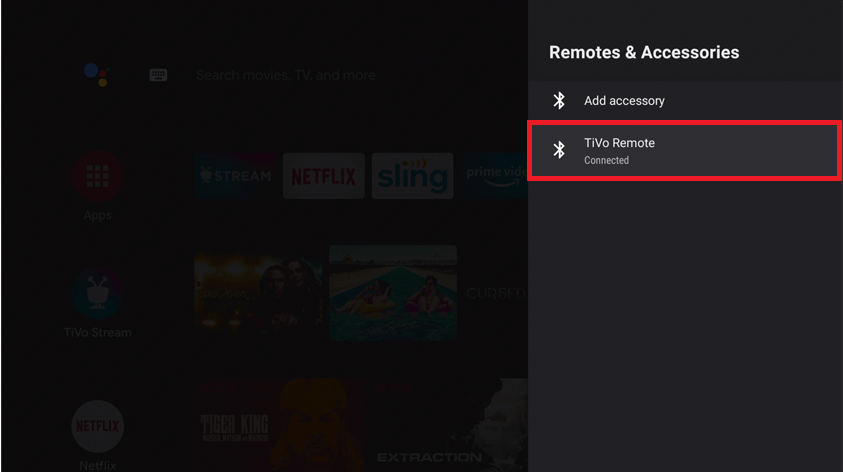
After the successful pairing, press any button to check if it is working fine.
Power Reset Smart TV
Soft resetting your TV will clear the temporary cache files and it helps to fix connection issues.
1. Initially remove the batteries from your remote controller.
2. Then, unplug all the power cables from your TV and the wall socket.
3. Wait for a minute and plug all the cables back into your TV.
4. Insert the batteries back into the remote.
5. Turn on your TV and press the Power button.
Now check that your TV remote is working well without any issues.
Note: Power cycling is the most effective workaround which also helps to fix Mi TV remote not working.
Reset Remote Control Address
It is recommended to reset the remote control address if you have issues controlling any DVR box.
1. On your remote, press and hold down the Pause and TiVo buttons for 5 seconds till the red light flashes.
2. After that, press the Zero button (0).
3. Now you can control any DVR.
Check if TiVo Stream 4K remote is working or not. If it fails, then the issue is on your TV, not the TiVo remote.
Restart Smart TV
Sometimes, your smart TV may have some technical glitches, bugs, or errors. It might be one of the reasons for your remote not working issue. To resolve this issue, you should restart your TV. To do so, press the power button on your TV to turn it off. Wait for at least 60 seconds. After that, turn on your TV and press the power button on your remote to check if the TiVo voice remote is working or not.
Reset TiVo Remote
Though you have restarted your TV, it won’t help in some cases. So, you can reset TiVo remote to fix the issue.
1. Tap and hold down the TiVo and TV power buttons simultaneously for about 3 seconds.
2. An red light will flash on the activity indicator.
3. Now, press the Volume Down button three times and then press the TiVo button.
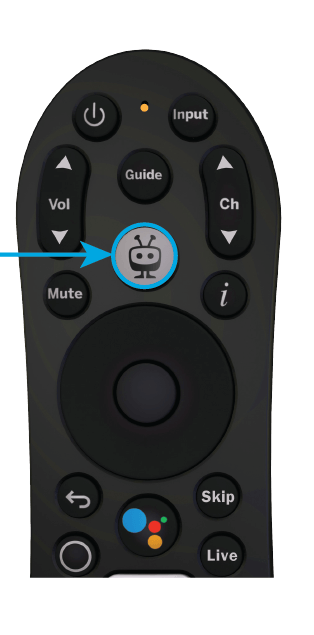
4. Once done, your activity indicator will flash the red light 3 times.
5. Next, pair your TiVo remote and start controlling your TV.
Global Reset TiVo Remote
If the TiVo remote is not working when paired in RF mode, you can perform a Global reset to fix the issue.
1. Press the TiVo and TV Power buttons and hold them simultaneously.
2. Release both buttons if the activity indicator light starts to flash red.
3. Press the Thumbs Down button three times and press the Enter button.
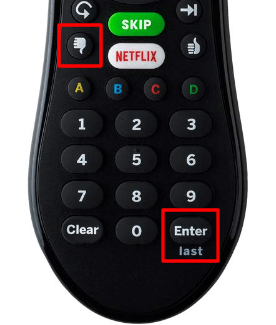
4. The activity indicator light will blink red 3 times to indicate that the global reset is completed.
Use the TiVo Remote App
If any of the above methods didn’t work, you can download the TiVo remote app on your smartphone and pair it with your TV to access and manage the functions. Alternatively, you can buy a new remote controller by visiting the official website of TiVo.
FAQ
If your TiVo remote is set up in RF Mode then your remote will flash the yellow light. To resolve this, press the TiVo button on your remote and if the red light blinks, the RF mode is disabled.
If you see an orange (amber) light on the remote, it means that it is still in RF pairing mode. To pair the remote using RF, press and hold the TiVo and Green D buttons together until the activity indicator flashes amber 3 times.
If TiVo remote volume is not working, you need to Change Audio Setup on your A/V or audio receiver.
