Is your Samsung TV remote control not working? No need to worry anymore. The remote may likely stop working if it has weak batteries, a defective IR emitter, stuck buttons, etc. Sometimes, you may see a blinking red light on the Samsung TV remote which occurs if there is an issue in signal transmission between the TV and the remote. Since these problems are common and easily fixable, you can try these workarounds to make the Samsung TV remote work.
Reasons for Samsung TV Remote Not Working
You may encounter issues with your Samsung TV remote due to any one of the reasons mentioned below.
| SCENARIO | REASONS |
|---|---|
| 1 | Discharged batteries prevent the remote from functioning properly |
| 2 | Issues with the infrared emitter cause the inability to control the TV |
| 3 | Physical objects may block the signal between the Samsung TV and the remote |
| 4 | A lot of dust gathers together in the remote buttons or remote hardware gradually |
| 5 | Using outdated TV firmware may cause a lot of trouble in operating the remote |
| 6 | Samsung TV remote fails to pair with the TV due to technical glitches |
| 7 | Due to high exposure to heat, the remote may be prone to faulty hardware |
| 8 | If the buttons on the remote get stuck due to the accumulation of dirt |
DIY Fixes for Samsung TV Remote Not Working
When you witness the Samsung TV not working issue, you should know the cause of the problem to prevent it from happening again. The following troubleshooting methods will help to fix the issue.
Reset the Samsung TV Remote
[1]. Remove the batteries from the remote, disconnect your TV from the power supply, and wait for 60 seconds.
[2]. Connect your TV back and be patient until the home screen loads. Now insert the batteries back and check whether your Samsung TV Remote is working.
[3]. If it does not, remove your remote’s batteries again, followed by pressing and holding down the Power button on your remote for 8 seconds. As a result, the residual power of the remote will be drained, allowing the remote to reset. Now insert the batteries back and check whether it is working.
Changing the Remote Batteries
To begin with, check whether your battery is drained or damaged. Check whether any chalky white powder, green coloring, or crystalized granules is present on the battery. If you notice any of it, the battery is corroded. Post the removal of such batteries, make sure to clean the terminals in the remote to eradicate the corrosion.

Try changing the battery on your Samsung TV Remote as it could be the primary cause for your remote not working. If you are not using the battery, try to charge the TV remote and check whether it is working or not.
Note: You should replace the remote batteries with newer ones if your Sceptre TV remote has stopped working.
Check the Internet-related issues
If the internet flow is not good to your Samsung TV that may end up in a malfunction of your TV remote. Hence you need to manually check whether there are any issues with the internet.
- If you are using a WIFI connection, disconnect the current WIFI and connect it back after a couple of seconds.
- If you are using Wired Network, unplug the ethernet cable and connect it back after a couple of minutes.
Once connected to the internet, open any web browser on your TV and check whether your internet is working or not. If your internet connection is low or very poor try using a different network to resolve the not working issue.
Note: You can connect your Samsung TV to WiFi without a remote to access the installed applications.
Clean the Remote Buttons
It is essential to clean the touch controls or control pad frequently to remove any dirt or debris stored on it. Due to this, your Samsung TV Remove may not respond properly. You must take out the batteries inside the remote and take any microfiber cloth to clean the touchpad. You should not use physical force while cleaning the remote and the process should be gentle.

After cleaning the remote you can insert the batteries again and check whether your remote is not working without any issues.
Pairing the Remote to your TV
It is essential for your remote to be paired with the TV to ensure the proper functioning of the remote. Your Samsung TV remote can pair automatically to the TV, but at times, the Samsung TV Remote may fail to pair. So you have to pair it manually.
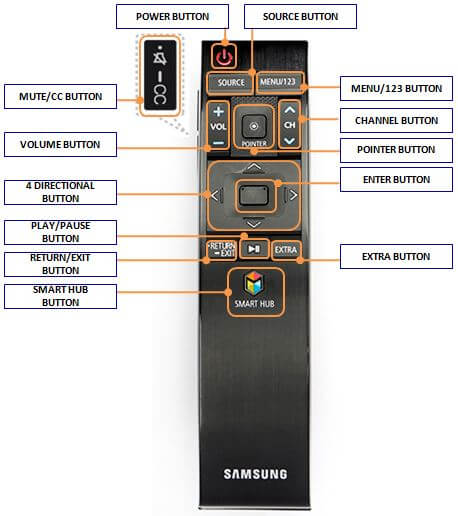
[1]. Turn on your TV and direct your remote towards it.
[2]. Now, press and hold down the Return and Play/Pause buttons simultaneously for 5 seconds.
[3]. By doing so, the remote will pair with your TV.
Finally, test the remote functions by pressing the buttons on the remote.
Check the IR Emitter
If you have an IR-based Samsung TV remote control, it will work by sending IR Signals. If this sensor does not work, you cannot use the remote. To check whether the sensor of your remote works, you can utilize the camera on your phone.
[1]. Launch the Camera app on your phone and direct the remote sensor to the camera.
[2]. Now, click any button on the remote.
[3]. If your remote is working, you can see lights flashing through the camera with each click.
[4]. If the light does not flash, the fault is on the remote.
Remove the Obstructions
Ensure that there are no obstacles between the TV and the IR remote. This is because your remote and TV require a clear path for transmitting infrared signals to the receiver. Make sure that obstacles like walls, furniture, and speakers are not interrupting the signal. It can be done by removing the obstacles or relocating those objects to a new position. Also, reduce the distance between the remote and the TV sensor to 30 feet.
Check for Hardware Damage
If you continuously keep your remote in a heated atmosphere over a period of time the internal parts inside the remote will get damaged. You can change the internal hardware parts by contacting the Samsung Remote Service. Alternatively, you can also replace it with any of the best universal remotes for Samsung TV to control your TV.
Update Samsung TV
If the Samsung Smart TV remote is not working, check whether your TV firmware is up-to-date. Usually, the software update will take place automatically, but if it doesn’t, you have to do it manually.
[1]. Press the Menu button on the Samsung TV remote to go to the Main Menu screen and select Settings.
[2]. Now, find the Support tab and select Software Update.
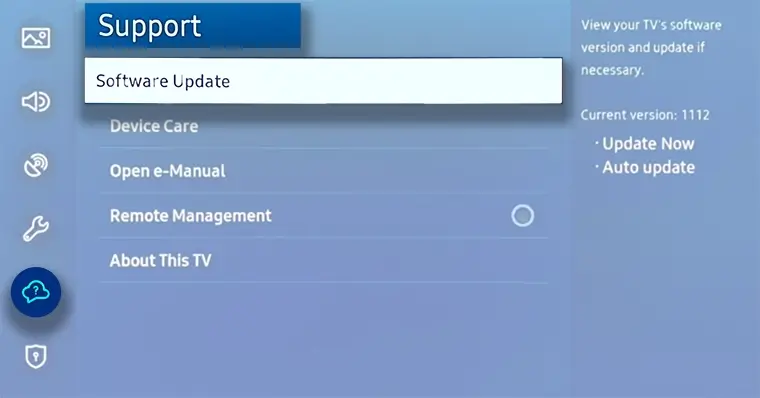
[3]. Click on the Update Now option, as your TV will start looking for updates.
[4]. If any update is available, you will be prompted with Yes or No options to update right away.
[5]. Select Yes to install the software.
Resetting the Router/Modem
A proper internet connection must ensure connectivity between your Samsung TV Remote and Smart TV. If the internet connection turns out to be a problem, then you can reset it.
[1]. Turn off your Samsung TV without a remote by pressing the physical Power button.
[2]. Now, disconnect your Router/Modem from the power socket.
[3]. After 30 seconds, connect it back and turn on the Router/Modem.
[4]. Once the internet connection stabilizes, you can check whether the remote works fine with the TV.
Check the Touchpad of the Remote
If your Samsung Smart TV remote touchpad is not working, there are chances that it has lost sensitivity over time. To overcome the issue, you might have to manually recalibrate the remote.
[1]. Keep pressing the number key for 3 to 5 seconds.

[2]. The calibration will be initiated, and you will be notified about the process.
[3]. Post calibration, the LED light of your remote will blink twice.
[4]. Now use the remote to see whether the problem is rectified.
Restart Samsung TV
If your remote starts blinking red light even when it is not working, then you can follow the ways mentioned below to try to fix it.
[1]. Try to restart your Samsung TV to bring it back to a working state.
[2]. Also, try pairing your remote again to the TV.
If it does not work, you should reset the Samsung TV remote by pressing and holding the Return and Enter keys for 10 seconds. This will unpair the remote to finish the reset. For further usage, you can pair the Samsung TV remote and start using it.
Buy a Universal Remote
Even after following all the steps mentioned above, if your Samsung TV remote isn’t working, it is possible that your TV could be the reason. If not, try replacing your remote or buy a comparatively cheap replacement remote, all of which must be compatible with your TV. You can purchase a universal remote for all Samsung TVs, irrespective of the model. But it is essential to program a universal remote to Samsung TV using its appropriate remote codes.
FAQ
You can replace your batteries, reset the SmartHub, and also try to disable Autorun SmartHub. You can even press and hold the Down arrow and Pause buttons at the same time until you receive a prompt saying “Remote learned”. By doing so, the volume not working on the Samsung TV issue will be fixed.
If the red light does not work, the problem might be with the batteries on your remote or checking the IR signal by using the camera on your smartphone.
You can use remote control apps like SmartThings App (iOS and Android), TV (Samsung) Remote Control (Android), TV Remote for Samsung TV (Android), and so on to control your TV until you secure a solution or replace the remote.
The message may appear on your TV screen due to pairing issues, infrared issues, or battery issues. To fix it completely, power off the TV and hit the Power button while pointing at the TV. If you don’t see the red light, there is an issue with your TV remote. Check that to resolve the not available message.
If your Samsung TV remote is not responding to the remote or buttons, reset the Samsung TV remote to fix the issue.
