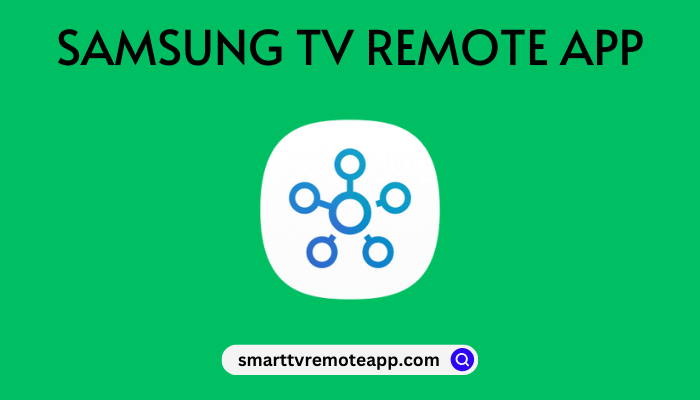| Remote App | Supported Model | Download Link | Requirement |
|---|---|---|---|
| SmartThings | Samsung TV | Play Store App Store | Android 8.0 and above iOS 15.0 and later iPadOS 15.0 and higher |
If the Samsung TV remote is not working, you can use the remote app to control the TV besides buying a replacement remote. SmartThings is compatible with Samsung Smart TVs released in 2016 and later running Tizen OS. In this article, we have demonstrated the process of installing and using the SmartThings app. Additionally, we have listed a few third-party apps to operate the Samsung TV, which you can use in case SmartThings doesn’t work.
How to Control Samsung TV Using SmartThings App
1. Get the SmartThings application from the respective app store on your phone.
2. Run the SmartThings app on your Android or iPhone.
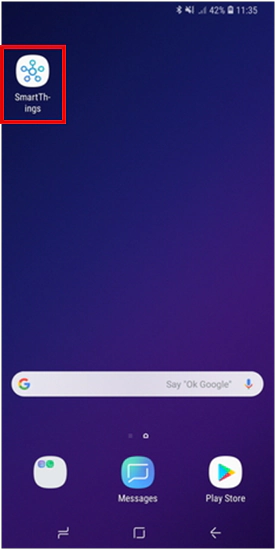
3. Tap the Add Device option. It will take a few seconds to find the TV you want to control.
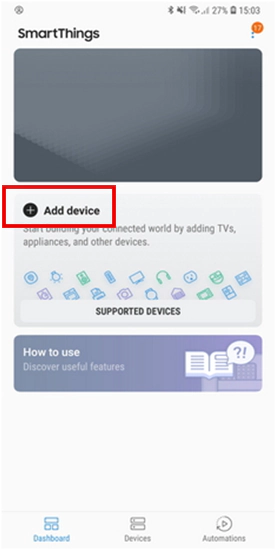
4. Select the Samsung TV from the available devices list.
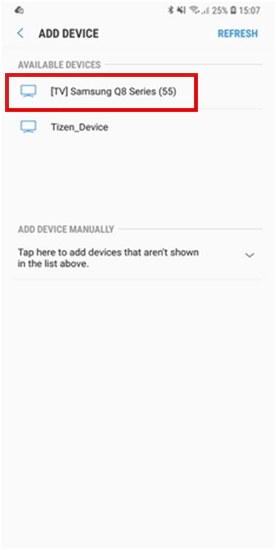
5. A new pop-up will appear. Click the TURN ON option to enable the Cloud Control option.
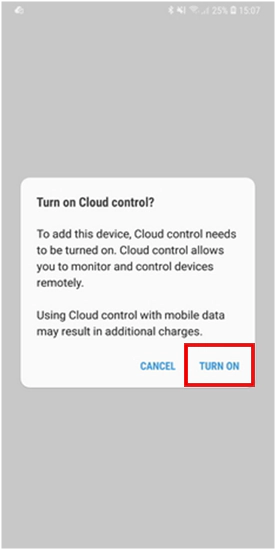
6. Now, wait until the Smart TV connects with your mobile device.
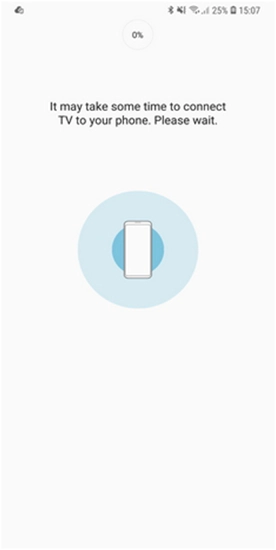
7. Your Samsung TV has been paired with the SmartThings app. Now, you can use the remote control interface to operate the TV.
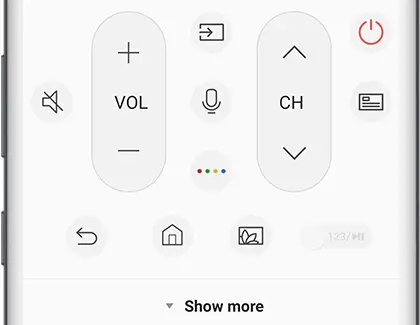
Note: If the Samsung TV remote app is not working, check the internet connectivity and make sure your TV and mobile are connected to the same WiFi network.
Alternative Remote Apps You Can Use to Control Samsung TV
The SmartThings application can work only using a wireless network. If WiFi is unavailable, you can choose any of these IR blaster remote apps to operate your Samsung TV. Since these apps emit IR signals, ensure your Android phone has an IR blaster.
| Remote App | Supported Models | Compatibility | Download Link |
|---|---|---|---|
| TV (Samsung) Remote Control | C, D, E, F, K, and M (2016 and up) | Android 4.4 and up | Play Store |
| Remote For Samsung Smart TV | The Frame, The Sero, The Serif, QLED, and UHD | Android device with an IR blaster | Play Store |
| Samsung TV Remote | All Tizen Smart TVs | Android device with an IR blaster | Play Store |
FAQ
Yes. Use the IR blaster remote app on your Android to control the TV without a WiFi network.
You can use third-party remote apps like Sam Remote and the SURE remote app to control old Samsung TVs.
SS Remote Control for Samsung and Smart TV Remote for Samsung are free-to-use remote apps available for iPhones.