Sometimes, you may find the Samsung TV remote stopped working even after being replaced with new batteries. This problem occurs if the remote is kept unused for a long period. You can reset the Samsung TV remote to eliminate the residual power left in the remote. If you use an IR-based remote control, you can power reset it by removing and inserting the batteries. If you use a Samsung SolarCell Remote, you can unpair and repair it with your TV to reset the remote. This article demonstrates the procedure to reset all Samsung TV remote models.
When Should I Reset Samsung TV Remote
If you encounter any of these reasons, you can reset the Samsung TV remote to make it functional.
| SCENARIO | REASONS |
|---|---|
| 1 | The remote is not working after changing new batteries |
| 2 | A particular button is not responding even though it is paired |
| 3 | You aren’t able to pair the remote to your Samsung TV |
| 4 | The remote response is much slower than usual after pairing it twice |
| 5 | The voice control on the Smart TV remote is not at all working |
| 6 | The red light keeps blinking on the remote after a battery change |
How to Reset Samsung TV Remote (Infrared)
1. Eject the batteries from the Samsung TV remote.
2. Hold the Power button for 10 seconds after removing the batteries. This will drain the flea power from the Samsung TV remote.
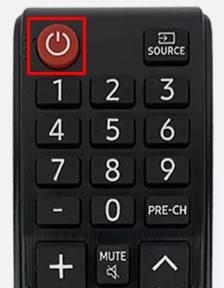
3. Insert the new batteries into the remote compartment.
4. Turn on the Samsung Smart TV, pair the remote, and test whether the functions are working without any problems.
How to Reset Samsung Smart TV Remote (SolarCell)
1. Hold the Return and Play/Pause buttons simultaneously for about 5 seconds.
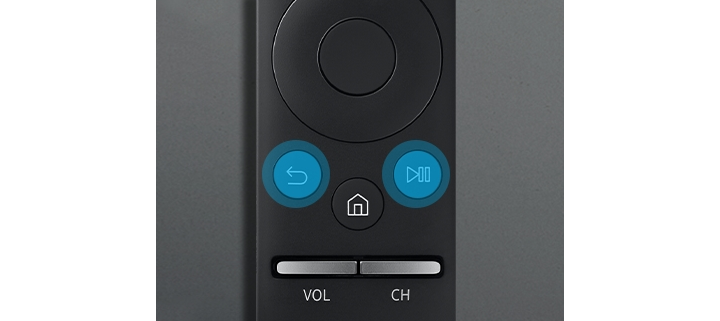
2. Release these buttons if the red LED starts to flash. This indicates the remote is unpaired from the TV.
3. For pairing, press any button on the remote.
4. Once done, you will see a “Pairing Complete” notification on the TV screen.
How to Check if the Samsung TV Remote is Defective
If the IR-based remote doesn’t work with new batteries, you can test the remote’s IR emitter. If the test proves the IR emitter is faulty, you can purchase a new replacement remote for your Samsung TV.
1. Open the Camera app on your Android or iPhone.
2. You must check whether the IR signal is properly emitting from the remote to the TV.
3. View the remote head through the camera and press any button on the remote.
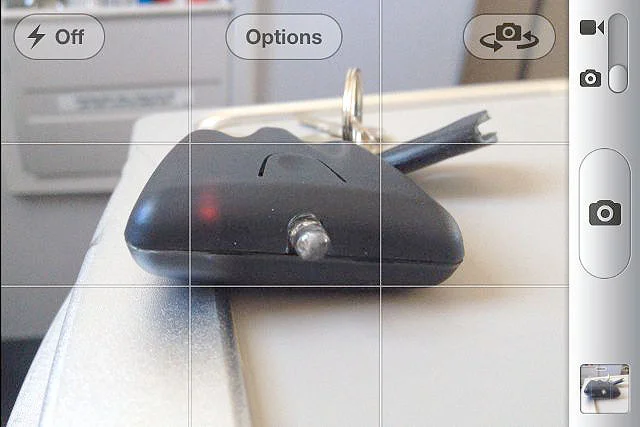
4. While pressing the buttons, check whether you can see the light flashing through the phone camera.
Note: If the IR light does not appear, replace the remote with a newer one.
Things to Do if the Samsung TV Remote Isn’t Working After the Reset
You will be in chaos if the Samsung TV remote does not work after resetting. Here are the solutions you should try.
1. If you don’t wish to buy a new remote, use the Samsung TV remote control app and control the TV using your smartphone. Ensure you connect the TV and phone to the same WiFi to use the remote app.
2. If you feel the replacement remote is pricey, you can buy a universal remote. We suggest users buy a universal remote for Samsung TV and use it. You can use the Samsung TV remote codes to program a universal remote to the TV.
3. If the Samsung TV remote is not responding, visit the nearest Samsung Service Center and ask if they can repair it.
4. Remember, the Samsung TV remote cannot be repaired if it is affected by liquid spillage or contains defective hardware components. The only solution is to buy a new replacement remote for your Samsung Smart TV.
FAQ
The Samsung TV remote has a blinking red light only if it has worn-out batteries. Eject the old batteries and replace them with newer ones to fix the issue.
Yes. You can use the remote app or physical buttons to hard reset the Samsung TV.
![How to Reset Samsung TV Remote [Complete Guide] How to Reset Samsung TV Remote](https://smarttvremoteapp.com/wp-content/uploads/2022/09/How-to-Reset-Samsung-TV-Remote.png)