Key Notes
- Using the Power Button: Press and hold the Power button → Unplug the cable → Wait for 30 seconds → Plug the cable → Press the Power button.
- Using the Remote App: Open SmartThings → Click the (+) icon → Select TV→ Tap Add Device → Tap the Power icon.
- Restart Samsung TV with Remote: Press the Power button → Wait for a few seconds → Press the Power button to restart.
Samsung brings new innovations every day, improving the television features and experience to the next level, including OLED technology. Due to technical bugs, the Samsung Smart TV may be freezing or buffering. Even if Samsung TV has no sound or any functions not working, you can fix such problems by restarting the TV with your remote. In case the Samsung TV remote is not working, you can use physical buttons or the remote app to restart your TV without the remote.
How to Restart Samsung TV Without Remote Using Physical Buttons
[1] Press the physical power button on the TV frame to turn off your Samsung TV without a remote.

[2] Then, unplug the cable of your TV from the wall socket.
[3] Wait for 30 seconds and connect the cable back to the power outlet.
[4] Press the Power button again to restart your TV.
How to Restart Samsung TV Using the SmartThings App
Before using the remote app, connect your Samsung TV to a WiFi network without a remote which should be the same as your smartphone.
[1] Install the SmartThings app on your Android or iOS device from the Play Store or App Store.
[2] Launch the SmartThings app and click the (+) icon.
[3] Tap Add Device from the drop-down option. Select TV on the next screen.
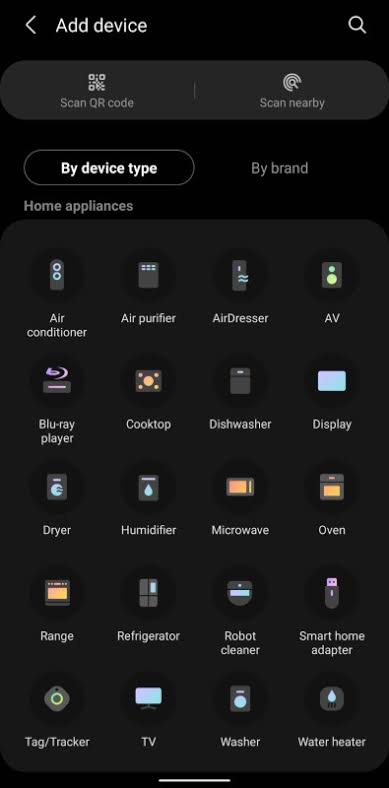
[4] Click Start and select a location for your TV.
[5] Select your Samsung TV and enter the code displayed on the TV screen.
[6] Once connected, you will get the remote interface. Tap Done.
[7] Using the remote interface, press the Power button to restart your Samsung TV.
Note: If SmartThings is incompatible with your device, try out the alternate best remote apps for Samsung TV.
How to Restart Samsung TV With Remote
[1] Point the remote towards the TV and press the Power button and keep hold of it until it turns off the TV.
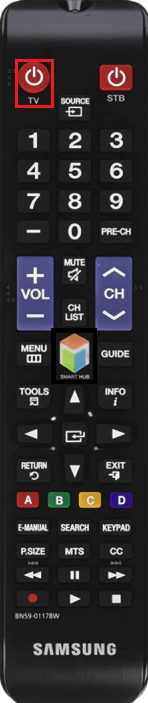
[2] After a few seconds, press the Power button again to turn on the TV.
This will reboot your Smart TV to fix minor errors.
Note: If restarting doesn’t work, it is better to factory reset your Samsung TV without a remote.
FAQ
Unfortunately, there is no separate button for Restart on Samsung TV.
You can reset the Samsung TV using the jog controller on the TV by pressing the following buttons in sequence. Channel up, Volume up, Channel down, Volume down, and Source button. Now, follow the on-screen instructions to complete the process.
