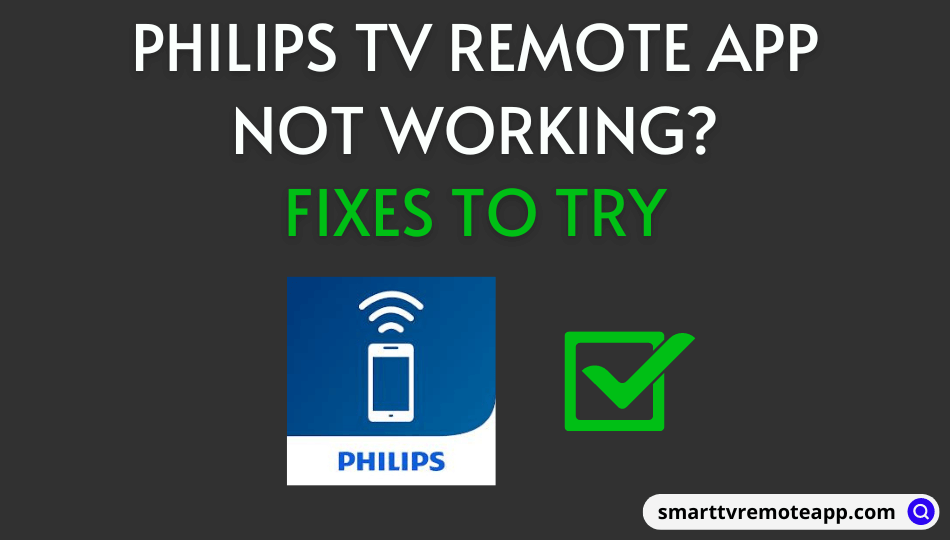Philips TV Remote app is easy-to-use like your original remote. You can change TV channels, mute or adjust the TV volume, cast media files, and do more from your smartphone and thereby control your Philips TV. But due to some minor errors, the app will stop working. It is a serious issue and needs to be looked after, especially when Philips TV Remote is not working, or you don’t have the physical remote controller handy. Before carrying out the troubleshooting measures to fix the Philips TV remote app not working, it is vital to find the cause of the same.
Why Philips TV Remote App is Not Working
The Philips TV remote app may fail to work for the following reasons.
| SCENARIO | CAUSES |
|---|---|
| 1 | Remote app pairing might be failed due to poor or unstable internet connection |
| 2 | If there is a slow internet connection or your smartphone is out of range |
| 3 | When Philips TV is running with outdated software, it may cause connectivity issues |
| 4 | If there is an issue with the WIFI router, the remote app won’t connect to your TV |
How to Fix Philips TV Remote App Not Working
If Philips TV remote app fails to work, you can fix it using the following troubleshooting techniques.
Fix the Remote App Pairing Issue
Basically, the Philips TV remote app needs an identical WIFI network to pair your smartphone with your TV. Follow the below guidelines to fix the Philips TV remote pairing issue.
#1. The problem may arise if your internet connection is unstable. Visit fast.com to test your internet speed.
#2. Connect Philips TV and your Android or iOS smartphone to the same WIFI network.
#3. Connect both devices to the 2.4GHz frequency for best WIFI signals.
Clear the Recent Apps on your Mobile
Sometimes you may have faced the problem of the Philips TV app closing automatically without intimating any errors. It is a common problem occurred mostly in Android devices. You can fix this problem easily with the simple steps mentioned below.
#1. Select the Recent Apps option on your Android or iOS device.
#2. Click the Clear All option to close all the recently opened apps on your device.
#3. Otherwise, swipe up (↑) the Philips TV remote app to clear the app from recently opened apps.
#4. Now, you have cleared the temporary bugs from the app. Relaunch the app and start using it with your TV.
Force Restart Philips TV
The remote app will not pair if there is an issue with your Philips TV. You can fix any unknown errors on your Philips TV by force restarting it.
#1. Unplug the Philips TV cord from the power source.
#2. Keep the cable unplugged for 2 minutes.
#3. Press the physical power button to turn it on.
After the Philips TV is turned on, check if the remote app is working.
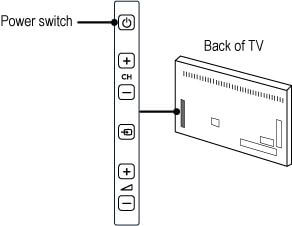
Clear Philips TV Remote Cache
Sometimes, the Philips TV remote will misbehave or crash unexpectedly. If you encounter this issue, you can fix it by deleting the corrupted cache on your smartphone.
#1. Open Settings on your Android or iOS smartphone.
#2. Go to Apps and click on Philips TV Remote.
#3. Select Storage & Cache and click on Clear Cache.
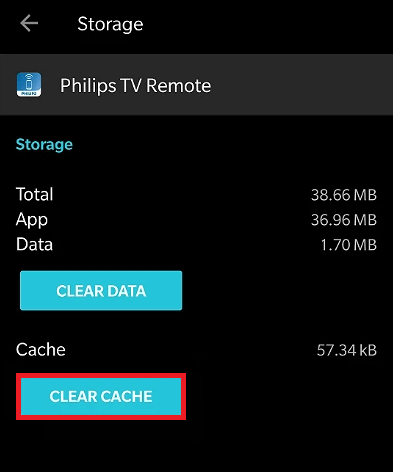
Note: Like Philips TV, if your Android TV remote app is not working, you shall clear the cache memory to check if you can access the remote app on your smartphone.
Restart your Smartphone
Restarting your smartphone will terminate the temporary bugs and glitches in your smartphone. You can restart your smartphone at least once a week. Restarting your device will help you to maintain your battery in an optimum condition.
Uninstall and Reinstall the Philips TV Remote App
Sometimes, the error may occur from the Philips TV Remote app. If you are using the outdated version of the app, there is a chance for the app to crash.
#1. From your smartphone, go to Settings and then choose Apps.
#2. Choose the Philips TV Remote app from the list.
#3. Click on Uninstall.
#4. After it gets uninstalled, go to Play Store or App Store.
#5. Search for Philips TV Remote and Install the latest version.
Now, check if the new version is working without any issues.
Note: If you don’t want to uninstall the Philips TV Remote app, you can update it to the latest version from the Play Store or App Store.
Use the Google TV App
Google TV is the best alternative to the Philips TV Remote app. It lets you virtually control your Philips Android TV if it is connected to the same WIFI network as your Android or iOS smartphone. The Google TV app is free to install from the Play Store and App Store. Follow the steps mentioned below to install the Google TV remote app on your mobile.
#1. Download the Google TV app from the Play Store and App Store of your device.
#2. Open the Google TV app on your smartphone (Android/iOS).
#3. Sign in with valid Google account credentials.
#4. Tap the TV Remote icon from the bottom of the screen.
#5. Select your Philips Android TV.
#6. Enter the PIN that appears on the TV screen and hit Pair.
#7. After pairing, you can start controlling your Philips TV using the Google TV app.
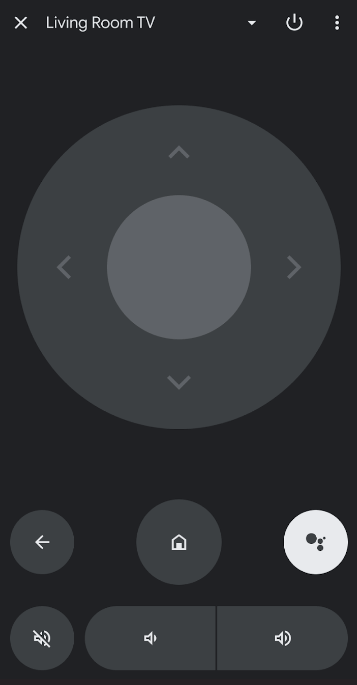
Note: When your Google TV remote is not working, you shall use the Google TV remote app to control your TV.
Use Third-Party Remote Apps
If the Philips TV remote app is not working, you can download and use third-party apps from the Play Store. Unlike the official app, it doesn’t need a WIFI network to access. Instead, your smartphone can send infrared signals to the TV sensor. Here is a list of Philips TV remote apps without WIFI.
- Remote for Philips Smart TV
- Philips Smart TV Remote
- Peel Remote Universal Smart TV
- SURE – Smart Home and TV Unive
Use The Roku App
If you have a Philips Roku TV, you can use The Roku remote app as a wireless remote control. For the Roku app to work, you must connect your smartphone to the same WIFI network as your Philips Roku TV. Here are the steps to do so.
#1. Visit the Play Store or App Store and install The Roku App on your Android or iOS device.
#2. Open The Roku App if the installation is complete.
#3. If prompted, sign in with your Roku account.
#4. Next, click on Devices that appear at the bottom.
#5. Select your Philips Roku TV from the nearby devices.
#6. Then click the Remote option to view the on-screen buttons.
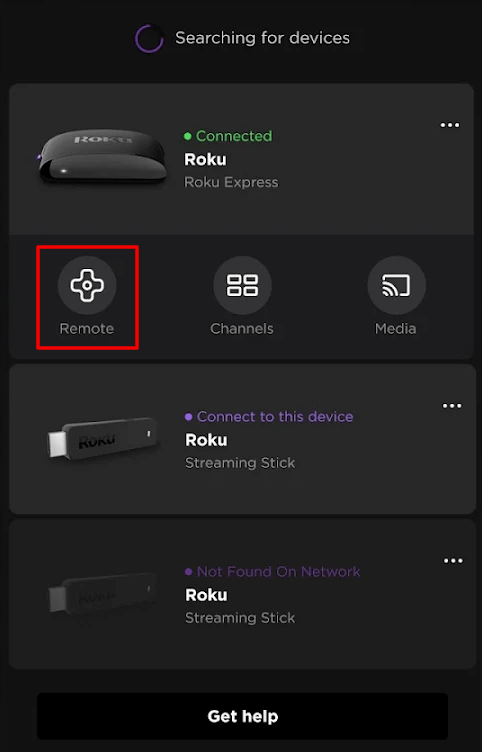
#7. Now you are ready to control your Philips TV.
FAQ
You can buy the Philips replacement remote online from Amazon or Walmart.
If you can’t install the app on your device, it may be because of the unstable WiFi or internet connection, the remote app not being compatible with your device, or your device having no sufficient storage space to install the application.
Philips Smart TV issues can be resolved by restarting the TV, clearing the internal memory, updating the TV, or resetting it to factory defaults.