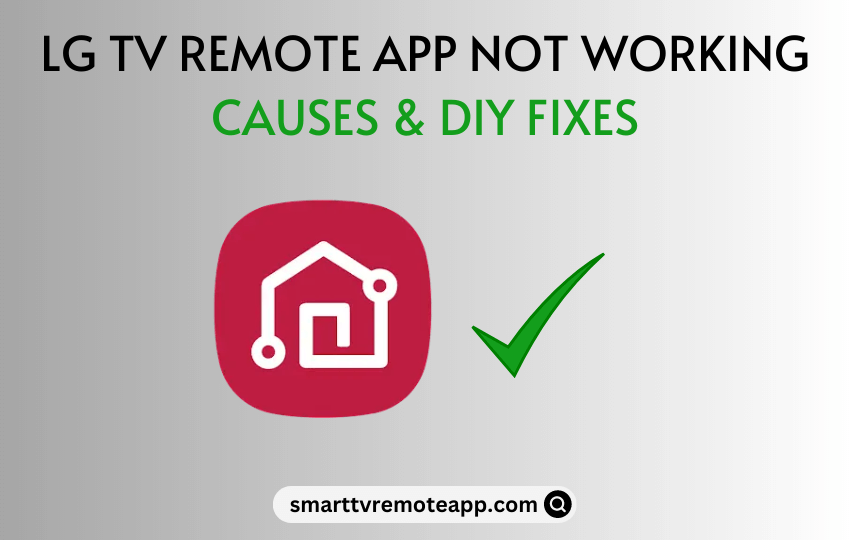Do you want to control the LG Smart TV without a remote? The LG ThinQ app makes it possible. But what if the LG TV remote app is not working? Instead of worrying, check whether the internet connection is stable, update the LG TV and the remote app, and ensure both devices are on the same WiFi. If the LG TV remote app is still not connecting, it may have a technical issue. But, it can be rectified with workarounds.
In this article, I have compiled all the troubleshooting methods to fix the LG TV remote app issue.
Why is the LG TV Remote App Not Working
Based on my usage experience, I have identified some reasons causing the remote app not to work.
| SCENARIO | REASONS |
|---|---|
| 1 | When your LG TV and smartphone are not connected to the same WIFI |
| 2 | Technical problems in your LG Smart TV cause remote app pairing issues |
| 3 | LG Smart TV is running with outdated firmware, and it has a lot of bugs |
| 4 | A corrupted cache in the remote app may cause connectivity errors |
| 5 | If you haven’t updated the LG TV remote app to the newer version |
DIY Fixes LG TV Remote App Not Working
Follow these troubleshooting methods to fix if the LG TV remote app is not working on an Android or iPhone.
Check the WIFI Network
The LG ThinQ remote app requires a strong WIFI network to use. Additionally, you should connect your smartphone and LG Smart TV to the same WIFI network for remote pairing.
1. Go to WIFI Settings on your Android or iOS device.
2. Connect your smartphone to a WIFI network.
3. Connect your LG TV to the same WIFI to continue.
Now, open the LG ThinQ app and pair it to use the remote app to control the LG TV.
Pair LG TV with LG ThinQ
For the remote app, LG TV must be paired with the LG ThinQ app. However, some users may struggle to connect the LG TV to the remote app. Follow the step-by-step instructions for device pairing.
1. Press the Settings key on the remote control.
2. Click All Settings or directly click the Connection menu.
3. Select WIFI Connection and click on your WIFI name.
Note: If you are connecting for the first time, enter the password of your WIFI network and click Connect.
4. Open the LG ThinQ app on your Android or iOS device.
5. Click Add a device → Select Device → TV.
6. Select your LG Smart TV and enter the code displayed on the TV screen.
7. After that, click Go to Home to go to the main screen.
8. Click on your TV to view the remote control.
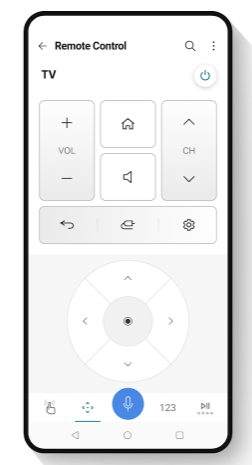
Now, you can control your LG TV without a remote control.
Check the Device Compatibility
You can install the LG ThinQ app from official stores like Play Store (Android) and App Store (iOS). However, your device should meet the minimum requirements to install the app.
- Android smartphones and tablets (requires Android 7.0 or up)
- iPhone (requires iOS 14.0 or later)
- iPad (requires iPadOS 14.0 or above)
Force Close the Recent Apps
In some situations, you may see that the LG ThinQ app is loading slowly. If too many apps run in the background, the LG ThinQ app cannot work properly due to insufficient RAM. So, it is recommended to force close all the apps on your device.
1. View all the background apps running by clicking the Recent Apps button.
2. If you use an iPhone, you can close 3 apps simultaneously. For Android, click Close All to force close all the apps.
Again, open the LG ThinQ app and check if it works without any problems.
Soft Reset LG Smart TV
Sometimes, errors may persist within LG Smart TV, which is why the remote app is not working. To fix this, you can soft reset your LG Smart TV to bring it back to working condition.
1. Press the Power button and hold it for 10 seconds.
2. Once the TV is turned off, eject the LG TV cord from the wall socket.
3. Keep it unplugged for 60 seconds.
4. Plug the TV cord back in and turn on your LG Smart TV.

Pair your LG TV with LG ThinQ and check if the app works.
Delete the Remote App Cache
Like other applications, the remote apps will store cache to improve the app’s performance on your smartphone. The cache files may get corrupted over time, which causes the application to stop working.
1. Go to Settings on an Android device.
2. Click on Apps and choose LG ThinQ or any other remote app.
3. Next, tap Storage & Cache → Clear Cache.
If you use an iPhone, uninstall the app to clear the cache. Go to Settings → iPhone Storage → LG ThinQ → Delete App. After that, reinstall the LG ThinQ app and check whether it works without any errors.
Update the LG ThinQ App
It is essential to update LG ThinQ to the latest version to fix if there are any technical problems in the application. If you haven’t updated the app, follow the instructions below.
1. Navigate to the Play Store or App Store on your smartphone.
2. Search for LG ThinQ and click on the app.
3. Hit Update if an update is available for the app.
After updating the app, launch LG ThinQ and check whether you can control your LG TV using a virtual remote.
Update LG Smart TV
Once you update the remote app, you should update your LG Smart TV firmware. It would help in many situations, like the app not connecting to an LG Smart TV, the volume button not working, and a black screen issue.
1. Press the Settings key on the LG Magic Remote.
2. Click All Settings, select Support, and click Software Update.
3. Tap Check for Updates. Click Download and Install if an update is available.
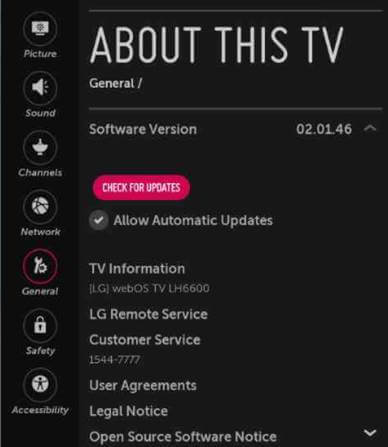
LG Smart TV will reboot automatically to install the latest update on your TV. Once completed, open the LG ThinQ app on your smartphone and test whether it works now.
Reset LG Smart TV
If you have tried all the methods, but the remote app is not working, you should finally reset the LG TV to factory settings. As a result, it will bring it back to defaults as it were out of the box.
1. Navigate to Settings on an LG Smart TV.
2. Click All Settings and select Support.
3. Scroll down and tap Reset to Initial Settings.
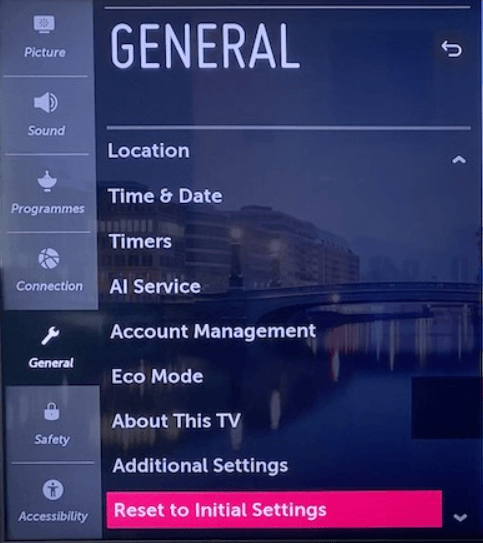
Wait for a few minutes until the TV gets restarted automatically. Later, you can pair the LG ThinQ app with your LG TV. Remember to connect your TV to the same WIFI as your smartphone.
Tip: You shall learn the tricks to reset your LG Smart TV without a remote, which will be useful when the physical remote isn’t working or is damaged.
Use Third-Party Remote Apps
If you can’t install LG ThinQ on your smartphone, your device is incompatible. Therefore, the only solution is to use third-party remote apps. Notably, some remote apps work by emitting IR signals to the TV sensor. You can install and use the IR-based LG TV remote apps to control your LG without an internet connection.
| Remote Apps | Download Link |
|---|---|
| Smart Remote for LG TVs | Get it on Google Play |
| Remote for LG TV | Get it on Google Play |
FAQ
It is an indication that the remote’s battery is very low. You should change the old batteries to newer ones to fix the issue. If it still doesn’t work, use the LG TV remote app as an alternative.
The LG Universal TV Remote app uses infrared signals to control the TV without WiFi. You can get this app by visiting the Play Store.
The LG TV Plus app has been integrated into the LG ThinQ app. So, the LG TV Plus app won’t work anymore. Uninstall the LG TV Plus app and install the LG ThinQ app.