Key Notes
- Soft Reset Sharp TV: Turn off Sharp TV → Unplug the TV cord → Wait for 30 seconds → Press Power button →Turn on TV.
- Using the Sharp TV Secret Menu: Unplug TV cord → Press Volume Down and Input buttons → Plug the cable back into the TV → Press the Volume Down and Channel Down buttons → Industry INIT → Press Enter.
- Using Service Mode on Sharp TV: Press and hold Channel Down and Input buttons → Go to Service Mode → Factory Reset.
- Use The Roku App to reset the Sharp Roku TV without a remote.
- Install and use the Google TV app to reset Sharp Android TV to its initial settings.
- Use a Third-party remote app to reset Sharp TV without a remote.
- Connect an external keyboard or mouse to reset the Sharp TV without a remote.
Like other smart devices, at some point, Sharp Smart TV may slow down due to various reasons. You can try several basic troubleshooting methods like restarting or updating the Sharp TV to fix the issue. If these workarounds are ineffective, you can reset your Sharp TV to factory settings with your remote. But, what if your Sharp TV remote is not working or it has been lost? There is nothing to worry about because there are some ways to reset the Sharp TV without a remote.
Why Should I Reset Sharp TV Without Remote
It is recommended to reset Sharp TV to its initial settings for the following reasons.
| SCENARIO | REASONS |
|---|---|
| 1 | If the performance of the Sharp TV slows down and keeps lagging |
| 2 | If the Sharp TV is not connecting to the WiFi network |
| 3 | When Sharp TV does not recognize HDMI input on any port |
| 4 | If the Sharp TV gets frozen or stuck while streaming any content |
| 5 | If the built-in app on Sharp TV keeps crashing for no reason |
| 6 | When you want to sell your Sharp TV, a reset needs to be done |
How to Soft Reset Sharp TV Without Remote
A soft reset is an easier way to bring the Sharp TV to its working state without erasing anything. But it will help to eliminate technical errors and software bugs in less than a minute.
[1] Unplug the Sharp TV cord from the outlet and keep the TV cord unplugged for at least 30 seconds.
[2] Now, plug the TV cord back into the source.
[3] Press and hold the Power button for 30 seconds.
[3] Turn on your Sharp TV and check whether it works without any issues. If not, proceed with the next method.
How to Hard Reset Sharp TV Without Remote
If you still experience problems with the Sharp TV after soft resetting, it is recommended to perform a factory reset.
Use Physical Buttons to Reset Sharp TV
Notably, there are two ways to reset the Sharp TV using the physical button.
Using Secret Menu
[1] Unplug the TV cord from the TV. Press the Volume Down and Input buttons simultaneously. You can find these buttons on the back side of the TV.
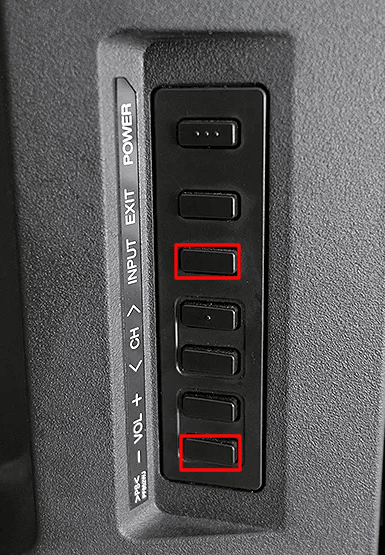
[2] While pressing the button, plug the cable back into the TV and turn it on.
[3] Release the button when you see the Blue box on the screen.
[4] Now, press the Volume Down and Channel Down buttons on the TV to continue.
[5] Go to Industry INIT and enable the feature.
[6] Press Enter to activate Industry INIT. Once done, you can see the Industry INIT Success message on the TV screen.
That’s it. You’ve successfully reset your Sharp TV using physical buttons.
Use Service Mode to Reset Sharp TV
[1] Unplug the TV cord from the power Socket.
[2] Press the Channel Down and Input buttons and keep hold of them.
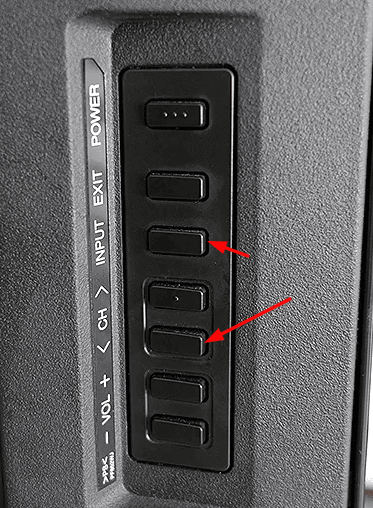
[3] While holding these buttons, plug the TV cord back into the power source and turn on the TV.
[4] Once turned on, you can see the Service mode on the TV screen. Now, you can release the buttons.
[5] Under Service Mode, select Factory reset to initiate the reset process.
Note: If you have a Sharp Roku TV, you can manually reset it by pressing the Reset button for 20 seconds. The Reset pinhold button will be located on the back of the Sharp Roku TV near the HDMI connecting ports.
Use The Roku App to Reset Sharp Roku TV
If you’re using the Sharp Roku TV, you can use the Roku remote app to reset the Sharp TV. For this, you need to connect your smartphone and Sharp Roku TV to the same WIFI network.
[1] Search for The Roku App in the Play Store or App Store and install the app on your smartphone.
[2] Launch The Roku App and sign in to your Roku account.
[3] Click on Devices at the bottom right corner of the home screen and select your Sharp Roku TV to connect.
[4] Then click the Remote button to view the remote interface.
[5] Go to the home screen and click Settings.
[6] Select System and choose Advanced system settings.
[7] Click Factory reset and select Factory reset everything.
Then follow the on-screen prompts to complete the resetting process.
Use the Google TV App to Reset Sharp Smart TV
If you have a Sharp Smart TV running Android TV OS, you can use the Google TV remote app to control it virtually. This way, you can perform a factory reset on a Sharp Android TV without a remote.
[1] Open Play Store to install the Google TV app on your smartphone.
[2] Connect your Sharp Android TV and smartphone to the same WIFI network.
[3] Launch the app and click the TV Remote option.
[4] Select your Sharp TV and enter the code displayed on the TV.
[5] Click on Pair to connect.
[7] Upon connecting, you can use the remote app to factory reset Sharp Android TV.
📌 Go to Settings → Device Preferences → About → Factory data reset.
Use Third-Party Remote Apps to Reset Sharp TV
There is no official Sharp TV remote app for Android and iPhone. However, you can download and use third-party remote apps available in the Play Store to reset your Sharp TV without a remote. These apps are free to download on an Android device but the compatibility of the app will differ for each remote app.
Use External Keyboard to Reset Sharp TV
Generally, the Sharp TV comes with 2- 3 USB slots to connect external devices like a keyboard or mouse. So, you can plug the USB adapter of the device directly into the Sharp TV’s port. You shall purchase a 2-in-1 wireless keyboard like a Logitech keyboard having both keyboard buttons and a touchpad. With that, you can easily reset the Sharp TV without a remote.

How to Reset Sharp Smart TV With Remote
[1] Turn on your Sharp Smart TV and press Menu on the remote.
[2] Using the navigation button, select the Setup option from the menu list.
[3] Then, choose Reset and enter the Passcode to initiate the reset.
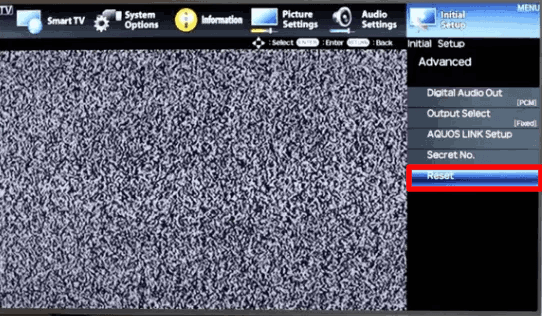
[4] After entering the passcode, press YES on the remote to initiate the reset process.
Buy a Universal Remote
If you already have a universal remote, you can program it into the Sharp TV and start using it. Suppose you don’t have a universal remote, you can purchase it online on Amazon at a fair price. A universal remote is advantageous since you can control Smart TVs with a single remote. Make sure to program a universal remote using Sharp TV remote codes before you start using it.
FAQ
Using the remote app, go to Settings → Setup → Reset TV → Enter password → Tap Yes to begin reset.
You can enter 0000 as the default password for resetting Sharp TV to factory defaults.
