Key Notes
- Using the Google TV app: Connect smartphone and Sharp TV to same WIFI → Open Google TV → Tap TV Remote → Select Sharp TV → Press Power button.
- Using the Roku app: Connect your device and Sharp Roku TV to same WIFI → Open The Roku App → Sign in to Roku account → Tap Devices → Choose Sharp Roku TV → Press Remote button → Use voice commands to turn on/off the TV.
- Using PlayStation 4: Connect PS4 to Sharp TV→ Settings → System Settings → Enable HDMI Device Link → Turning on PS4 will turn on Sharp TV.
- Using Nintendo Switch: Connect Nintendo Switch and TV → Settings → System Settings → TV Settings → Match TV Power State → Turning on Nintendo Switch will turn on Sharp TV.
- Using Xbox One: Power On Xbox → Settings → TV and Guide → Device Control → Select Sharp TV → Automatic → B Button → Enable Xbox One turns on and turns off my devices → Done.
- Using Sharp TV Remote Control: Launch Play Store → Enter Sharp TV Remote Control → Install → Open → Select Sharp TV Remote → Press Power button to turn on/off.
- Using Sharp Smart TV Remote: Go to the Play Store → Type Sharp Smart TV Remote → Install → Launch it → Connect Phone and TV on the same WIFI → Select Sharp Smart TV → Press Power button.
If the Sharp TV remote is not working, you may wonder how to turn on Sharp TV without a remote. Many users will usually buy a replacement remote at nearby stores or online. If you have ordered it online, it will take some time to get delivered. Instead of depending on the remote, you can use a physical power button or the remote app to turn on your Sharp TV.
How to Turn on Sharp TV Without Remote
Based on your convenience, you can use any of the following ways to turn on your Sharp TV without a remote controller.
Use the Physical Button to Turn on Sharp TV
You can manually control your SharpTV using the TV buttons if the remote has been lost or damaged. Simply press the Power button provided on the TV panel to turn it on whenever necessary. In general, the physical buttons are located on the left/right edges of the Sharp TV frame. For some TVs, you can find it at the bottom left or right corner of the TV panel. Place your hand below the Sharp logo and move to the left or right until you feel the button. If you have identified it, press the Power key to turn on the Sharp TV.
Use the Google TV App to Turn on Sharp TV
If your Sharp TV is running Android OS, you can use the Google TV app to control it from your smartphone. Google TV is also the best place to search for all your entertainment needs.
1. Visit the Google Play Store or App Store to install the Google TV app on your smartphone.
2. After installing the app, connect your Sharp TV to the same WIFI network as your device.
3. Open the Google TV app on your smartphone.
4. Click the TV Remote option.
5. Select your Sharp TV.
6. Enter the code displayed on the TV and click on Pair.
6. If the remote interface appears, click the Power button to turn it off.
8. Again, press the power button to turn on your Sharp TV.
Use The Roku App to Turn on the Sharp Roku TV
If you have Sharp Roku TV, you can use The Roku App to control it virtually. It lets you control any Roku device using voice commands, search for TV channels, private listening, and cast videos, music, and photos to the TV.
1. Go to Google Play Store or App Store to install The Roku App on your device.
2. Connect your device and Sharp Roku TV to the same WIFI network.
3. Open the Roku app on your Android or iOS smartphone.
4. Sign in to your Roku account.
5. Click on Devices at the bottom right corner of the home screen.
6. It will start searching for nearby connections.
7. Select your Sharp Roku TV to connect.
8. Then click the Remote button to view the remote interface.
9. After that, click the microphone and say, “Turn off Roku” with your voice.
💡 For turning on Sharp Roku TV using voice commands, press the microphone and say, “Turn on Roku“.
Use a Gaming Console to Turn On Sharp TV
If you have connected a gaming console to Sharp TV, you can switch on your TV by modifying some settings.
PlayStation 4
1. Pair the PS4 and Sharp TV with an HDMI cable.

2. Launch the Settings option and select System Settings.
3. Mark the Enable HDMI Device Link option.
4. Then you can power on Sharp TV simultaneously when you turn on the PS4 controller.
Nintendo Switch
1. Connect the Nintendo Switch to your Sharp TV with the dock.

2. Open the Settings and select the System Settings option.
3. Choose the TV Settings from the list of options.
4. Enable the Match TV Power State option.
5. Now your Sharp TV turns on while switching on the Nintendo Switch.
Xbox One
1. Switch on your Xbox.

2. Go to Settings and select the TV and Guide option.
3. Choose Device Control from the list.
4. Select the name of your Sharp TV.
5. Click on the Automatic option and hit the B button on the controller.
6. Then select Xbox One turns on and turn off my devices option.
7. Thus you can switch on Sharp TV with Xbox One controller.
Alternative Methods to Turn On Sharp TV Without Remote
If your smartphone has an IR blaster, you can download and use the IR blaster remote app to control your TV. These apps are free to download and compatible with all Android smartphones running Android 5.0 or later.
Sharp TV Remote Control
1. Open the Play Store application on your smartphone.
2. Enter the Sharp TV Remote Control on the search bar.
3. Select the respective application from the search result.
4. Tap on the Install button to start the installation.
5. After the installation, click on the Open button to launch the app.
6. Select the Sharp TV Remote button on the top.
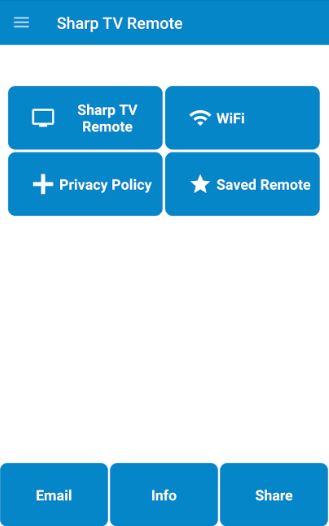
7. Then you can use the virtual remote to control the Sharp Smart TV.
Sharp Smart TV Remote
You can use both an IR blaster and WIFI to control the Sharp TV using the remote application.
1. Launch the Play Store app on your phone.
2. Type the Sharp Smart TV Remote in the search field.
3. Tap on the Install button to begin the installation process.
4. Then open the application on your phone.
5. Connect your phone and TV to the same WIFI connection.
6. Select the Sharp Smart TV from the list of devices.
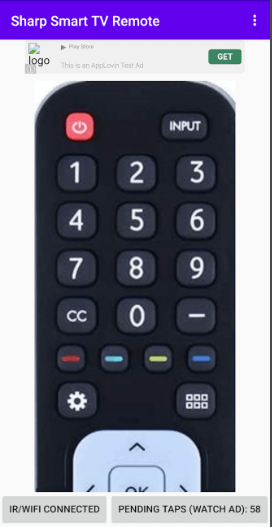
Now you can control the Sharp TV with your smartphone.
Note: With the help of these IR blaster remote apps, you can easily connect the Sharp TV to WiFi without a remote.
Buy a Universal Remote
It is best to buy a universal remote instead of an original SharpTV remote. Moreover, this remote is compatible with multiple devices, and no additional programming is required. However, it is necessary to purchase 2 AA batteries at an extra cost. It is recommended to buy a Sharp GB004WJSA Universal Remote Control with a 1-year warranty. You can operate this remote from a distance of up to 30 feet. Simply press the Power button at the top left corner on the universal remote to switch on/off your TV.
Note: If you have planned to buy a universal remote, you should know the SharpTV Universal Remote Codes.
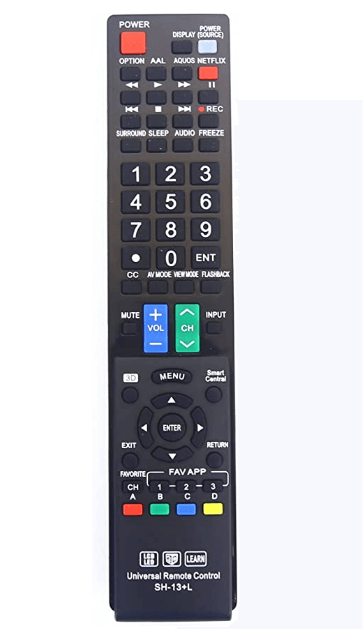
Frequently Asked Questions
The power button is located in the bottom right or left corner of the TV frame. If not, the buttons will be present on the left or right edges of the Sharp TV panel.
You can use the TV buttons to reset Sharp TV to factory settings. Press the Menu button on the Sharp TV. From the list of options, click the Initial Setup option. Then click on Reset and tap Yes to confirm the reset.
To change the input on the Sharp TV without using the remote: Press the Power button on your TV >> Tap on the Input button >> Use the Channel button to move up and down >> Find the input option >> Tap on the input button one or more to confirm >> Done.
