Is the Foxtel Now box remote not pairing or not turning on the Foxtel Now box? You have come to the right place. This issue occurs for many reasons, like weak batteries, signal blockage, stuck buttons, etc. Fortunately, there are troubleshooting methods to bring the Foxtel remote to working condition. So, users don’t need to buy a replacement remote for the Foxtel Now box.
This article describes the workarounds to fix the Foxtel Now box remote not working issue.
Why is My Foxtel Box Remote Not Working
If the Foxtel remote is not pairing or connecting to the box, it is because of the following reasons.
| ISSUES | QUICK SOLUTIONS |
|---|---|
| The Foxtel remote shows a red light and not working | Replace old batteries with newer ones |
| Foxtel TV box responds slower to remote commands | Relocate obstructing objects |
| Technical glitches in the Foxtel Now box | Restart the Foxtel Now box |
| Particular remote buttons are unresponsive | Dismantle the remote and clean the dirt |
| The Remote is not working with new batteries | Insert batteries based on their polarities |
| Voice commands don’t work in the Foxtel remote | Connect your device to a strong WiFi |
| The Foxtel remote gets unpaired by itself | Reset the Foxtel box and the remote |
How to Fix Foxtel Remote Not Working Issue
Follow these troubleshooting methods to resolve the Foxtel iQ remote not working issue.
Wake the Remote
In some cases, the remote won’t work unless you wake it. Also, check if the remote has power by pressing any button. If a red light starts to blink, it indicates insufficient power. Follow these steps to wake the remote control.
- Press the Power button on the Foxtel remote.
- Consequently, press the Vol+ and Vol- keys 5 times.
- Now, you will see the volume bar on the TV screen.
- Following that, the LED light on the underside of the iQ box begins to flash orange.
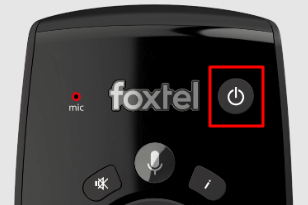
If that happens, the remote issues have been solved.
Test if the Remote Has Power
Sometimes, the remote may be defective due to wear and tear. So, you must check whether the remote is powering up. Press any key on the Foxtel remote. If a red indicator light blinks at the top of the remote, the remote has power and has no issues.
Check the Battery Level
If the remote buttons are unresponsive to your actions, it is because of low battery. Hence, check the remote’s battery level by following the below instructions.
- Hit Settings in the upper right corner.
- Tap Advanced Settings and click Go to Remote Control Settings.
- You can check the percentage of battery levels left under the Battery Life section.
- Full (80-100%)
- Good (30-80%)
- Low (10-30%)
- Low, requires battery replacement (0-10%)
- Unknown (0%)
If the battery level is below 10%, you can buy 2 new Duracell AA batteries. Then replace the old batteries with newer ones.
Note: You can also fix the CHiQ TV remote not working issue by replacing the old batteries with newer ones.
Clean the Foxtel Remote Buttons
It is one of the simplest ways to fix the Foxtel remote buttons that are not working. Sometimes, the Foxtel remote buttons may get stuck due to the dirt or debris in the gap. In this case, the remote will not work if you press the buttons. To eliminate this problem, wipe out the dirt or debris using a cotton cloth immersed in 99% isopropyl alcohol. After cleaning the buttons, check whether they work properly by pressing them.
Check the Internet Connection
If voice search is not working on the Foxtel remote, check if the iQ streaming box is connected to a strong internet connection.
- Hit the Home button on the Foxtel remote.
- Go to Settings, highlight Internet Connection, and press the OK button.
- Further, scroll to Network Test and press the OK button.
- Once iQ establishes an internet connection, you can see, “All good your iQ is connected to Foxtel.”
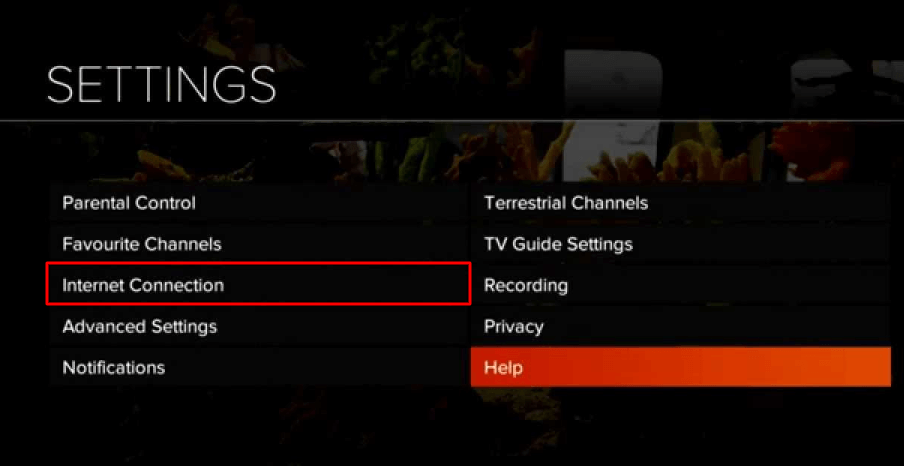
Test if voice search is working upon pairing the remote with your iQ box.
Drain Residual Power
Sometimes, the Foxtel remote may stop working due to residual power in the remote. Follow the below instructions to deplete the unwanted power on the Voice or Bluetooth remote.
- Pop out the batteries from the remote.
- Press all the remote keys individually 4-5 times.
- This will eliminate the residual power that was left in the remote.
- Finally, insert the batteries based on their positive and negative terminals.
Test the remote control to see whether it works without any issues.
Unpair and Re-pair the Remote
If a few buttons on the Foxtel Voice remote are not working, you can unpair and repair the remote to fix the issue. Before you begin the process, you must check whether the Foxtel box is turned On. The streaming box’s front frame will display a blue light if the status is active.
In addition, check if the batteries are inserted in the remote. Before pairing, ensure a direct line of sight between the remote and the box. Also, ensure that no objects obstruct the remote’s signals.
Unpair the Foxtel Remote
The Foxtel Bluetooth remote may have a glitch, so the remote stops working. So, you must unpair a Foxtel remote and pair it later.
- Aim the remote at the Foxtel streaming box.
- Press the Home and Select buttons and hold them together for 4 seconds.
- Release both buttons if the red light flashes on the top left corner of the remote.
- You have successfully unpaired the Foxtel remote.
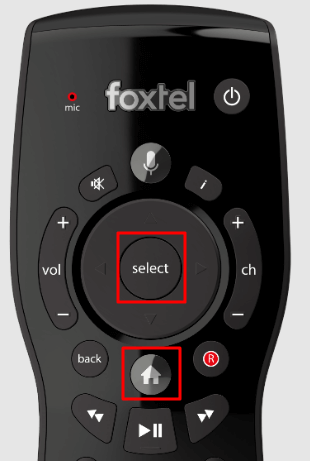
Steps to repair the Voice remote
- Aim the remote at the Foxtel box.
- Press the Foxtel and Select buttons simultaneously and keep hold of them at a time.
- Release these buttons if a blue light begins to flash a couple of times.
- You will get a notification that the Foxtel Voice remote is paired.
- Press the random remote keys to test the remote functions.
Steps to repair the Bluetooth remote
- Aim the Foxtel remote at the iQ streaming box.
- Press the Foxtel and Select buttons and hold them together for 4 seconds.
- Release both buttons if the blue light starts flashing two times.
- Keep the remote closer to the front side of the iQ streaming box.
- Press the Bluetooth button, and the corresponding button will begin to flash.
- Press the Select button and keep hold of it when the blue light stops blinking and remains idle.
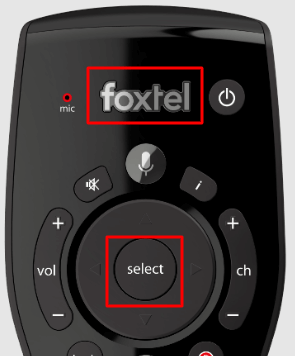
Now, you can test the remote control by pressing the buttons randomly.
Note: If you don’t see a flashing blue light on the Foxtel remote, eject the batteries and keep them aside. After 20 seconds, reinsert the batteries and try pairing the remote again.
Restart the iQ Box
If the Foxtel Bluetooth remote shows a blue/red light, you can reboot the iQ box to refresh the functions.
Reboot iQ3/4/5
- Find the Power key on the front panel of the iQ box.
- Hold the Power key for 5 seconds to restart. It will take a minute or two.
- If it doesn’t work, manually press the Power key to turn it on.
Reboot iQ2
- Hold the Back and Select keys for 10 seconds on the front panel of the iQ2 box.
- If it doesn’t restart, press the Power key on the box to turn it on.
Check if iQ is Connected to the Internet
Foxtel Voice Remote may stop working if there is an unstable internet connection. Ensure you connect the iQ box to a strong WiFi to use voice commands without issues.
- Hit Home on the Foxtel remote and go to Settings.
- Click Internet Connection and see the status at the top.
- Click Set up WiFi and follow the on-screen prompts to pair the remote control.
After pairing the remote, test whether the voice commands work. You can also Reset the Internet Connection and try again.
Reset the Foxtel Remote
If the Foxtel remote is not responding at all, you can reset the Foxtel remote to factory settings by the following steps.
- Hit the Home button on the Foxtel remote.
- Go to Settings and tap Advanced Settings.
- Click Reset Remote Control.
- From the prompt, click Yes, Reset iQ Remote.
After the reset, press the FOXTEL and Select buttons for 5 seconds to pair the remote.
Reset the Foxtel Now Box
If the problem is with the Foxtel Now box, it is recommended to factory reset the iQ streaming box to fix the issue.
- Find the Reset button on the underside of the iQ streaming box.
- Use a paperclip or toothpick to press the Reset button and hold it for 4 seconds.
- Keep hold of the Reset button until it shows the Factory data reset message on the screen.
- Further, select Factory data reset and press the OK button.
- Then click on Erase everything and press the OK button.
Your device will restart automatically to finish the reset. Relogin with your Foxtel Now account. If you use an iQ5 or iQ4 Foxtel box, open any built-in apps like Netflix, YouTube, or Optus Sport and check whether the remote works.
Switch Remote to Infrared Mode
If you want to switch the Foxtel remote to Infrared mode, follow these steps.
- Press the OK and V+ keys on the Foxtel remote for 4 seconds.
- The red indicator light will blink thrice and turn off.
- The Foxtel remote is switched to IR mode.
Contact Foxtel Support
Is the Foxtel remote not working after trying the above fixes? No need to worry. You can get further assistance by visiting the Foxtel support webpage. For convenience, you can click on Live Chat and chat to get a quick response. Otherwise, you can directly contact the toll-free number 1300 657 346 between 9 a.m. to 8 p.m. on all weekdays.
Alternative Ways to Control Foxtel iQ Box
If the Foxtel remote is faulty due to physical damage, order a replacement website by clicking the Live Chat option on the Foxtel website. If the remote is pricey, you can use a universal remote or the remote app to control the iQ box.
Get a Universal Remote
If none of these methods resolve the Foxtel remote not working issue, purchase a new Foxtel remote control or a replacement remote. Apart from this, you can even use a universal remote to control the TV. However, you should know the Foxtel remote codes to program a universal remote to your device.
Use the Remote App
Remote Control for Foxtel IQ is an unofficial remote app for Foxtel iQ2 and iQ3 boxes. You can install this app and control the Foxtel box using a smartphone’s IR blaster. The Remote Control for Foxtel IQ app is compatible with Android 5.0 and above devices. Since this app uses infrared signals, you don’t need to connect your phone to WiFi.
FAQ
Yes. You can use a third-party app like Remote Control for Foxtel IQ to control a Foxtel box without a remote. This app is available on the Play Store for Android devices.
If you see a continuous flashing blue light on the Foxtel remote (iQ3), the remote is paired via Bluetooth.
