A Dish remote is a universal remote that allows users to control the TV, AUX, and receiver. But, like other remotes, the Dish remote may not be working at some point due to various reasons. Significantly, it occurs because of weak batteries, pairing problems, signal blockage, etc. However, you don’t need to buy a new Dish remote control since these issues are easily resolvable. Follow these guidelines to troubleshoot the Dish remote and make it work like a newer one.
Why is Dish Remote Not Working
If the Dish remote stops working unexpectedly, it may be due to the following reasons.
| SCENARIO | CAUSES |
| 1 | The batteries may be running out of charge in the remote |
| 2 | Due to technical issues that occurred in the Dish receiver |
| 3 | The remote may get unpaired by itself due to a glitch |
| 4 | Because of physical damage, the remote hardware is faulty |
| 5 | Obstructions between the TV and the remote may disrupt signals |
| 6 | Maybe the Dish remote is in a wrong function mode |
How to Fix Dish Remote Not Working
Here are workarounds that you should try when the Dish remote is not working with any of its supported devices.
Replace the Batteries
The Dish remote won’t respond to button presses if it doesn’t have adequate power to send signals to the device. This may be due to discharged batteries or if the batteries are not inserted properly. Therefore, you need to eject the old batteries from the battery compartment and replace them with newer ones.
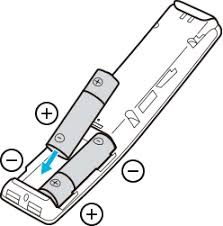
Choose the Right Function Mode
A Dish remote is capable of controlling multiple devices by choosing the appropriate function mode. To do this, press the corresponding function key at the top of the Dish remote. If you want to set your remote to control the TV, click the TV button on the Dish remote. If it doesn’t work on the first try, press the key multiple times to make it work.
Pair the Remote
Sometimes the Dish TV remote gets unpaired due to some problem, this will make your remote not work. In such cases, you can re-pair the remote to fix the issue.
- Press the Menu button on your Dish remote.
- Click Settings and select Remote Control.
- From the listed options, choose TV Pairing Wizard.
- Scroll down and select the TV brand you want to program.
- You will see the list of device codes to pair the remote.
- To test each code follow the instructions that appear. If the code is found valid, tap Finished.
- Follow the on-screen prompts to pair the remote.
Note: Similarly, you can program Dish remote to Samsung TV with or without using remote codes.
Restart your Receiver
If the Dish remote volume is not working after pairing, it is recommended to restart the Dish receiver.
You can also solve Dish remote not working issues by restarting the Dish receiver. Follow the steps mentioned to restart your receiver.
- Turn off your Dish receiver.
- Unplug the power cord and leave it unplugged for at least 60 seconds.
- Again, plug the receiver cord back in and turn it on.
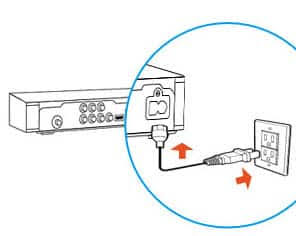
Test whether the Dish remote functions are working without encountering any issues.
Reset your Receiver
If the Dish remote is not working after changing new batteries, probably the issue may be with the receiver. We suggest users reset the Hopper/Joey/Wally receiver to its factory settings to revert to a working state.
- Double-click the Menu key or triple-click the Home key.
- From the Menu, bar click the Receiver option followed to that select Tools.
- Select Reset to Factory Defaults.
- Confirm the prompts that display and wait for the receiver to restart.
Pair Dish Remote to Receiver
After resetting the receiver, it will unpair the remote. Therefore, it is essential to pair the Dish remote to make it work.
- Press the System Info button on the front of the Dish receiver.
- Press the SAT button on the Dish remote. You will hear three ascending tones.
- Now, press the Back button to finish programming.
Later, check if the Dish remote is working properly or not.
Reset the Dish Remote
If the Dish remote is not programming, you have to reset the remote. It will also resolve if the Dish remote is not working and there are no lights.
[1] Press and hold the TV button until you see all the mode lights up.
[2] Then, press the RECEIVER button, and for every 2 seconds press the UP Arrow until the TV turns off.
[3] Press the POUND button and the remote will flash three times.
[4] Now, turn on the TV and see if the remote functions are working properly or not.
Use Dish TV Remote App
If the Dish remote is not changing channels, you can use the Dish TV remote app to control your receiver from your smartphone. To use this app, ensure that your smartphone has a built-in IR blaster.
[1] Open the Google Play Store, search for Dish network remote, and install the app.
[2] Once installed, open the app and select the remote model.
[3] Test the remote functions by pressing the remote buttons of your choice.
This way you can your Dish receiver comfortably without a physical remote.
Buy a Universal Remote
If the Dish remote has physical damage, then the above troubleshooting solutions will not help at all. For cheaper options, it is recommended to buy a universal remote that can control multiple devices at a time. After purchasing the remote, follow the instructions to program a GE universal remote to your set-top box.
Contact the Dish Network
If the Dish remote volume or power button not working after trying all these troubleshooting methods, you have to contact Dish Network Customer Support. They will assist you to fix the Dish remote not working issue with relevant solutions. For more convenience, you can directly talk to a customer support representative by calling 1-800-333-3474.
FAQ
If the DISH remote is not changing the channels, ensure to check the batteries are in good condition, reset your TV or receiver and re-pair the Dish remote to the device.
If the volume button on the DISH remote not working, you need to set the Device for Volume Control. For that, Press the MENU button once or the HOME button twice. Then, select Settings and choose Remote Control. Now, select Volume & Mute Buttons.
