Key Notes
- DISH OnePoint App: Open the remote app → Select DISH receiver → Enter the PIN displayed on the TV → Start controlling.
- Remote For Dish Network App: Run the app → Choose Remote → Start controlling.
- Remote Control For Dish TV App: Launch the app → Select Remote → Control the Dish TV.
- Dish Tv Remote App: Open the app → Choose Remote → Start controlling.
If the DISH remote is not working, you can install and use the DISH TV remote app on your smartphone to control it. If you have an iPad, you can use the DISH OnePoint to control your DISH set-top box or receiver. Android users can install the Remote For Dish Network app to control the receiver. Since this app emits infrared signals, it can only work if your phone has an IR blaster.
In this article, I will teach you how to install and use the DISH TV remote application to control the receiver.
How to Control DISH TV Using the DISH OnePoint App
DISH OnePoint is an official remote control app released by DISH. To use this application, you must connect the DISH receiver and your iPad to the identical WiFi network. DISH OnePoint can control receivers such as Joey, Wally, Hopper, Hopper with Sling, and Hopper 3 with Sling. The DISH OnePoint app is compatible with iPads running iPadOS 9.0 or above.
(1) Get the DISH OnePoint app on your iPad by visiting the App Store.
(2) Launch the DISH OnePoint app on your iPad and sign in with your account if asked.
(3) Select the DISH receiver from the list of options.
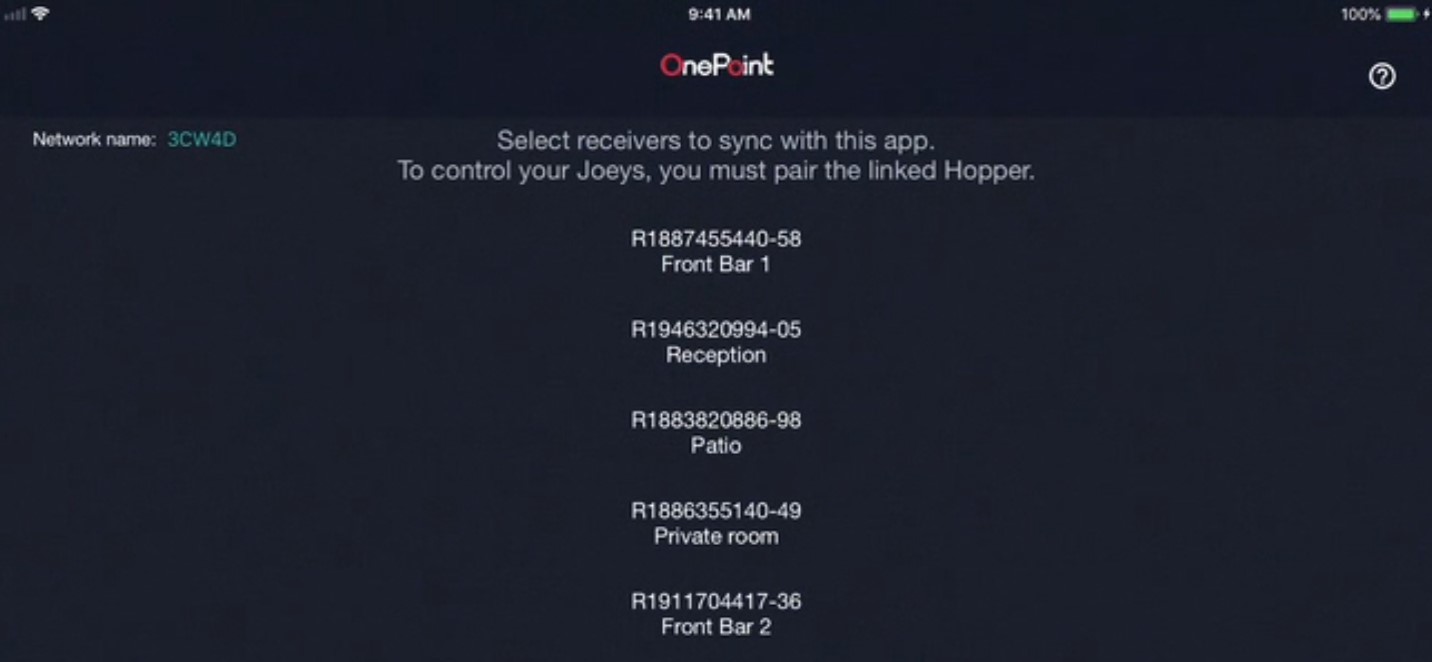
(4) Enter the PIN displayed on your DISH TV.
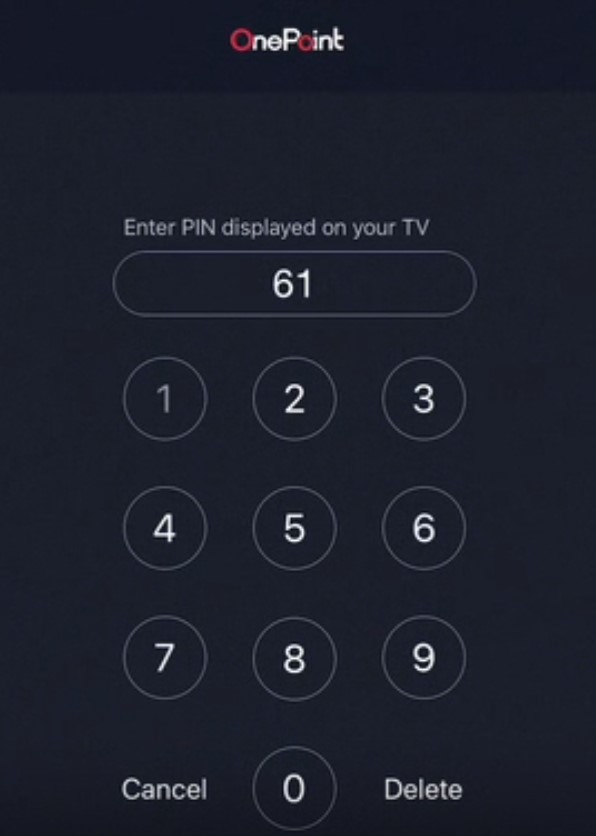
(5) Once paired, you can control your DISH receiver using this application.
How to Control DISH TV using Remote For Dish Network App
Remote For Dish Network is an unofficial remote app to control DISH Network devices. The Remote For Dish Network app is compatible with Android smartphones and tablets running Android 4.4 and up. Remember, this app can work only if your device has an IR blaster.
(1) Get the Remote For Dish Network app on Android by visiting the Play Store.
(2) Launch the Remote For Dish Network app on your phone.
(3) Select the Remote model by sliding the options.
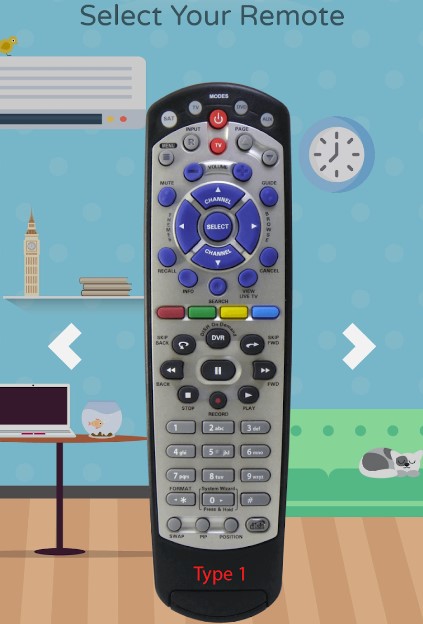
(4) Once selected, press the keys in a remote interface to control the DISH receiver.
Other Third-Party Remote Apps to Control DISH TV
Besides the above-mentioned apps, there are some third-party remote apps for controlling the DISH Network TV receiver.
Remote Control For Dish TV
(1) Launch the Google Play Store on your Android device.
(2) Hit the search icon and enter Remote Control For Dish TV.
(3) Choose Remote Control For Dish TV from the suggestions.

(4) Click the Install button to install the application on your mobile.
(5) Once installed, click Open to run the Remote Control For Dish TV application.
(6) Select the remote control and start controlling the Dish TV.
Dish Tv Remote
(1) Unlock your mobile and launch the Google Play Store application.
(2) Search for Dish Tv Remote using the search bar.
(3) Locate and select the official app from the search results.

(4) Select the Install button to install the application on your device.
(5) After the installation, click Open to run the Dish Tv Remote application.
(6) Choose your Remote from the options list and press the buttons to start controlling.
Frequently Asked Questions
No. The Dish TV remote application is unavailable for iPhone in the App Store.
Use the Dish OnePoint app to adjust the volume if the DISH remote volume is not working.
Visit the Play Store to install the Remote Control For Airtel app. It is a free Dish TV remote app that can control Airtel D2H and Airtel Xtream boxes.
