The Cox remote is used to control or manage many devices, including smart TVs, DVRs, DVD or Blu-ray players, Soundbars, and many more. At times, Cox remote may not work properly due to several reasons. Dead or weak batteries, blocked sensors, and damaged parts are some of the common reasons for the Cox remote, not working issues. It is vital to troubleshoot the issue with efficient fixes to continue using the Cox remote to control the devices.
Why Cox Remote is Not Working
The main causes for the Cox remote not functioning properly are listed down.
| SCENARIO | CAUSES |
|---|---|
| 1 | More stubborn debris stuck into the remote buttons, and it may not work. |
| 2 | If the batteries of your remote are too weak or expired, it stops functioning. |
| 3 | Pairing issue on your remote or the infrared signal from the remote might not have reached the TV. |
| 4 | The WiFi network to which your TV and remote are both connected might not be the same. |
| 5 | Due to physical damage on your TV remote. |
| 6 | Obstructions or other devices’ IR signals interfere with the Cox remote signal. |
How to Fix Cox Remote Not Working
When the Cox remote fails to work, follow the possible troubleshooting methods below to fix the issue.
Remove Smudges or Dirt on the Remote
Your Cox remote may not work due to various reasons. One of the main causes of the issue is because of too much dirt stuck on the remote keys. To clean your remote, you can use 70 to 99% of isopropyl alcohol and wipe the debris using a damp cotton cloth.

- Remove the batteries of the remote.
- Turn the remote upside down and shake it or tap it to dislodge the specks of dirt between the keys.
- Don’t spray the solution directly onto your remote. Use a microfiber cloth or a paper towel to clean the outer part of the device.
- You can also use the cotton swab, tooth picker, or a dry toothbrush to remove the smudges in and around the buttons.
- Once the remote is cleaned and dried thoroughly, you can insert the batteries.
Check the Batteries
The other possible cause for your Cox remote not working issue is because of your battery status of the remote. If the batteries are too weak or don’t have enough charge, the Cox remote may not work properly. In this scenario, try to change the old batteries with a new set of batteries. To check the status of the battery, follow the steps given below.
- On your Cox remote, press the Setup button for three seconds until the red LED light turns green.
- Enter 9-9-9, and then your remote blinks in the following color to indicate the battery status.
- 4 Green Blinks – Excellent
- 3 Green Blinks – Good
- 2 Red – Low [Replace Batteries]
- 1 Red– Very Low [ Replace Batteries soon]
- 5 Red – Extremely Low – [Replace as soon as possible]
Remove Obstructions
It is vital to remove the obstructions or other devices that interfere with Cox remote signal. It is because Cox remote functions with the IR signal, and there shouldn’t be anything that interferes with the signal when you try to control any device. Otherwise, you might face Cox remote not working issues.
Re-Pair the Cox TV Remote
Most of the time, the remote might not work due to the pairing issue. If your remote is not paired properly with your TV or set-top box, the issue may occur. You should repair and program Cox Contour remote to the TV. To do that, follow the guidelines mentioned below.
- Before pairing your remote, check that the new batteries are inserted properly.
- Turn on your TV and make sure that the receiver is on.
- Point the remote parallel to your TV’s receiver.
- If you are using the voice or Contour voice remote, press the Voice button, then follow the steps below.
- New Contour Voice remote: Tap and hold the Contour & Info button at the same time until the red LED turns green.
- Contour Remote: Long press the Setup button until the red LED turns green. After that, press the Contour button till the LED on the remote blinks.
- Input the three-digit code that appears on the screen.
That’s it. Check if the remote is working without any issues. If the problem still persists, then move to the next troubleshooting method.
Reboot your TV and Cox Cable Box
In certain situations, your TV or Cox Cable box may throw some errors or carries minor technical glitches or bugs. Rebooting your device is a great solution to resolve the issue. It will not erase anything from your device, and it can help the problems like software crashes, remote connectivity issues, and many more.
- Turn off your TV and unplug the cables from the TV and the power outlet.
- Keep your TV idle and wait for about 2 minutes.
- After that, plug all the cables into your TV and power outlet.
- Turn on your TV and check whether the remote is working without any issues.
Reset your Cox Remote
- On your Cox remote, press the Contour (Menu) button and continue the steps according to the LED color indicator.
- Green, Green – No need to Unpair and re-pair the remote
- Green, Red – Need to Unpair and re-pair the remote and receiver.
- Red – Unpair and re-pair both remote and receiver.
- Unpair and pair the remote again to your receiver.
- Long press the Setup button for three seconds until the red LED turns green.
- Enter 9-8-1, and you can see the green LED blinks twice.
That’s it. Your Cox remote is reset successfully, and you can reprogram it for the TV and other devices.
Contact Cox Support
If any of the above methods do not work, then visit the Cox support website and chat with the chatbot or live agent. You should provide your Cox id or your account details and the model number of your cable box as well as your Cox remote. You shall check the backside of the Cable box to get the model number.
Buy a New Cox Remote or Use Remote App
If you have totally lost your old remote controller or it has stopped working completely, then you can replace it with the new remote controller. You can purchase a new Cox remote from the Cox website, or it is also available on Amazon. Before buying the remote, make sure that the remote is compatible with your TV. Alternatively, you can use the Cox Remote app as a temporary way to control the TV from your smartphone if buying the replacement remote is costly.
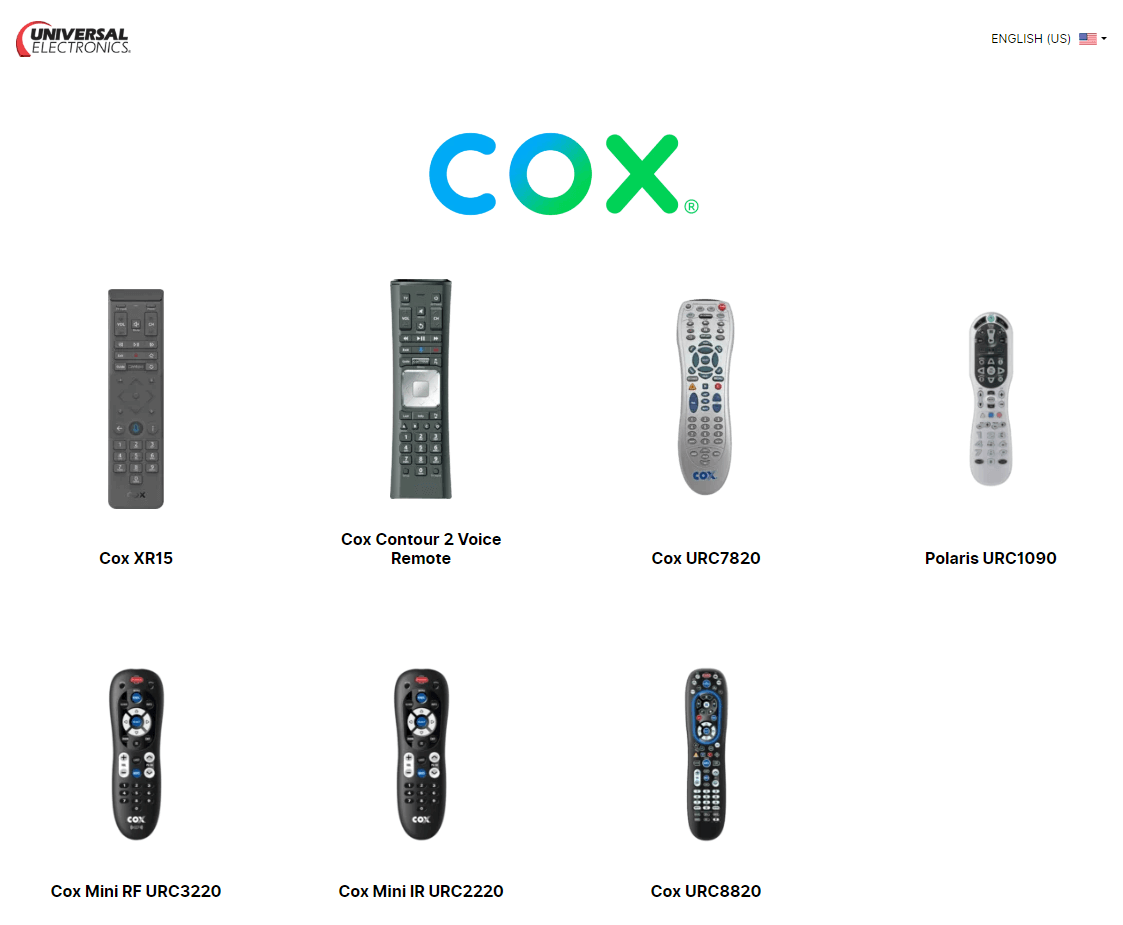
Frequently Asked Questions
If the remote is not compatible with your TV or there is a block to receiving the IR signal, then you cant pair it with your device.
Perform a Power Reset troubleshooting method and then check if the Cox Contour remote volume not working issue is resolved.
