Key Notes
- Program Cox Contour URC 8820 Remote: Turn on TV → Press TV → Press Select and Mute keys → Enter 4-digit code → Press Power.
- Program Contour M7820 Remote: Turn on TV → Press TV → Press Setup → Enter 4-digit code → Press Power.
- Mini Box RF3220-R Remote: Turn on TV → Press TV → Press Setup → Enter 4-digit code → Press Power.
- Program Contour XR15 Remote: Switch on TV → Press Contour and Mute → Enter 5-digit code → Press Power.
- Contour Voice Remote XR11: Switch on TV → Press Setup → Enter 5-digit code → Press Power.
- Cox URC-2220-R Mini Box Remote: Turn on TV → Press Setup → Enter code → Press Power.
- Program Cox Remote to Cable Box: Turn on Cox Receiver → Press Contour and Info keys (or) Setup key → Press Menu → Enter 3-digit code → Press OK.
You will have a dedicated Contour remote if you are a Cox Contour TV subscriber. Besides the cable box, you can use it as a universal remote to control TV, DVD/Blu-ray player, VCR, and audio device. You can even use voice commands to control the TV if you have a Contour Voice Remote XR15 or XR11. But you must program the Cox Contour Remote to the TV to use it.
This article will teach you how to program any Cox Contour remote control to the Samsung TV or any device.
How to Program Cox Contour Remote to TV Using Code Entry
Based on your remote, follow these steps to program the Cox Contour remote to the TV. Beforehand, you must take note of your TV code using the CodeFinder.
Get Your TV Code
1. First of all, go to urcsupport.com from a browser.
2. Once you visit this webpage, select your Remote Type.
3. Scroll down and click on Add New Television below the CodeFinder.
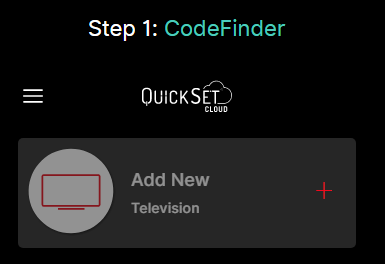
4. Select your TV brand and click on Enter my model number.
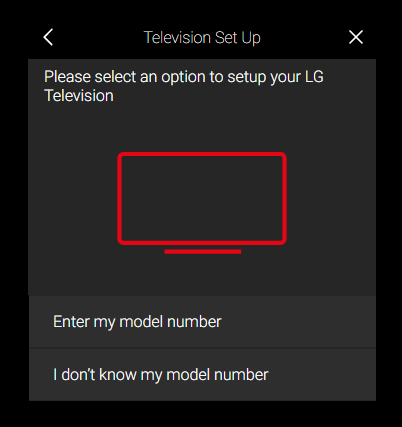
- Click on Enter my model number to get a valid TV code.
- Otherwise, click on I don’t know my model number and note down the list of codes.
For Contour URC 8820 Remote

1. Turn on your smart TV and point the remote to your TV.
2. Press the TV mode button on the remote.
3. Then press and hold the Select and Mute buttons simultaneously.
4. Release these buttons once the TV mode key blinks twice.
5. Enter the 4-digit TV code using the remote’s number pad.
6. After entering, tap the Power button to check whether the remote is paired.
Note: If you have already programmed the remote, reset the Cox remote and program it with a new device.
For Contour M7820 Remote

1. Once you turn on the TV, press the TV button using the remote.
2. Then click and hold the Setup button for a few seconds.
3. Release the Setup button if you see that the TV button starts blinking.
4. Enter the 4-digit code carefully using the number pad.
5. Finally, press the Power button to see if the remote works.
For Mini Box RF3220-R Remote

1. First of all, switch on your smart TV.
2. Tap the TV power button once.
3. After that, press and hold the Setup button.
4. Release the Setup button if the LED light flashes twice.
5. Enter the 4-digit TV code of your TV brand.
6. At last, click the Power button on the remote. If it has been paired, your TV will turn off.
Note: Like the Cox Contour remote, you can program the Optimum remote to the TV with or without codes.
How to Program Cox Contour Remote to TV Without Code
There is another method to program the Cox Contour remote to the TV. Here’s how to do it.
Cox URC 8820 Remote
- Turn on your TV and point the remote to the TV.
- Click the TV button once on the remote.
- Press and hold the Setup button.
- Release the Setup button if the TV mode button blinks twice.
- Next, press and hold the Select button. It will search all the codes and will apply the right code.
- If the code is identified, your TV will turn off.
- Release the Select button because it has been paired now.
Cox M7820 Remote
- Firstly, switch on your TV using the physical button.
- Then tap the TV button on the remote once.
- Afterward, press and hold the Setup button.
- You can release the Setup button if the mode button blinks twice.
- Press 9-9-1 using the remote’s number pad.
- Then click the Power button once and continuously press the CH+ and CH- buttons to initiate a code search.
- Release these buttons if the TV is turned off.
- Lastly, click the Setup button to store the code.
Mini Box RF3220-R Remote
- Press the Power button on the TV to switch it on.
- Using the remote, press and hold the Setup button for a while.
- If the LED light blinks twice, you should release the Setup button.
- Next, press the TV Power button once.
- To run an automatic code search, press and hold the Select button.
- Your TV will turn off if a code is determined. Release the Select button now.
How to Program Cox Contour XR15 Remote to TV

1. Switch on your TV and take the XR15 remote in hand.
2. Press and hold the Contour and Mute buttons together.
3. Release both buttons if you see a green LED light.
4. Enter the 5-digit TV code based on your TV brand. Refer to the user manual to know the TV code.
5. After entering the code, the status LED will blink twice.
6. Now press the Power button and ensure it is paired or not.
How to Program Cox Contour XR11 Remote to TV

1. Turn on your TV by pressing the TV’s power button.
2. On the XR11 remote, press and hold the Setup button.
3. Release the Setup button if the LED light has been turned green.
4. Enter the 5-digit TV code by checking the user manual.
5. If the LED light blinks twice, press the Power button.
6. Your TV will turn off if the remote has been paired.
How to Program Cox Mini Box URC2220 Remote to TV

1. Switch on your TV and then press the TV Power button.
2. Following that, press and hold the Setup button.
3. If the LED light starts blinking, release the Setup button.
4. Enter the valid remote code by referring to the user manual of your TV.
5. If you have entered it, press the Power button to test the remote.
How to Program Cox Remote to Cable Box
1. Point the Cox Contour Remote at the cable box.
2. Press the Contour and Info buttons simultaneously and keep hold of them.
Note: If you can’t see these buttons, press the Setup key and hold it.
3. Release these buttons if the remote light turns green.
4. Press the Menu key and enter the 3-digit code on the screen.
5. Tap OK to confirm the pairing process.
Frequently Asked Questions
Click the B button on the Cox Contour remote to go to the Settings menu. If there is no B button, tap the CONTOUR button and highlight the Settings menu using the arrow keys.
Visit the URC support website (urcsupport.com/urc_product/cox-xr11-voice-remote-2). Scroll down and use the CodeFinder tool to find the remote codes for Cox Contour 2 Voice Remote.
Weak batteries are the main reason for the Cox Contour Voice Remote not working. Eject the old batteries and insert new AA batteries based on (+/-) signs.
No. There is no official remote app for Cox Contour TV. So, you use a third-party Cox Contour remote app in the Play Store.
![How to Program Cox Contour Remote to TV [All Models] How to Program Cox Contour Remote to TV](https://smarttvremoteapp.com/wp-content/uploads/2022/09/How-to-Program-Cox-Contour-Remote-to-TV.png)