Key Notes
- You can program Optimum One Remote to the TV using the 1-Digit Code, 4-Digit Code, and Auto-Search method.
- Visit Settings to program Optimum Stream Remote.
- Use the Auto-Search method to program Optimum Silver Remote.
If you are an Optimum cable TV customer, you will have a dedicated remote to control the cable box. Some Optimum remotes can function as universal remotes, so you can program your Optimum remote to the TV and easily control it. This article explains the step-by-step instructions for programming the Optimum remote.
How to Program Optimum One Remote to TV Using One-Digit Code
If you have an Optimum One with a Microphone button, follow these to program the remote to a Samsung, LG, or other TV.
1. Switch on the TV on which you want to program an Optimum remote.
2. Press and hold the TV Power and Number button together for about 3 seconds. Check the list below to find your TV brand’s remote code.
- Insignia: 1
- LG: 2
- Panasonic: 3
- Philips/Magnavox: 4
- Samsung: 5
- Sanyo: 6
- Sharp: 7
- Sony: 8
- Toshiba: 9
- Vizio: 0
3. When the LED light turns on, release the buttons.
4. Hold the TV Power button until the TV turns off.
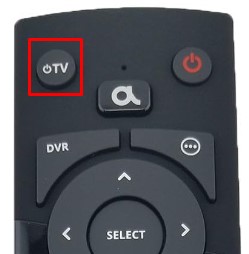
5. Press the Select button to save the code. The status LED will turn off.
6. Tap the TV Power button. If the pairing is complete, the TV will turn on.
7. Check whether the remote functions like Volume and Mute work properly.
Note: If the remote functions are not working for your TV brand, try the Auto-Search method.
How to Program Optimum One Remote Using Auto-Search
1. Turn on the TV to which you want to pair the Optimum One Remote.
2. Press the TV POWER and VOL+ buttons and hold for 3 seconds.
3. Release the buttons if the status light turns on.
4. Press the 1 button and keep hold of the TV POWER button until the TV gets turned off.
5. If the TV is turned off, save the code by pressing the SELECT button.
Test the remote functions by pressing the volume and mute keys.
How to Program Optimum One Remote to Altice One Cable Box
You can control the Altice One set-top box via voice commands after pairing it with the Optimum remote. The remote works for one device at a particular moment. To use the remote on other devices, unpair the old device and connect it to the new one.
1. First, press the Home or A button on the Optimum remote.
2. Go to the Settings tab after the Home page appears.
3. Tap the remote icon at the bottom of the screen.
4. Click on the PAIR REMOTE TO ALTICE ONE option.
5. Hold the 7 and 9 buttons on the Optimum remote simultaneously.
6. Click Pair Remote Control, which appears on the screen.
7. If the remote pairing is successful, you will get a confirmation message on the screen.
Note: This method only applies to pairing the Optimum remote to Altice One or One Mini.

Optimum TV Remote Codes
Here is a list of 4-digit Optimum remote codes that you can use to program a universal remote.
| REMOTE | REMOTE CODES |
|---|---|
| Samsung | 1461, 3071, 0051, 0151, 2831 |
| Sansui | 1961, 0091, 2661, 0541, 0991 |
| Dell | 2701, 3301, 0001 |
| Sanyo | 1281, 0221, 0621, 0051, 3231, 2531, 2741, 4161 |
| GE | 2801, 2611, 2271, 2171, 2091, 3341, 2851, 2521, 2021, 2001, 0331, 0051, 0821, 3271, 3241, 3861 |
| Element | 0051, 0081, 4151, 0561, 0541, 0911, 0671, 1631 |
| Hisense | 2221, 1481, 0461, 0081 |
| Admiral | 2981, 3121, 0261, 0991 |
| Zenith | 2731, 2661, 2421, 2261, 3161, 3351, 3121, 2851, 2831, 2031, 1411, 0161, 3981, 3401, 1431, 2891, 2651, 0881, 2221, 1471, 1201, 0991, 0261, 0051 |
| Dynex | 1721, 0991, 0471, 0001, 0271, 1761, 1751, 1741, 1731, 1481, 0091, 1771 |
| Magnavox | 2421, 2491, 2351, 1871, 1481, 0261, 0181, 3211, 2851, 2681, 0051, 2311, 0091, 4031, 0001, 1201 |
| Emerson | 2081, 1991, 2181, 0991, 0821, 2141, 1481, 1981, 1971, 1281, 0091, 1471, 0461 |
| Insignia | 1731, 1481, 0621, 0471, 0091, 0051, 0991, 1751, 0001, 1771, 1761, 1721, 0271, 2311, 1741 |
| AOC | 1201, 2631, 2411, 1951, 1861, 1081, 0431, 2851 |
| Acer | 3851, 1681, 3651 |
| Advent | 2601, 0271, 0001, 0241, 2431 |
| Apex Digital | 2341, 2331, 2281, 2011, 1841, 0861, 0391, 0331, 2881, 2771, 2721, 2161, 1321, 1491 |
| Citizen | 0101, 3121, 2851, 0991, 0051, 3981, 3261, 1411, 0151, 0091, 0461, 2681 |
| Daewoo | 2041, 3361, 3261, 3041, 3021, 2971, 2891, 2861, 2691, 2481, 2401, 1471, 1411, 0241, 0051, 3981, 2851, 2561 |
| Digistar | 0001, 3801, 1131, 0861, 0241, 3301, 2601, 2291 |
| Durabrand | 2591, 2231, 1731, 0091, 0051, 0991, 3401, 0341 |
| Funai | 2311, 3151, 0091, 2651, 3261 |
| GoldStar | 3021, 2221, 1431, 0051, 3231, 2511, 2411, 2851, 2651, 0241 |
| Haier | 0051, 3781, 1851, 0151, 1131, 0341, 2231, 1191, 2591, 0861 |
| Sceptre | 0391, 3711, 0141 |
| Sears | 2171, 1961, 1281, 3151, 3081, 2851, 2351, 1011, 0261, 0151, 0101, 0051, 0001, 3231, 2311, 3861 |
| Sharp | 0051, 4141, 0261 |
| Seiki | 0671, 0051, 0561 |
How to Program Optimum One Remote to TV Using Four-Digit Code
If the one-digit code method doesn’t work, you can manually program the remote using a four-digit code.
1. Switch on your TV.
2. Tap the TV Power button.
3. Press and hold the TV Power and Select buttons for at least three seconds.
4. Release both buttons if the Home or A button flashes twice.
5. Point the Optimum remote to the TV and enter the four-digit code using the number pad.
Note: Check the Optimum TV Remote Codes section above to know the code for your TV brand.
6. After entering the code, press the TV Power button. If your TV is turned off, go to the next step.
Note: If the TV is not turning off, repeat steps 2-6 with an alternate code.
7. Check all the buttons are working properly after pairing.
How to Program Optimum Black Remote with Home and A/B/C Buttons
1. Turn on the TV. Hold the TV and SELECT button until the HOME buttons flash twice.
2. Press the TV key on the Optimum Black Remote.
3. Aim the remote at the TV and hold the digit key for the TV brand.
- Insignia: 1
- LG: 2
- Panasonic: 3
- Philips/Magnavox: 4
- Samsung: 5
- Sanyo: 6
- Sharp: 7
- Sony: 8
- Toshiba: 9
- Vizio: 0
6. Release the digit key if the TV turns off.
7. Press the TV button. If the pairing is complete, the TV will switch on. Test if the remote functions are working by pressing the Volume and Mute keys.
How to Program Optimum Stream Remote with Number Keys
1. Turn on the TV and Optimum Stream box. Ensure the box is in a direct line of sight of the remote.
2. Go to the home screen on Optimum Stream and click Settings.
3. Click Remotes & Accessories and select Add Stream Remote.
4. Follow the on-screen prompts to pair the Optimum Stream remote.
How to Program Optimum Silver Remote Using Auto-Search
1. Turn on your TV.
2. Hold the TV and SEL buttons for 3 seconds. The iO or O button on the Silver Remote lightens up.

3. Point the remote at the TV and press and release the CH+ or CH- buttons until the TV turns off.
4. Press the Mute button. If the pairing is successful, the TV will turn on.
5. Press the TV button to save the code. The iO button will blink twice for confirmation.
Frequently Asked Questions
You can check our extensive guide on the Optimum remote not working and follow the workarounds to fix it.
Yes. Install and use the Optimum remote app on your Android or iPhone as a virtual remote.
