If you are an Optimum TV subscriber, you would have faced remote not working problems. Generally, it occurs due to weak batteries, if the remote is too far from the box and software glitches. Besides that, the Optimum remote will not respond if the buttons are jammed due to the accumulation of dirt or if it has any connectivity issues. These problems can be fixed easily so you don’t need to buy a Optimum replacement remote. In this guide, you will learn troubleshooting methods to make the remote work.
Reasons for Optimum Remote Not Working
If the Optimum remote is not controlling the TV or cable box, it is due to the following reasons.
| SCENARIOS | REASONS |
|---|---|
| 1 | When the remote batteries are drained or not inserted properly |
| 2 | If there are any technical issues in programming the Optimum remote |
| 3 | If the remote signal gets blocked by any object placed in front of the TV |
| 4 | Excessive dirt may cause the remote buttons to stuck inside |
| 5 | If you haven’t turned on the Bluetooth feature, the remote won’t work |
| 6 | When the remote gets unpaired from the box due to technical errors |
| 7 | If you have a very old Optimum box, it will cause connectivity issues |
How to Fix Optimum Remote Not Working
Follow these troubleshooting methods to fix the Optimum remote not working.
Check the Remote Batteries
Check whether the batteries are inserted properly when your TV is unresponsive to the Optimum remote commands. Insert the batteries as per the positive and negative polarities on the remote. Apart from this, batteries may weaken after a period of time. Therefore, you should replace the batteries whenever you experience slow responsiveness on the remote.

Enable Bluetooth Connectivity
The Optimum TV remote has the ability to control the TV box with Bluetooth as well as IR configuration. If you are using an Optimum One remote with a microphone, ensure that you have paired via Bluetooth. Refer to the Optimum TV user manual to pair the remote accordingly. Later, check if you can use the Optimum remote without any difficulties.
Clear the Signal Blockage
The signal will get blocked if you have placed any object between the remote and the TV. Keep such objects away from the TV, which will help the remote’s signal reach the TV easily. Also, avoid placing devices with IR receivers near the TV, which will interfere with the signal. Once done, try using your Optimum remote to access your TV.
Clean the Remote
Most of us do not use any remote covers to safeguard the remote. This leads to dust formation on the buttons, which affects the remote working function. Priorly, remove the remote batteries and clean your remote with cleaning alcohol like 99% isopropyl alcohol. Dip this cleaning alcohol in a clean microfiber or cotton cloth and wipe it gently on the remote until the dust is removed.

Use a dry cloth to remove the excess alcohol on the remote and wait a few minutes. Once done, insert the batteries on the remote and cover it with a remote cover.
Release Stuck Buttons
Remote buttons may get stuck if the remote has been dropped accidentally into the ground. To fix this, you can whack the Optimum remote with your hand a couple of times to release stuck buttons. If possible, disassemble the remote to clean the dirt around the buttons with a toothpick, cotton swab, or with a microfiber cloth. Once you assemble the remote, press all buttons on the Optimum remote to ensure that no buttons are jammed.
Check the IR Emitter
Due to some accidental fall, the IR emitter on the remote might get damaged. In this case, you have to check your remote’s IR emitter working status with the help of your smartphone’s camera.

- Open the Camera app and place the Optimum remote facing toward it.
- Press any buttons on the remote.
- If the IR emitter is not damaged, you can see the visible light on the camera.
- If there is no light, it indicates that the IR emitter is damaged. So, you have to replace the Optimum TV remote.
Note: It is recommended to use the IR blaster remote app as a substitute if your Optimum remote is found defective.
Pair Optimum Remote to TV
At times, errors occur while programming the remote with TV firmware. Hence, you have to program the Optimum remote to the TV again to fix this problem. Use the auto search method to program it easily by following these steps.
1. Turn on the TV and press the TV Power and Vol+ buttons for a few seconds.
2. Release the buttons after the LED blinks.
3. Tap and release the 1 button on the keypad, and switch off the TV.
4. Click the Select button to store the remote code.
5. Press the buttons on the Optimum remote to test its working status.
Update Optimum TV
It is necessary to keep your Optimum TV firmware updated to make it work without getting into any trouble.
1. Head to Settings from the Optimum TV home screen.
2. Tap Device Preferences and select About.
3. Click System Update to check for any updates.
4. Hit Install to start the process of getting the new features.
Once updated, test whether the Optimum remote works without any issues.
Reboot the Optimum Box
At times the Optimum box will get an error causing connectivity issues. You have to reboot the Optimum TV box to fix it.
1. Turn the device OFF and remove its cable from the TV.
2. Reconnect it after 10 minutes, and if the problem continues, you have to reset the Optimum box.
3. Find the Reset button on the Optimum box and long-press it with a paperclip for 10 seconds until the lights turn OFF.
4. The lights will turn ON once the process is completed. Once restarted, check whether the Optimum remote works fine.
Contact Customer Support
When the TV is unresponsive to the Optimum remote commands even after trying all these troubleshooting methods, there is one last solution. You can contact Optimum Customer Support through chat, call, or visit the Optimum Store near you. The Support Team will assist you by fixing the problems on the firmware.
Use the Optimum TV Remote App
If the remote is no longer functional, you can use the Optimum TV remote app on your smartphone to control the TV.
1. Install the Optimum TV app from the relevant app store on your smartphone.
2. Launch the app once installed.
3. Sign in with your Optimum ID and Password.
4. Tap Agree to accept the terms and conditions.
5. Navigate to Settings and click the Remote option.
6. Pick your Optimum TV box name from the shown device list.
7. The Remote interface will appear once paired. You can start controlling your TV with this app virtually.
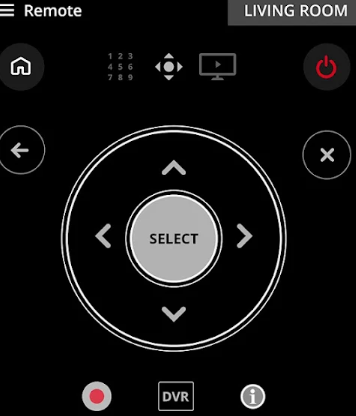
Note: If you don’t like this app, check our detailed guide on the best universal remote apps. With those apps, you can control the Optimum TV without a remote.
Frequently Asked Questions
You have to program the universal remote with the Optimum remote codes to control the Optimum TV.
Outdated apps cause this kind of issue. Update the Optimum TV remote app to its latest version to avoid disconnecting from the TV.
