You may think something is wrong with the remote control if it doesn’t control your Vu TV. Change the remote batteries, clear the obstructions, and operate the remote less than 30 feet to fix the Vu TV remote that is not working. If you have a Vu Smart TV with a Voice remote, check whether you have paired it with your TV. If the Vu TV remote is not pairing, you can rectify the issue by keeping the remote closer to the TV, restarting the TV, and updating the TV firmware.
In this article, I have explained the reasons and solutions for the Vu TV remote not working problem.
Why is My Vu TV Remote Not Working
If the Vu TV remote is not responding to button presses, it may be due to the following reasons.
| CAUSES | QUICK FIXES |
|---|---|
| The Vu TV remote control is not responding at all | Replace the old batteries with newer ones |
| Some buttons on the Vu TV remote are unresponsive | Dismantle the remote and release the jammed buttons |
| The remote has a visible sign of physical damage | Order a replacement remote or universal remote |
| The Vu TV remote gets unpaired from the TV | Update the Vu TV firmware and restart it |
| Vu TV responds very late after multiple tries | Clear the obstructions between the TV and the remote |
| Bright sunlight interferes with the remote signals | Close the doors and windows to block UV rays |
| Due to software bugs in the Vu Smart TV | Reset the Vu Smart TV to factory settings |
How to Fix Vu TV Remote Not Working
If the Vu Android 4K TV or Google TV remote is not working, follow these fixes to rectify the issue.
Check the Remote Batteries
Before continuing to the advanced steps, you must check your remote batteries. Batteries are the reason why the remote button presses don’t work. So, check the batteries on the remote and replace the old ones with new batteries.
- Remove the batteries from the Vu TV remote control.
- Insert the new batteries based on (+/-), as mentioned in the image.
- Close the battery compartment and turn on the Vu TV.
- Now, point the remote towards the Vu TV and check whether the remote works.
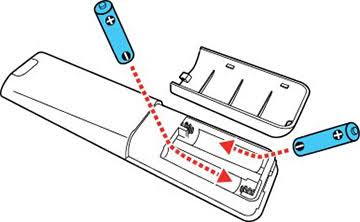
Clear the Obstructions
An infrared remote needs a direct line of sight. Hence, you should clear the obstacles placed before the TV and remote. If objects are between the remote and the TV, the remote won’t work. So, you must keep objects like speakers and soundbars away from the TV receiver. Use the remote at a shorter distance of less than 30 feet from the TV.
Remove Dirt or Debris
Another reason for the Vu TV not working is the presence of dirt stuck on the remote buttons. So, you should clean the IR emitter on the remote. This is because the IR blaster may get covered with dust particles. You can use a cloth to wipe the dust from the remote. For best cleaning, use a cotton swab or toothpick to wipe the dirt in and around the keys.

Check the Remote Buttons
When the buttons get stuck, it might hinder the remote’s performance. This may happen if you press the button with force or for a longer period. Hence, we suggest you follow the DIY videos or contact a technician to fix it. If necessary, whack the Vu TV remote with your palm 2-3 times to release the jammed buttons.
Test IR Emitter on the Remote
You should check if the IR sensor on the remote works fine. If the IR emitter is broken, the remote control will stop working. To know that, open the Camera app on your phone. Point the remote’s IR emitter towards the rear camera. Hit the remote key and check whether the light appears. If the light blinks, there is no issue with the remote. Otherwise, you should repair the remote or buy a replacement remote.
Note: If the Vu Google TV remote is found defective, use the Google TV remote app to operate the Vu TV without a remote.
Power Cycle the Vu TV
Due to unexpected technical errors, the Vu TV sometimes won’t respond to the remote commands. You can resolve the problem by power cycling the Vu TV. It will eliminate the corrupted cache and make the remote work without problems.
- Unplug the Vu TV cord from the wall socket.
- Leave it unplugged for 60 seconds.
- Press the Power key on the TV and hold it for 20 seconds.
- Plug the cord back into the source and turn on the Vu TV.
Test whether the remote works fine. If you use a voice remote, pair the Vu Smart TV remote and try again.
Pair the Vu Android TV Remote
Due to the long-range, the Vu Android TV remote may be unpaired. You may think the remote has some technical issues, as you are unaware of it. This is the reason why the Vu TV Bluetooth remote is not working. To fix this, you can re-pair the remote.
- Press the Google Assistant button on the Vu TV voice remote.
- It will display the Remote pairing procedure if the remote is not paired with the TV.
- Press the OK and HOME buttons simultaneously and ensure the remote is closer to the TV.
- Once paired, you can see the Vu TV remote pairing success message with a pop-up.
Now, you can start using voice commands by pressing the Google Assistant button and asking anything you like to play on TV.
Block Sunlight Rays
When the sunlight falls directly on the TV’s sensor, it may obstruct the infrared signals because of the UV rays. Close the doors and windows if the sunlight directly passes on the TV receiver. Besides sunlight, fluorescent light and baby monitors can interfere while operating the IR-based Vu TV remote control. Furthermore, clear the objects placed in front of the TV receiver. Then, press the remote buttons to check if the Vu TV remote works without any problems.
Update Vu TV Firmware
If the Vu TV runs with outdated firmware, it may affect the remote functions. Therefore, you should update the Vu TV to the latest version. If you haven’t updated the TV software, follow these steps.
- Go to Settings and click on System.
- Select About and choose System software update.
- Click Update to initiate the process.
After updating the Vu Android TV, check if the remote works without errors.
Reset the Vu TV Remote
Resetting is the best fix if the Vu TV remote home or volume button is not working. You can clear the residual power left in the remote using this method. Pop out the batteries from the remote. Press the Power key on the remote and hold it for 20 seconds. Reinsert the batteries back into the Vu TV remote and check whether it works without issues.
Restart the Vu TV
If your Vu TV doesn’t respond to the remote commands, you must restart it to make it work.
For Vu Android TV
- Turn on your Vu Android TV and press Settings on the remote.
- Head to More Settings and choose Device Preferences.
- Select About from the list.
- Finally, click Restart.
For Vu Google TV
- Switch on your Vu Google TV.
- Select the Profile icon and go to Settings.
- Head to System and select Restart.
- Your Google TV will begin to reboot.
If you have a Vu webOS Smart TV, hold the Power key in the remote for 12 seconds to begin the restart. Once the TV is restarted, test whether the remote functions are working fine.
Contact Vu TV Support
If you can’t fix the issue with the above basic troubleshooting solutions, the last option is to contact Vu TV Support. You shall reach out to their customer service and explain the issue you’re facing, and they will help to fix the problem. In addition, you can request assistance via WhatsApp or by composing a mail.
Alternative Ways to Control the Vu Smart TV
If your Vu TV remote has become faulty due to any hardware malfunction, the above fixes won’t work. So, you can try these methods to control the Vu Smart TV.
Buy a Universal Remote
A universal remote is an ideal replacement for all Vu TV remote models. This is because a universal remote is available at an affordable price. You can keep a single universal remote to control Smart TV, set-top box, soundbar or home theater, DVD/Blu-ray player, etc. Nonetheless, you should know the remote codes to program a universal remote to the Vu Smart TV or other device.
Use the Vu TV Remote App
If you don’t buy a replacement remote, control the Vu Smart TV using a remote app. You only need a stable WiFi connection or a smartphone with a built-in IR blaster. The Vu TV remote app will vary based on your TV’s operating system.
- Use the Google TV app for Vu Smart TVs powered by Android TV OS
- Use the LG ThinQ app for Vu Smart TVs running webOS
FAQ
Yes. You can use the physical button or the IR blaster remote app to operate your Vu TV without a remote.
If the Vu TV remote is too far from the TV, you can’t pair the remote.
