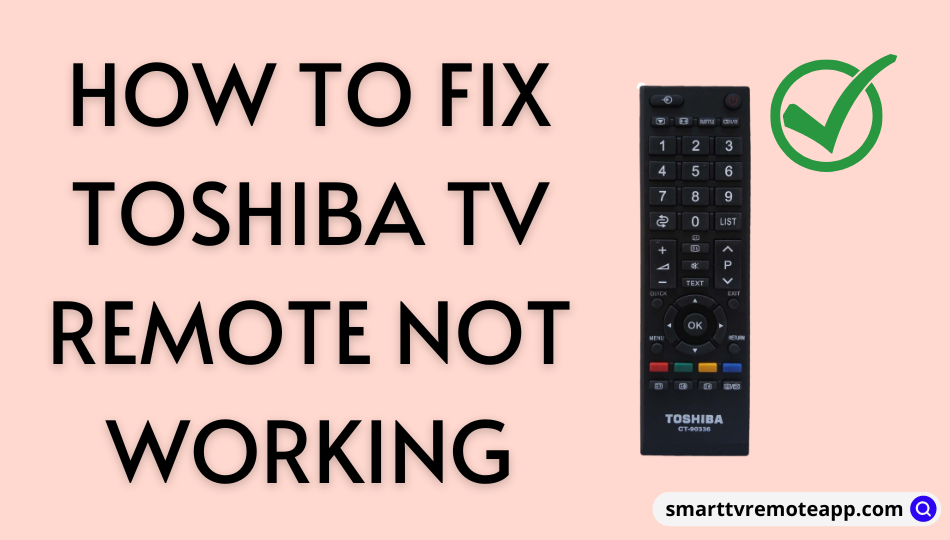Key Notes
- Causes: Weak/drained batteries, electronic glitch, physical damage, defective remote sensor, etc.
- Fixes: Replace remote batteries, repair the electronic glitch, test the remote with a camera, remove the obstructions, etc.
If the Toshiba TV remote is not working, it is because of the weak remote batteries. The remote may sometimes become defective due to wear and tear. Likewise, there are several reasons for the remote to not work. You don’t need to lose hope because there are easy methods to troubleshoot the Toshiba TV remote not working issue efficiently.
Possible Scenarios for Toshiba TV Remote Not Working
Here are the various cases that led the Toshiba TV remote to not work.
| Scenario | Reason |
| 1 | The remote may perform poorly when the batteries don’t have adequate charge. It is the right time to replace the old batteries with newer ones. Else, the remote will stop working at any time. |
| 2 | If there is an electronic glitch in the remote, it will become defective. |
| 3 | The remotes are usually made of plastic, so you must use a protective case to keep them safe. Else, the remote will break when it falls on the ground unexpectedly. |
| 4 | Sometimes, the Toshiba TV remote will not work if it has issues with the remote sensor. |
Fixes for Toshiba TV Remote Not Working
Follow these troubleshooting methods to resolve Toshiba TV remote not working problems.
Note: The following fixes will help you resolve the Toshiba Fire TV remote not working issue.
Replace Remote Batteries
The primary reason for the Toshiba TV remote not working is weak or dead batteries. So, remove the old batteries and replace them with fresh ones.
- Open the battery compartment of the Toshiba Amazon Fire TV remote.
- Insert the batteries based on the positive and negative terminals mentioned on the ports.
- Finally, close the battery cover and test whether the remote works well without any issues.

Clearing the Glitch
Sometimes, the remote stops working if it has an electronic glitch.
- To fix this, remove the batteries from the battery compartment of the Toshiba TV remote.
- Then press and hold any remote button for about 20 seconds.
- After that, release the button and insert the batteries back again.
- If you are using old batteries, replace them immediately with new batteries and close the battery cover.
Power Cycle Toshiba TV
A soft reset solves many problems, especially when the remote is not working.
- For this, remove the batteries from the Toshiba TV remote and keep them aside.
- Next, unplug the Toshiba TV cord and keep it unplugged.
- Wait for 60 seconds and reconnect the TV cord to the power outlet.
- Also, insert the batteries back into the remote.
- Check now whether the remote works without any problems.
Note: You shall possibly Turn On Toshiba Smart TV without a remote or with the remote controller.
Fixing the Stuck Buttons
The remote buttons will get stuck inside due to dirt on the edges of the buttons. Therefore, it is recommended to clean the debris from in and around the remote regularly.
- Make sure to remove the batteries while you do this. You can use a toothbrush to clean it in and around the edges.
- Then, wipe the remote pad with the microfiber cloth.
- Finally, the batteries are inserted into the remote and checked to ensure it is properly functioning.
Clearing the Obstructions
If there is an object between the Toshiba TV and the remote, the remote won’t work due to obstruction.
- The Toshiba IR remote will work only when you operate in a direct line of sight to the TV sensor.
- Therefore, you should relocate objects like speakers and soundbars if they block the TV sensor.
- In addition, wipe the TV sensor with a cotton cloth and ensure it is clean without any smudge.
Check for Physical Damage
The remote will get physically damaged if fallen into the ground. The Toshiba TV remote will not work if any internal part of the remote gets defective.
- If possible, you can disassemble the remote and check whether you can fix it.
- You can wedge the knife into the edges of the remote, then gently pry up the cover and use your fingers to open the cover.
- Then, inspect the circuit board and fix all the broken joints.
- Later, the remote will be reassembled and tested to ensure it is working without any issues.
Camera Test
A camera test is a simple way to check if the remote can send signals to the TV sensor.
- You can use a smartphone camera to test the remote.
- Launch the camera app on your device and point the remote signal at the camera lens.
- Press the remote buttons one by one to check whether you can see infrared light on the camera app.
- If you cannot see infrared light, the remote is proven defective by the test.
Use Toshiba TV Smart Center
If the remote is found defective, you can use the Toshiba TV Smart Center app as a remote control. You can download this app on your Android or iOS device from the Google Play Store and App Store. Before opening the app, connect your Toshiba TV to the same WIFI network as your smartphone. To use Toshiba TV Smart Center as a remote,
1. Open the Toshiba TV Smart Center app on your Android or iOS device.
2. Click Continue to go to the home screen.
3. Next, click the Remote tab at the bottom.
4. It will detect Toshiba Smart TV if connected to the same WIFI network.
5. If the TV is connected, you can start controlling the Toshiba TV.
Note: It is possible to download and use Toshiba TV remote control app on your smartphone. Hence, you can control the Toshiba TV easily when the physical remote is unresponsive.
Use Google TV
Toshiba Android TV users have the advantage of using Google TV as a remote. In addition, you can use Google Assistant to control the TV with voice commands. You will get the D-pad and swipe control to search for your favorite TV shows and movies with ease. Here’s how to use the Google TV app as a Toshiba remote control.
1. Go to the Google Play Store or App Store to download and install the Google TV app.
2. After the installation, connect your device and Toshiba Android TV to the same WIFI network.
3. Open the Google TV app.
4. Sign in to your Google account.
5. When the home screen appears, click on TV Remote.
6. Select your Toshiba Android TV.
7. Enter the code that appears on the TV screen to pair.
8. You can start using the remote control.
Note: Find the procedure to connect Firestick to WiFi without a remote.
Reset Toshiba TV
If the remote doesn’t work due to external devices, data broadcasting, or network service, you have to reset the Toshiba TV to fix it. You can use the Toshiba TV Smart Center app or the Google TV app to begin the factory reset. It eventually fixes the Toshiba TV not responding to the remote issue.
1. Press the Home button on the remote control app.
2. Click the Settings icon.
3. Then select Device Preferences.
4. Scroll down and click on Reset.
5. A warning message will appear on the TV screen.
6. Click Reset to confirm.
Buy a Universal Remote
If you cannot able to troubleshoot the remote, you shall purchase a Toshiba Universal Remote as an alternative. The universal remotes for Toshiba TV are available on Amazon, Walmart, or Best Buy at an affordable cost. Notably, many Toshiba remotes are already pre-programmed, so you can use the remote directly without additional setup. However, you should buy AAA batteries and insert them into the remote before use.
Frequently Asked Questions
1. What to do if the Toshiba TV remote not working except the power button?
In this case, you must replace the old remote batteries with new ones. Remove the batteries from the Toshiba TV remote compartment. Press and hold the Power button for 30 seconds to drain power residuals. Later, insert the new batteries and test the remote.
2. How to pair the Toshiba remote to the TV?
Aim the Toshiba remote at the TV sensor. Press and hold the Home/Pairing button for about 25 seconds. Input the 4-digit code displayed on the TV screen. You have successfully programmed the Toshiba TV remote.
3. How to fix the Toshiba Fire TV remote not working?
You have to replace the remote batteries, operate the remote in a range of fewer than 30 feet, remove the obstructions, and update the Fire TV firmware if the Toshiba Fire TV remote doesn’t work.