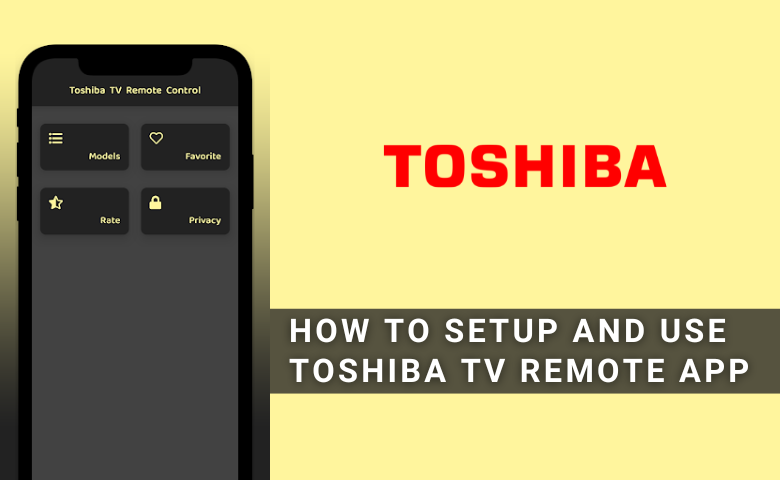| Remote App | Supported Model | Download Link | Requirement |
|---|---|---|---|
| Toshiba TV Smart Center | Some Toshiba Smart TVs | Play Store App Store | Android 5.0 and above iOS 12.0 and later iPadOS 12.0 and higher |
| VIDAA Smart TV | VIDAA TV | Play Store App Store | Android 5.0 and above iOS 11.0 and later iPadOS 11.0 and higher |
| Google TV | Android TV / Google TV | Play Store App Store | Android 6.0 and above iOS 15.0 and later iPadOS 15.0 and higher |
| Amazon Fire TV | Fire TV | Play Store App Store | Android 7.0 and above iOS 13.0 and later iPadOS 13.0 and higher |
Toshiba TV Smart Center is the official remote app to control selected models of Toshiba Smart TVs. To control your TV via this app, ensure your smartphone is connected to the same WiFi as your Toshiba TV. If it fails to detect or control your TV, you can use the remote apps released for the appropriate Toshiba TV operating systems.
This article illustrates all the remote applications that help you manage and operate the Toshiba Smart TVs without using the remote control.
How to Control Toshiba TV Using Toshiba TV Smart Center App
[1]. Connect your Toshiba Smart TV and phone to the identical WiFi.
[2]. Open the Toshiba TV Smart Center app on your phone.
[3]. Click the Device icon on the top and choose your Toshiba TV.
[4]. Tap Remote in the bottom tab to get a virtual remote interface.
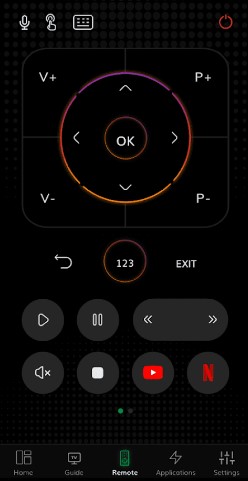
[5]. Press the remote keys in the Toshiba TV Smart Center app to operate the TV.
How to Control Toshiba VIDAA TV Using VIDAA Smart TV App
[1]. Ensure your Toshiba VIDAA TV is connected to the same wireless connection as your Android/iPhone.
[2]. Run the VIDAA Smart TV app and choose your Toshiba TV from the prompt.
[3]. Once paired, click the Remote menu to get a remote layout in the app.
[4]. Press the desired buttons in the app to operate the Toshiba VIDAA TV.
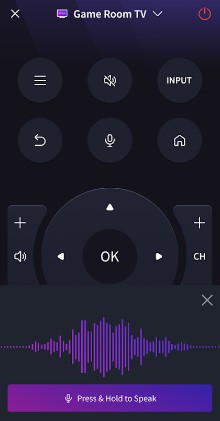
[5]. For voice control, hold the microphone button in the remote interface and say the command.
How to Control Toshiba Android/Google TV Using Google TV App
Before you start, connect the Toshiba Smart TV to WiFi, which should be the same as your smartphone. Since this app comes with Google Assistant integration, you can use voice commands to control the Toshiba Android TV.
[1]. Get the Google TV app on your smartphone from the Play Store or App Store.
[2]. Open the Google TV app and log in with your Google account if prompted.
[3]. Tap the TV Remote icon at the bottom right corner of the app.
[4]. It will begin searching for devices nearby. Select your Toshiba Android TV name.
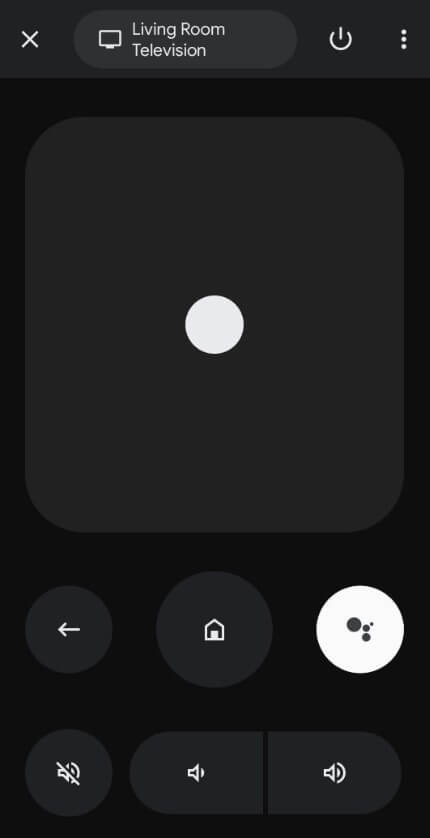
[5] Enter the PIN that appears on the TV screen.
Once connected, you can access the remote control on the app.
How to Control Toshiba Fire TV Using Amazon Fire TV App
Amazon Fire TV is a free remote app compatible with Toshiba Smart TVs running Fire OS. This app allows users to control the TV like a conventional remote. With this app, you can easily manage Fire TV settings, launch the installed apps, and use a built-in keyboard to type something.
[1]. Connect your smartphone and Toshiba Fire TV to the same WiFi network.
[2]. Install the Amazon Fire TV app on your Android or iOS device from the Play Store or App Store.
[3]. Launch the app and proceed by signing in with your Amazon account credentials.
[4]. Now, it will start searching for the devices within its range.
[5]. Select your Toshiba Fire TV from the available devices.
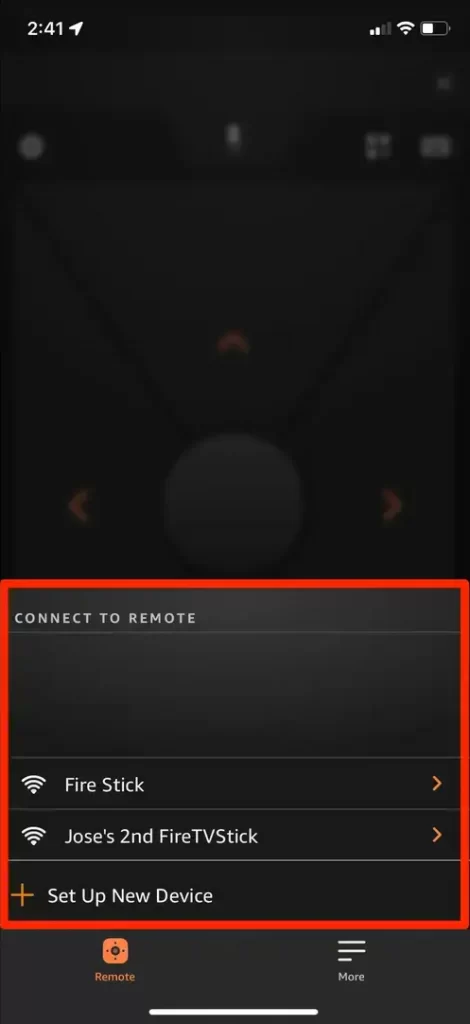
[6]. A PIN will appear on the TV. Enter the PIN on the mobile app to pair the device.
[7]. Finally, you can use the remote interface to control your Toshiba TV. If necessary, click the Alexa button in the app to search for movies and TV shows using voice commands.
Alternate Remote Apps You Can Use to Control Toshiba TV
You can also use the IR blaster remote app to control the Toshiba Smart TV without a remote and WiFi. We have tested some unofficial remote apps and listed a few that we find useful.
| Remote App | Supported Models | Requirements | Download Link |
|---|---|---|---|
| Toshiba TV Remote Control | Android/Google TV | Android device with an IR blaster | Play Store |
| Toshy : remote for smart tv | Android/Google TV | WiFi | App Store |
| Toshiba Smart TV Remote | Android/Google TV | Android device with an IR blaster / WiFi | Play Store |
FAQ
You can press the physical power button to turn on the Toshiba TV without a remote. If the power button is unavailable, use the remote app.
Yes. You can use the remote app to reset the Toshiba TV without a remote.
No. Unfortunately, the remote app is unavailable for Toshiba HDTVs running with REGZA Link technology.
The Toshiba Cast TV Remote app is available in the App Store for iPhone.