Is your TiVo remote falling short with the volume keys? It may be due to jammed buttons, obstacles and interferences in the IR signal, and so on. Since TiVo remote volume not working is not a major issue, you can resolve it on your own by carrying out troubleshooting methods. If there are any issues with the hardware of your remote, you should replace it with a new remote. It is important to program the TiVo remote to the Smart TV to activate functions like volume, mute, and TV power.
Why is TiVo Remote Volume Not Working
Your TiVo remote volume may not work due to any of the below-mentioned reasons.
| SCENARIO | REASONS |
|---|---|
| 1 | If the streaming app doesn’t support the default audio output |
| 2 | When the remote batteries are running out of charge due to drained batteries |
| 3 | Due to wear and tear, either the remote or volume button becomes faulty |
| 4 | The remote having pairing issues with the TV or receiver. |
| 5 | If there is any debris stuck on the volume button of the TiVo remote |
| 6 | Obstructions or other devices’ IR signals interfere with the remote signal |
How to Fix TiVo Remote Volume Not Working
If the volume button is unresponsive or if the TiVo remote is not responding, try these workarounds to fix the issue.
Replace the Remote Batteries
TiVo remote relies on the battery to function. Hence, changing the batteries will fix the TiVo remote button not working issues. You should remove the old batteries and replace them with a new pair. While inserting the new pair make sure to insert the batteries based on their polarities. Once you have replaced the new pair, check whether the volume button is working fine without any issues. Even if you have found an issue with the volume key, you can try the next troubleshooting method.

Clear the Obstructions
Your volume keys won’t work if any physical objects block the infrared signals between the TV and TiVo remote. Hence, remove the obstructing stuff between the TV and the remote. Make sure to use the TiVo remote in a range of fewer than 30 feet from your TV and check whether the issues got resolved or not.
Clean the TiVo Remote Buttons
Sometimes, your remote will not work if there are any dust particles stored on your remote sensor or buttons. Hence, it is advisable to clean your remote at least once a month to remove the dirt accumulated on the LED or IR sensor and remote buttons. You can use any soft or microfiber cloth to clean the dedicated parts of your remote. For effective cleaning, you can dip the cloth with 99% isopropyl alcohol to remove the dirt.

Resync the Remote with the TV
Reprogramming the remote may resolve all the not working issues with your remote.
1. Plug in the necessary cables and turn on your TiVo Box.
2. Then, hit the Power Button on the TiVo remote to Turn on the TV.
3. Now, Press the TiVo button on the TiVo remote to open the menu.
4. Go to Settings and Messages and tap the Settings option.
5. Choose the Remotes & Devices option.
6. Select Remote Control Set Up and follow the on-screen prompts to repair your TiVo remote to the TV.
Power Cycle TiVo Remote
Power cycling is another best way to repair the TiVo remote and make it work if any of the buttons are unresponsive.
1. Turn off your TiVo box and unplug the power cord from the power socket.
2. Remove the batteries from the TiVo remote and kept them aside.
3. After 2-3 minutes, press and hold the Power Button for about 30 seconds.
4. Then, insert the batteries back into the remote and plug in the TV to the power socket.
5. Turn on your TiVo device by pressing the Power button.
Now check whether the volume button on the TiVo remote is now working or not.
Note: Power cycling is the best workaround that helps to fix the Telus Optik remote volume not working issue.
Power Cycle TiVo Device
Sometimes the issue may persist within a TiVo device which results in remote volume not working problems. To fix this, power cycle the TiVo device.
1. Unplug the power cord of the TiVo device located on its back.
2. Leave it unplugged for 15 seconds to eliminate the flea power.
3. Later, reinsert the power cord and turn on your TiVo device.
Once you pair the TiVo remote, test whether you can able to adjust the volume on the remote.
Change the Default Audio Output
At times, you may forget to choose the default audio output on the TiVo device. This is why the volume button on the TiVo remote is not working.
1. Turn on your TV and hit the TiVo button.
2. Now hit the left arrow to go to the Menu section.
3. From the menu section choose the Settings option.
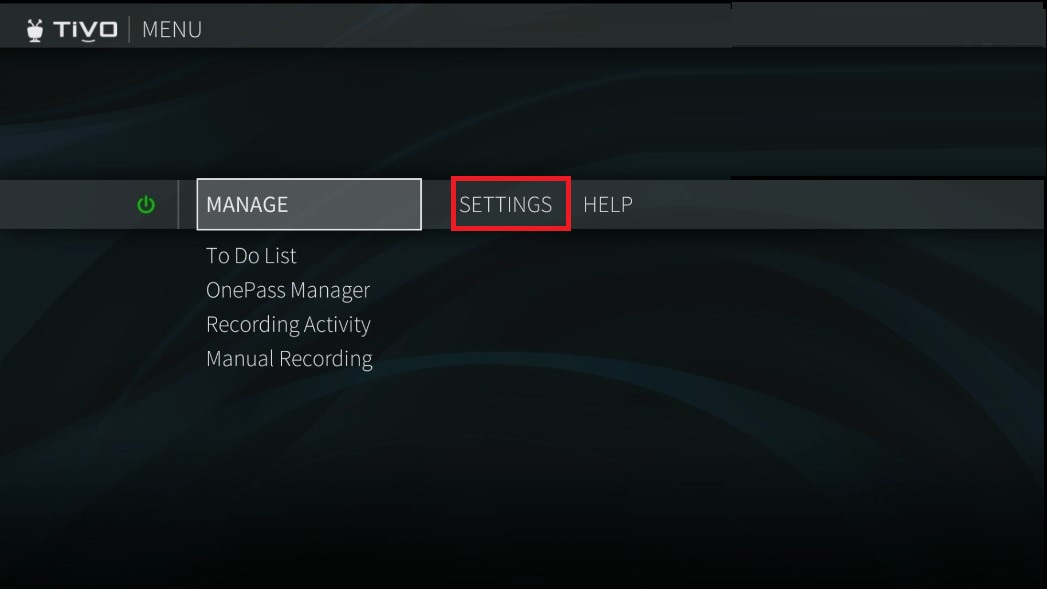
4. Select the Remote and Devices option.
5. Scroll down and choose the “Set TV Power, Volume, Mute” option.
6. Choose the TV brand and hit the Ok button on TiVo remote.
7. Now follow the on-screen instructions to adjust the TV Volume.
Factory Reset TiVo Remote
If rebooting your TV remote doesn’t helps you to resolve the volume not working issues, you can factory reset the TiVo remote to sort out the unresponsive state.
1. Long press the TV Power and TiVo buttons for 3 seconds.
2. The red indicator light will flash and stay idle.
3. Press the Volume down button 3 times and press the TiVo button.
4. The activity indicator light will blink red thrice and will unpair the remote.
Now, it will take you back to the remote pairing screen. Pair the remote and test if the remote functions are working properly.
Disable Third-Party Devices
Your TiVo volume keys may not work if there is any interference from third-party devices connected to the TV. Hence we recommend you unplug the speakers, soundbars, or any other external devices connected via Coax, HDMI, or RCA. Then check whether the volume buttons are working without any issues.
Fix the RF-Mode Related Issues
If the TiVo remote is flashing yellow or if you see an amber light instead of red light you can follow the below instructions to resolve those issues.
1. Press the TiVo Central button on the TiVo remote.
2. Choose the Menu option and select Settings.
3. Select Remote, CableCARD & Devices.
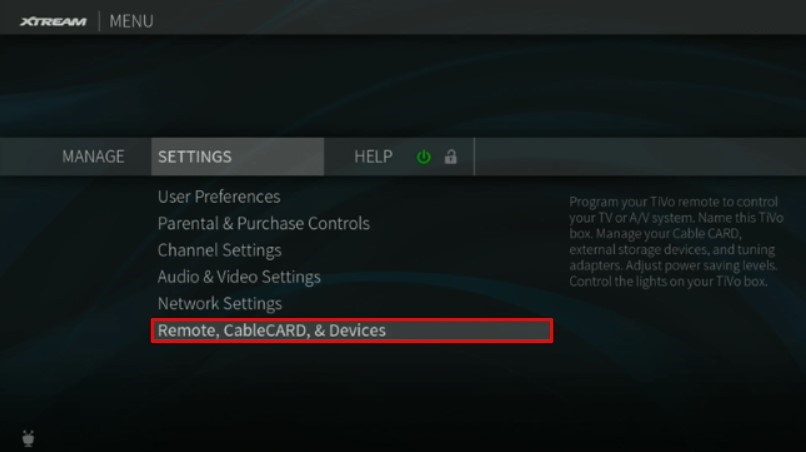
4. Select Remote Control Setup.
5. Under that, choose the Pair your remote with your TiVo box option.
6. Follow the on-screen instructions to pair the remote via RF mode.
Later, check if the volume keys are functional in the TiVo remote.
Contact TiVo Support Team
If you have tried all the above resolving techniques but none of them helps you to resolve the volume not working issue, at last, you can contact TiVo customer support. They will guide you to fix the not working issue with appropriate solutions. If you can’t resolve the issue by yourself, visit the nearest TiVo service center and seek assistance.
FAQ
If there are any issues with the internal hardware, the remote will not work even if you change the batteries. You can try performing a reset, re-pairing the remote, change the default output to make it work. If nothing works, it is better to buy a new replacement remote.
You can locate the TiVo button on the top of the remote which has a TiVo symbol on it.
After resetting the TiVo 4K remote control, you can try changing the audio output to fix the volume not working issue.
